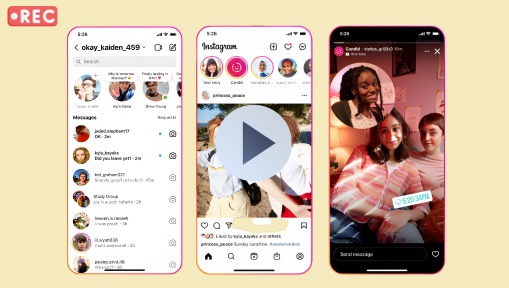Summary: Seeking a way to record engaging IG content without any constraint of holding your phone? Fret not, as below we will show you how to record on Instagram without holding. Read on and learn the game-changing technique!
Imagine being able to effortlessly record your yoga sessions, cooking tutorials, or even a lively gathering of friends without even holding your phone. And here we have put together a detailed tutorial on how to record on Instagram without holding and uncovered a clever trick that can revolutionize the way you record on Instagram. No longer will you have to struggle with shaky footage or limited mobility while recording. Well, without further ado, let's dive in and leave behind the strain on your hand and usher in the hands-free recording on Instagram.
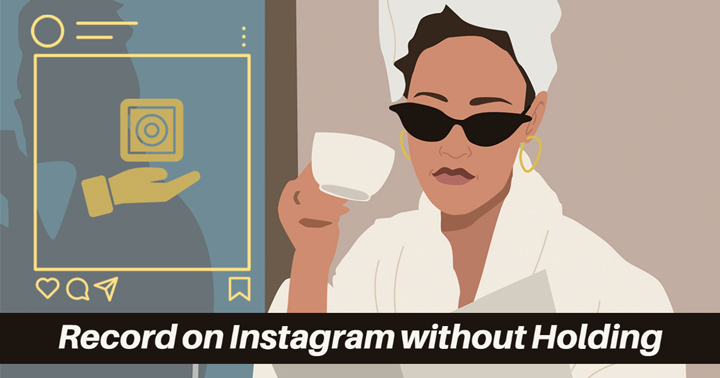
Why Record Hands-Free on Instagram
The hands-free Instagram story feature allows users to users to effortlessly capture videos without the need to physically hold their phone or manually press the record button. It offers a way for IG content creation, particularly in situations where you are in scenarios that demand the use of both hands or require increased mobility during the recording process. Below, we have collected some of the situations that you might need to record hands-free on Instagram:
- When you need to create tutorial videos or demonstrate a process or technique where you need to record your hands and capture all the steps.
- When you are engaged in physical activities, recording hands-free on IG allows you to capture the action without hindering the movement.
- When giving a presentation or speech, recording hands-free can help you to concentrate on your delivery and engage more with your audience.
- When collaborating with others to create IG content, hands-free recording allows all participants to be in the frame without needing an additional person to hold the camera.
- ...
Spot on? Worry not, below we will explain step by step how to record on Instagram without holding the button. Follow through and learn how!
How to Record on Instagram without Holding
Step 1. Open Instagram and tap the Story mode camera on your home tab.
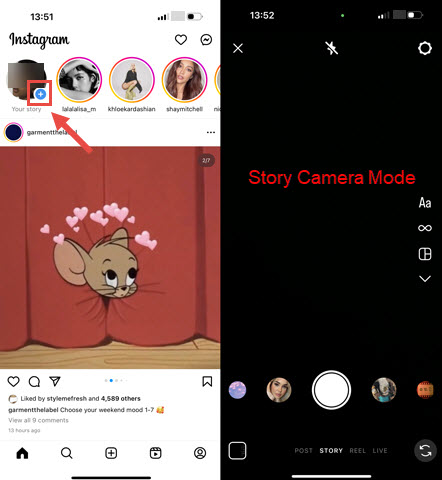
Step 2. After entering the story mode camera, unfold the tool lists on the left/right side by clicking on the arrow icon.
Step 3. Locate and tap the Hands-free icon to begin recording on Instagram without holding.
The maximum duration for a video you can create using the story mode camera is one minute, and once you reach the minute mark. The hands-free Instagram recording will automatically stop. And if you want to end the process halfway, click the button again.
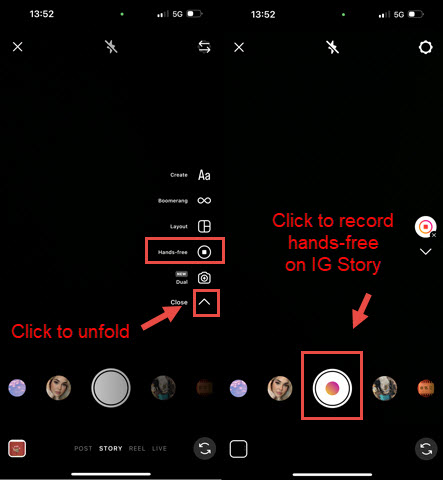
Step 4. After recording, add effects, stickers, filters, emojis, and others to polish your recording, and when you are satisfied with the final result, use the Next button to upload it to your IG Story.
Bonus: Screen Record Instagram Stories on Windows/Mac
Photos and videos you share to your story disappear from Feed, your profile, and Direct after 24 hours, unless you add it as a highlight or save it to the local. And for the latter, mobile users can record the IG stories with either the default recorder on your phone or an Instagram story downloader. But for those who wish to record Instagram Stories using desktop browsers, a dedicated screen recording software is needed.
And this is where VideoProc Converter AI can come to the rescue. As one of the leading video processing tools for Instagram, VideoProc Converter AI allows for the smoothest and easiest recording of your IG stories with the highest quality reserved. You can screen record your Instagram stories, posts, DM, live, etc. with no watermark and time limit involved. Besides, packed with a basket of utility tools, you are also allowed to crop, draw, and highlight any content of the IG recording, and even add outlines, texts, arrows, voiceover, images, and more.

VideoProc Converter AI – Screen Record Instagram Stories on Windows/Mac
- Screen record Instagram stories, posts, DM, live, and more on Windows/Mac.
- Record full or selected Instagram stories screen: picture-in-picture, green screen, etc.
- Capture both the app and microphone sound while screen recording on your Instagram.
- Enhance your recording by using crop, trim, filter, deshake, and a raft of video editing tools.
- Record, edit, compress, convert, and download IG content in one stop.
Excellent ![]()
![]()
Free download VideoProc Converter AI and easily record Instagram, Twitter, Snapchat, TikTok, etc.