Import
Open VideoProc Converter AI and click "Recorder" on the main interface.
VideoProc Converter AI helps you record your Windows, Mac, or iOS screen, webcam, and audio for gaming, work, education, and content creation. Capture sharp 4K video at 60fps for clear and fluid video. You can also use AI Super Resolution to enhance your recordings, Frame Interpolation to increase frames to 120/240/480 FPS, and Stabilization to fix shaky footage. Plus, the built-in Toolbox lets you quickly cut, crop, split, merge, and rotate your videos.
NEW! Windows V8: 40-80% faster Super Resolution | Mac V7: AI is available
Record anything you want on Windows/Mac/iDevice in UHD/HD quality and high fps smoothly thanks to the GPU hardware acceleration tech. Make gameplay, instruction, and other creative videos by recording and keying. Built-in utility tools to mark, crop, or highlight the important area during recording and save your video in various formats.
VideoProc Converter AI provides you with free recording features that are typically paid for in other software
Capture full screen on Win/Mac, or crop the window to capture a specific area, more stable with hardware acceleration.
PIP - record both screen and webcam (widely used in recording tutorials), or record just screen, or just webcam.
Record screen simultaneously with microphone and system sound, grab audience's attention with perfect audio.
Press "Ctrl + T" to open paint tools during recording, draw eye-catching arrows, annotations, outlines, notes, etc.
Record in SD/HD quality and save your footage in various formats like MP4, FLV, MOV, MKV, TS and more.
Apply Green screen/Chroma key effect to remove webcam background, adding more fun & creativity to your recording.
Say "No" to common screen recording problems and get the job done with VideoProc Converter AI in simple clicks
Open VideoProc Converter AI and click "Recorder" on the main interface.
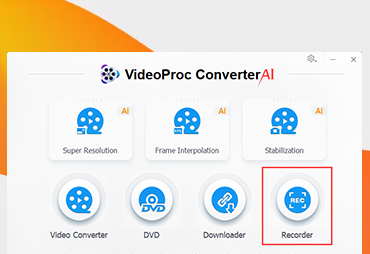
Choose a recording mode according to your need and set up video settings.

Click "REC" to start recording; press "Ctrl + R" to stop.
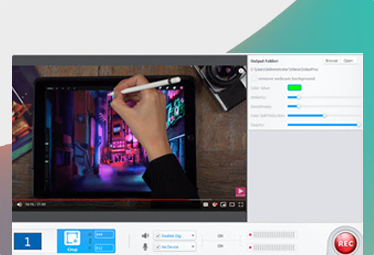
VideoProc Converter AI is now packed with cutting-edge AI tools, making it different from other screen recorders.
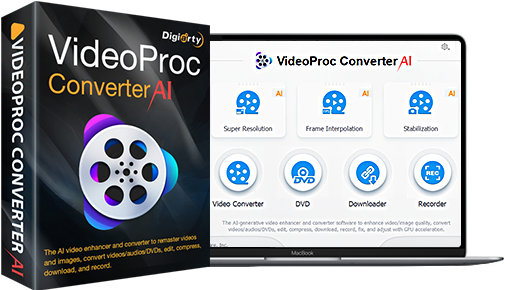
Instantly enhance your recordings and boost FPS for smoother playback, for instance
gameplay sessions, movie mixes, tutorials and live streaming. Unlock the potential to
make every recording shine with enhanced clarity and smoother motion.
There are 5 ways to fix this error: try a desktop iPhone screen recording software, reset iPhone and more.
Get a screen recorder with multiple recording modes: record webcam, record with screen and webcam, etc.
VideoProc Converter supports recording PC/Mac/iPhone screen with system and microphone voice automatically.
In 2024, most YouTubers use Camtasia, Windows Game Bar, Bandicam, TinyTake, VideoProc Converter, etc.
Digiarty Software, established in 2006, pioneers multimedia innovation with AI-powered and GPU-accelerated solutions. With the mission to "Art Up Your Digital Life", Digiarty provides AI video/image enhancement, editing, conversion, and more solutions. VideoProc under Digiarty has attracted 4.6 million users from 180+ countries.
Stay current with our latest updates, guides, and subscriber-only offer.
Choose Language
Copyright © 2025 Digiarty Software, Inc. All rights reserved.
Any third-party product names and trademarks used on this website, including but not limited to Apple, are property of their respective owners.