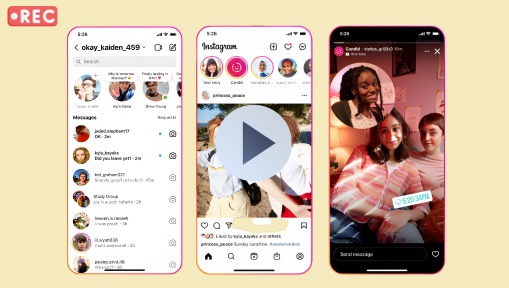Summary: Can people see if you screen record their Instagram story? Read on to discover everything you need to know about screen recording Instagram Stories and whether or not Instagram notifies screen recording.
Ever found yourself watching an Instagram Story and wondering, "What happens if I screen record this?" You're not alone. With privacy concerns on the rise, many users are curious—does Instagram notify someone if you screen record their Story? From saving funny moments to capturing important updates, there are plenty of reasons people want to record Stories. But before you tap that record button, it's important to know what Instagram does—and doesn't—let others see. In this post, we'll uncover the facts about screen recording notifications, clear up common misconceptions, and explain how Instagram handles privacy across Stories, DMs, and more. If you're looking for a straightforward, up-to-date answer, keep reading—we've got you covered.
Does Instagram Notify When You Screen Record a Story?
Instagram does not notify users when you screen record or screenshot their stories, posts, or reels. However, it does notify the sender if you take a screenshot of disappearing photos or videos sent via direct message.
Does Instagram Notify When You Screen Record a Story
Can people see if you screen record their Instagram story? Well, Instagram does not notify you when someone screen record your Instagram story. Here is a glimpse of Instagram screen record notification rules:
| The Function of IG | Notification |
|---|---|
DM threads |
Yes |
Disappearing Photos/Videos |
Yes |
Posts |
No |
Story |
No |
Reel |
No |
Instagram only sends notifications when you take screenshots or screen recordings of specific items via Direct Message (DM). These include messages sent using Vanish Mode, disappearing photos, and disappearing videos.
When you screenshot a message in Vanish Mode, Instagram will notify the sender with a message like "[Your Name] took a screenshot." Similarly, if you screenshot disappearing photos or videos, a small circle icon will appear next to the message in the sender's chat, though it won't be visible on your end.
So, when it comes to Instagram Stories, you can rest assured—you can screen record someone's Story without them being notified. If you're wondering how to do this, check out the steps below.
How to Screen Record Instagram Story
Screen Record Instagram Story on iPhone
To screen record Instagram story on your iPhone/iPad:
Step 1. On your iOS device, go to Settings, and select Control Center. Scroll down, find Screen Recording, and hit the +Add button to add it to your Controls panel.
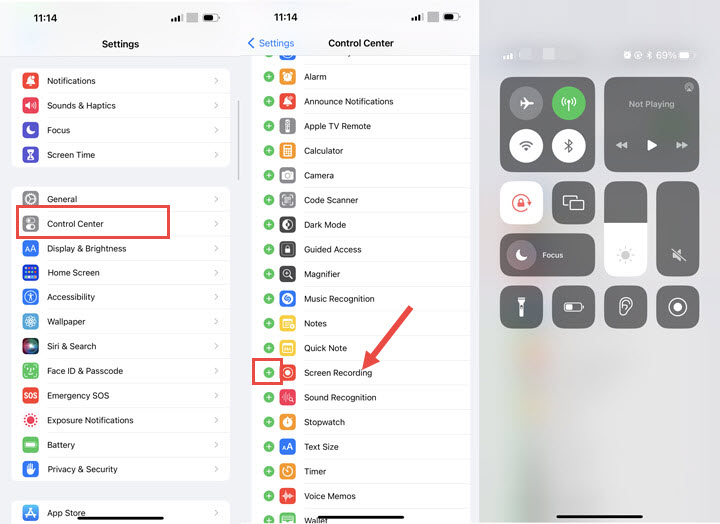
Note the screen recording feature can be accessed only in iOS 11 or later.
Step 2. Open Instagram, find and play the IG story you wish to screen record. Now swipe down from the top-right corner of your screen, and tap the Record button to start recording the Instagram story.

Step 3. Once finished, open Control Center again and tap the Record button to stop recording. And the recorded Instagram story will be saved in your Photos app.
Screen Record Instagram Story on Android
For Android users who want to screen record Instagram Story, you can also use the default recording feature on your device, and here is how:
Step 1. Go to the IG app, find and play the Story you wish to record.
Step 2. On your Android device, swipe down from the top of your screen, and tap Record to start recording your IG story screen. If you fail to find the feature, tap Edit and drag Screen Record to your Quick Settings.
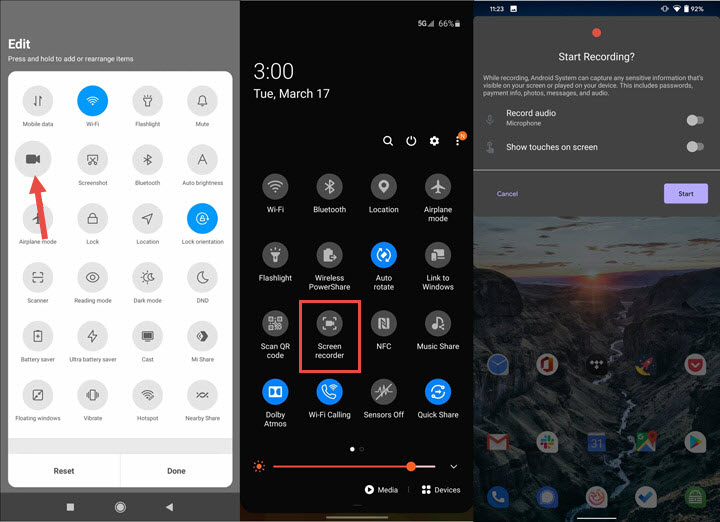
Step 3. When finished, swipe down from the top of the screen and tap the Screen recorder notification to stop screen-recording IG story.
But what if you want to screen record Instagram DMs or in Vanish Mode without notifying the other person? Well, in the following section, we'll share the best tips to prevent IG notifications when screen recording.
4 Tips to Avoid Instagram Notifications When Screen Recording
Tip 1. Enable the Airplane Mode
Activating airplane mode on your device disables all wireless communications, including internet connectivity. This prevents Instagram from sending notifications when you screen record. By recording content while in airplane mode, you can capture Instagram posts or stories without alerting the original poster.
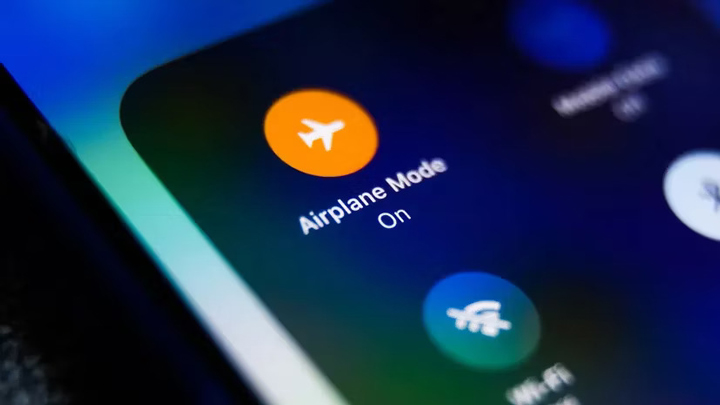
Tip 2. Disable the Internet
Instagram notifies users when a disappearing photo or video sent via direct message (DM) is screen-recorded. To prevent Instagram from sending such notifications during screen recording, you can disable your internet connection. By disa
Tip 3. Use Another Device
Using another device to record the content can also prevent Instagram from sending notifications. By using a different device, Instagram cannot detect the screen recording, as it monitors activities only on the device where the content was originally viewed.
You might also want to check out how to view Instagram without an account >>
Tip 4. Use Instagram Website
When accessing Instagram through a web browser, the platform does not notify users if you screen record their content. This means you can capture images or videos from posts, stories, or reels without triggering any alerts to the original poster.
For those looking for a powerful screen recording tool to capture Instagram content via the website, try VideoProc Converter AI
As an all-in-one video processing tool for Instagram, VideoProc Converter AI provides seamless screen recording of Instagram content with the best image quality. With a vast codec library built-in, you can easily record and save Instagram stories in a wide range of universal formats, adjusting key settings like resolution, bit rate, frame rate, and aspect ratio—without any watermark or time limit. Also, the software comes packed with a suite of utility tools, enabling you to crop, annotate, highlight, and customize your IG stories. You can even add text, arrows, voiceovers, images, and more to make your content stand out.
What's more, VideoProc Converter AI leverages advanced AI technology, including AI video upscaling, frame interpolation, and stabilization, to help you enhance your videos effortlessly and ensure they're perfectly optimized for Instagram.

VideoProc Converter AI – Screen Record Instagram Stories with Ease
- Screen record IG stories without them knowing in HD/4K resolution with no watermark.
- Record full or selected Instagram stories screen: picture-in-picture, green screen, etc.
- Capture both the app and microphone sound while screen recording on your Instagram.
- All-in-one IG video solution with AI capability: AI enhance, convert, edit, compress, fix, download, and more.
Excellent ![]()
![]()
Now free download the software and screen record Instagram stories following the steps below!
How to Screen Record on Instagram without Them Knowing on Desktop
Step 1. Free download and launch VideoProc Converter AI on your computer. Tap Recorder on the home page, and select 'Screen' mode.

Step 2. Open the Instagram web, log in to your account, and find the IG story or snaps you wish to record.
Step 3. Click the REC button in VideoProc Converter AI to start recording. Play the story you just loaded to screen record Instagram Stories on your desktop.
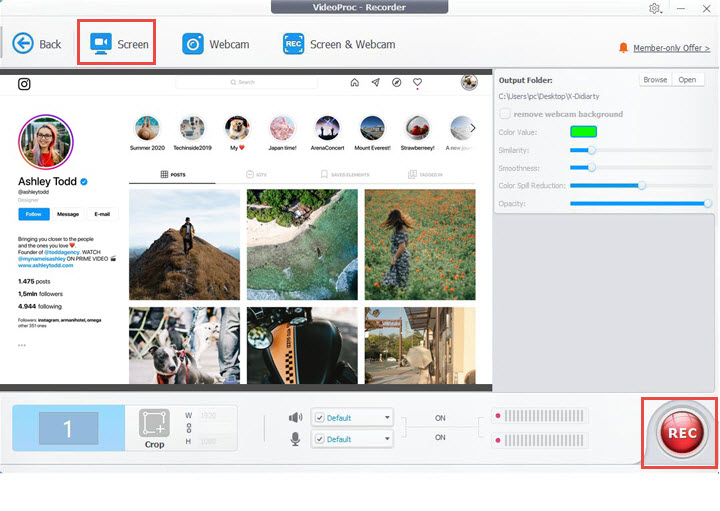
Step 4. When finished, click on Stop to stop recording. And you can find the saved IG story in the folder designated.
FAQs
1. Does Instagram Notify When You Screenshot a Story
Instagram currently does not provide notifications for screenshots taken of your stories, nor can others detect if you've captured their stories. But if you attempt to screenshot content sent via Vanish Mode, or disappearing photos and disappearing videos shared through direct messages, the recipient will receive a notification.
2. Does Instagram Notify When You Screen Record
Instagram does not notify individuals when you screen record or screenshot their content like stories, posts, or reels. But said as before, the platform does inform the sender if the recipient takes a snapshot of content sent via Vanish Mode, or disappearing photos or videos shared through direct messages.
2. How to Save Instagram Stories
The most direct methods to quickly save your Instagram Stories are:
- Your Own Stories: Instagram allows you to directly save your stories to your device's camera roll or gallery before or after posting. You can also enable auto-save in your Instagram settings for convenience.
- Other Users' Stories:
- Screen Recording: This is a versatile method. You can use your phone's built-in screen recorder or desktop software.
- Third-Party Tools: Various online IG video downloader and apps exist, but use them with caution regarding privacy and always respect content copyright.
About The Author

Digiarty Software, established in 2006, pioneers multimedia innovation with AI-powered and GPU-accelerated solutions. With the mission to "Art Up Your Digital Life", Digiarty provides AI video/image enhancement, editing, conversion, and more solutions. VideoProc under Digiarty has attracted 4.6 million users from 180+ countries.
Subscribe to VideoProc
Stay current with our latest updates, guides, and subscriber-only offer.
Choose Language
Copyright © 2025 Digiarty Software, Inc. All rights reserved.
Any third-party product names and trademarks used on this website, including but not limited to Apple, are property of their respective owners.