Summary: How to speed up YouTube videos? Follow through the post and learn speeding up YouTube videos on desktop and mobile.
Are you growing weary of the sluggish pace at which your YouTube videos play and yearning for a way to consume content faster to make the most of your time? In the fast-paced digital world, time is of the essence, and efficiency is key. Whether you're streaming YouTube videos on your computer or mobile device, optimizing your viewing experience is important. Well, here in this post, we have put together a full tutorial explaining how to speed up YouTube videos, illustrating the simple steps of speeding up YouTube videos less or over 2x on desktop, iPhone and Android.
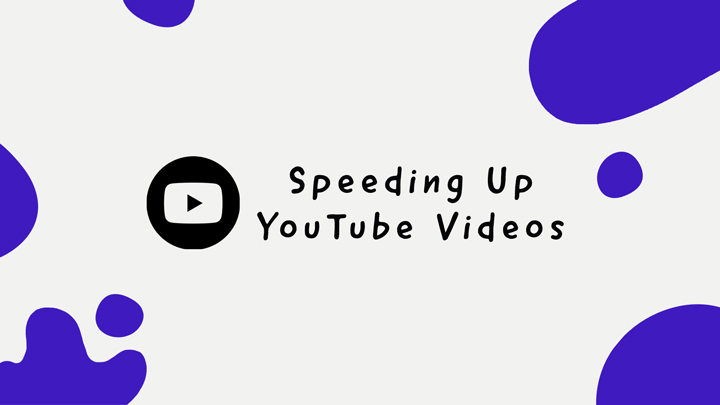
How to Speed up YouTube Videos on Desktop
Speeding up YouTube videos on a desktop is a simple task that can be achieved by using YouTube's playback speed feature. With this functionality, users can increase the speed of a YouTube video by up to twice its normal pace, or decrease it to as low as a quarter of the original speed. Follow the steps below to speed up a YouTube video on the desktop web:
Step 1. Open your web browser and go to the YouTube website, and find the video you wish to change the speed of.
Step 2. Play the video, and locate the gear-shape Setting icon at the bottom right corner. Click on it.
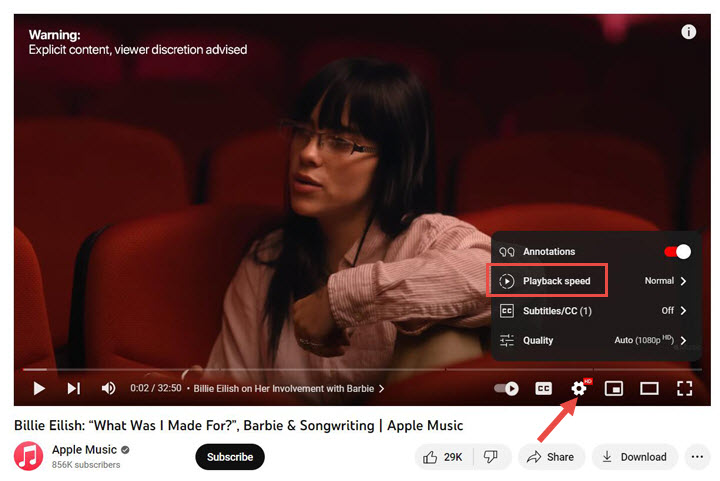
Step 3. In the menu that pops up, click the Playback speed option, which will bring up a dropdown with different playback speed options. You can choose any speed you prefer, like 1.25x, 1.5x, 1.75x, or 2x, to speed up the video, or choose slower speeds if you want. Then the video will start playing at the selected speed.
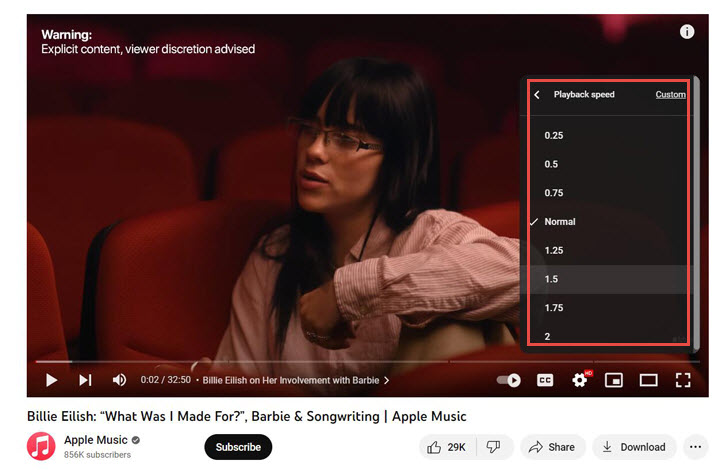
How to Speed up YouTube Videos on iPhone/Android
Speeding up YouTube videos on iPhone and Android follows similar procedures as on desktop computers, and for mobile users who want to play YouTube videos faster, here is how:
Step 1. Open the YouTube app on your iPhone or Android device, and play the video you wish to speed up.
Step 2. Tap on the video to reveal the playback controls, tap the gear-shape Setting icon at the top right corner, and select Playback speed.
Step 3. Choose the desired playback speed to speed up your YouTube video to 1.25x, 1.5x, or 2x. And the video will now play at the selected speed.
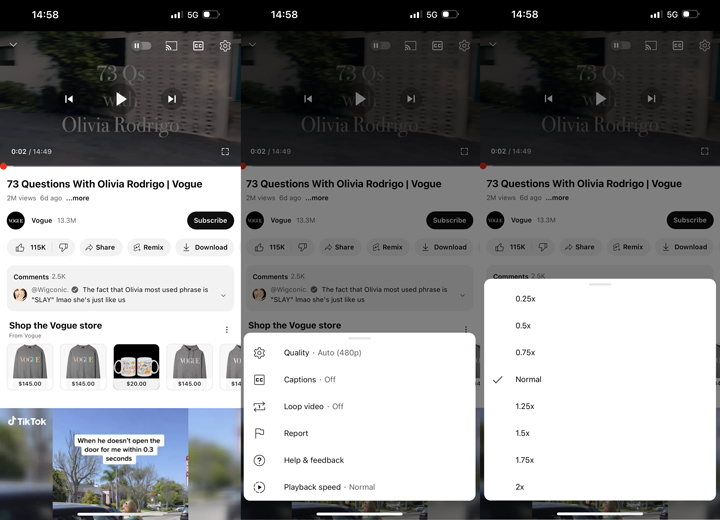
Speeding up YouTube Videos More Than 2x
In cases where users wish to watch lengthy videos at speeds exceeding 2x on YouTube, they may wonder how to achieve that as YouTube provides speed options ranging from 0.25 to 2 times the default normal speed. Thus is there a way to go beyond the maximum 2x speed and increase the playback rate even further on YouTube? Fortunately, by using Chrome Developer Tools, you can speed up YouTube videos by 3x or even as high as 16x.
Step 1. Open the YouTube video you want to speed up in Google Chrome.
Step 2. Right-click anywhere on the page and select Inspect from the pop-up menu, which will open the Chrome Developer Tools.
Step 3. In the Developer Tools panel, navigate to the Console tab, and there find a text input field where you can enter the JavaScript commands.
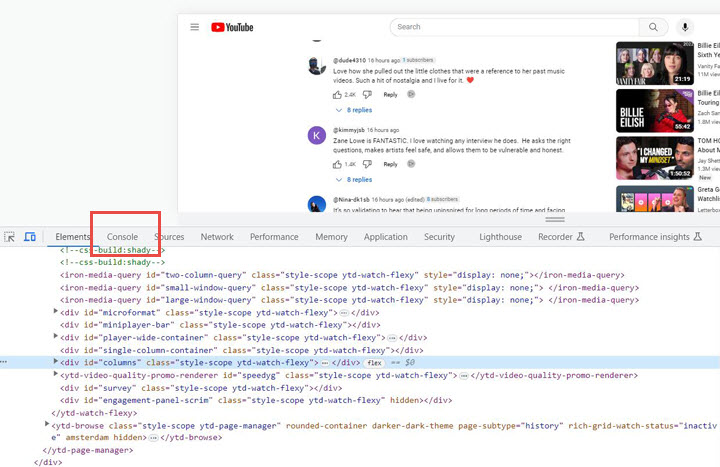
Step 4. Enter the following command into the Console:
document.getElementsByTagName("video")[0].playbackRate = X;
Replace X with the desired playback speed you want. For example, if you want to watch the video at 3x speed, replace X with 3. You can experiment with different values such as 4, 5, or even 16 for ultra-fast playback.
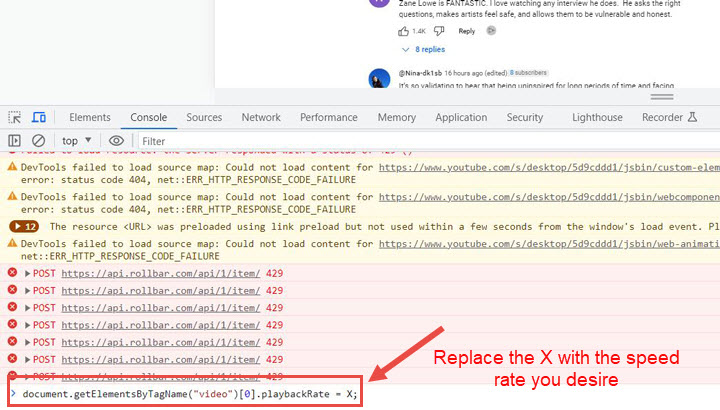
Press Enter to execute the command, and the video will start playing at the speed you specified.
Note:
- This method modifies the YouTube playback speed only within your browser session and does not affect the video for other viewers.
- Apart from using the browser Developer Tools Console, you can speed up YouTube videos beyond 2x by using video speed controller extensions, like YouTube Playback Speed Control, Video Speed Manager, etc.
Bonus: How to Speed up YouTube Videos When Editing
VideoProc Vlogger, a non-linear video editor tailored for YouTube, offers numerous solutions for adjusting video speed. With its speed preset and speed ramping tools, you can easily speed up or slow down your footage.
Apart from its diverse speed adjustment capabilities, VideoProc Vlogger offers a wide range of editing features that you can leverage to polish your YouTube videos. With the software, you can effortlessly incorporate text overlays, fine-tune image colors, apply various filters and effects, enhance audio quality, and much more. The best part is that all these editing features are completely free to access, meaning you can enjoy a comprehensive set of tools without spending a single penny.

VideoProc Vlogger – Best Free Video Editor to Speed Up YouTube Videos
- Speed up YouTube videos constantly by 72x and more.
- Use speed curve to add velocity effects, speed ramping the dope way.
- Stylish effects, filters, transitions, and texts for a quick touch-up.
- 100% free, safe, clean, and simple to learn for all users.
![]() Excellent
Excellent ![]()









