If you've run into the annoying "HandBrake No Valid Source Found" or "No valid sources are available for this video" error in HandBrake, you're not alone, and you're definitely not doing anything wrong. This issue usually boils down to a core limitation of HandBrake: it simply can't handle DVDs or Blu-ray discs with modern copy protections on its own.
Many users try installing libdvdcss to get around this, but even that has its limits. It only works on older DVDs with basic CSS encryption. For anything newer, like discs with Region Codes, Sony ARccOS, Disney X-Project DRM, or those infamous 99-title DVDs, HandBrake either freezes, crashes, or shows nothing at all. A lot of users report wasting hours trying different titles or settings, only to end up with the same error message and no ripped video to show for it.
And it's not just DRM. Some users also get this error when:
- The DVD's main video is under 2 minutes (HandBrake skips short titles by default)
- The video file is buried in deep folders or uses an unsupported format
- They're on macOS and didn’t realize installing libdvdcss requires disabling SIP, which isn’t easy and can expose your system to risk
To save your time and effort, this guide starts with the easiest and most efficient solution.
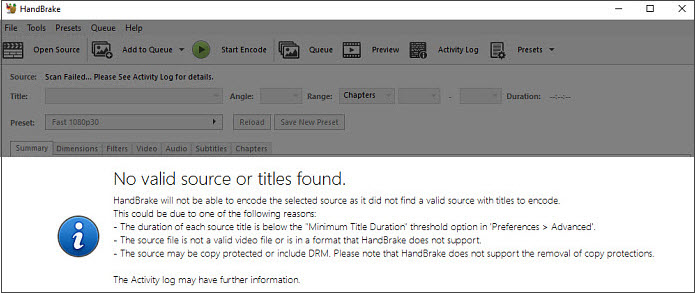
1. Test If the Source Can be Detected by Dedicated DVD Ripper
Most of us already know that HandBrake is not designed for DVD ripping but for transcoding. Though after correctly installing libdvdcss.dll Some users may successfully rip DVDs in HandBrake, others may encounter the "handbrake no valid source found" message after updating HandBrake.
We will cover detailed steps to install libdvdcss.dll in the following part of Method 2. But before that, now a much easier way is to use a dedicated DVD copy software to test if the source can be detected.
The software to use is VideoProc Converter AI, a professional video processing software with all-in-one tools to rip DVDs, convert videos, remux video, with quick editing and downloading features.
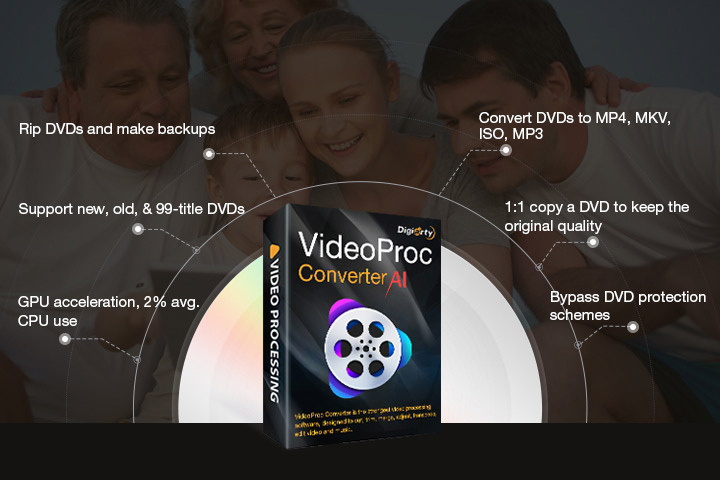
If the source can be detected by VideoProc Converter AI, it means nothing is wrong with your source DVD disk, DVD driver, ISO folder, or VideoTS Folder. It is simply because the protection mechanism of your specific file cannot be handled by HandBrake.
👍 The good news is, VideoProc Converter AI can rip copy-protected DVDs of various protection mechanisms, including 99-title, Disney DVDs, Sony ARccOS Protection, UOPs, CSS (Content Scramble System), APS(Analog Protection System), region-locked DVDs, DRM, and ProtectDISC Video and many more — among all these, HandBrake can only deal with CSS (with libdvdcss.dll installed).
Step 1. Load your source and launch VideoProc Converter AI.
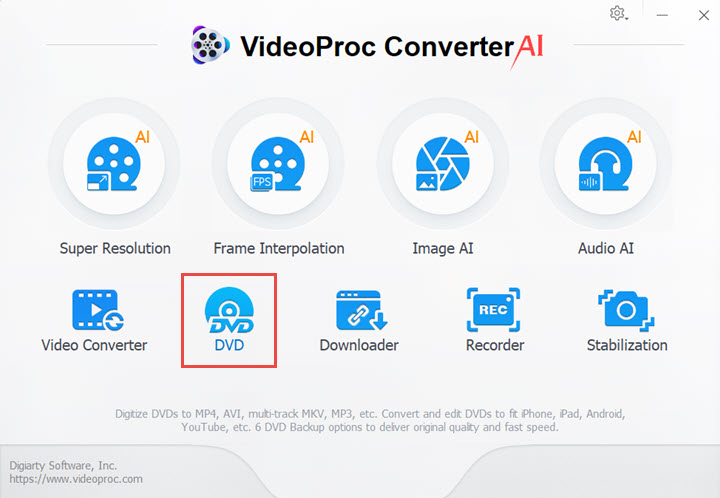
Step 2. Go to the DVD module.
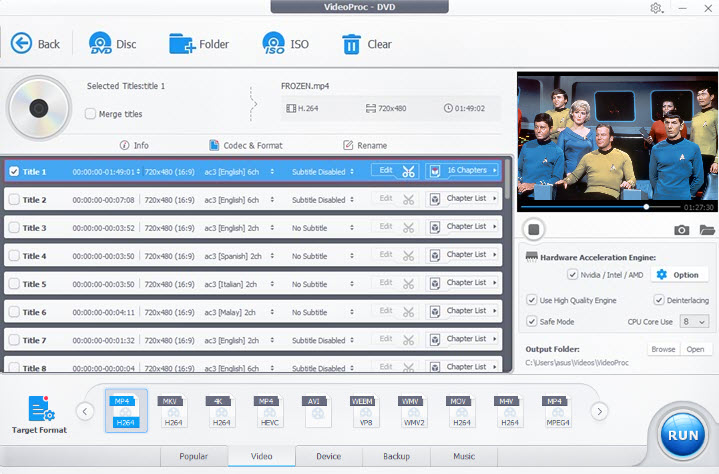
- If you have a physical DVD disc, click Disc to load your DVD into VideoProc Converter AI.
- If your file is already stored in the ISO, click the ISO icon to add the file.
- If your source file is in the VIDEO_TS folder, click the Folder icon to load the file.
As you can see, you won't encounter "error no valid source could be found" alerts. VideoProc Converter AI can successfully detect, load, and rip your DVDs - and remove protection mechanisms on the fly.
Step 3. Select a target output format to rip DVD without errors.
1) Under the video tab, you can digitize DVDs to MP4, MOV, MKV, WebM, and many other mainstream formats.
2) Under the Backup tab, you can choose many modes:

- Main Copy: It rips the main content of the DVD, leaving out the extras.
- Title Copy: It rips all the titles of the DVD.
- ISO: It digitizes the DVD into ISO image format, which replicates the exact structure of the DVD. ISO files are ideal for DVD burning.
- VIDEO_TS: It rips the DVD into the VIDEO_TS folder, with everything kept the same.
- MKV Copy: It rips the DVD into the MKV videos. MKV is ideal for storing multiple audio tracks (such as different language voiceovers) and multiple subtitles.
- H264 MKV: It rips the DVD into the MKV videos with H264 encoding for the video stream, while the MKV Copy will pass through the source video, with no re-encoding. For instance, if your source DVD uses the MPEG2 codec, then it will stay as MPEG2 in MKV copy; If you use the H264 MKV profile, the MPEG2 source will become H264 MKV.
As one of the best HandBrake alternatives, VideoProc Converter AI supports removing DVD protection mechanisms, even those tricky ones. For HandBrake users who prefer a workflow to rip DVD and then compress or transcode the video, VideoProc Converter AI does that, too, with better quality and size balance. It has a professional video converter and compressor built-in.
2. Install the Latest libdvdcss.dll
According to users' feedback, installing the libdvdcss.dll may or may not solve the problem of "handbrake no valid source found" - depending on your system version and the protection mechanism of the disk. Still, we listed the detailed steps below for Windows and Mac users.
Some user may claim that they have already installed the libdvdcss.dll file on their device, and HandBrake used to be working but is not working anymore. The important part is, that you need to ensure the device has the latest libdvdcss.dll installed. If not, try updating it.
Note: Before you get started, please beware that libdvdcss.dll (or libdvdcss-2.dll) are third-party libraries. Make sure to download from a trusted resource. If you don't want to mess with these files, resort to method 1 instead.
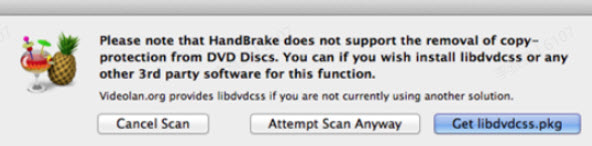
Step 1. Go to the releases on VideoLan
If you visit this page https://www.videolan.org/developers/libdvdcss.html
It says libdvdcss is available through Git or by browsing the releases.
The release page will take you here: https://download.videolan.org/pub/libdvdcss/
Here you can see a list of various versions of libdvdcss
- For Windows users, download the latest 1.4.3 version.
- For Mac users, go to the 1.4.2 folder, and download the libdvdcss-1.4.2.pkg inside the macosx folder.
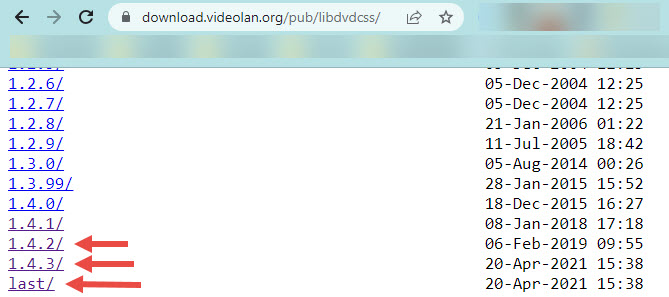
Step 2. Install the libdvdcss file.
- For Windows users, copy and paste libdvdcss.dll (or libdvdcss-2.dll) to the installation folder of HandBrake.
The default path is C:\Program Files\HandBrake
If you have changed the path when installing HandBrake, go to the corresponding folder. If you forget which path it is, you can right-click on the HandBrake shortcut > Open file location.
- For Mac users, click on the libdvdcss-1.4.2.pkg to install it. You shall find it in /usr/local/lib.
Alternatively, you can also install libdvdcss on Mac via homebrew.
- Press Cmd+Space to open up the Terminal
- Enter brew install libdvdcss
- Press the Enter key to install the file
For Apple Silicon Macs: /opt/homebrew/
For older Intel-based Macs: /usr/local/lib
Note:
Here is a list of supported systems and corresponding HandBrake versions.
For Yosemite (OS X 10.10) and older versions, if the latest 1.4.2 doesn't work, you can try older libdvdcss versions.
For El Caption (OS X 10.11) or newer, before installing, you may need to disable System Integrity Protection (SIP) temporarily in the first place.
Step 3. Restart HandBrake, import your target file, and check whether the "handbrake no valid source found" errors still exist.
Tips for Mac users
While installing the .pkg file or using Homebrew (brew install libdvdcss) usually works, keep these points in mind:
SIP on Newer macOS: As mentioned, disabling System Integrity Protection (SIP) might be necessary for El Capitan (10.11) and newer, but proceed with caution as SIP is a key security feature. Remember to re-enable it afterward.
Compatibility: Ensure the libdvdcss version is compatible with your macOS version. Using outdated versions on newer systems might lead to errors or incompatibility messages, as noted by some users.
Preference Files: If HandBrake previously worked but stopped after an update or system change (even with libdvdcss installed), sometimes corrupted preference files are the culprit. As suggested by user 'satcomer' and confirmed by 'GanjaManja' on MacRumors forums, try deleting HandBrake's preference files:
- Close HandBrake.
- Open Finder, click Go > Go to Folder... and enter ~/Library/Preferences/.
- Locate and delete files like fr.handbrake.HandBrake.plist and org.m0k.handbrake.plist.
- Relaunch HandBrake. Note: This will reset your HandBrake settings.
Still Not Working?
As noted before, CSS is just one of the many protection mechanisms. There are more advanced and tricky protections such as Sony ARccOS, UOPs, 99-title, APS, DRM, and ProtectDISC Video, which cannot be handled by libdvdcss.
Even if you have already installed libdvdcss, for disks that are encrypted with a method other than CSS, you will still be prompted with "no valid sources are available for this video" alerts. If that's the situation, resort to Method 1 which can decrypt all those tricky protection mechanisms.
3. Play in VLC as a Trigger and Switch to HandBrake
If you search in Reddit the solution to fix "handbrake no valid source found", you will find many Redditer recommending the VLC trick. Many of them claimed it works.
Step 1. Open the DVD in VLC media player: Media > Open Disc (shortcut Ctrl/Cmd + D).
Step 2. Play one title for a few seconds and close VLC.
Step 3. Now run HandBrake immediately to load the disk.
It is not clear why this is working, but since many users have reported success, it's worth trying.
4. Use an Older HandBrake Version that Works
This solution applied to the situation when you update HandBrake, it throws the error "No valid source or titles found", while previously your older version worked without a glitch.
Step 1. Uninstall the current HandBrake version.
Step 2. Go to the legacy versions page of HandBrake.
Step 3. Download an older version that used to be working for you. One that can load disks without error.
Note: As HandBrake officially stated, there is no technical support for old releases of HandBrake. Any risks are on your own.
5. Lower the Minimum Title Duration in Settings
In the advanced settings of HandBrake, there is a parameter to skip shorter titles. It allows you to designate the minimum DVD and Blu-ray title duration. For any disk title shorter than that value, HandBrake will skip the title, which could possibly result in the "HandBrake no valid source found" error.
Step 1. Launch HandBrake and go to Tools > Preferences > Advanced.
Step 2. Lower the value for title duration. For instance, 10 means 10 seconds. You can set it smaller than 10.
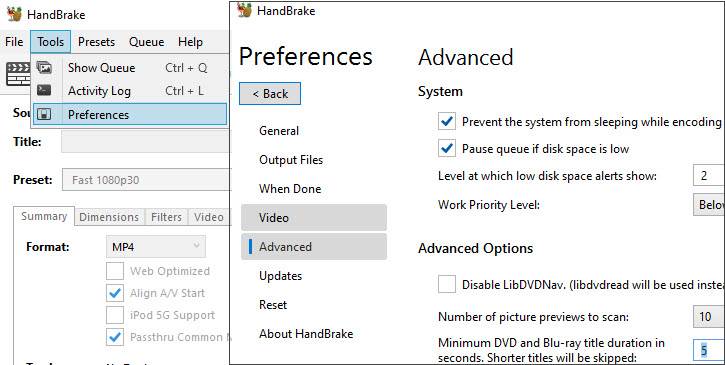
6. Don't Use Subfolders to Scan or Load
HandBrake does perform well when searching subfolders, as its directory scanning feature is not recursive.
When trying to load the files, you will want to add the folder that directly contains the video files you need. Otherwise, you may be alerted with "No valid source found" or "No valid sources are available for this video" error.
7. Check the Compatibility of Source File
Although in most scenarios, the error "handbrake no valid source found" occurs due to region-locked or copy-protected DVDs, there are other scenarios when you simply want to load a digital video format, or non-commercial DVDs, but still encounter the error.
For instance, HandBrake may have trouble opening the VIDEO_TS folder, AVCHD folder, and non-udf Mastered DVD. In other cases, for MKV videos that contain multiple audio and subtitle tracks, the error could crop up. Plus, if the disk is scratched or damaged, HandBrake will have a hard time loading the disk.
Step 1. Use VLC or any other multiple media player to verify the integrity of the video.
Step 2. Use professional video processing software to rip DVDs or convert digital formats.

VideoProc Converter AI - Best Video Processing Software & DVD Ripper
- Solve "no valid source or title found" error easily. Loading without glitches.
- Latest tech to remove DVD copy protection, even those tricky encryptions.
- Friendly for both the non-techie and the pros. No need to install libdvdcss.dll.
- All-in-one tool: DVD ripper, remux, video transcoder, compressor, downloader.
- Level-3 GPU Acceleration and High Quality Engine to balance speed and clarity.
![]() Excellent
Excellent ![]()
Besides general format incompatibility, consider these specific scenarios when encountering the error with files or discs that should work:
1. MKV File Structure Issues: Sometimes, HandBrake struggles with specific elements within a valid container like MKV, especially if ripped from Blu-rays using tools like MakeMKV. As discussed in forums, problematic subtitle tracks (especially graphical PGS subtitles) can sometimes cause HandBrake to fail the scan.
Solution: Try re-ripping the source with MakeMKV but deselect all subtitle tracks. Alternatively, use VideoProc to remove the subtitle tracks from the existing MKV file before loading it into HandBrake.
2. File Permissions (Especially macOS): For video files (MKV, MP4, etc.) stored on your hard drive, HandBrake might lack the necessary permissions to read them, even if other players like VLC can.
Solution: Right-click (or Ctrl-click) the video file, select "Get Info". In the "Sharing & Permissions" section, ensure your user account has "Read & Write" or at least "Read only" privileges. You might need to click the lock icon and enter your password to make changes.
3. DVD Drive Region Settings (Especially Mac): If you're working with physical DVDs and recently changed Macs or haven't used the drive for DVDs before, ensure the drive's region code is set correctly for your discs. User 'patekswiss' discovered their replacement Mac had a drive set to the wrong region, causing HandBrake errors until corrected via the Mac's DVD Player app.
Solution: Insert a commercial DVD from your region. Open the built-in DVD Player app on your Mac. If the region is incorrect or not set, it should prompt you to set it. Be cautious, as the number of region changes is limited.
4. Disc/File Corruption: Even if a DVD or video file plays acceptably in a player like VLC or on a game console, it might still have underlying corruption or structural errors that HandBrake's more sensitive scanning process cannot handle. This was suspected by user 'Dokino21' when their disc played on Xbox but failed in HandBrake and MakeMKV.
Solution: Try cleaning the disc carefully. If it's a digital file, try redownloading or re-ripping it if possible. Consider Method 1 (using VideoProc Converter AI) as it is more robust in handling minor errors or complex structures.
8. Try Toggling HandBrake's DVD Reading Library
HandBrake uses libraries to navigate and read DVD structures. By default, it often uses libdvdnav, which is generally more modern and better at handling complex DVD navigation. However, some DVDs, particularly older ones or those with certain copy protection schemes (like the "99 titles" issue), might be read more successfully using the older libdvdread library. Forum users have found this simple toggle often resolves the "No Valid Source Found" error when other methods fail.
As user 'Westside guy' on the MacRumors forum noted, "Toggle the check box 'Use libdvdnav instead of libdvdread'... That's always solved the problem for me when it's come up"
Here's how to toggle the setting:
Step 1. Open HandBrake.
Step 2. Go to the main menu:
- On Windows/Linux: Tools > Preferences
- On Mac: HandBrake > Settings (or Preferences)
Step 3. Navigate to the Advanced tab.
Step 4. Look for an option like "Use libdvdnav (instead of libdvdread) for reading DVD titles"
Step 5. If it's checked, uncheck it to try libdvdread. If it's unchecked, check it to try libdvdnav.
Step 6. Close the Preferences/Settings window and try scanning your source again.
Tip: If one setting works, you might want to leave it that way. However, libdvdnav (usually the default, checkbox checked) is generally preferred, so you could switch back after processing the problematic disc.
9. Other Fixes and Bonus Tips
Sometimes, the simplest solutions work! Besides complex troubleshooting, try these quick fixes reported by users.
1. Restart HandBrake and Your Computer
A classic troubleshooting step for a reason. As user 'ArthurMacTavish' found on Handbrake Github when encountering the error with an MP4 file, a simple system reboot resolved the issue unexpectedly.
2. Use MakeMKV First
For commercial DVDs and Blu-rays, many users recommend a two-step process for better compatibility and handling of copy protection. As suggested by user 'mduell': After making MKV, then, load the resulting MKV file into HandBrake for transcoding, compression, or format conversion.
3. Specify Title/Chapter Directly
If HandBrake fails during the automatic scan but you know which title or chapter you need (e.g., the main movie), try loading it directly as this bypasses the full scan.
In HandBrake, go to File > Open Source (or similar, depending on version/OS).
Instead of selecting the drive root, try navigating into the VIDEO_TS folder and selecting a specific .IFO file, or use options to specify title/chapter numbers if available in your version.
Note: Exact steps might vary between HandBrake versions.









