[Tutorial] How to save YouTube 4K Video to iPhone
To successfully download YouTube real 4K video to iPhone (512/256GB) for excellent visual experience, you're suggested to use VideoProc Converter AI to save 4K 30/60FPS video from YouTube, as well as Facebook, Vimeo, Dailymotion, Instagram, etc. over 1000 video sharing sites without auto quality degradation (e.g., downgrade to 480p, 360p, etc.). What's plus, this 4K video downloader excels in handling 4K video format issue, converting any 4K video to iPhone supported formats, be it HEVC, MKV, AVCHD, WMV, FLV, etc. And you're also allowed to cut, trim, split, crop and resize the downloaded 4K videos if they're too long/large for your iPhone.
Check the below guide and learn how to use it to save YouTube 4K Ultra HD video to iPhone without downgrading quality if your iPhone has enough memory. Keep in mind that you're required to abide by YouTube relevant regulations and to download legal 4K content from YouTube with permission. Build respect for YouTubers' intellectual property. Do Not download any YouTube 4K content for any piracy or illegal purposes.
Step 1: Activate Downloader Feature
Launch VideoProc Converter AI on your desktop after the downloading and installation are finished. Click "Downloader" at the main home to enter YouTube download interface.
 Download VideoProc Converter AI to Windows |
Download VideoProc Converter AI to Windows |  Download VideoProc Converter AI to Mac
Download VideoProc Converter AI to Mac
Step 2: Paste & Analyze YouTube Video
Find and open 4K YouTube video on your browser. Paste URL to the analysis box and then tap "Analyze" button. A few seconds laters, the detailed info about this video will be displayed on the window. One feature worthy of note is that this YouTube video downloader supports YouTube video playlist and YouTube watch later playlist download. Thus, you're able to batch save YouTube 4K videos to iPhone at one stroke, a large amount of time and energy saved!
Step 3: Select YouTube Video Resolution/Format
As you can see from the above screenshot, the available YouTube video resolution, format and size are all listed out for you to choose from. What's more, all the videos covered in the YouTube playlist are displayed at the left window, where you can freely opt for the videos you need or just tick "Select All".
Note:
1. Some videos, if not all, are unavailable in the playlist, which would cause the whole video analysis failure for most video downloader software. Thankfully, it's a totally different story with VideoProc Converter AI. Its sophisticated video analysis algorithm can easily bypass the broken video and proceed to analyze the playlist.
2. Music download is accessible by tapping "Add Music" icon at the top menu. Check "supported online video websites" to see the specific sites if needed.
3. To extract YouTube watch later playlist, click "Account" at video download home screen > enter YouTube or Vimeo account and password > click add button > tap "Subscribed Urls list" to download watch later playlist.
Note: your personal privacy should be given with the highest level of protection. This software respects your privacy and won't track or save your account or password.
Step 4: Start downloading
Tap "Done" button > click Browse to choose video/audio output folder. Afterwards, give the last hit to "Download Now" button to call it begin.
To personalize your downloaded 4K video, load them to Video > tap Toolbox at the bottom of the main interface to enable video editing features like trim, split, merge, rotate, flip&mirror, GIF, etc. or move your mouse to video info display zone to select crop, cut, watermark, add special effects, speed up/slow down video, brighten up video, etc. When the video customization is over, run iTunes or the 3rd party iPhone manager to transfer YouTube 4K video to iPhone.
Note: This solution is also applicable when YouTube videos not playing on iPhone.

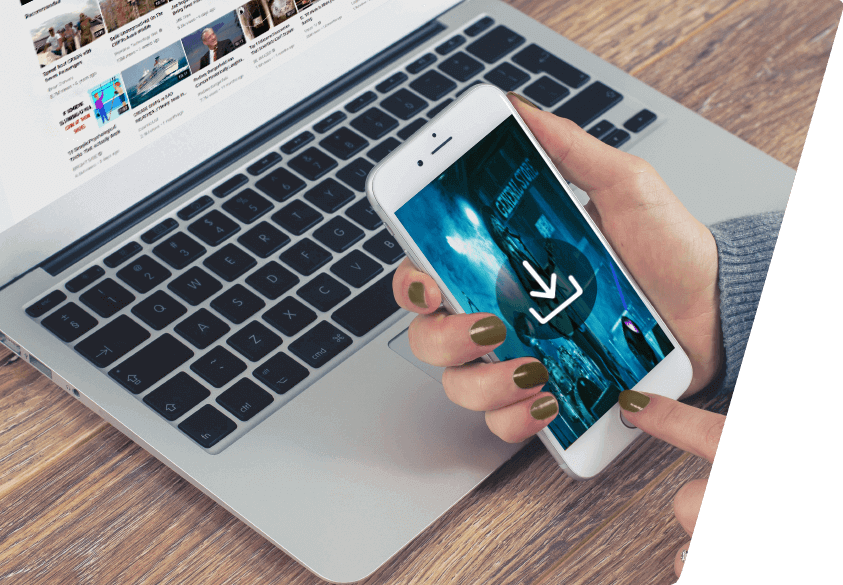
 Download VideoProc Converter AI to Windows
Download VideoProc Converter AI to Windows

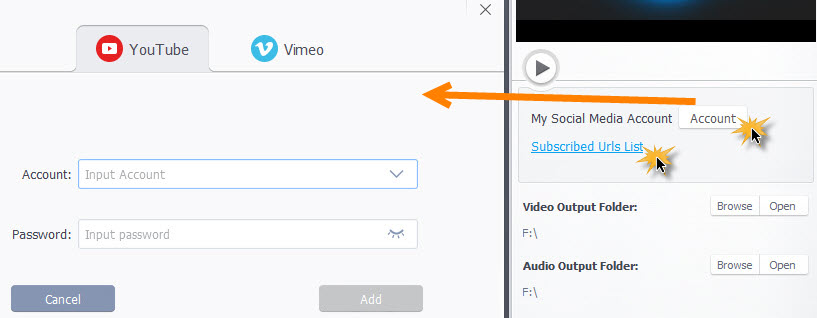
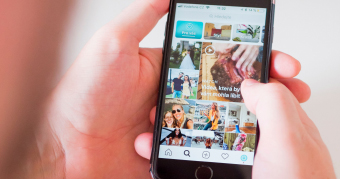



 Home
Home

