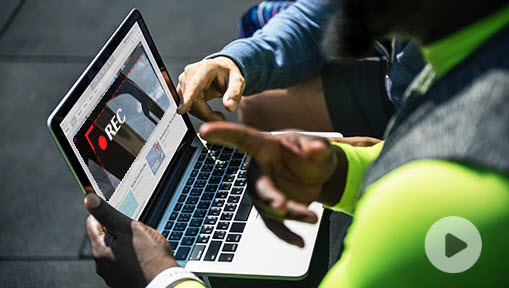Summary: After testing over twenty programs, we finally concluded the 10 best software for video conference recording. The combination of performance, features, and usability makes VideoProc Converter AI a top choice.
Whether you're attending virtual meetings, online classes, or remote interviews, the ability to record these video conferences can be invaluable for future reference, sharing, or archiving purposes.
In this post, we will explore the top video conference recording software options available for both Windows and Mac. Discover the features, pros, and cons of each recorder, empowering you to make an informed decision and find the perfect solution to capture your important video conferences effortlessly.

How to Choose a Video Conference Recorder
By considering these factors, you can choose the best screen recorder for video conferences that aligns with your specific needs and enhances your virtual meeting recording experience.
#1: Ensure that the recorder is compatible with your operating system (Windows or Mac) and the video conferencing platform you use. Check if it can record mettings on Zoom, Microsoft Teams, Google Meet, and other popular platforms.
#2: Look for essential recording features such as the ability to capture audio, video, screen sharing, and webcam footage simultaneously. Consider if it allows for recording of specific participants, multiple screens, or selected regions.
#3: Ensure that the recorder offers high-quality video and audio recording capabilities. Look for options to adjust video resolution, frame rate, and audio settings to suit your needs.
#4: Consider your budget and whether you prefer free or paid options. Evaluate the features offered by both free and paid versions to make an informed decision.
#5: Having additional features to work with recordings is very helpful, especially for meetings that are lengthy or have a lot of participants. These features allow you to do everything you need to do with the recording, such as editing or compressing it, all in one place.
1. VideoProc Converter AI
Whatever online meeting tools you use, VideoProc Converter AI is always your best assistant to record meetings. It has a powerful 4K and HD screen recorder that captures anything you want, the participants, the shared screen, and the sound from the app as well as your mic.
Moreover, it allows you to tweak the resolution and frame rate, so you can control the final file size. If it turns out too large to share, the built-in compressor in VideoProc Converter AI can help you get a proper size. If the recording quality is not desired, you can upscale or enhance it through Super Resolution, remove the background noise in Audio AI, or make the recording more stable or smooth through Stabilization and Frame Interpolation.

VideoProc Converter AI – Best Software for Video Conference Recording
- Multiple recording modes: screen, webcam, PiP, multi screens/webcams.
- Custom recording quality, area, and format for various needs.
- Record meetings, desktops, shared screens, gameplays, tutorials, lives, etc.
- Options to record/mute audio from the system and microphone.
- Extra tools: cut, crop, flip & rotate, merge, convert, compress, and beyond.
![]() Excellent
Excellent ![]()
Free download and install VideoProc Converter AI to record video conferences in high quality easily!
Step 1: Open VideoProc Converter AI and click the "Recorder" module on the main interface.
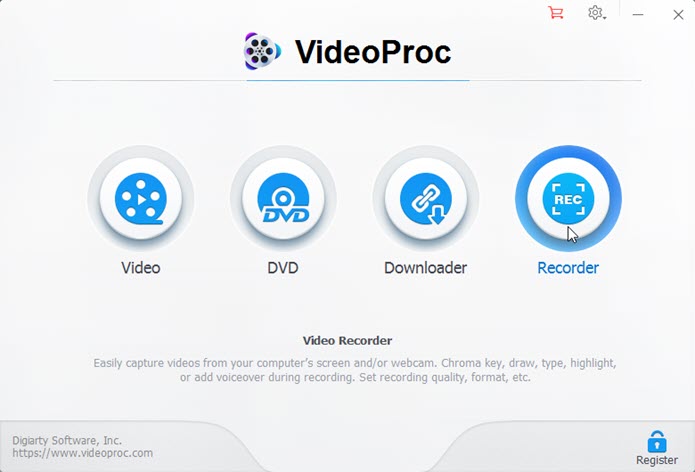
Step 2: Choose "Screen" in the recording mode. Then select the audio source you are going to record. To prevent any sound issues, you can record a clip beforehand to check if the audio source is correct and available.
Step 3: Join an online video meeting and click the REC button in VideoProc Converter AI to start recording.
Step 4: During the meeting, you are free to pause and resume or end the recording. At last, the video conference recording will be listed on the right side.
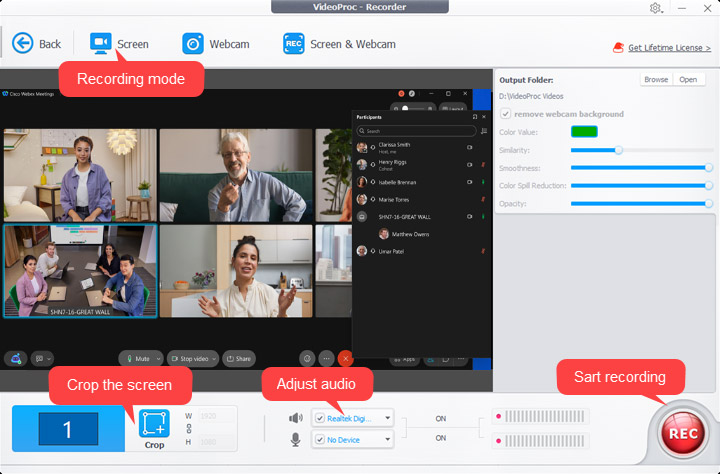
A tip: Exit from the Recorder and open the Video module, and you can edit the recording by cutting, merging, cropping, rotating, adding your brand logo, compress the video file size in the Toolbox, etc.
2. Windows Game Bar
Windows Game Bar is a built-in feature of Windows 10 that offers a variety of useful tools for gamers, including the ability to record meetings. With its meeting recording feature, users can easily capture audio and video from meetings, webinars, and other online events. The recording process is simple and straightforward, with just a few clicks to start and stop the recording. Users can also choose to record their entire screen or just a specific window, as well as add audio commentary using a microphone.
Windows Game Bar's meeting recording feature is a convenient and easy-to-use option for basic screen recording needs. However, for more advanced recording needs, users may need to consider other dedicated screen recording software.
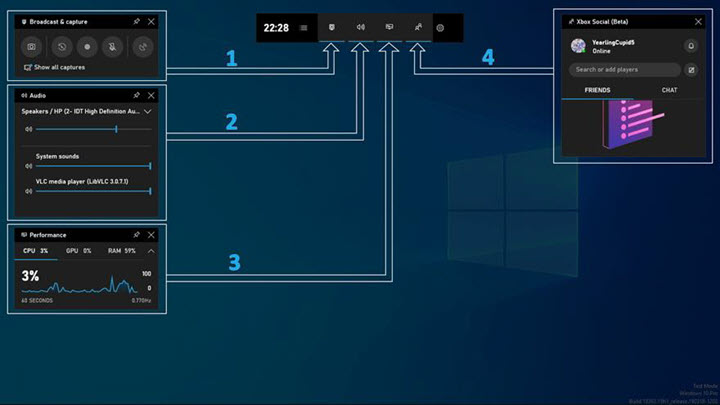
Pros:
- A built-in feature of Windows 10, so no need to download or install additional software.
- Easy to use and intuitive interface.
- Ability to capture audio and video from meetings, webinars, and other online events.
- Can be used for both personal and professional purposes.
Cons:
- Limited customization options compared to other dedicated screen recording software.
- May not be suitable for advanced recording needs, such as editing or post-processing.
- May not work with certain apps.
3. QuickTime Player
QuickTime Player is a convenient option for basic screen recording needs on Mac. It provides a straightforward way to capture meetings and other content with decent quality. You can use it to record meetings with audio as well as a webcam. When it's ended, the recording will be saved in MP4 or MOV format.
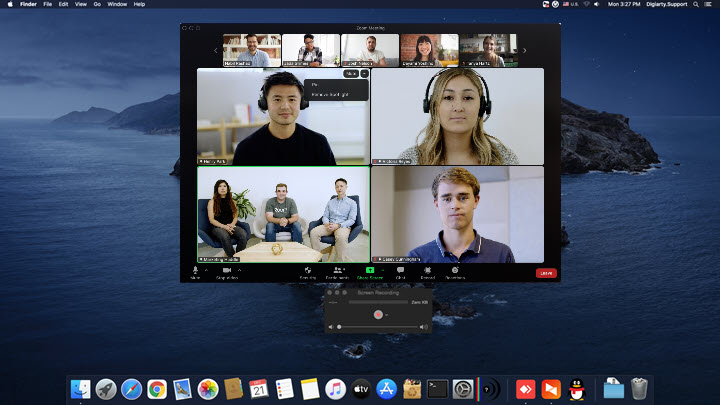
Pros:
- Pre-installed on Mac computers, so no need to download or install additional software.
- User-friendly interface with simple and intuitive controls.
- Ability to record the entire screen or a specific portion of it.
- Option to include audio from the system or an external microphone.
Cons:
- Only available for Mac.
- No extra editing options.
- Limited custom recording settings and output formats.
4. OBS Studio
OBS Studio goes far beyond basic screen recording - it provides sophisticated audio and video control for capturing conferencing sessions. With OBS you can record your entire desktop or specific app windows, mix audio sources, add overlays and visual effects, and save files locally or live stream to platforms like YouTube and Twitch.
The interface has a learning curve, but the payoff is immense flexibility and customization for your recording needs. OBS is free, open source, and available on Windows, Mac and Linux. While dedicated to more advanced users, it's an incredibly powerful recorder for video conferences worth exploring.
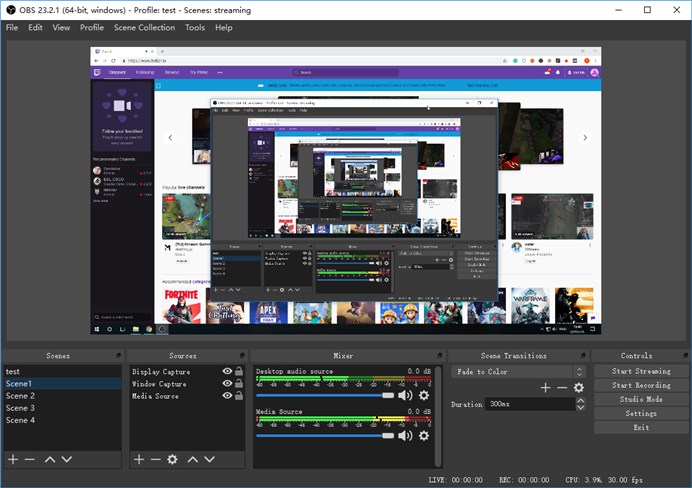
Pros:
- Free to use all of its features.
- Flexible recording area.
- Feature-rich options for audio and video.
Cons:
- Steep learning curve for beginners.
- Can be resource-intensive for low spec computers.
- Overwhelming interface for casual users.
5. ShareX
ShareX is a free Windows software that allows recording video from your webcam, ideal for capturing video conferences, webinars, or online lessons. It has customizable options specialized for recording your screen and yourself simultaneously. While advanced editing features have a learning curve, basic webcam recording is simple. Just set your video source, resolution, audio, and output settings. The clean interface makes it easy to start and stop recording.
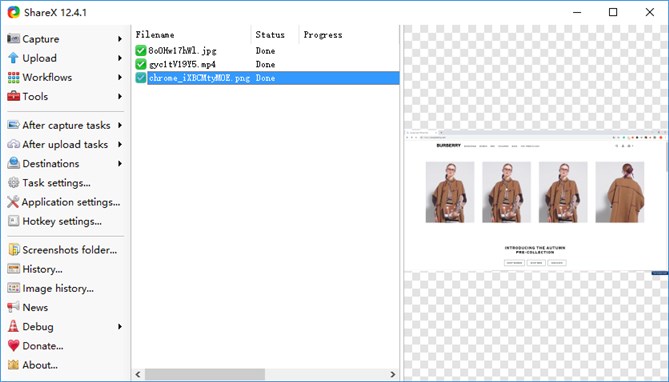
Pros:
- Free and open source.
- Records smooth and clear webcam video during conferences.
- A lightweight program that uses minimum system resources.
- Annotate videos with drawings and text.
Cons:
- The video frame rate is limited to 30fps.
- Can be complex for basic users.
- Windows only (no Mac or Linux support).
6. Screencastify
Screencastify offers reliable recording optimized for web conferencing. Quick exporting and uploading for easy sharing. It's very simple and intuitive even for novices and easy to start/stop recording and uploading. Note that its free version has recording time limits and the paid plans start at $10/month for unlimited features.
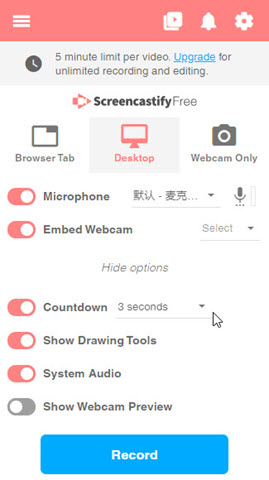
Pros:
- No download or installation needed.
- Trim and combine recording clips in one go.
- Cloud storage and sharing on its server.
Cons:
- Fewer customization options compared to other meeting recording software.
- Limited functionality outside Chrome.
- Requires a paid subscription for advanced features.
7. Captura
Captura is a piece of free screenshot and meeting recording software for Windows. It has basic webcam capturing capabilities suitable for simple conference call recordings and is best for those who frequently participate in long meetings. However, Captura is no longer maintained as the developer has moved on to other technology stacks, causing unexpected interruptions during the recording process.
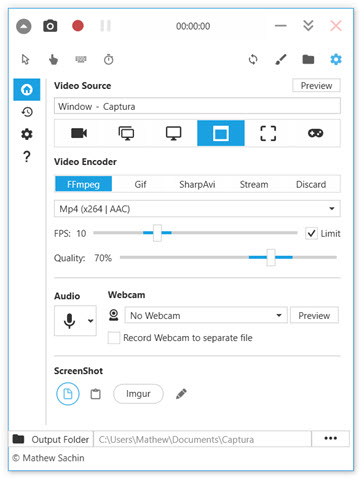
Pros:
- 100% free and open source software.
- Lightweight and easy to use.
- Records screen with audio.
- Basic webcam recording features.
Cons:
- Limited video customization options.
- Can only record webcam feed or screen, not both.
- No advanced editing features.
- Exports only to MP4 video.
8. Bandicam
Bandicam is a feature-rich screen recording program for Windows that is highly optimized for capturing professional screencasts, gameplay videos, and video conferencing sessions. As a dedicated screen recorder, it allows scheduling recordings, applying effects like mouse highlight and click animations, and exporting in most standard video formats including MP4, AVI, and MKV.
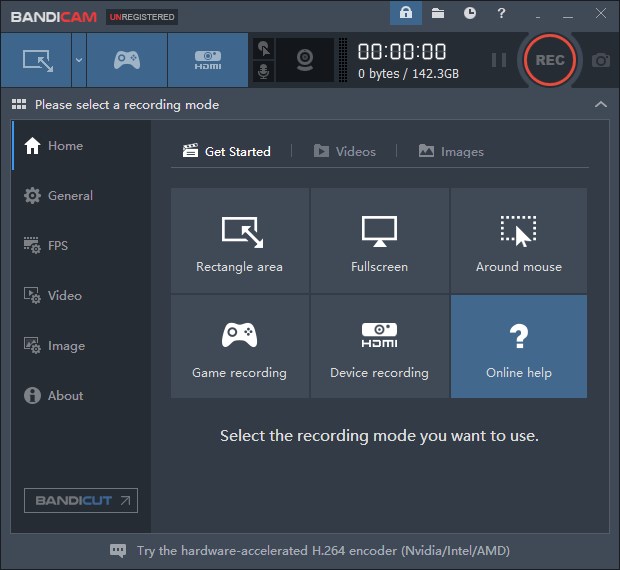
Pros:
- Supports recording meetings and webcam simultaneously.
- High-quality video and audio recording.
- Real-time drawing and mouse effects.
Cons:
- Take up a lot of disk space for long recordings.
- Watermark on the free version.
9. ScreenRec
ScreenRec is a free screen recorder that allows you to capture and share your screen activities on Windows, Mac, and Linux. It offers several features that make it a popular choice among users. Compared to other software for video conference recording, ScreenRec has built-in analysis tools that let you track video engagement after sharing via its server.
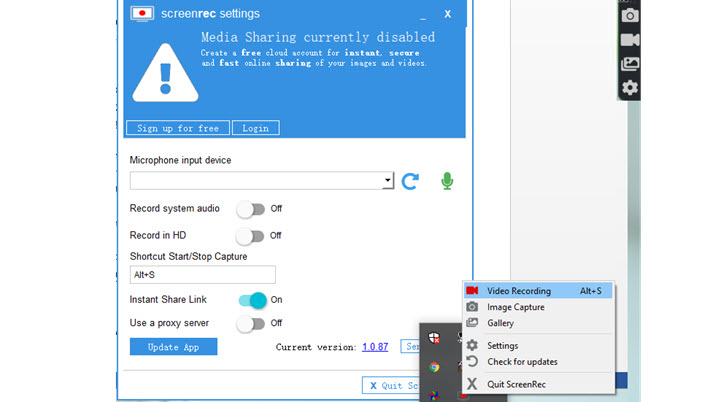
Pros:
- Ability to capture the entire screen or specific regions.
- Easy-to-use interface with a simple and intuitive design.
- Allow customizing recording hotkeys.
Cons:
- Only save recordings in MP4.
- Instant sharing is currently unavailable.
10. Snagit
Snagit is a feature-rich screen recorder with a variety of capture modes, including full-screen, window, and scrolling capture. It also offers convenient sharing options and integration with other applications. However, it has limited video editing capabilities and no live streaming feature, and some users have reported occasional performance issues or crashes.
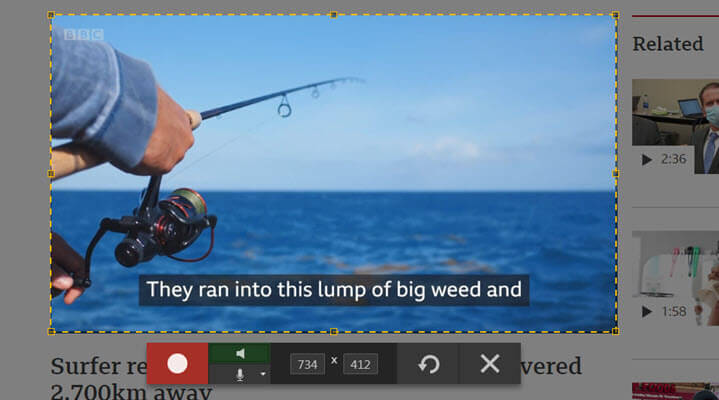
Pros:
- Edit the captured content, annotate, and highlight.
- Save recordings in many formats.
- Integrated with emails.
Cons:
- More expensive than other video conference recorders.
- imited customization options for video settings and formats.
Frequently Asked Questions
Is it legal to record a video conference?
The legality of recording a video conference depends on the laws of the country or state you are in, as well as the policies of the organization or company hosting the video conference. So check the local laws and regulations before recording a video conference and inform all parties involved in the video conference if you plan to record it.
Can you record a video meeting without permission?
It is important to respect the privacy and consent of all participants in a video meeting. If you wish to record a video meeting, it is recommended to obtain the explicit consent of all participants beforehand. Always check the applicable laws and regulations in your jurisdiction to ensure compliance with privacy and recording laws.
Can you record Zoom conferences?
Yes, participants in a Zoom conference can record the audio, video, and screen-sharing content of the meeting, subject to the host's settings and permissions. However, it is important to obtain consent from all parties involved before recording to respect privacy and legal considerations.
How can I record video conference for free?
Many video conferencing platforms, such as Zoom, Microsoft Teams, and Google Meet, offer built-in recording features. Check the settings or options within the platform to see if recording is available and how to activate it. If the video conferencing platform you are using does not have a built-in recording feature, you can use the free trial of VideoProc Converter AI.