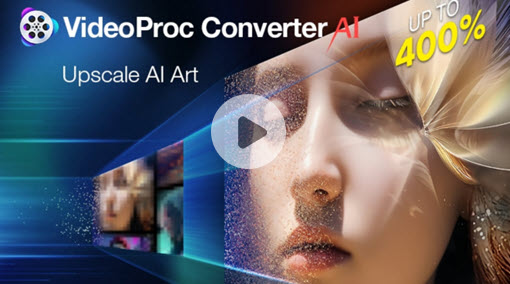Usually, when we shoot videos with Android phones, we may not pay attention to the direction of the hand, which could cause the video to be shot upside down while playing on the computer or mobile phone. Then it may have a certain impact on the video viewing experience. It's quite necessary to rotate a video when you were holding your phone in landscape mode, but for some reason, it shot in portrait.
However, there is no built-in feature to flip a video on Android. So how to flip a video on Android? This is the topic we are going to discuss today. If you are not satisfied with the way your videos were recorded, you'll get 3 easy ways to show you how to rotate a video on Android.
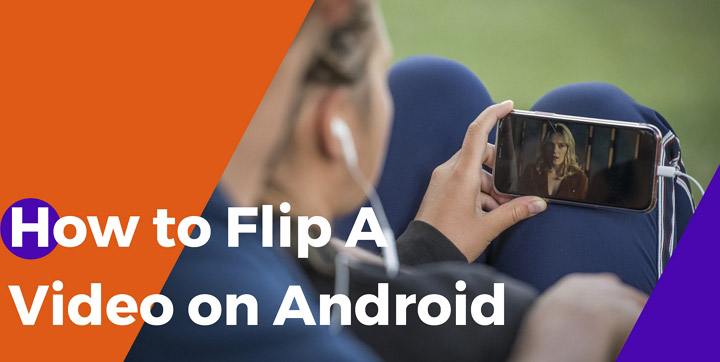
How to Flip A Video on Android in 3 Ways
- How to Flip A Video on Android with Clideo
- How to Flip A Video on Android with Google Photos
- How to Flip A Video on Android with Video Editor
1. How to Flip A Video on Android with Clideo
If you are looking for ways to flip a video on Android, and you don't want to download or install any applications. Then an online service like Clideo is exactly what you need. It just takes a few steps to rotate a video on Android. Let's check the detailed steps below:
Step 1. Visit Clideo on your browser. Click Choose file to upload your video from Android device.
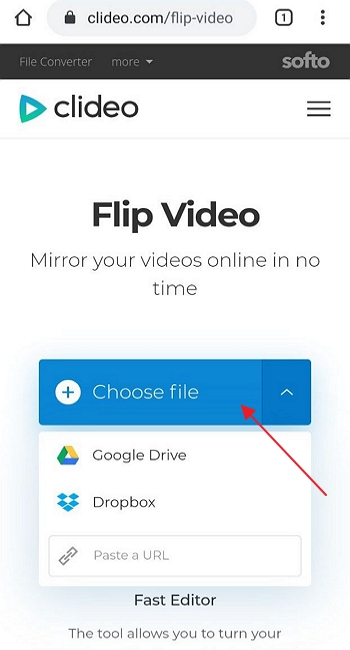
Step 2. After uploading your videos from Android device, you can flip your video horizontally or vertically by 180 degrees.
Click the Play button to preview the rotated video and don't forget to choose an output format like MP4, MOV, MKV, M4V, MPG, etc.
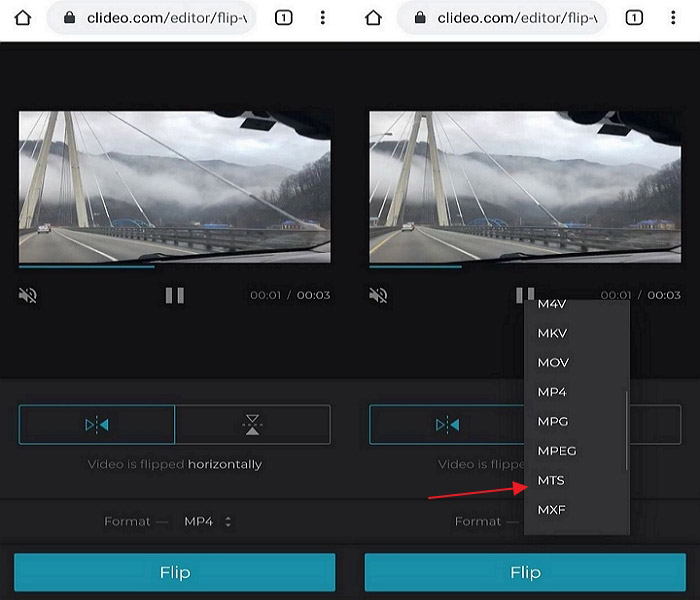
Step 3. Once you're satisfied with the flipped video, you can tap on the Download button to save flipped video to your Android device. You can also save flipped video to Google Drive or Dropbox cloud storage for keeping. If you want to start over, just click the "Back to edit" icon under the Download button.
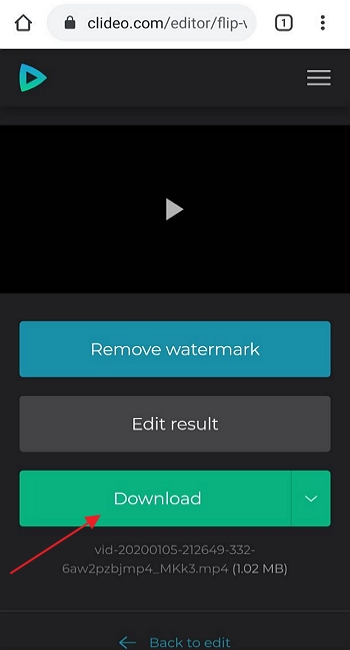
2. How to Flip A Video on Android with Google Photos
For most users, Google Photos app is installed as part of the Google suite of apps, and you can log in your Google account you used on your Android phone. Just upload your videos to Google Photos app and then flip a video on Android quickly. Check the instructions below:
Step 1. Upload videos to Google Photos app.
Open the Gallery on your Android phone and tap on the video you want to upload. Tap the Share button and choose Upload to Photos.

Step 2. Flip a video with Google Photos app.
Open Google Photos on your Android phone, tap the Search bar.
Tap Videos and choose the video you want to rotate or flip.
Tap the Slide bar and tap Rotate to flip a video on Android.

3. How to Flip A Video on Android with Video Editor
Besides, you can flip a video on Android with some useful apps from Google Play. Here we'd like to show you an app called Video Editor. It's a comprehensive tool that designed to edit videos and audio. You can rely on it to rotate a video on Android with ease. There will be some annoying ads keep popping unless you subscribe the Pro version to remove ads. Let's check how to flip a video on Android with Video Editor:
Step 1. Download and install Video Editor from Google Play. Launch the app and tap on the Flip Video to import the video you want to rotate.
Step 2. Flip a video on Android. Choose "Flip Horizontal" or "Flip Vertical" and click Done button when you're fine with the flipped video. You can also trim flipped video with this tool.
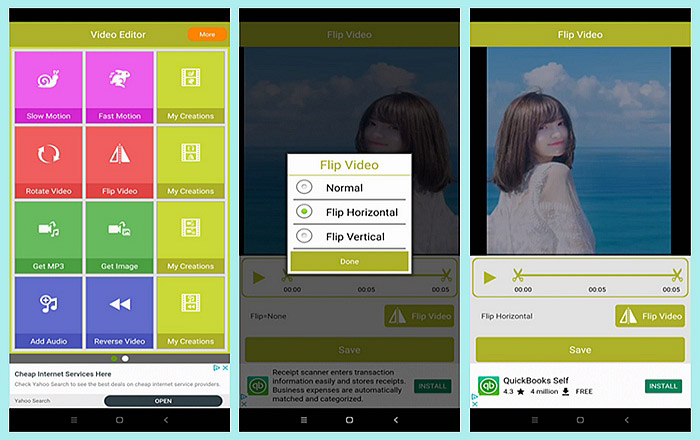
The Bottom Line
That's all about how to flip a video on Android, and we've introduced 3 useful methods to help you rotate a video on Android. No matter you want to flip a video online, flip a video with built-in Google Photos app, or rotate a video with an application like Video Editor, you'll always get your solution here. Now just choose the way you like and flip a video on Android quickly!