VideoProc Converter AI
Batch Download HD Videos/Playlists; Enhance Video/Image Quality to 4K/8K using AI
Batch Download HD Videos/Playlists; Enhance Video/Image Quality to 4K/8K using AI
Bulk download mutilple videos or save playlists in the highest possible quality with embedded subtitles. Meanwhile, you can search and download subtitles for your movies.
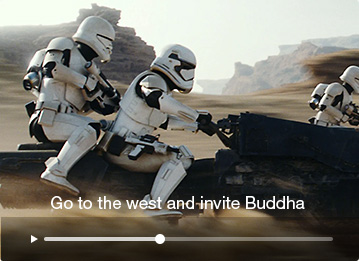
It's quick and simple to add subtitles to any media file, extract subtitles, and make necessary edits for entertainment, work, education, social sharing, etc.
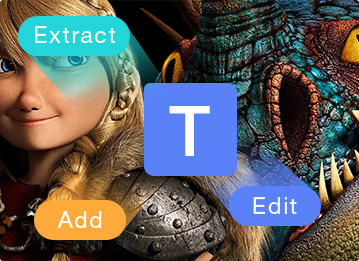
Enhance low-resolution videos to 4K for playback on a larger screen with crisp details; upscale old & low-res photos to 4K/8K/10K for editing, printing, and more.
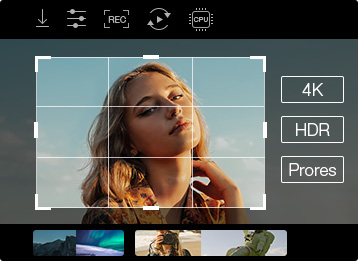
You can directly download movies and TV shows in the highest quality and with perfectly timed subtitles by using VideoProc Converter AI.
But if 4K downloads not available, you can upscale videos by 2X, 3X, 4X with VideoProc's AI Super Resolution.
Launch VideoProc Converter AI, and click Downloader on main interface.
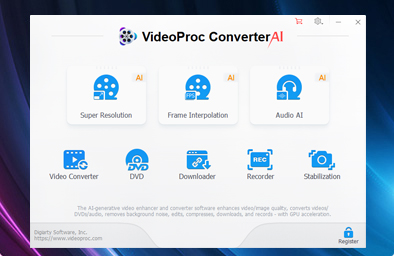
Paste the URL of the movies or TV series on an online platform, and hit Analyze.
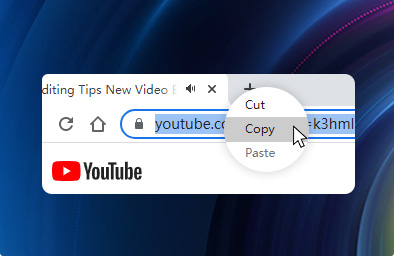
Choose the output video's format, quality & subtitle, then click Done to begin downloading. You will soon get the video with correct subtitles.
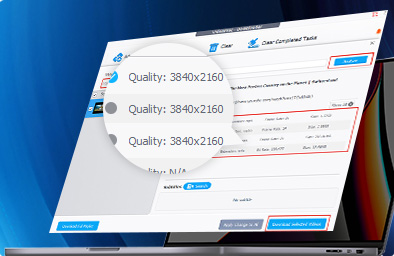
Disclaimer: VideoProc Converter AI support free downloading 4K/HD videos from 1000+ sites, but downloading any copyrighted content is strictly prohibited. Please check the copyright law in your country and download videos for fair use!
Sometimes we need to extract subtitles from videos for various reasons; whatever your purpose is, you can rely on VideoProc Converter AI to get the job done efficiently. Learn how to extract subtitles in 3 steps >
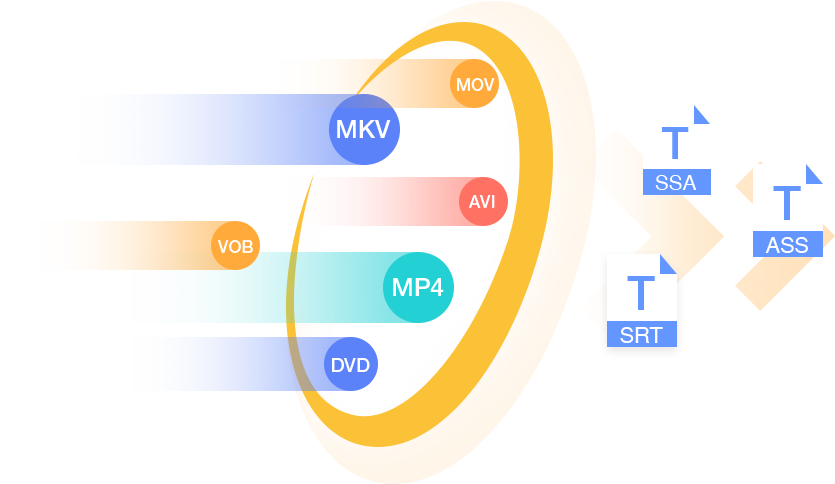
Extract subtitles to a separate SRT, ASS, SSA or file from videos in MKV, MP4, AVI, VOB, or even DVDs easily.
If you have some clips with multiple subtitle tracks, it will automatically display their language and file size information for you to differentiate between them.
Takes full advantage of GPU hardware acceleration tech powered by Nvidia/Intel/AMD , deliver lightning speed in extracting subtitles while occupying a low CPU usage
Using VideoProc Converter AI to add subtitles to videos is not only faster and more flexible than using online subtitle tools. More importantly, you can export videos without lowering their quality or adding distracting watermarks.
Add hardcode subtitles, embed SRT ASS file to MP4, MKV, AVI, MOV, etc. Learn how to add subtitles to videos in few clicks >
Adjust the position, font, color, and size for the subtitles. Preview your edits in real-time
Find subtitles for your movies and TV shows with the built-in subtitle search engine, and enjoy in your language.
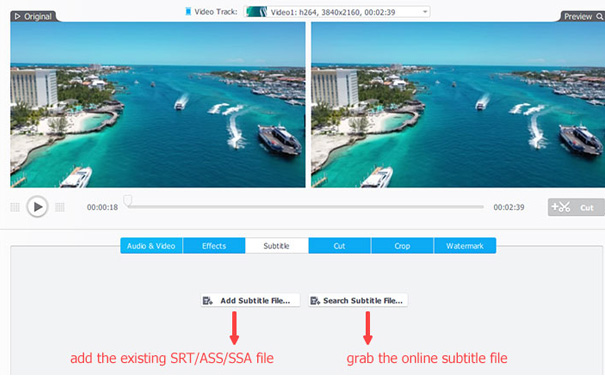
VideoProc Vlogger is a completely free video editing software that allows you to quickly add and edit subtitles frame-by-frame while also assisting you in creating stunning content. No limitations, no watermark, no hidden fees.
Add text, a title, or a subtitle to a video either automatically or manually, and see a real-time preview.
Add subtitle/text in 3 waysEasily change the position, font type, font color, and font size of your subtitles, as well as apply text animation effects.
Create cinematic intro titlesAdjust and edit audios, correct colors, add transitions, effects, and filters, cut, split, rotate, motion crop, and so on.
Make epic videos (from start to finish)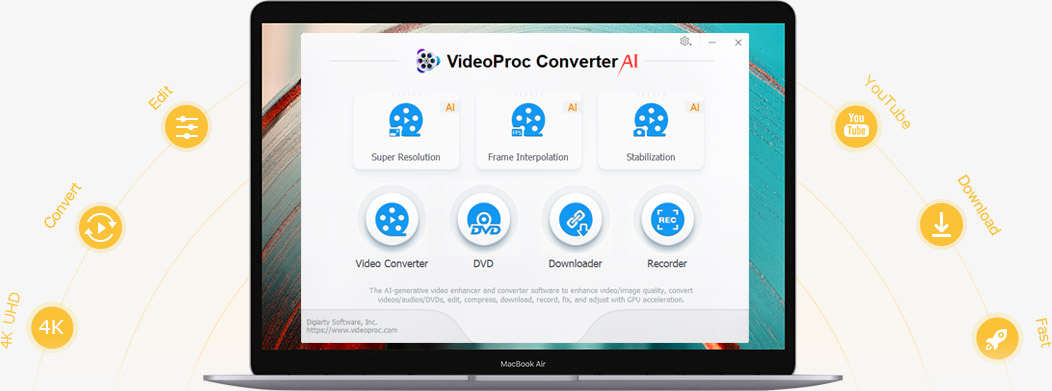
Digiarty Software, established in 2006, pioneers multimedia innovation with AI-powered and GPU-accelerated solutions. With the mission to "Art Up Your Digital Life", Digiarty provides AI video/image enhancement, editing, conversion, and more solutions. VideoProc under Digiarty has attracted 4.6 million users from 180+ countries.
Stay current with our latest updates, guides, and subscriber-only offer.
Choose Language
Copyright © 2025 Digiarty Software, Inc. All rights reserved.
Any third-party product names and trademarks used on this website, including but not limited to Apple, are property of their respective owners.