As the most popular platform for sharing video content, YouTube lets individuals express their opinions, experiences, and creativity with a global audience. Many people submit videos to show their skills, whether it's music, painting, comedy, or other forms of entertainment. YouTube gives creative people a platform to reach a large audience. YouTube allows people to connect with others who share their interests. People can find and develop groups on the platform through common passions, hobbies, or fan cultures.
Uploading a video is similar to mailing a letter; sometimes it fails to arrive in the post. Similarly, videos on YouTube may have lags. There are about 3.7 million videos uploaded to YouTube every day, which means your videos may get stuck and are not able to process while uploading. It may be caused by multiple reasons such as the file format, outdated browser, unstable internet connection, and so more. If you've ever encountered the problem of YouTube video not processing, here are some practical methods to help you address the issue.
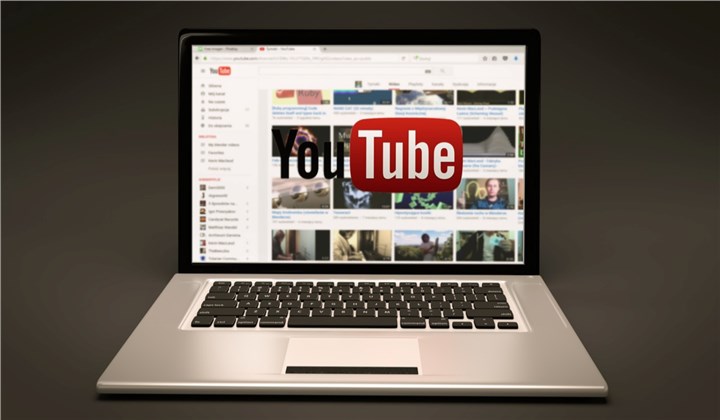
7 Useful Methods to Fix YouTube Video Not Processing
Method 1: Check File Format and Codec Compatibility
YouTube supports a variety of video formats and codecs including MP4, AVI, WEBM, FLV, WMV, MOV, and more, yet some can cause processing issues. Check to see if your video is in a format that is supported. Generally, MP4 is the most commonly used format. You can try some online video converters or video converting software like VideoProc Converter AI to help you change video formats and codecs without losing video quality.
Just get this tool to your computer and upload your YouTube videos. Choose the format and codec you want and click the RUN button to convert.
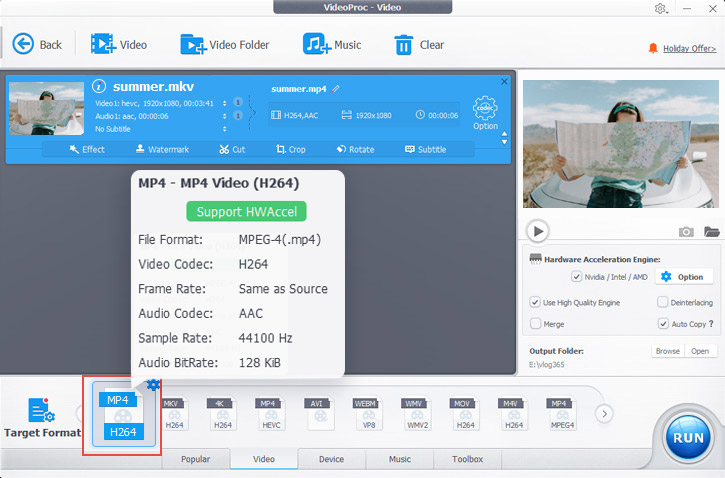
Method 2: Ensure a Stable Internet Connection
A reliable internet connection is essential for YouTube video processing. To fix it, make sure your network connection is stable. This can be done by rebooting your router or testing your Wi-Fi connection. Then you can check that your upload speed meets YouTube's recommended standards. If your internet connection is weak, you should consider suspending other bandwidth-intensive activity while uploading your YouTube video.
Method 3: Resolve Browser Issues
Some browser extensions could cause problems with YouTube's video processing. Disable any plugins you have installed temporarily before trying to upload your video again. If the issue remains, you might try using another web browser. Popular browsers such as Google Chrome, Mozilla Firefox, and Microsoft Edge often offer greater compatibility with YouTube.
Your web browser's cache and cookies may hinder YouTube's video processing. Clear your browser's cache and cookies to fix this. This option is usually found in the browser's settings or the history area. Restarting your browser after clearing the cache and cookies.
Also, updating your browser and Flash Player is necessary for ideal YouTube performance. Outdated software versions may trigger processing problems. Check for and install any available updates for your browser and Flash Player. This easy fix can frequently resolve video processing issues.
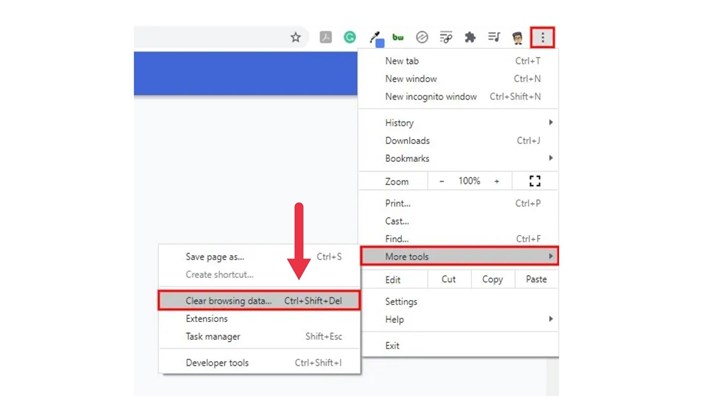
Method 4: Optimize Video Length and Size
Is it too huge or too long? Your video may want some trimming. Remember that big file sizes can cause delays in processing or failures. To compress your videos without losing video quality, use some video editing software like VideoProc Converter AI or online converters. As an all-in-one video processing tool, VideoProc Converter supports trimming your videos and compressing large videos with the best quality.
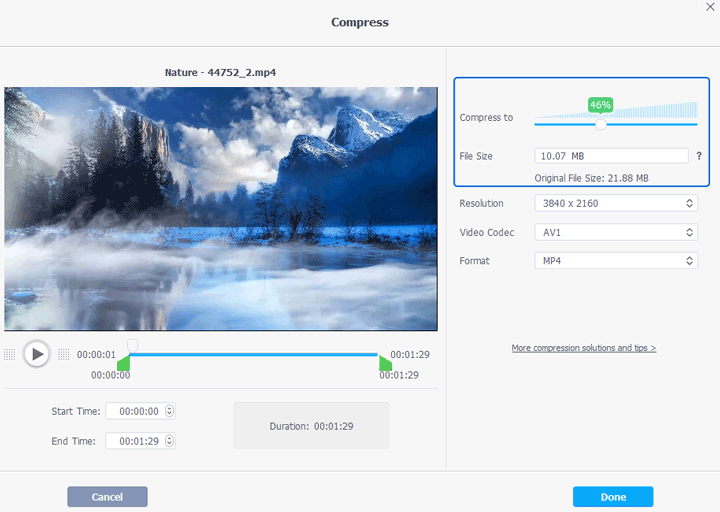
Method 5: Reupload the Video
Multiple uploads could overload YouTube's computing capacity, causing delays or failures. If you have many videos uploading at the same time, stop or remove those that aren't crucial. By successfully organizing your uploads, you allow YouTube to focus on processing the content that is most important to you. Also, you can delete your videos and reupload them later.
Method 6: Clear YouTube Cache and Cookies
Clearing the cache and cookies on YouTube may bring you several benefits. The cache may gather a considerable quantity of temporary data, such as photos, scripts, and other files. Clearing the cache can assist in freeing up space, which can make YouTube have faster loading times and overall performance. If your YouTube videos are still not able to process, just try it to fix.
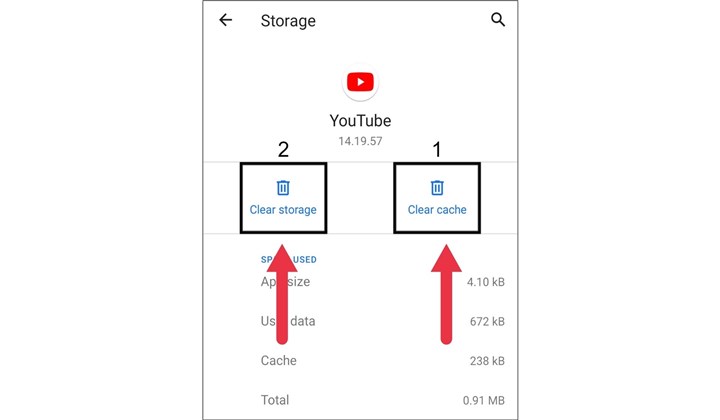
Method 7: Contact YouTube Support
If you require help, please visit its Help Center. Visit YouTube's Help Center to find the appropriate contact options, and be sure to provide relevant details about the problem you're experiencing. There, you'll find answers to a variety of frequently asked questions regarding making an account, watching and uploading videos, and running your channel.
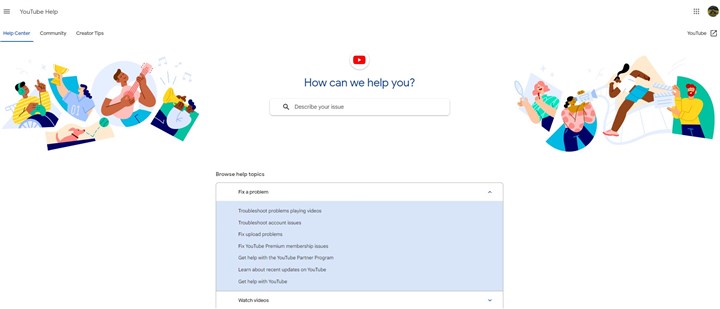
Conclusion
That's it - seven simple solutions to fix YouTube video processing troubles. No matter whether your videos are too large or too long, VideoProc Converter AI is always helpful. Try these tips to fix YouTube video not processing problems in several clicks!









