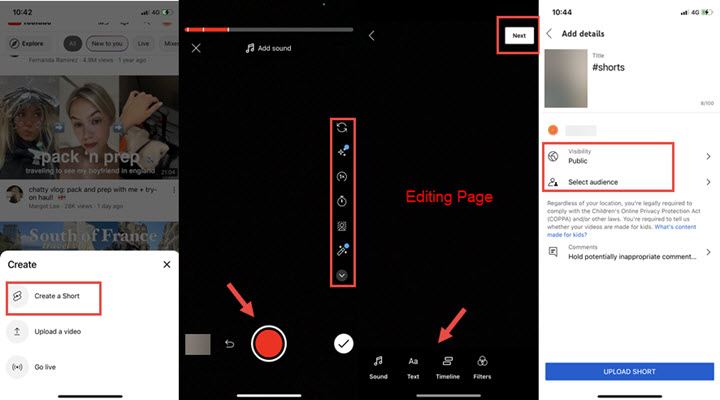Summary: Learn how to upload YouTube Shorts from PC and mobile to further grow your YouTube channel and optimize your video content!
YouTube Shorts has elevated the realms of creativity and engagement to unprecedented heights. This innovative feature allows users to craft and share short and snappy videos, opening up endless possibilities for captivating content creation and enhanced audience engagement. "Uploading both Shorts and long-form are seeing better overall watch time and subscriber growth relative to those only uploading long-form," said YouTube. Well, in this guide, we will walk you through every step of the process, and explain in detail how to upload YouTube Shorts from PC and mobile.
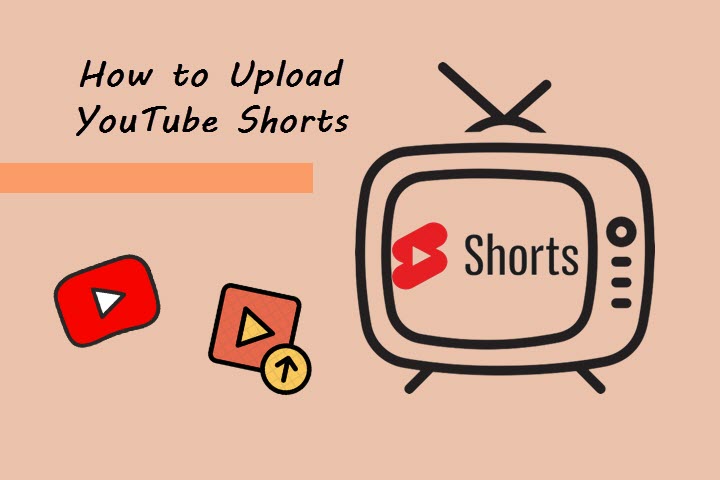
What Is YouTube Shorts: YouTube Shorts Upload Requirements
YouTube Shorts is designed as a short-form video-sharing platform, presenting 15 to 60 seconds long, and user-generated videos in portrait mode. Shorts lives on a new carousel on the home tab of the mobile YouTube app, where viewers can scroll through endless videos, yet it can also be viewed on computers and tablets by entering #Shorts into the YouTube search bar.
And before we explain how to upload YouTube shorts, let's briefly walk you through some of the requirements for YouTube Shorts upload from PC and mobile.
- Aspect ratio: vertical or square.
- Resolution: 1080 x 1920 (for vertical format); 1080 x 1080 (for square).
- Video duration: 15 to 60 seconds.
How to Upload YouTube Shorts from PC
To upload shorts on YouTube from PC:
Step 1. Sign in to your YouTube account, and in the top right, click Create > Upload videos.
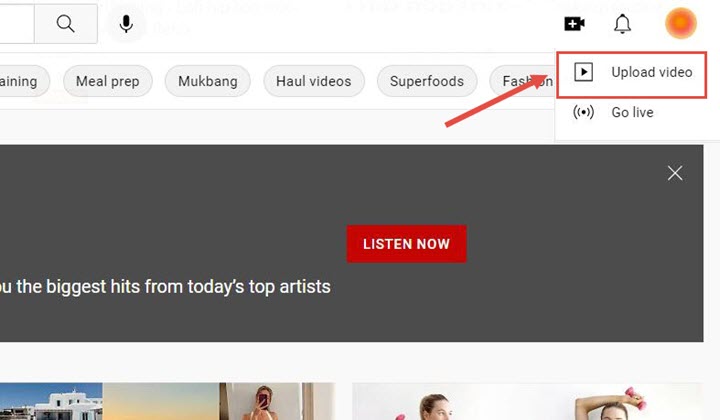
Step 2. Locate and select the short video you wish to upload from your PC (make sure the video is no more than 60 seconds with a square or vertical aspect ratio).
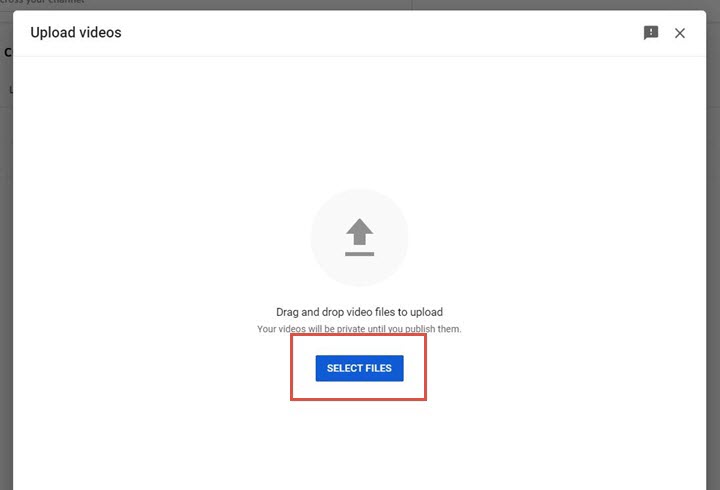
Step 3. Edit the details for your shorts.
Once the upload is complete, you will be brought to the editing panel to fill in relevant details for your YouTube Shorts. The step is essential if you want to successfully upload shorts on YouTube from PC.
Include #Shorts in the Title or Description field to increase the odds of visibility across the platform; selectively choose a thumbnail for the video; to comply with the Children's Online Privacy Protection, select whether your video is made for kids under the Audience section; on top of that, add descriptive keywords in the Tags section to help correct search mistake. After finishing up with the changes, click Next.
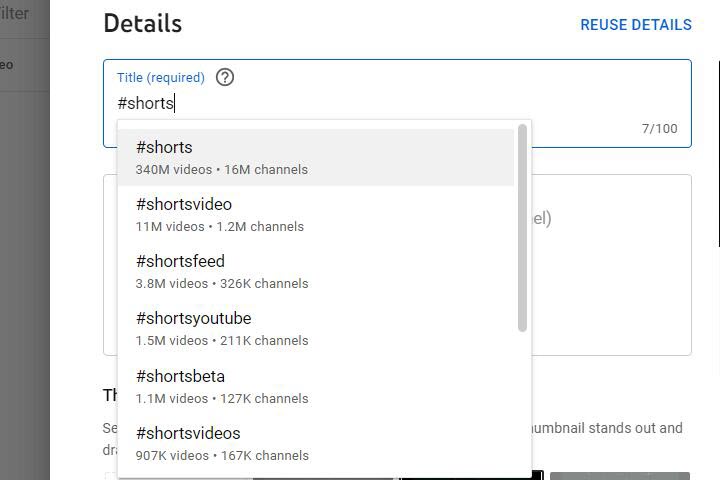
Step 4. Upload your shorts on youtube from pc.
On the visibility page, choose when you want your shorts to publish and who you want to see your video. You can also share your video privately. Then click Save to publish your YouTube Shorts
Bonus Tips:
Unlike the mobile YouTube app which incorporates a basket of in-app editing tools to dive in while creating and touching your YouTube Shorts, the desktop program fails to add the features into its service. Thus if you wish to step up your Shorts before uploading to the platform, check out VideoProc Vlogger, a reliable free video editor to unleash your creativity and beef up your YouTube content.

VideoProc Vlogger - The Best Free Companion for all YouTube Content Creators
- Resize 16:9/4:3 video to 9:16 with ease to fit in the specs operated by YouTube Shorts.
- Trim and cut your short videos with exclusive transitions, PiP effect, and split screen.
- Apply more precise and flexible edits to further your YouTube creation.
- 100% free, clean and safe to download and use.
How to Upload YouTube Shorts from Mobile
Apart from uploading YouTube shorts from PC, some, notably those who are constantly on the go, might incline toward mobile devices to upload their YouTube shorts. And we have laid out two scenarios down below that you could bump into while uploading YouTube Shorts from mobile.
1. How to Upload the Pre-Made Shorts to YouTube from Mobile
If you have recorded the video already and are about to upload, take the following three moves:
Step 1. Go to the YouTube app on your mobile device, click on the Create icon at the bottom > Create a Short > Upload at the bottom left, and select the short video that you wish to upload (still, make sure the video you upload meets the criteria).
Since it is pre-made, which, we assume not require any further polish, you could skip the editing part, and go straight to 'Step 2'.
Step 2. Add details to your video.
On the Details page, add a title with the #Shorts tag, set visibility, and choose your audience.
Step 3. Upload Shorts on YouTube.
When completing the adjustment, click on Upload Short to share the video.
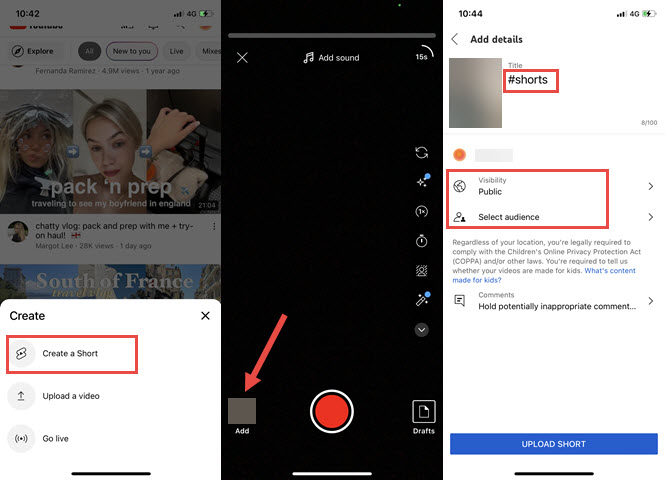
2. How to Make a Short Video and Upload on YouTube from Mobile
Not having to open the default camera on your device, you can record and create a short video directly inside the YouTube app:
Step 1. On the home page of your YouTube app, click Create > Create a Short.
Step 2. Film the short.
Hold the capture button or tap it once to start and again to stop. One tip you can draw on here is if you wish for a longer-than-15-second video, tap the 15s icon on the top right to record up to 60 seconds.
Besides, you are also allowed to add background music using the 'Add Sound' feature at the top of the screen. Furthermore, navigate to the sidebar on the left, where you can find more tools to work with: change your recording speed, set a timer, string clips together with just a few taps, and even a green screen to expand on the creativity of your short videos.
Step 3. Edit your short.
Once you have recorded your video, you can add filters, caption, and effects, incorporate text and control your project with Timeline, and then tap Next to proceed.
Step 4. Add the details and upload the YouTube shorts.
On the Details page, add a title with the #Shorts tag, set visibility, and choose your audience. Then tap Upload to upload the shorts you have just created on YouTube.