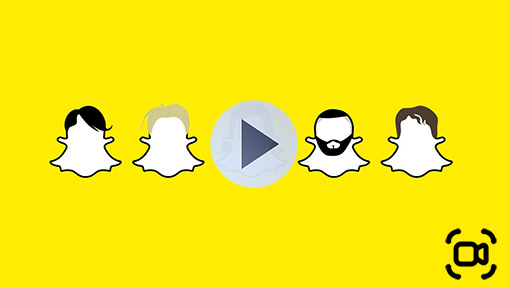Summary: How to screenshot on Snapchat without them knowing? We have collected the top 7 ways that you can leverage to take a screenshot on Snapchat unobserved.
Snapchat is all about sharing moments in the moment, but what if you want to save a snap without the sender knowing? Snapchat notifies users whenever someone takes a screenshot, which can be a bit intrusive. Fortunately, there are ways to screenshot on Snapchat without them knowing - whether you're saving a funny image, important information, or just want to keep a memory for later. In this article, we'll explore the most effective methods for taking screenshots on Snapchat without triggering those notifications. If you're curious about how to save your favorite snaps secretly, read on!
- Can You Take a Screenshot on Snapchat without Them Konwing
- How to Screenshot on Snapchat without Them Knowing
- Option 1. The "Half-Swipe Screen Record" Trick Hot
- Option 2. Use another phone to take a snap
- Option 3. Use the screen mirroring feature
- Option 4. Use Private Screenshots
- Option 5. Use Google Assistant
- Option 6. Turn on Airplane Mode on your phone
- Option 7. Record Snapchat on PC
- FAQs
Note: It's essential to always respect the privacy of others and obtain their permission before sharing or storing any content obtained from Snapchat.
Can You Take a Screenshot on Snapchat without Them Konwing
Can you screenshot Snapchat without them knowing? The short answer is no; you can't take a screenshot on Snapchat without notifying the sender.
The anti-screenshot notification is not intended to discourage users from saving snaps for personal use, but rather to protect the privacy of the original poster. By providing a heads-up when someone takes a screenshot, users can take action to prevent unwanted sharing or infringement on their privacy. This mechanism fosters a sense of security and trust among the Snapchat community, as it assures the users that their snaps are not being saved or circulated without their consent.
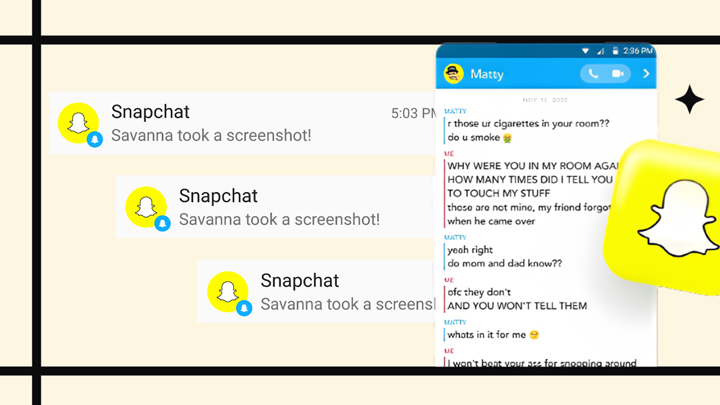
But for those who capture the snap solely for personal purposes, there are ways to take a screenshot on Snapchat on Android and iOS 14/15/18 without triggering the notification. And below we have collected the top 5 methods that you can put into practice.
How to Screenshot on Snapchat without Them Knowing
Option 1. The "Half-Swipe Screen Record" Trick
This method might seem like a bit of a workaround, but it has proven effective for many users to capture a snap without triggering a notification. It combines your phone's screen recording feature with a precise half-swipe motion within the Snapchat app.
Step 1. Open Snapchat and begin a screen recording session on your phone while you're on your main chat feed page.
Step 2. Gently half-swipe into the conversation that has the snap you want to save. The key is not to swipe all the way in and fully open the chat. Once you're back on your main chat feed, you can stop the screen recording.
Step 3. Now, review the screen recording in your phone's gallery or photos app, find the moment with the snap, and take a single screenshot from the video.
For some reason, directly trying to screenshot while doing a half-swipe will still send a notification. This method bypasses that by recording the screen, giving you a stealthy way to get your snap!
Option 2. Use another phone to take a snap
One of the most effortless ways to screenshot on Snapchat without them knowing is to use another phone to snap a shot of the content, which seems to be the most straightforward if you have a spare phone lying around.
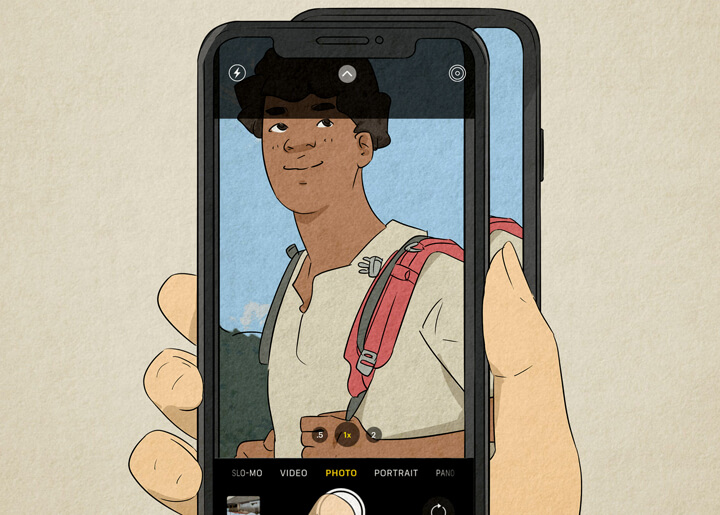
Step 1. Prepare two mobile devices, and make sure one of the devices has Snapchat installed while the other has a camera function.
Step 2. Navigate to the snap that you wish to take a screenshot of on Snapchat, and launch the Camera on the second device. Find the right camera lens, and take a photo of the Snapchat content on the first device without notification.
Option 3. Use the screen mirroring feature
Using the screen mirroring feature built into your iOS and Android device is another way to screenshot on Snapchat without them knowing as it enables the display of Snapchat content on another device like a phone or computer with a grander screen with screenshot capabilities.
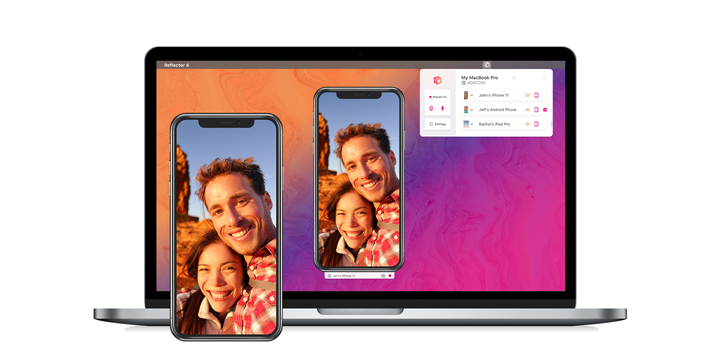
Step 1. Activate the screen mirroring feature on your iOS or Android device, and cast the Snapchat content onto the second device with the screenshot function.
Step 2. Find the Snapchat content you wish to screenshot, which should now be visible on the second device. And from there, you can capture a screenshot without triggering any notification.
Don't know how to screenshot on a computer or can't take a screenshot on the computer? Find the solution here.
Option 4. Use Private Screenshots
Private Screenshots, an app available only on Android devices, enables you to screenshot on Snapchat without them knowing. It works to launch the 'presentation' mode on your device and captures the whole screen's content, thereby circumventing any alerts or notifications that might inadvertently inform the recipient about your actions.
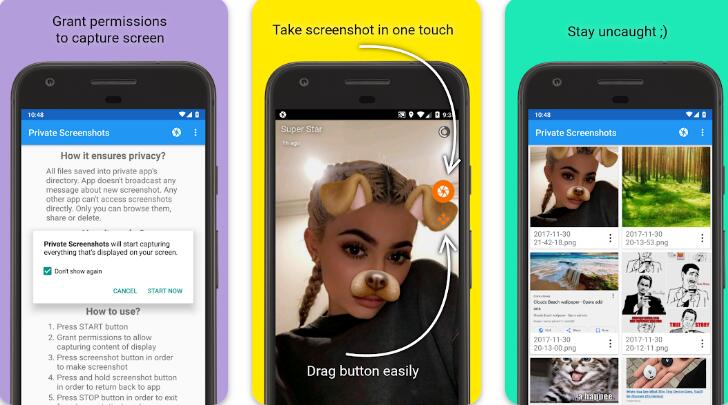
Step 1. After you install the application, find the settings and enable the floating icon, which will ask for permission whenever you use it.
Step 2. Go to Snapchat, find the content you wish to screenshot, and tap on the floating icon to capture a screenshot on your Android device secretly. And once finished, press the STOP button to exit from 'presentation' mode.
Option 5. Use Google Assistant
If you're an Android user, you can easily ss on snap without them knowing, all without downloading any third-party software. Here's how to do it:
First, open Snapchat and navigate to the message you want to capture. Next, activate Google Assistant by saying "OK Google." Then, give the command "Take Screenshot," or simply type the command using your keypad. When prompted, choose your desired storage location to save the screenshot.
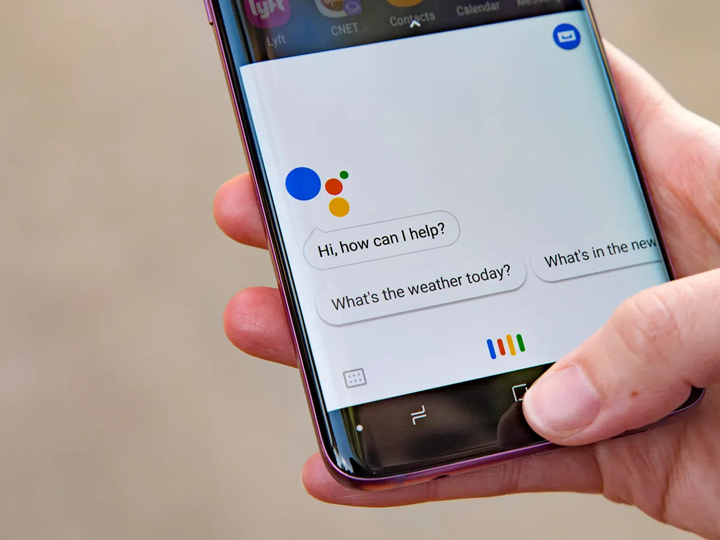
By following these steps, you'll instruct Google Assistant to capture your screen without triggering any notifications on Snapchat. Just remember to save the screenshot in a place where you can easily find it later.
Option 6. Turn on Airplane Mode on your phone.
Enabling the airplane mode or having both your Wi-Fi connection and cellular data turned off is another effective technique to screenshot a chat or snap on iOS 14/15/18 or Android Snapchat without them knowing, as it blocks the transmission and reception of data from the platform. It is important, however, to load the desired content before proceeding to the action. To do so:
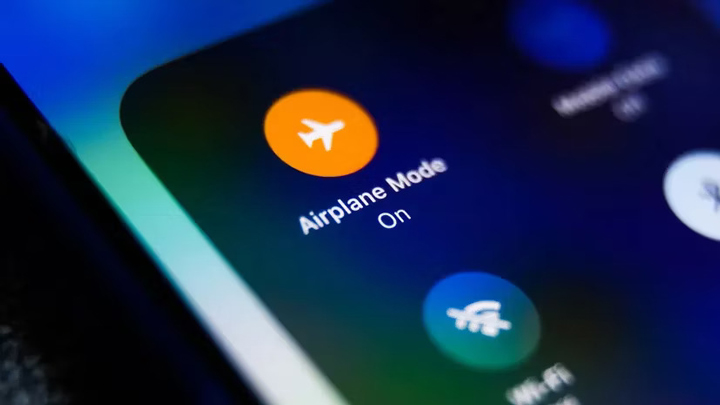
Step 1. On your Snapchat app, locate the content you want to screenshot on
Step 2. Enable Airplane mode on your iPhone or Android device, and go back to Snapchat. Now you can screenshot on Snapchat without them knowing.
Option 7. Record Snapchat on PC
If you are trying to figure out the way to capture the snap that you cast onto the computer from your phone, notably the one without a screenshot function, then you need to check out the third-party recording tool that can easily screen record on Snapchat and capture a snap from the recording. This is where VideoProc Converter AI comes to aid. As one of the easiest ways to capture a still image from video recording without quality loss, the program allows you to record and screenshot a 4K/HD computer screen with mirrored Snapchat content easily.
Besides, with its robust AI features such as AI upscaling, frame interpolation, and stabilization, VideoProc Converter AI allows you to effortlessly elevate and enhance the quality of your Snapchat content.
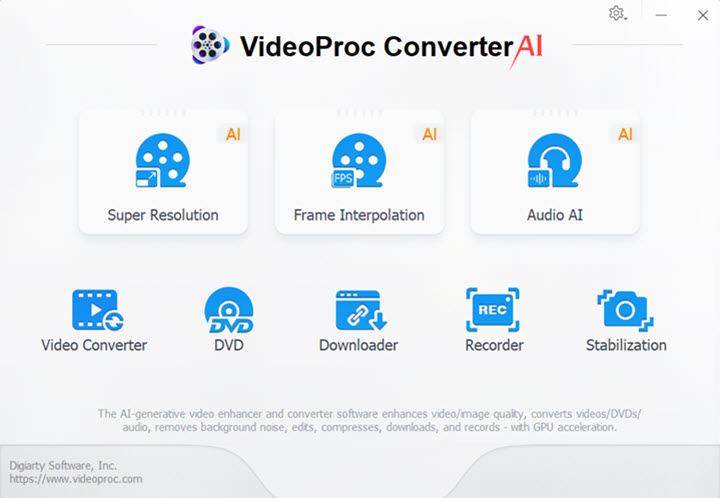
Now mirror your iPhone to the computer, open Snapchat on your device, and follow the steps below to screenshot on Snapchat without them knowing on PC:
Step 1. Free download and launch VideoProc Converter AI on your Windows or Mac. Tap Recorder on the home page, and select Screen mode.
Step 2. As the computer screen with the Snapchat content showing in the recorder, hit the REC button to start recording. Once finished, click Stop to stop recording, and the recording will be saved in the configured folder.
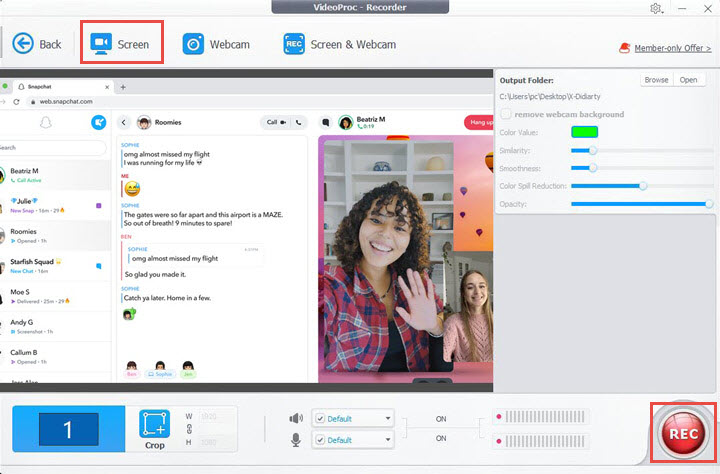
Step 3. Now back to the home page, and tap on the Video panel, click +Video to reimport the recording clip you just saved.
Step 4. Find Snapshot from the Toolbox tab at the bottom. In the pop-up window, find the frame you wish to snapshot, set other parameters if needed, and click Done.
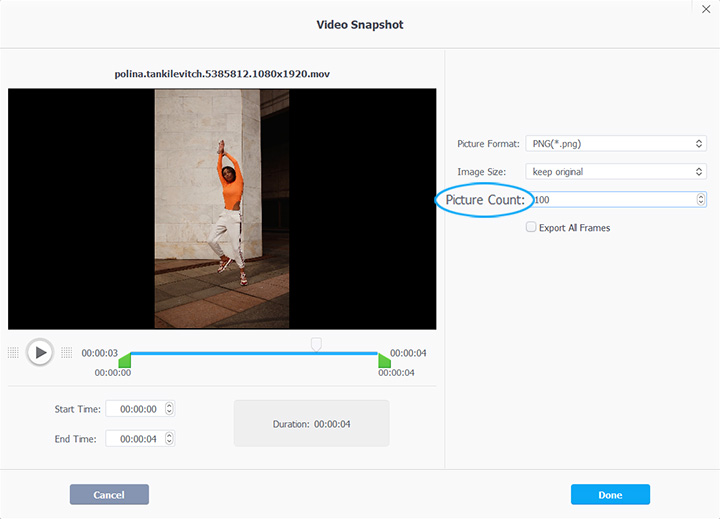
Step 5. Hit Run to screenshot on Snapchat without them knowing.
FAQs
How to take screenshot on snapchat without them knowing on iPhone?
If you want to ss on snap without them knowing on iPhone, here are some methods you can try:
- Screen record on snap.
- Turn on Airplane Mode on your iPhone.
- Use a camera or another phone to take a picture of the screen.
Why does Snapchat notify you when you take a screenshot?
Snapchat notifies users when a screenshot is taken to protect privacy and maintain a sense of trust among users. The app was designed with a focus on ephemeral messaging, meaning that snaps are intended to be temporary and not permanently saved. By alerting users when their content is captured, Snapchat encourages a more respectful environment where users can feel secure sharing photos and videos without the fear of them being widely distributed or misused. This feature aligns with Snapchat's overall ethos of promoting authentic, real-time communication.
Is it legal to screenshot a Snapchat?
The legality of taking a screenshot of a Snapchat depends on several factors. First, Snapchat's terms prohibit capturing snaps without consent, and violating these rules can lead to account penalties. Additionally, if the snap contains copyrighted material, taking a screenshot may infringe on copyright laws. Privacy laws also come into play, as capturing private communications without consent can raise legal concerns. Finally, even if it's not illegal, taking screenshots without the sender's knowledge is often seen as unethical. In summary, while it might not always be illegal, it can breach platform rules and ethical standards, so it's best to ask for permission.