What exactly is an MKV file? What can play MKV files? The Matroska Video Format, generally known as an MKV file, is an open-source, open-standard, and flexible multimedia container. This means that it can handle a variety of multimedia files, including .MKA files (Matroska audio), .MKS files (subtitles), .MK3D files (3D video), and.MKV files (video files).
The MKV file format is not a video or audio compression format. In comparison to other formats like AVI, MP4, and ASF, it has several advantages. You might come across MKV files if you enjoy watching movies and TV shows. MKV has been used to encode an increasing number of video files in recent years. It is quickly becoming one of the most popular video files, particularly among people who like to download videos from websites.
The built-in default player of Windows 10, such as Windows Media Player, occasionally has trouble playing MKV files due to the specific package format characteristics of MKV. As a result, when playing these files, errors such as "do not recognize" or "cannot play" appear. Fortunately, we can learn how to play MKV files here. Let's go through this article and get 3 useful methods to play MKV files on Windows.

How to Play MKV Files on Windows in 3 Ways
1. MKV Player - VLC Media Player
We need a strong third-party MKV player since Windows' built-in media player cannot play MKV files on Windows. VLC media player is a free and open-source media player that supports a wide range of multimedia formats, including MKV files, videos, movies, as well as DVDs, Audio CDs, VCDs, and other streaming protocols. The majority of codecs may be played without codec packs. It works with iOS, Android, Windows, Linux, and Mac devices. VLC media player plays MKV files extremely quickly because it has hardware decoding on the most of platforms. When needed, it can fall back to software and supports 0-copy on the GPU. The most comprehensive feature set for video, subtitle synchronization, video and audio filters can be founded in VLC.
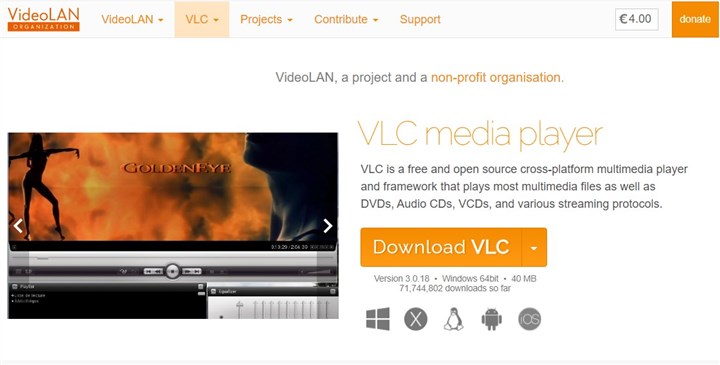
2. MKV Player - 5KPlayer
However, H.265-encoded MKV files can sometimes prevent VLC from playing MKV files, which frequently leads to VLC media player crashes. What you need right now is a VLC media player alternative like 5KPlayer. On your Mac or Windows PC, you may play MKV videos, such as HD multi-track MKV movies with numerous soundtracks, subtitle files, 360-degree films, 1080p files, MP3 AAC music, etc. It offers lossless wireless audio and video streaming using DLNA and AirPlay. No matter if they are 4K, 8K, or HD, 5KPlayer supports all sorts of MKV files with various V/A and subtitle codecs.Additionally, by converting MKV files to MP3 audio, it enables users to extract MP3 from MKV videos. You may also download videos for free from over 300 websites.
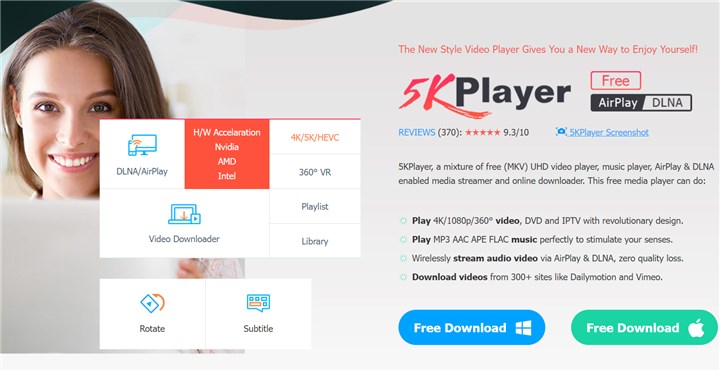
3. MKV Converter - VideoProc Converter AI
What if you're sick of all these MKV players and want to convert MKV to a more versatile format like MP4? You will then need a VideoProc Converter AI, such as VideoProc Converter AI. It supports converting MKV files to MP4 and other video formats. After that, you can use Windows' built-in media player to play MKV files. It also functions as a DVD ripper, audio converter, video editor, and video compressor. With VideoProc Converter AI, processing MKV videos is quite simple.
VideoProc Converter AI — Best MKV Converter
- Supports converting MKV to MP4 and other formats with best quality.
- Supports converting videos in WEBM, M4V, MOV, MPG, MP4, MKV, AVI, etc.
- Supports converting MKV video to MP3, WAV, JPG, PNG, and GIF animations.
- Supports converting all 4K, HD, large, and long videos without lagging.
- Offers basic editing features like split, merge, trim, add subtitles, add effects.
- No file size uploading limits, no image quality loss, no watermarks or ads.
![]() Excellent
Excellent ![]()
Now you can watch a video to learn how to convert MKV to MP4 quickly. You can also download VideoProc Converter AI andfollow the steps below to play MKV files on Windows.
Step 1. Download and install VideoProc Converter AI. Launch it on your Windows and choose the Video menu.
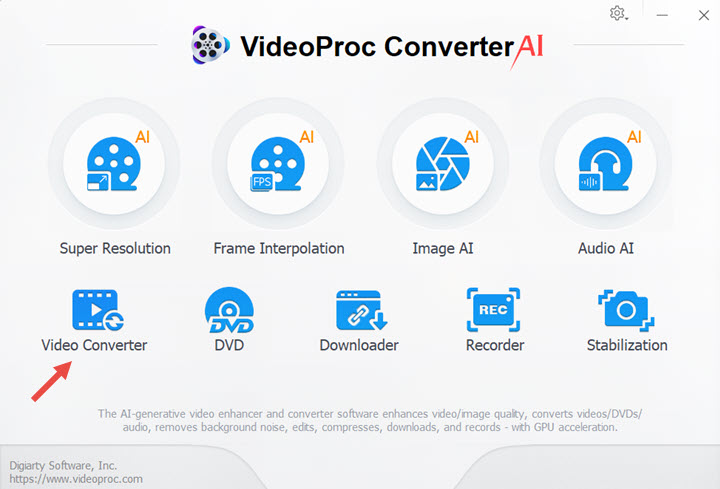
Step 2. Click +Video or +Video Folder to upload your MKV files.Go to Video tab from the left bottom bar and choose MP4 as your target format. Click RUN to start converting MKV to MP4.
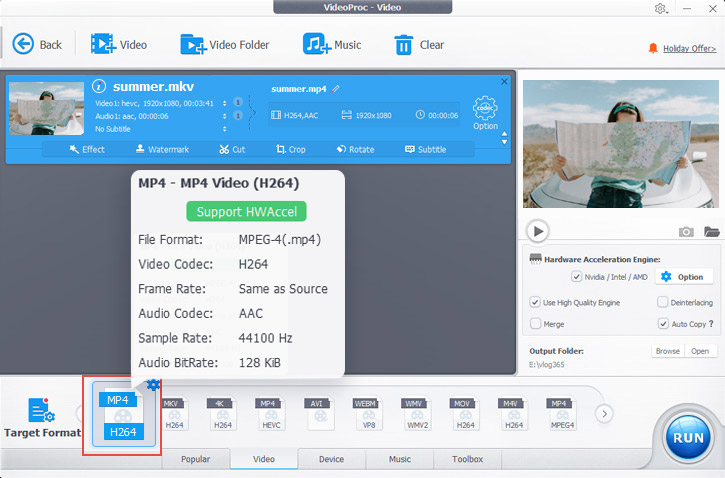
Step 3. Click the gear icon next to the Codec Option to reveal the window below if you wish to modify the output file's frame rate, resolution, aspect ratio, etc.
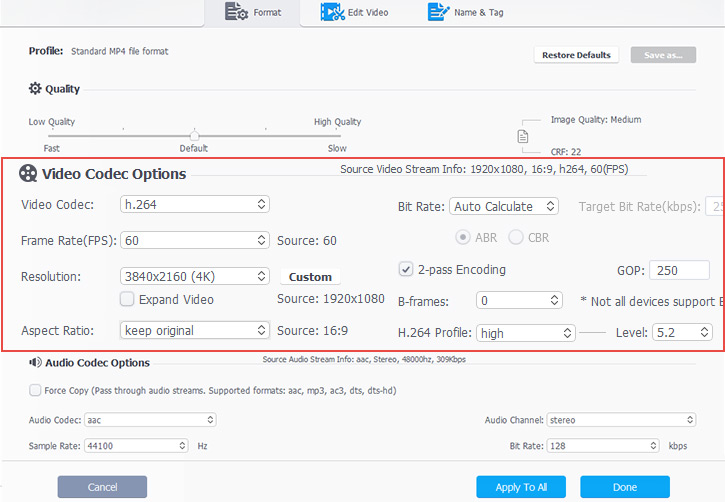
The Bottom Line
With two excellent MKV players and the fantastic MKV converter VideoProc Converter AI, you now have three options for playing MKV files on Windows. MKV can also be converted to MP4 and other formats. VideoProc Converter AI is useful if you want an MKV editor to trim, compress, extract audio, merge, split the video and more!










