GoPro has been the go-to name when it comes to action cameras for a long time. Whether you are keen to record your daily routines or off-road activities, GoPro could be your best companion with its good picture quality and portability.
However, there's at least one thing you need to consider before sharing your adventures on social media. What format are GoPro videos? And how to manage your GoPro footage and make them useful?
So, here's our brief guide on GoPro video format and how to convert it, if necessary.

What Format Does GoPro Use
The short answer is simple: all GoPro cameras shoot using the MP4 file format.
The long answer:
Due to different camera models and recording settings, your GoPro footage may be in the H.264 or H.265 video codecs, although they are all in MP4 container format.
The familiar H.264 coding format, also referred to as AVC, Advanced Video Coding, is used by your GoPro to record videos in most cases. It's perhaps the most commonly used format for video recording, compression, and distribution. With the MP4 container (.mp4 extension), these GoPro video files can be conveniently viewed or edited using almost all video programs.
While H.265, also known as HEVC (High Efficiency Video Coding), is designed as a successor to H.264. In comparison to H.264, H.265 offers better data compression at the same level of video quality, which allows your GoPro to capture large video content at roughly half the file size, including 4K60 and 1080p240.
Since H.265/HEVC is still not as versatile as H.264, people may find the GoPro video choppy, jerky, or the file format not supported in some video editing software.
This is why you may need an HEVC converter to convert your GoPro videos.
How to Convert GoPro Videos
To convert your GoPro videos, you'll first need to find a converter compatible with your operating system. In addition, even if your GoPro video is in MP4 format, it may still be choppy if your PC doesn't support high resolution like 4K. That is to say, this video converter should offer different output formats with various resolutions. Most importantly, it should be able to convert GoPro videos without sacrificing quality.
VideoProc Converter AI - Top Choice to Convert GoPro Videos
- Runs under both Windows and Mac operating system
- Supports 370+ codecs and 420+ format conversion without third-party codec packs.
- Processes 4K, 8K, HDR video super-fast without quality loss via GPU acceleration.
- Offers simple tools to cut, merge, rotate, add effects, change resolutions, etc.
- Provides special features for GoPro videos, including stabilizing shaky footage, reducing background noise, correcting fisheye lens distortion, etc.
Step 1. Load GoPro Videos in VideoProc Converter AI
Launch VideoProc Converter AI after downloading for free.
Click "Video" on the main interface. Hit the "+Video" button to load your GoPro videos.
Step 2. Select the Output Format
Click on "Target Format" and select the video format that you'd like to get. In this case, choose the most common one, MP4 H.264 as the output format.
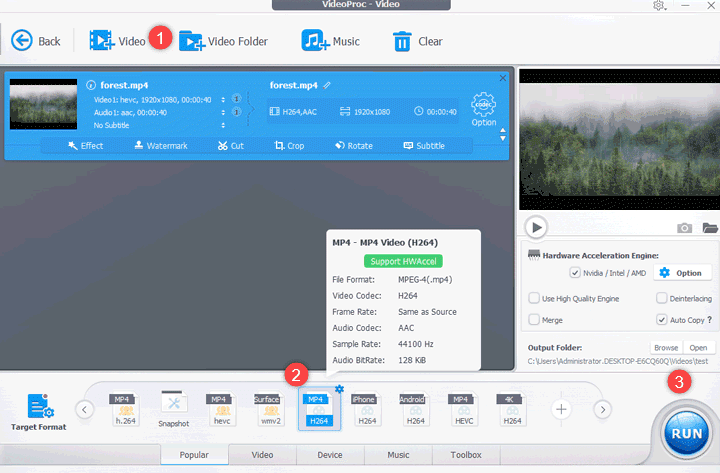
Step 3. Customize the Output File Properties (Optional)
Click the gear icon named Codec Option on the interface. Here you can set the quality, profile, frame rate, resolution, aspect ratio, bit rate, etc.
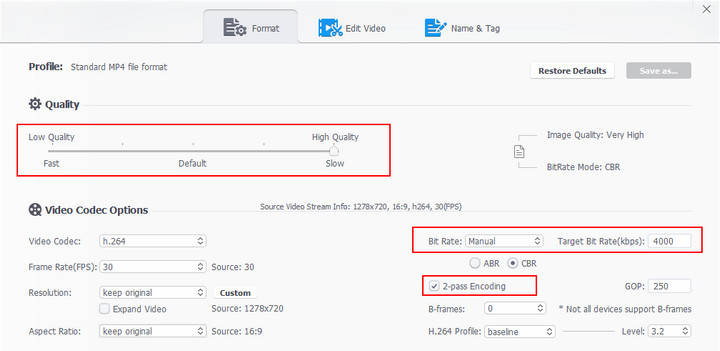
Step 4. Start the Conversion
Hit the "RUN" button to start converting your GoPro videos at GPU-accelerated speed.
GoPro Video Settings That Use HEVC
Although H.265 is not as widely used as H.264, it's undeniable that H.265 offers a better compression rate at the same level of video quality. That is, for the same video, the file size encoded with H.265 is much smaller than that encoded with H.264. In this way, your GoPro can store more of your adventures.
Here's the list of GoPro settings that use HEVC to record videos.
Video Resolution |
Frame Rate (NTSC) |
Frame Rate (PAL) |
|
|---|---|---|---|
| HERO10 Black | 5.3K |
60, 30, 24fps |
50, 25fps |
4K |
120, 60, 24fps |
100, 50fps |
|
4K (4:3) |
60, 30, 24fps |
50, 25fps |
|
2.7K |
240, 120fps |
200, 100fps |
|
2.7K (4:3) |
60fps |
50fps |
|
1080p |
240, 30, 24fps |
200, 25fps |
|
| HERO9 Black | 5K |
30, 24fps |
25fps |
| 4K | 60, 24fps |
50fps |
|
| 4K (4:3) | 30, 24fps |
25fps |
|
| 2.7K | 120fps |
100fps |
|
| 2.7K (4:3) | 60fps |
50fps |
|
| 1080p | 240, 30, 24fps |
200, 25fps |
|
| HERO8 Black & HERO7 Black | 4K |
60fps |
50fps |
| 4K (4:3) | 30, 24fps |
25fps |
|
| 2.7K | 120fps |
100fps |
|
| 2.7K (4:3) | 60fps |
50fps |
|
| 1440p | 120fps |
100fps |
|
| 1080p | 240fps |
200fps |
|
| 960p | 240fps |
200fps |
|
| HERO6 Black | 4K |
60fps |
50fps |
| 4K (4:3) | 30, 24fps |
25, 24fps |
|
| 2.7K | 120fps |
100fps |
|
| 2.7K (4:3) | 60fps |
50fps |
|
| 1080p | 240fps |
200fps |
What Are GoPro LRV & THM Files
In addition to MP4 files, you may notice your GoPro creates additional files in the memory card - the .thm and .lrv files. GoPro automatically produces these files depending on the model of your camera, the software version you are using, and the resolution in which you are filming.
GoPro .lrv files stand for Low Resolution Video Files. They are auto-generated and used as video previews on the cam or the GoPro App. GoPro .lrv files are low-resolution and therefore are much smaller than the original files, which also makes them much easier to work with when you copy, playback, and share them.
GoPro .thm files are Thumbnail images. They are used as thumbnails to visually represent your video files in the app or on the camera. You can safely delete these .lrv or .thm files. They are only used by the GoPro App and will be regenerated if needed. The MP4 files are the important ones.
GoPro Models That Use LRV & THM Files
- HERO10 Black
- HERO9 Black
- MAX
- HERO8 Black
- HERO7 White, Silver & Black
- HERO (2018)
- HERO6 Black
- Fusion
- HERO5 Black
- HERO5 Session
- HERO4 Black & Silver
- HERO3+
- HERO3
- HD HERO2
Conclusion
All GoPro video files are recorded using the MP4 file format. Depending on your camera model and recording settings, your GoPro footage may be in the H.264 or H.265 video codecs. Consider using VideoProc Converter AI to convert GoPro videos without quality loss if you encounter problems during playback or editing.









