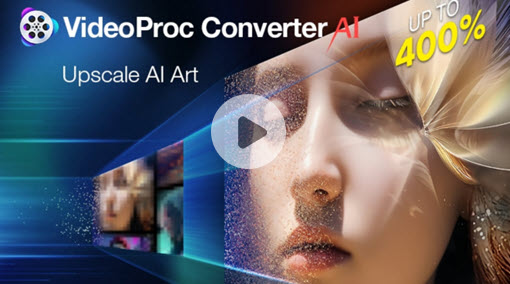In 2013, Google launched the $35 Chromecast mini-TV projection adapter. Users can use Chromecast to send YouTube videos they are watching on their phones or tablets to TVs when they are connected to the same WiFi network. The Chrome browser on a computer, as well as applications on Android and iOS mobile devices, can all project video and audio to a TV for playback.
In other words, Chromecast may stream any video from the Internet to the TV after being plugged into the HDMI connection on the back of the device. However, there are times when you discover that your MKV file cannot be played on Chromecast. If you are looking for ways to stream MKV to Chromecast, just check this quick guide and get 3 solutions to stream MKV on Chromecast.

Chromecast Supported Container Formats
There might be a problem with the media formats if you are experiencing trouble playing MKV streams on a Chromecast device. We need to find alternative methods to play MKV on Chromecast since it does not support MKV.The media container formats that Chromecast supports are listed below.
- MP4
- OGG
- WAV
- WebM
- MP2T
- MP3
Method 1. Cast MKV from VLC Media Player
VLC media player is a fantastic program with lots of capabilities. You can rely on VLC media player to cast MKV to Chromecast if you get used to it. VLC Media Player 3.0 or later is required. The MKV video on Chromecast needs to run flawlessly in Chrome. The projection will cease if the browser window is closed. Download and install the VLC media player on your computer, then proceed with the steps below.
- Check that the Chromecast is using the same WiFi as your computer.
- Use the VLC Media Player to open the MKV file.
- To select your Chromecast, go to Playback > Renderer > [Name of your Chromecast].
- The MKV file will play on the TV that you used to connect the Chromecast.
- Supports converting MKV to Chromecast formats like MP4, AVI, WEBM, and more. You can convert other formats like MOV, MP3, WMV, M4A, ACC, and more.
- It provides the fundamental video editing tools you need to cut, split, merge video, add subtitles, rotate, add a watermark, crop, add effects, and more to your videos.
- It allows you to simultaneously record your screen and webcam while using your computer.
- You can also download videos from Dailymotion, YouTube, Instagram, Vimeo, TikTok, and more.
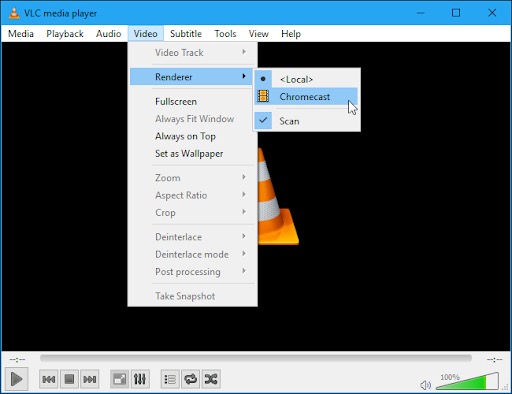
Method 2. Cast MKV on Chromecast by Renaming
Renaming your MKV files is a another option you can consider. Change MKV to MP4 as the file extension. It appears that renaming an MKV file to MP4 will trick Chrome into treating it as an MP4 file. As a result, MKV files may be play flawlessly on Chromecast. But occasionally this might not be effective. So we can try other solutions to cast MKV on Chromecast.
Method 3. Cast MKV To Chromecast by Converting
Additionally, you might try converting MKV to one of the standard Chromecast file types, including WEBM, AVI, or MP4. VideoProc Converter AI is ready to assist with the task of converting videos. With no visible video quality loss, the excellent video converter VideoProc Converter AI allows converting MKV to MP4 as well as other formats. Additionally, it functions effectively as a DVD ripper, video compressor, video downloader, and audio converter. More features it provides are listed below:
You may now watch this video guide to learn how to convert MKV to MP4 quickly. Or you can look at the comprehensive instructions and screenshots below.
Step 1. After installing VideoProc Converter AI on your Mac or Windows computer, open it and select the Video tab.
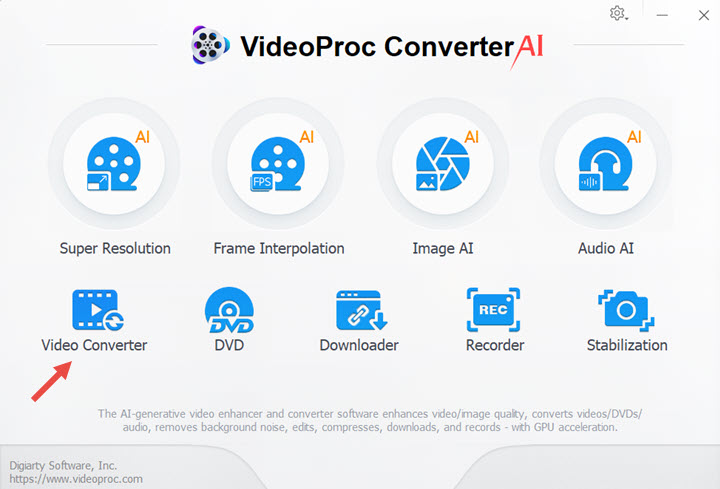
Step 2. You can drag and drop your MKV files here directly. Or click +Video button to upload one MKV file or +Video Folder to import multiple MKV files here.
Step 3.Select MP4 under the Video option (h.264). You can also look for MP4 by checking the Target Format button if it isn't present.
Step 4. Checking the Hardware Acceleration Engine option, which can ensure you the fast conversion speed, and choosing the Output Folder which you prefer. Lastly, just click the RUN button to start.
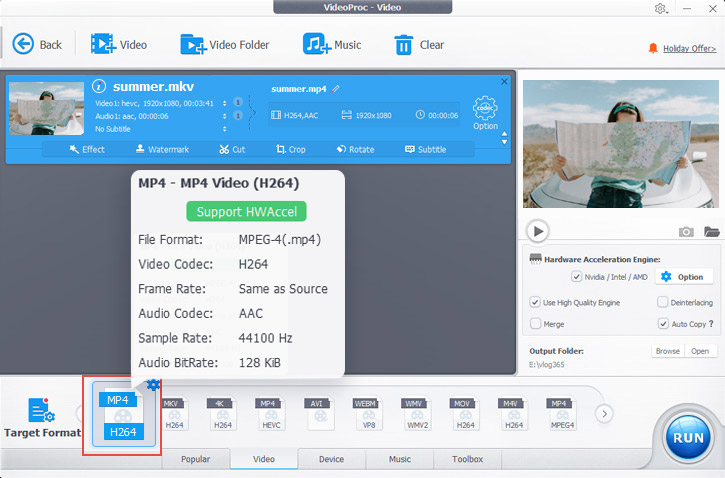
Step 5. Click the gear icon in the Codec Option window to see the window below if you wish to modify the output file's frame rate, resolution, aspect ratio, etc.
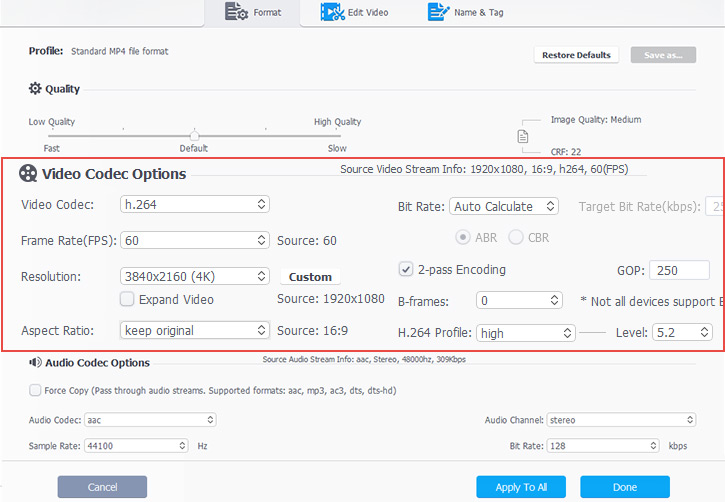
The Bottom Line
You may effortlessly cast MKV on Chromecast using the three options we've supplied. You are all attached, regardless of whether you want to employ your VLC media player or convert MKV formats. Furthermore, VideoProc Converter AI provides a wide range of capabilities to edit your videos. Just get it and continue exploring!