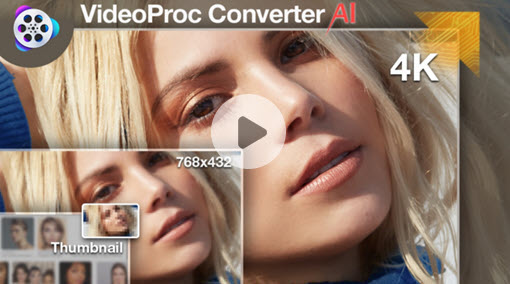YouTube has become the most popular video-sharing network, with millions of users worldwide. Optimizing the length and size of your films is critical to making them stand out and reach a bigger audience. The success of your video is determined not only by its content but also by how successfully you put the technical aspects, such as upload limits and video quality settings.
In this post, we will look at suggested techniques for YouTube video duration in 2024, taking into consideration the video size limit. We'll also discuss verifying your YouTube account, choosing the proper video size, resolution, and format, compressing videos, and improving video quality.
As we explore these critical factors, we'll introduce a helpful video processing tool, allowing users to easily enhance old videos, convert video format, compress videos, and more.
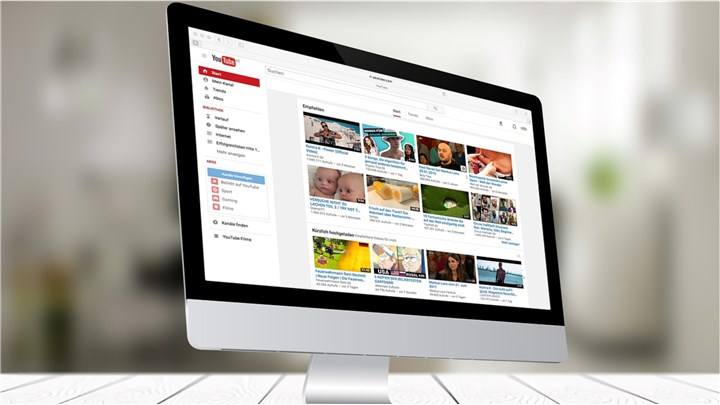
1: YouTube Video Upload Limit
When uploading videos to YouTube, you should be aware of the platform's video upload limit. YouTube now permits videos of up to a particular duration and file size. Understanding these constraints can help you ensure that your videos meet the standards and avoid upload issues. Keep in mind that larger videos may take longer to process and have an influence on viewer engagement.
YouTube Upload Limits
By default, you can post videos that last up to 15 minutes. Verified accounts are allowed to submit videos that are longer than 15 minutes.Verified YouTube Upload Limit
Size limit of 256 GB
Maximum video length of 12 hours
We've adjusted the upload restrictions in the past, so you may notice older videos that are more than 12 hours.
2: How to Verify Your YouTube Account
Verifying your YouTube account unlocks various features, including the ability to personalize thumbnails and upload movies longer than 15 minutes. Verifying your YouTube account is more than just an act of honor; it has useful uses. A verified account builds trust with your audience and unlocks tools that improve the whole experience. To verify your account, follow these simple steps:
1. Go to your YouTube account settings.
2. Look for the YouTube’s verify page and select the proper option (typically by phone). Enter your cellphone number into the box and wait for a verification code to be sent to you. It will be either an automated call or an SMS.
3. Once you get the code, simply input it into the field and you are verified.
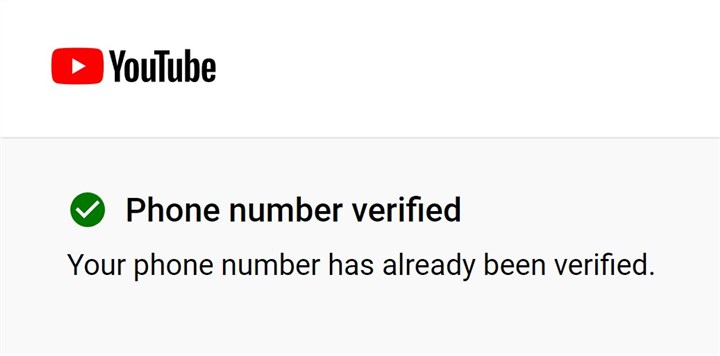
3: Best YouTube Video Codec/Format/Resolution
To provide the best watching experience, make sure your YouTube videos are in the proper size, resolution, and format. While the right size will vary based on your content, striking a balance between quality and file size is necessary. Experiment with various resolutions and formats to determine which works best for your niche and target audience.
Encoding Settings
- Format container: MP4, MOV, AVI, WMV, FLV
- Video codec: H.264 (recommended), HEVC, MPEG-4, MPEG-2, DNxHR, Apple ProRes, CineForm
- Audio codec: AAC-LC, Stereo/Stereo 5.1, 96Khz/48Khz
- Frame rate: 24fps to 60fps (Interlaced videos should be fixed before uploading.)
- Bitrate: Varies in source resolution and display methods. See detailed specs below.
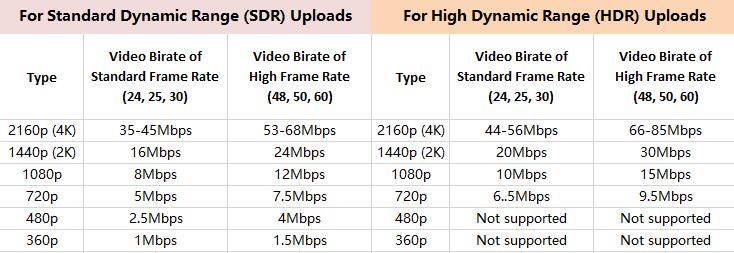
Resolutions and Aspect Ratios
YouTube supports a wide variety of resolutions, including 240p (426 x 240) and 2160p (3840 x 2160), also known as 4k resolution. The most common YouTube video resolutions are 1280 x 720p and 1920 x 1080p.
Aspect Ratio is the proportional connection between width and height. There are many different aspect ratios, but 16:9 is the most commonly used on YouTube.
4: Compress YouTube Videos for Faster Streaimg
Compressing your YouTube videos has many benefits, including reduced file size, which makes them easier to upload to YouTube and faster for users to download or stream. Compressed videos require less bandwidth for streaming, which means lower total data usage for both creators and viewers. Compressed videos are particularly helpful for mobile users with limited data plans, as they use less bandwidth while maintaining good video quality.
Furthermore, we recommend software designed for video compression. VideoProc Converter AI is a versatile solution that simplifies the compression process, making your videos easier to manage while maintaining their clarity. It lets you change video parameters like resolution, bitrate, and frame rate. VideoProc Converter AI can compress videos from GBs to MBs, allowing you to easily share or transfer them online.
Download VideoProc Converter AI to compress YouTube videos easily!
Bonus Tip: Upscale Old YouTube Videos
While compression reduces file size, upscaling helps to improve video quality. If you want to enhance some old blurry or low-resolution YouTube videos, you can upscale your old YouTube videos and reupload them. VideoProc Converter AI shines at upscaling videos, allowing you to increase resolution yet preserve clarity. Whether you want to create a cinematic style or simply stand out with clean visuals, VideoProc Converter AI allows you to easily upscale your YouTube videos. It has an intuitive UI and effective video processing algorithms. VideoProc Converter AI lets you easily compress videos without losing their quality, resulting in faster uploads and smoother streaming experiences for your audience.
Download VideoProc Converter AI and watch the video tutorial to enhance your YouTube videos.
1. Run VideoProc Converter on your PC and click on Super Resolution.
2. Click + Add Media to import your YouTube videos. You can just drag and drop videos here. Click Enhance Video/Image (1x) to allow this advanced AI video enhancer to begin upscaling your YouTube videos.
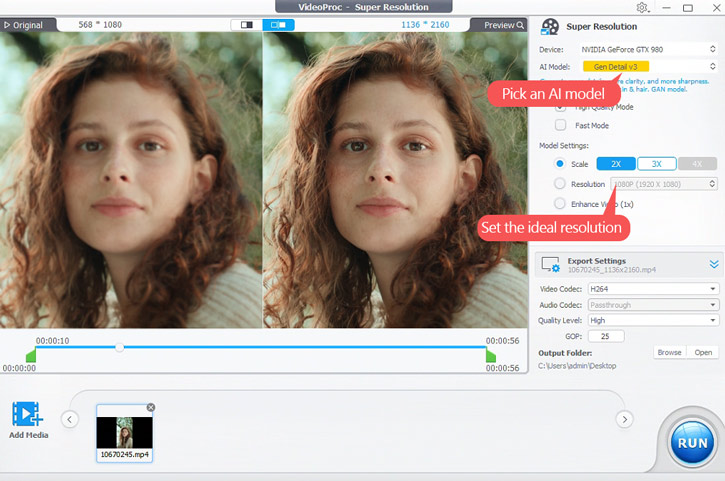
Conclusion
Understanding YouTube's video upload limits, verifying your account, selecting the proper video size, resolution, and format, compressing videos with tools like VideoProc Converter AI, and upscaling video quality will help you improve your YouTube profile and reach a larger audience. Use these methods and approaches to make your YouTube videos stand out and become more popular.