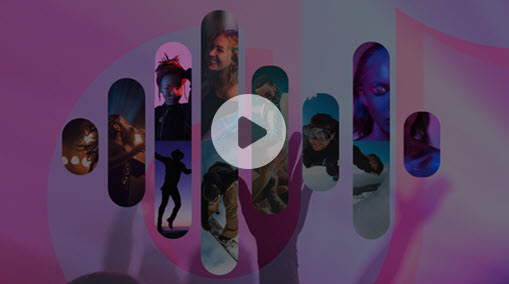WMA, short for Windows Media Audio, is an audio format widely used on the Windows platform. Microsoft designed it as a competitor to the popular MP3 audio format. However, the compatibility of WMA is not as good as MP3. Your Walkman, iPod, or even music player software may fail to open it, especially when running macOS.
In this case, converting WMA to MP3 is your best bet. Although the software variety is less diverse, there are still some decent audio converters for Mac with Intel and Apple silicon. So please keep reading and see how to convert WMA to MP3 on Mac.
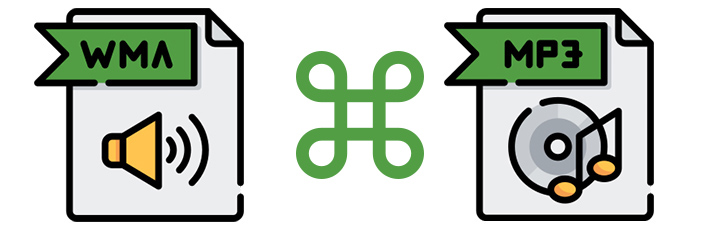
Convert WMA to MP3 on Mac Free
VideoProc Converter AI is a simple yet versatile video and audio converter for Mac. It supports 370+ input and 420+ output formats/codecs, including WMA, MP3, and almost all the popular formats. You can also tweak audio codec settings to get your required audio quality.
Besides the essential conversion features, VideoProc Converter AI is optimized for Apple silicon architecture to ensure the best performance and compatibility. It provides universal support for both Intel and Apple silicon Macs. The program sees maximum efficiency with quality-oriented media conversion. It can convert audio files up to 47x faster while keeping low CPU usage of 2% at the same time. Even better, VideoProc Converter AI includes an automatic AI Noise Suppression tool to remove background noise for a clear sound.
Follow the steps below to convert WMA to MP3 on Mac for free with VideoProc Converter AI.
Step 1. Download and install VideoProc Converter AI to your macOS devices.
It's compatible with macOS 10.13 and later. It's 100% clean and safe. No virus, no adware, no malware, etc.
Step 2. Add the WMA files to the program.
Launch VideoProc Converter AI and go to the Video module from the welcome screen. Click +Music to load your WMA files.
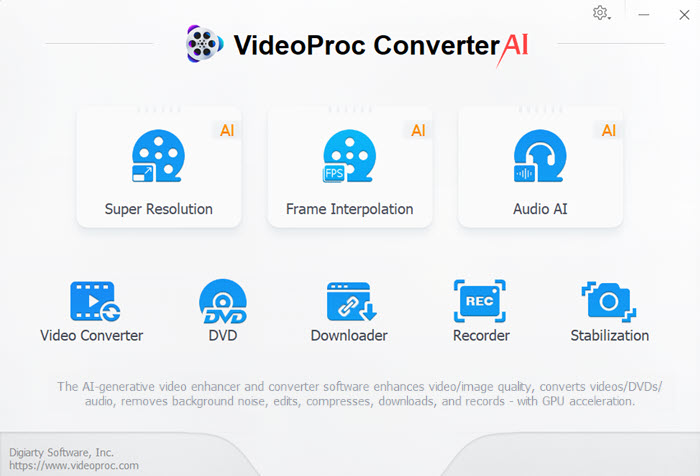
Step 3. Set MP3 as the output format.
Go to Target Format > Music at the bottom of the interface. Click to select MP3 as the output format. You can also change the encoding settings by clicking the codec OPT gear icon. VideoProc Converter AI allows changing the overall quality, audio codec, sample rate, audio channel, and bitrate.
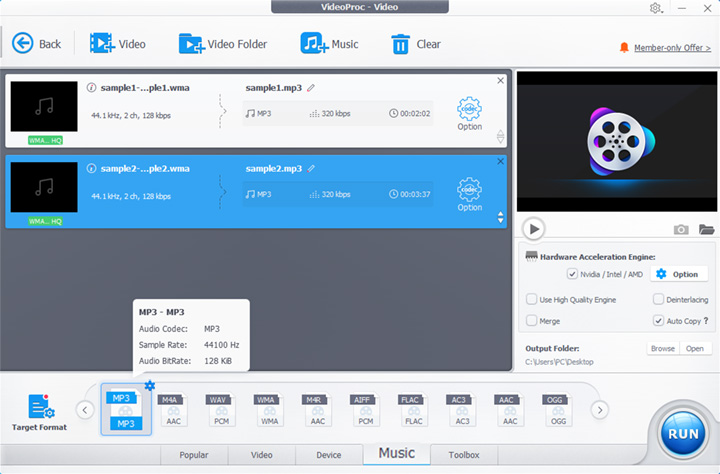
Step 4. Start converting WMA to MP3.
Now you can click the RUN button to convert WMA to MP3 on Mac for free.
 Note: VideoProc Converter AI can export any file under 5 minutes with the free version. Given that most music these days averages 3.5 minutes long, you can convert for free in most scenarios. See more Free vs. Full version >
Note: VideoProc Converter AI can export any file under 5 minutes with the free version. Given that most music these days averages 3.5 minutes long, you can convert for free in most scenarios. See more Free vs. Full version >
How to Convert WMA to MP3 on Mac iTunes
 Key Takeaway: iTunes does not support bulk conversion. That could be a pain in the neck when you have hundreds of files to convert. For macOS 10.15 and later, you'll need to turn to the Music app.
Key Takeaway: iTunes does not support bulk conversion. That could be a pain in the neck when you have hundreds of files to convert. For macOS 10.15 and later, you'll need to turn to the Music app.
While iTunes doesn't support WMA files, it can still convert WMA to MP3. iTunes offers a convenient option for Mac users who prefer not to download additional apps. The program also lets you customize audio settings like bitrate, sample rate, and channels.
Below are the steps to convert WMA to MP3 on Mac with iTunes.
Step 1. Open iTunes and go to Edit > Preferences in the menu bar. Then click Import Settings.
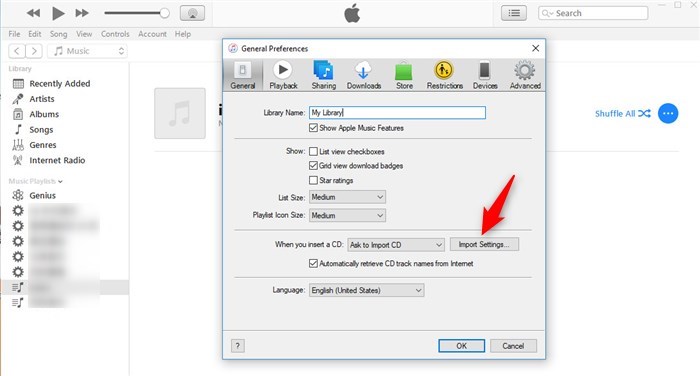
Step 2. Select MP3 Encoder from the Import Using drop-down list.
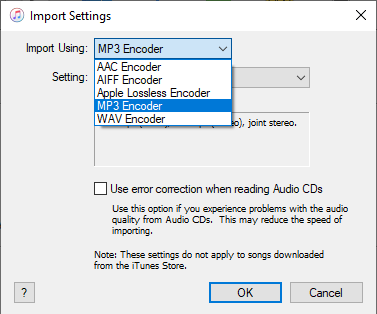
Step 3. You can use the preset quality setting or click Custom to change encoding settings. Click OK, then OK again, to save the settings.

Step 4. Select the music you want to convert in the library. Go to File > Convert > Create MP3 Version.
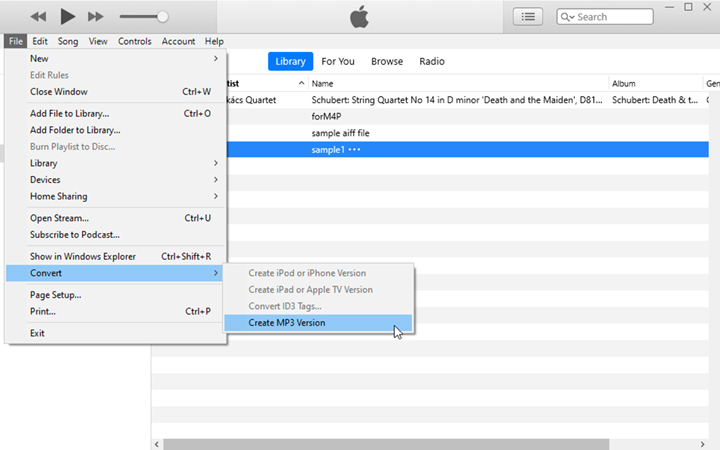
Convert WMA to MP3 Mac Free Software
 Key Takeaway: Data loss is quite probable when converting with VLC, although it's convenient and meets your simple conversion needs. Also, VLC only provides native support for Mac OS X 10.7.5 or later with Apple Silicon chips. Previous devices may require older releases.
Key Takeaway: Data loss is quite probable when converting with VLC, although it's convenient and meets your simple conversion needs. Also, VLC only provides native support for Mac OS X 10.7.5 or later with Apple Silicon chips. Previous devices may require older releases.
Another free software you can use to convert WMA to MP3 is VLC. People consider VLC a powerful media player. The lesser-known feature is that VLC also supports audio format conversion. The program has built-in output presets, including MP3 audio files. So you only need to add your WMA file and set the output format as MP3.
Follow the simple steps below to convert WMA to MP3 on Mac using VLC.
Step 1. Open VLC and go to Media > Convert / Save from the top menu.
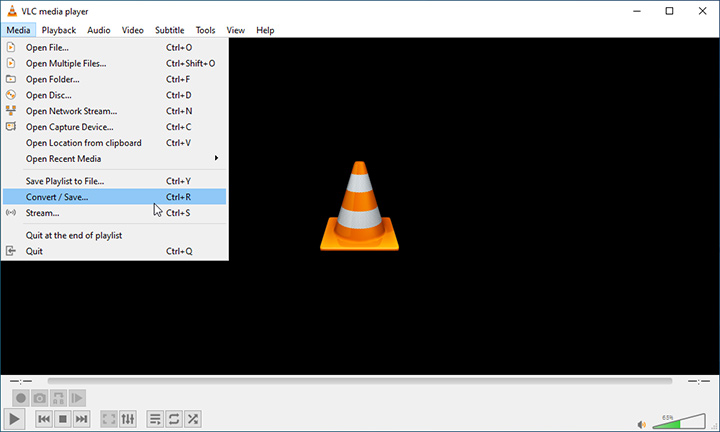
Step 2. Click Add to add the WMA file to the program. Then click Convert > Save at the bottom right.
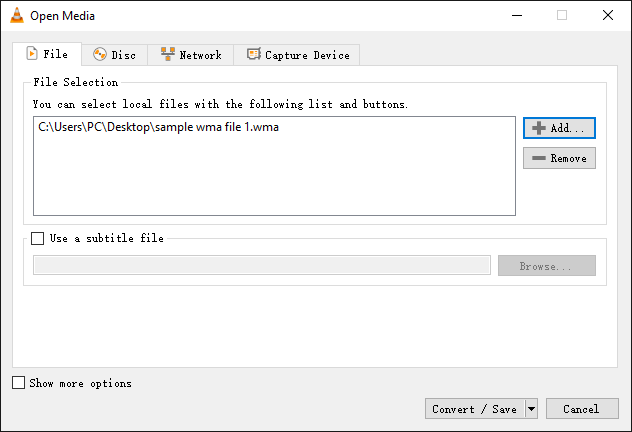
Step 3. Select Audio - MP3 from the Profile drop down list. Click the wrench icon to edit the MP3 profile if needed. VLC allows changing codec, bitrate, channels, and sample rate.
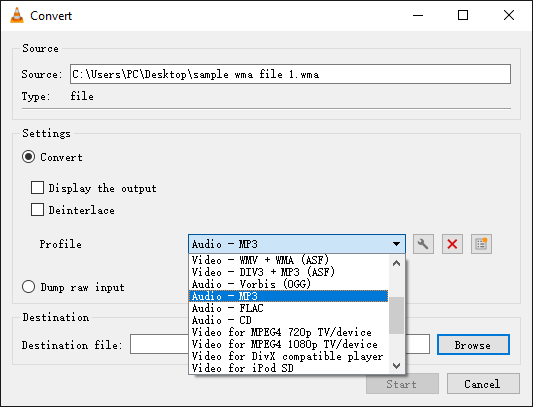
Step 4. Set the file name and file path by clicking Browse. Click Start to start converting WMA to MP3.
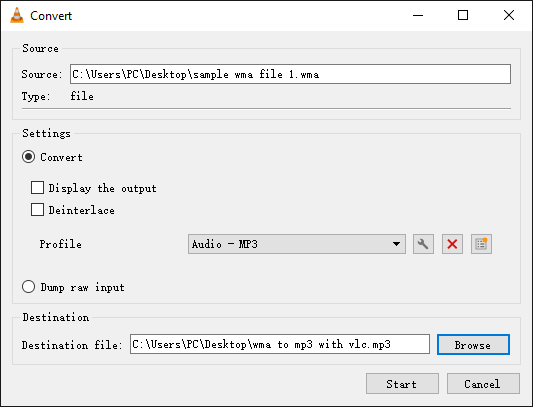
Convert WMA to MP3 Mac Free Online
 Key Takeaway: Online converters are easy to use but share some common drawbacks. The maximum file size you can upload to Convertio is 100 MB. And the uploading-downloading process can be time-consuming and relies on your network condition.
Key Takeaway: Online converters are easy to use but share some common drawbacks. The maximum file size you can upload to Convertio is 100 MB. And the uploading-downloading process can be time-consuming and relies on your network condition.
The Internet makes many things easier, including format conversion. Convertio, a popular online audio converter, can be the go-to option for occasional users. The interface is pretty simple and straightforward. Besides audio, it also supports various video, document, and image file formats. Compared with other online audio converters, it offers much more customizable settings.
Follow the steps below to convert WMA to MP3 online for free.
Step 1. Open the Convertio website in Safari.
Step 2. Click the Choose Files button to load your WMA file.
Step 3. Make sure the output format is set to MP3.
Step 4. Click Convert to start the conversion.
Step 5. Download and save the converted MP3 audio to your device.
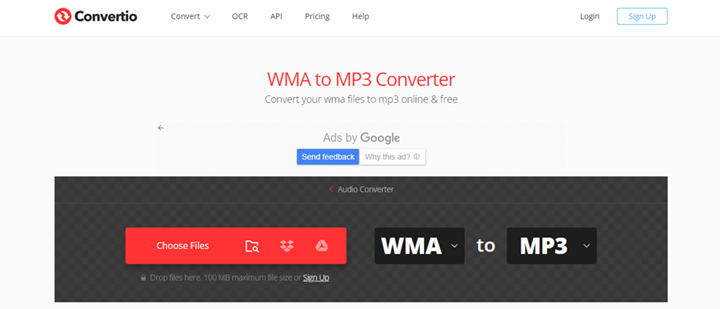
The Bottom Line
That's all about the methods to convert WMA to MP3 on Mac.
Overall, VideoProc Converter AI can be the best choice for most users. This program is optimized for Mac computers. It offers fast WMA to MP3 conversion with good quality. Novice users can take advantage of its intuitive interface and one-click preset. While seasoned users can still customize the converting settings as needed. In addition to audio conversion, it offers many other features like video editing, ripping audio from DVD, etc.
Feel free to download VideoProc Converter AI and try it for yourself.