In this post, you will learn about three tools to help you with converting Instagram video to GIF file. And they are,
- Kapwing Convert Video.
- VideoProc Converter AI.
- Instagram to GIF Software.
They can 100% assure the job going on smoothly, especially in this period when Instagram has made some progress and changes to its algorithm. Those improvements made it hard to detect its video file address for some old Instagram video converters. But with these three tools below, you will not worry about it at all. Check how to make GIFs from Instagram videos and then post GIF on Instagram.
Method 1. How to Convert Instagram Video to GIF with Kapwing Convert Video
Kapwing is a platform filled with a bunch of online tools for media file editing. And the Convert Video is one of them. It works on both computers and mobile devices. With it, you can convert video files into MP4, MP3, GIF, and JPEG photos. You can easily select a part of the Instagram video and turn it into a GIF file. However, what it can improve is adding some more funny features, like setting the GIF width and height, and the looping times, since Kapwing Convert Video will infinitely loop the GIF images in default.
Here are the detailed steps of how to use it.
Step 1. Get the Instagram video URL. You can copy it easily just by clicking on the three-dot icon beside the video and selecting the Copy Link option. I did it on my computer. You can also do it in your mobile, since Kapwing Convert Video is available on both desktop and mobile.
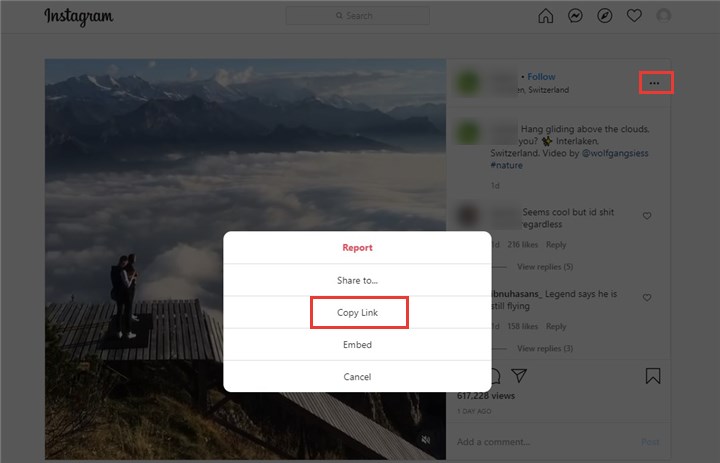
Step 2. Open Kapwing Convert Video in your browser, and then paste the copied URL above into the box. It will automatically analyze it.
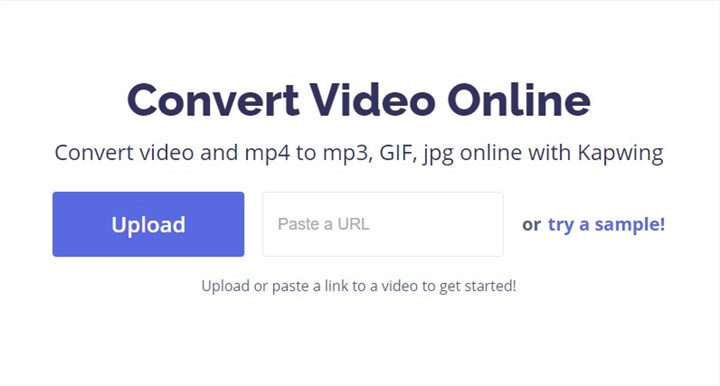
Step 3. After analyzing successfully, you will be on the editing page. There you first select GIF as the desired exporting format. Then move the playhead to locate the portion of the Instagram video which you would like into a GIF file. The last operation is just clicking the CREATE button and Kapwing will start processing the file. It may take us 1-2 minutes.
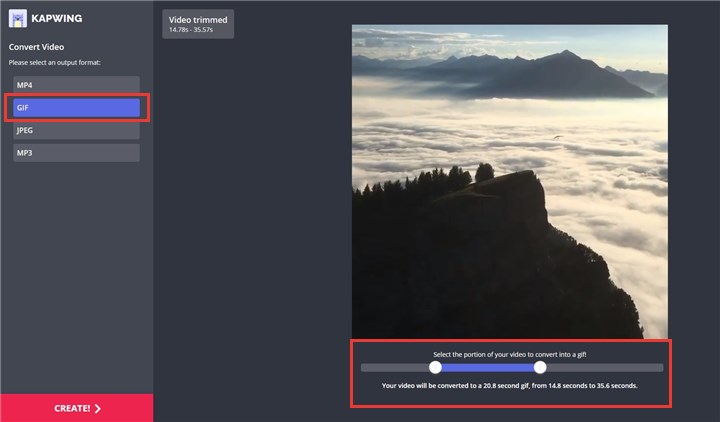
Step 4. After the GIF file being generated, now you will be on another page, where you can download the converted GIF file. Or you can also do more, like directly sharing it through Facebook and Twitter, embedding it, and opening it in Kapwing Studio for more edits.
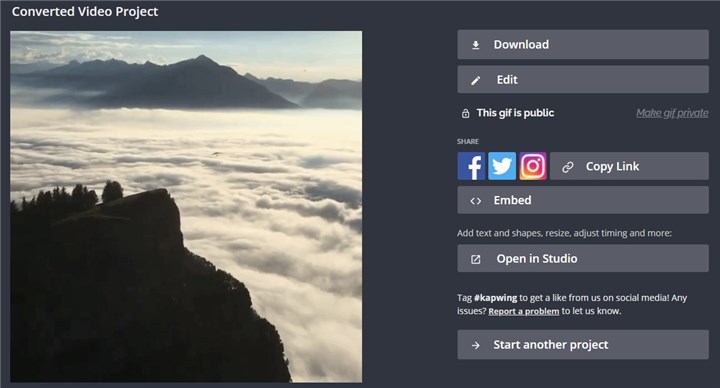
Method 2. How to Convert Instagram Video to GIF with VideoProc Converter AI
VideoProc Converter AI is more like a video and audio transcoder, running on both Windows and macOS, however, it is also equipped with some other extraordinary funny features to help with the Instagram video into GIF job. With it, you can save the Instagram video first with the Downloader feature, and then change the file into a GIF file. When turning the Instagram file into GIF, it enables you to trim the unwanted part of the Instagram video, decide how many times the GIF images will loop, and set the image size. Now, why not give it a try and follow the steps below to make the job done?
Step 1. Find the Instagram video URL.
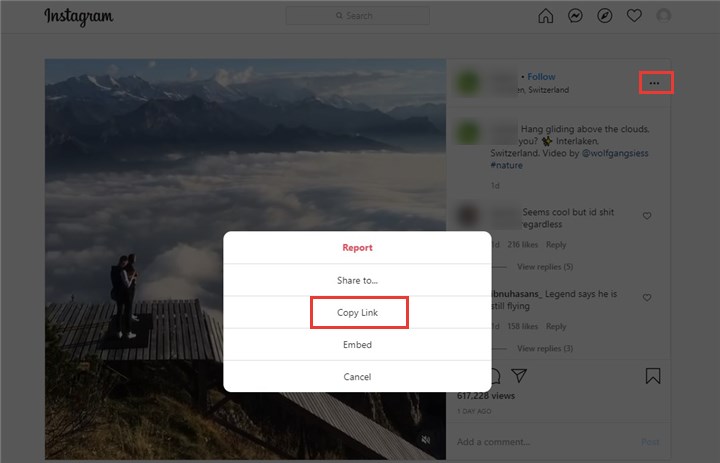
Step 2. Download the Instagram video to your computer.
1. After you download and install VideoProc Converter AI on your Windows or Mac computer, launch it, and you will see its interface like this. Just choose the Downloader feature.
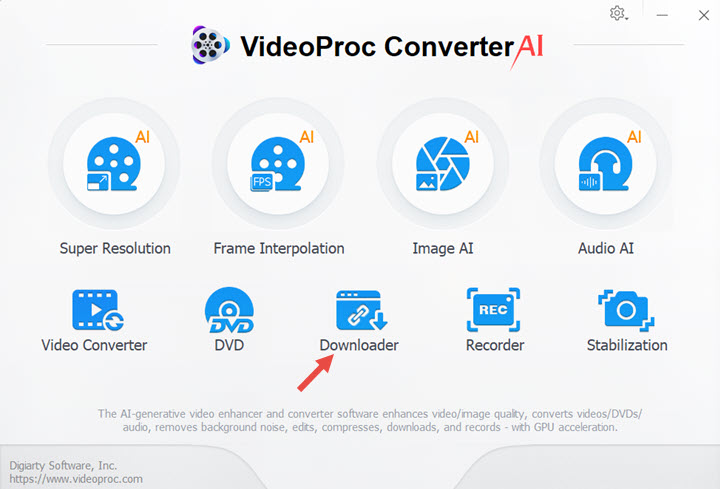
2. In the Downloader window, click the Add Video button, and it will pop up another page. Paste the Instagram video URL into the box and click the Analyze button, which will cost you 1 minute, more or less, to bring up all the information about this Instagram video. Choose one with the format and resolution that you prefer and click the Download Selected Videos button back to the Downloader page.
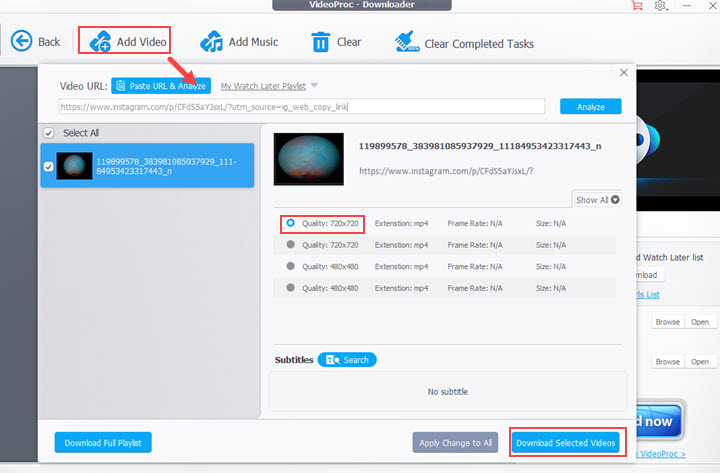
3. Now you can choose the saving folder and just click on the Download now button to get the Instagram file onto your computer.
Step 3. Make GIF from the downloaded Instagram video.
1. Back to VideoProc Converter AI home page, choose the Video feature.
2. Choose the +Video button to load the saved Instagram video, jump to the Toolbox at the bottom of the software, find the GIF feature, and double-click on it.
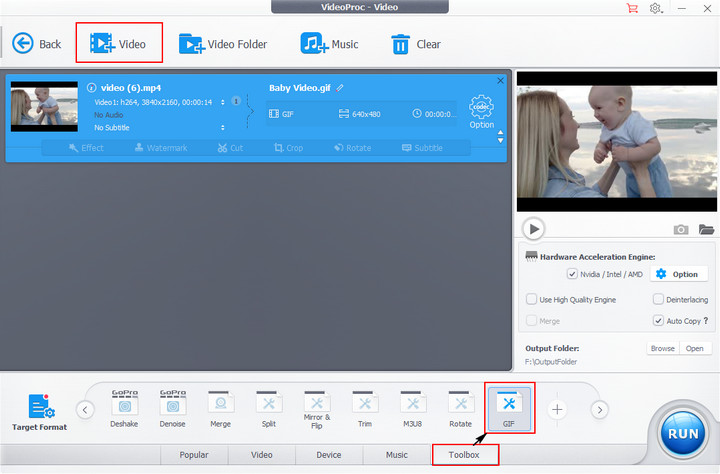
3. On the GIF-making page, you can set the looping times, image size, and duration by moving the green tabs or just inputting the time numbers. After all is done, just choose the Done button back to the previous window.
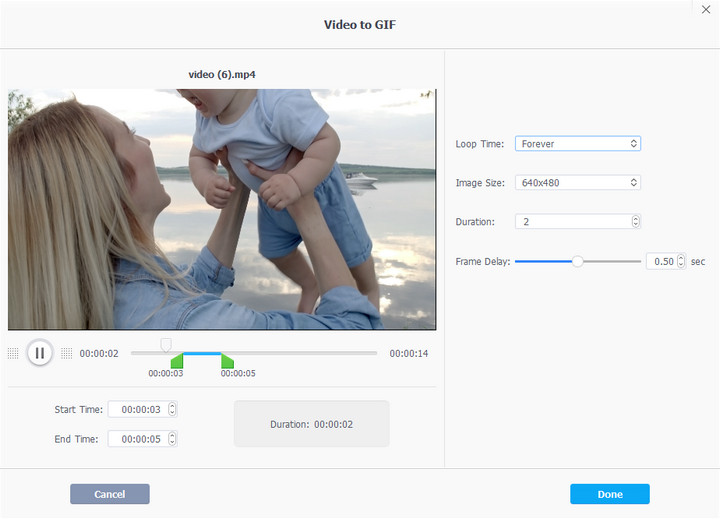
4. Click the RUN button and VideoProc Converter AI will start making the GIF.
Learning more about converting video to GIF in VideoProc Converter AI with the video tutorial below.
Method 3. How to Convert Instagram Video to GIF with Instagram to GIF Software
Just as the software's name shows, this software is specifically designed to turn Instagram video into GIF. In it, you can choose the GIF file width, height, frame rate, and looping times. But its drawback is that it does not allow to trim a part of the Instagram video. Users can only make a GIF from the whole Instagram video.
And here are the how-to steps.
Step 1. Go to Softonic to download and install this software on your Windows computer (Not available for macOS).
Step 2. Launch it, and you will see its interface like this.
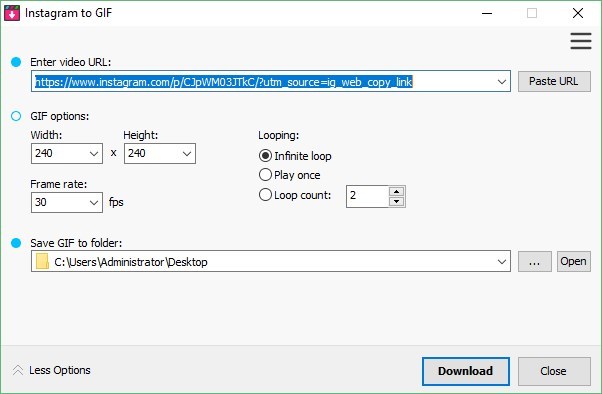
What you need to do now is just pasting the Instagram URL into the box, set the parameters of width, height, FPS, looping times, and saving folder as you like, and lastly click the Download button. It would finish the rest work for you.
How About Other Instagram Video to GIF Tools
Besides those four tools mentioned above, there are also many other applications which claim themselves capable of making GIF from Instagram video. And we have tried and tested most of them, too. It turned out that something was going wrong when we used them. It is not about limited features kind of things, but not working successfully. They are not as good as those four tools recommended above. So to save your time, we did not put them on the list.
To name only a few, Clideo Instagram GIF Maker, Imgflip GIF Maker, Giphy GIF Maker, Imgur Video to GIF, and Convertio, when we paste the Instagram video URL into them, they spent lots of time and failed reading the Instagram video file successfully. I guess is that Instagram only allows us to get the post URL, but not the video file address. Meanwhile, those tools which are not recommended in this list cannot find the video file address automatically, because of their technology.
If you want to take them in your pocket, the solution would be downloading the Instagram video by some Instagram downloader, and then uploading it to those tools. It works smoothly. However, if you did the job like that, why not just take the VideoProc Converter AI method directly?









