WMV (Windows Media Video) is a Microsoft-developed digital video compression format. It's a Microsoft-created streaming media format that's an extension of the ASF format. It may have both video and audio components. Windows Media Video is used to encode the video portion. And Windows Media Audio is used to encode the audio. The format is relatively small for the same video quality. As a result, it is ideal for online broadcast and playback.
However, when you try to play a WMV file in QuickTime, Final Cut, or iMovie, it always fails. WMV can't be played on iPhones, iPads, PS4s, PS3s, or any devices that aren't running Windows. Currently, the most efficient method is to convert WMV to MP4, which is a commonly used and compatible video format. Here we'd like to show you 6 helpful WMV converters to convert windows media file to mp4 on Mac and Windows easily.

6 Best Ways to Convert WMV to MP4 on Mac/Windows/Online
1. Convert WMV to MP4 on Mac/Windows - VideoProc Converter AI
Platform: Windows and Mac
If you are looking for an ultimate WMV to MP4 converter to convert windows media file to mp4 without losing video quality, VideoProc Converter AI will be your best helper. Developed as a professional video processing tool, it works as a video converter, video compressor, video downloader, and screen recorder. It helps millions of users polish their video in a safe and simple way. Let's check more features of VideoProc Converter AI below:
- Supports converting WMV to MP4 within simple steps, and it also supports converting other formats like WebM, MOV, WKV, AVI, HEVC, 3GP, and more.
- Its GPU acceleration technology allows it to process videos extremely quickly. It accelerates video processing and encoding by up to 47 times in real time.
- It lets users to download audio, videos, and playlists from a variety of sources, including YouTube, Vimeo, Facebook, TikTok, Bilibili, Instagram, and others.
- It also allows you to record your computer screen and webcam, and you may record both at the same time.
Before we begin, download VideoProc Converter AI and then follow the steps below to simply convert WMV to MP4.
Step 1. Run VideoProc Converter AI on your Windows/Mac computer. Click Video icon on the main page.
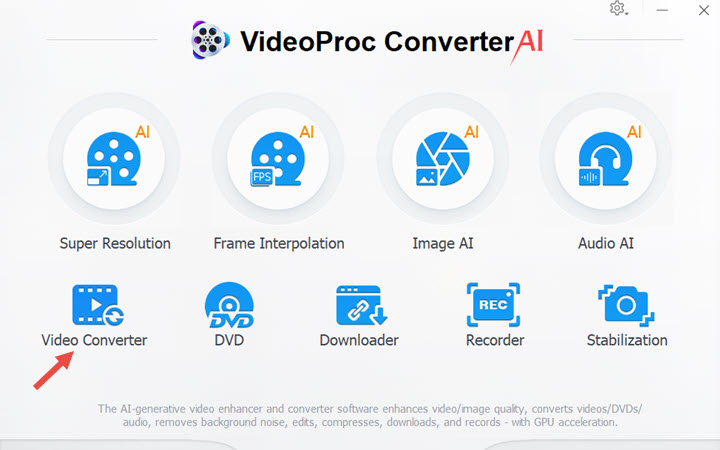
Step 2. Click +Video to upload your WMV files and then set MP4 as your target format. Click RUN button to start converting WMV to MP4 quickly.
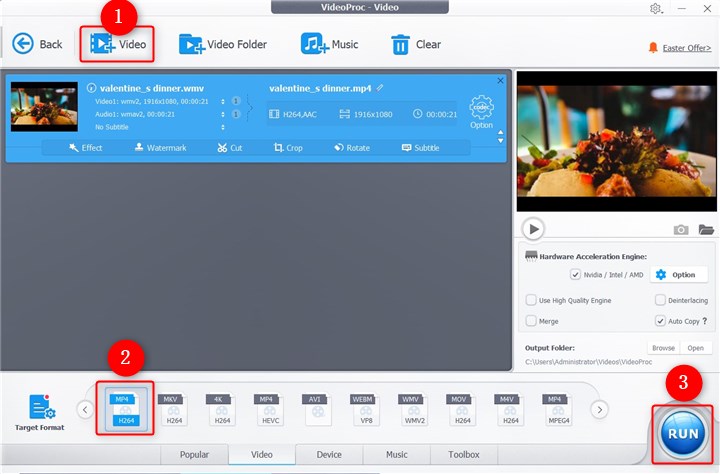
Step 3. Its GPU acceleration technology makes it super fast to convert WMV to MP4. You can let it shut down your computer or open the output folder after the conversion.
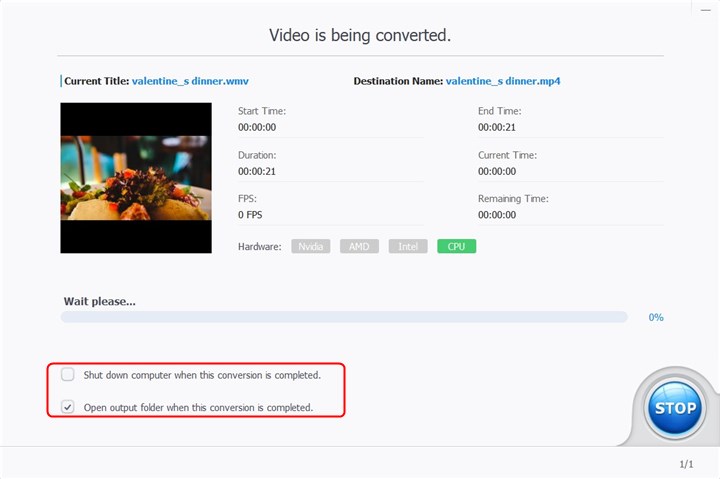
Watch the video tutorial of how to convert WMV to MP4 in VideoProc Converter AI.
2. Convert WMV to MP4 Online with CloudConvert
To convert WMV to MP4 online for free, CloudConvert is one of the best WMV converters for you. It support converting WMV files from your local computer disk, from video URL, from Google Drive, from Dropbox, and from OneDrive. It also lets you customize other settings like video codec, video resolution, aspect ratio, constant quality, FPS, audio codec, audio bitrate, channels, volume, and more. You can also trim your converted video or add subtitles to video. All your uploaded files will be safe cause no one except you will have access to your files.
Click Select File to upload your WMV file, and you can click the gear button to customize your settings. Click Convert to start converting WMV to MP4.
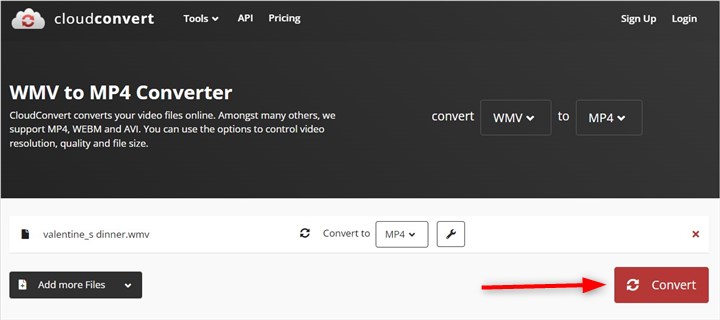
3. Convert WMV to MP4 Online with FreeConvert
FreeConvert is an online WMV to MP4 converter that supports converting video, audio, image, ebook, document, unit, archive, vector, and more files. It works as a video converter, video compressor, image compressor, video trimmer, audio converter, and other useful tools. Besides, it also supports converting other video formats like AVI, WebM, 3GP, MOV, M4A, WAV, OGG, FLV, and more files. You can upload your files up to 1GB before signing up. If your files over 1GB, it's better to try the first tool we introduced above.
Click Choose Files to import your WMV video and then click Convert To MP4 to begin converting WMV to MP4 online for free.
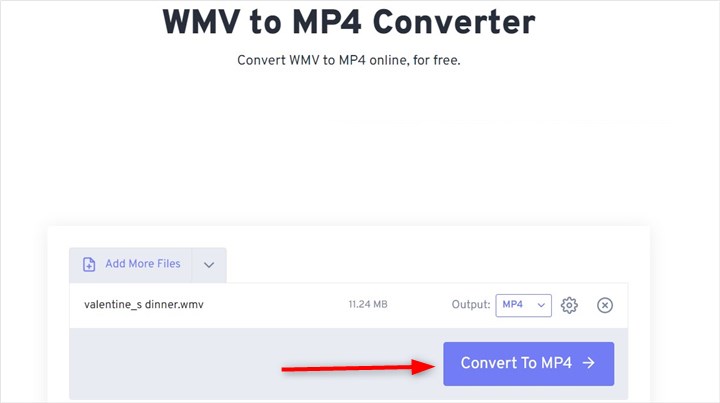
4. Convert WMV to MP4 Online with Convertio
Convertio is also an impressive online file converter that supports converting WMV to MP4 within simple clicks. It's an ultimate tool that works as a video converter, audio converter, image converter, font converter, document converter, presentation converter, archive converter, etc. It won't consume any of your computer space cause all conversions take place in the cloud. No one has access to your uploaded files and all your converted files will be deleted after 24 hours. You can upload files up to 100MB.
Drop your files here or select files from computer, Dropbox, or Google Drive. Click Convert button to start converting .wmv to .mp4.
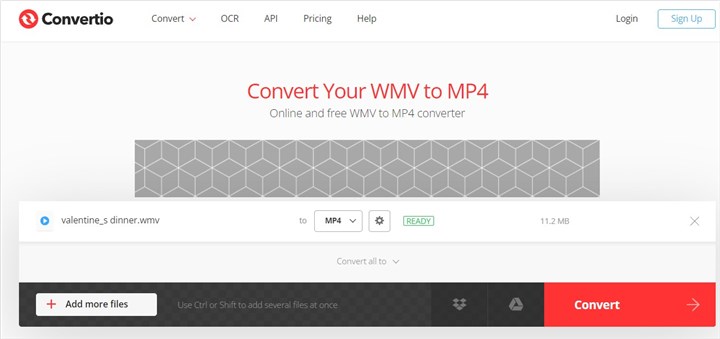
5. Convert WMV to MP4 Online with VLC Media Player
As an open-source and free media player, VLC Media Player is able to play most of the multimedia files including WMV. Besides, it also supports converting WMV to MP4 with ease. It compresses large files and converts multiple files in a very fast speed. If you want to play WMV files, it can play WMV files directly without converting the format. No matter you are using Windows computer or a Mac user, VLC media player always be your great helper.
Step 1. Download and Run VLC media player on your computer. Choose Media from the menu bar.
Step 2. Click Convert/Save. Then click Add and browse WMV files from your computer.
Step 3. Under Profile, select MP4 as your target format.
Step 4. Click Browse to set the converting destination. Then click on Start to converting WMV to MP4 quickly.
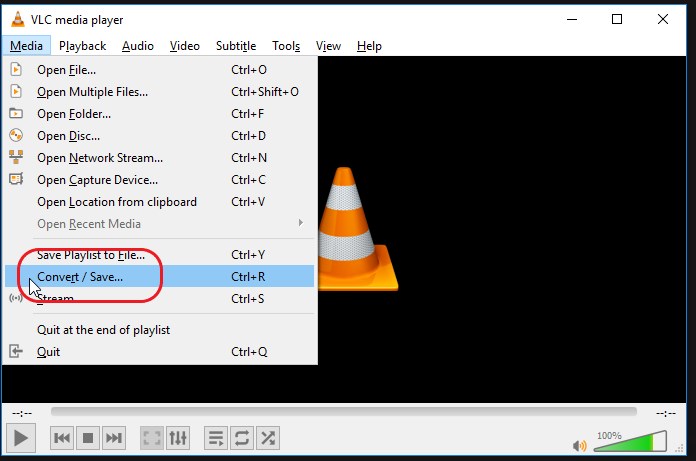
6. Convert WMV to MP4 Online with Zamzar
To convert WMV to MP4 online for free, Zamzar is one of the best converters for you. Zamzar supports uploading files from computer, from Box, from Dropbox, from Google Drive, and from OneDrive. Besides, you can also convert other video formats like webm, mov, mpg, avi, flv, 3GP, GP2, and more. It supports multiple languages like Spanish, French, English, Italian, German, Russian, etc.
Click Choose Files to imports your WMV files and then click Convert Now to start.
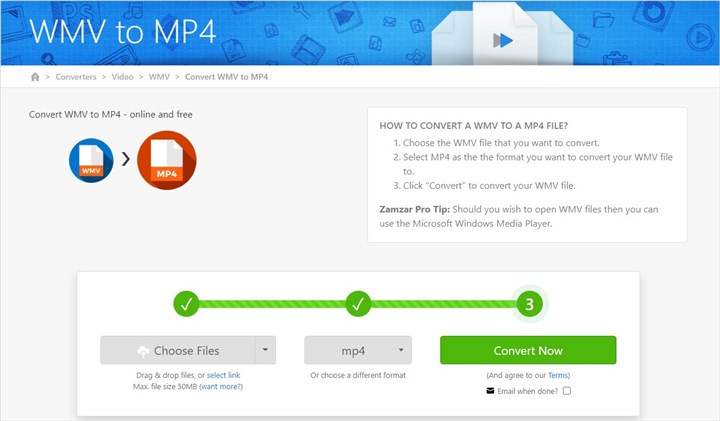
The Bottom Line
Now you've got several useful WMV to MP4 converters to helps you change WMV to MP4 for playback or sharing. Online tools are easy-to-use and convenient, but there is a limit to the size of the file you upload. To convert WMV to MP4 in a safe and simple, VideoProc Converter AI will never let you down. Just choose a method and try to convert your files quickly!









