Apple created the well-known MOV streaming video format to store popular categories of digital material. The videos will be saved as a MOV file if QuickTime (*.mov) is chosen as the "Save as type" option. The MOV format has several advantages over the M4V format, including clear picture quality, suitability for video editing, compatibility with Windows and Mac systems, and a smaller file size.
M4V is a video format used by mobile handheld devices and websites. M4V videos are of high quality, but DRM prevents them from being copied. The DRM restricts the video from being played on other devices or platforms aside from the places where people buy the video. M4V files can only be played on Apple devices and cannot be played on any other players or devices outside of the iTunes store. Therefore, you can convert M4V to MOV if you wish to watch M4V videos on different media players or devices.
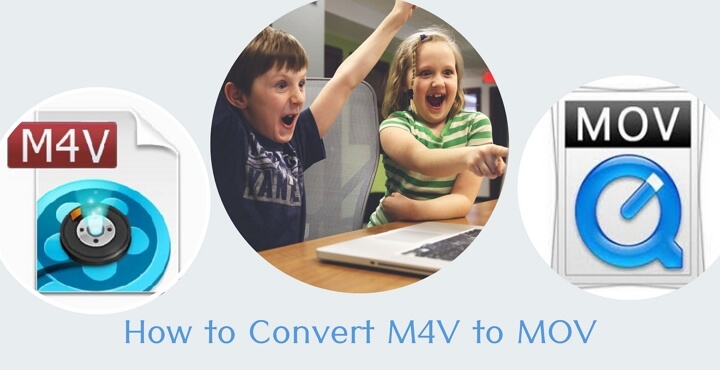
Top 5 M4V to MOV Converters for Windows/Mac/Online
You'll find some helpful techniques here whether you want to convert M4V to MOV on Windows, Mac, or browsers. You can use the navigation box on the right side to jump to the section you wish to read if you become tired of reading them one by one.
1. VideoProc Converter AI
Platform: Windows and Mac
On both Windows and Mac computers, VideoProc Converter AI, an all-in-one video processing program, supports quickly converting M4V to MOV. Your M4V files can be converted to MOV and other formats rapidly and without losing quality owing to the GPU acceleration technology. There are no size restrictions. You may also edit videos, record the screen, record the camera, download videos from different websites, convert videos to audio, eliminate audio noise, compress videos, and perform other tasks with VideoProc Converter AI.

Check out some of VideoProc Converter AI's highlights before downloading it to your Windows or Mac computer. Then refer to the detailed instructions to convert M4V to MOV in the highest quality.
VideoProc Converter AI — Best M4V to MOV Converter
- Supports converting M4V to MOV with best quality.
- Supports 420+ formats M4V, MOV, MPEG, MPG, MP4, MKV, AVI, HEVC, H.264, VP9.
- 47x real-time faster to convert 4K, HD, large, and long video files.
- Handy conversion presets for M4V files based on devices and platforms.
- No file size limits, no image quality loss, no watermarks or ads.
![]() Excellent
Excellent ![]()
Step 1. Start by running VideoProc Converter AI and selecting the +Video tab. To import M4V videos, choose the M4V files you wish to convert and click Open.
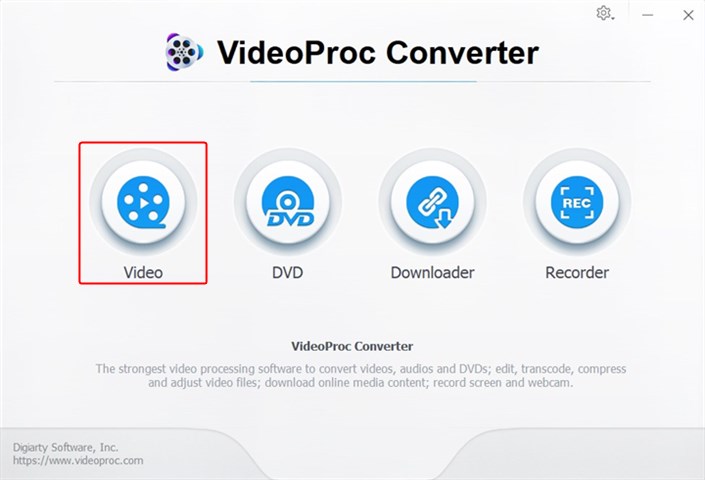
Step 2. The target format should be set to MOV under the Video category in the bottom bar. To begin converting M4V to MOV, click Done.
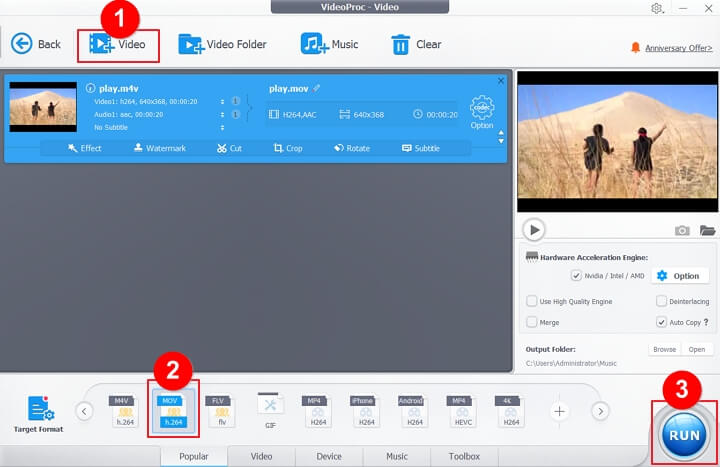
Step 3. Then your M4V will be converted to MOV immediately. You can let it shut down your computer or open the output folder once the conversion complete.
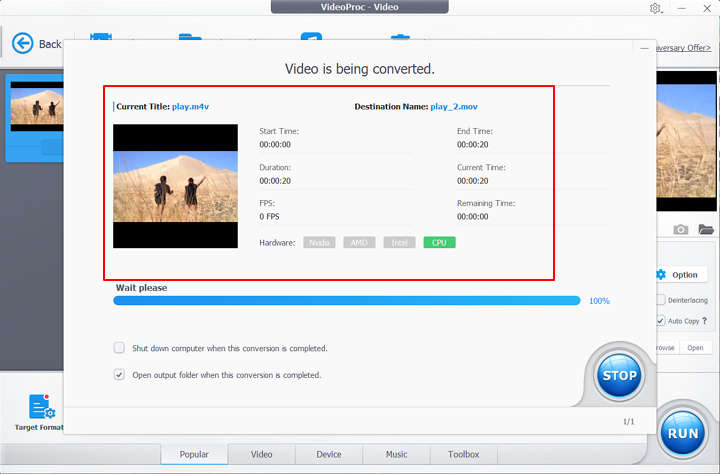
Learn How Easily You Can Convert Your Video Collections with VideoProc Converter AI!
2. VLC Media Player
Platform: Windows
A free and open-source multimedia player program that is accessible on all platforms is VideoLAN's VLC Media Player. With VLC media player, you can view and edit videos and audio files without cost. This program can convert music and video files, including M4V videos to MOV format. The function may be activated without ever installing an add-on, and the built-in tools can perform the conversion with ease. It functions well with the majority of codecs and file types, including common and uncommon ones like AVI, MP4, MOV, and M4V. It gives you the option to download video and audio from websites like YouTube without the need to look for additional, comprehensive video and music downloader software.
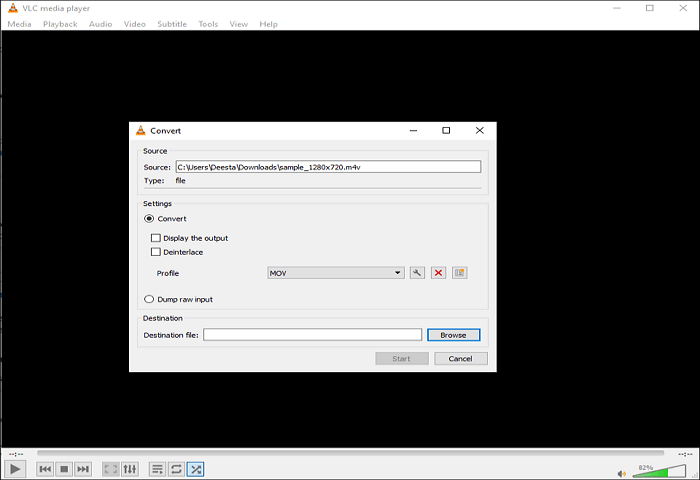
3. QuickTime
On your Mac or Windows computer, QuickTime can open and play mov video files natively. Actually, it accomplishes more than you might think. You can use QuickTime as a Video Converter for Mac, achieving tasks such as converting MOV video files to MP4 format, by upgrading to its Pro edition. The conversion with QuickTime Player happens when you save the movie in a different file format, unlike the typical conversion process. Despite being designed for Apple products, QuickTime Player is compatible with a wide range of video formats. In addition to M4V and MOV, they also support MP4, MP3, AIFF, and other MPEG formats.
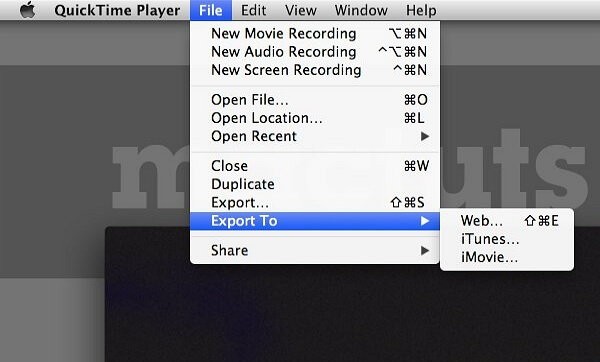
4. Zamzar
Zamzar is a great online tool for converting files, and it allows easily converting of M4V to MOV. It's an option to consider if you're seeking for online converters for M4V files that aren't too large (less than 50MB). Up to 50 MB of files can be imported before you purchase. Aside from that, M4V may be changed into a wide range of other audio and video formats, such as MP4, AVI, MKV, WEBM, FLV, 3GP, AAC, AC3, OGG, and WAV. You can import M4V files from OneDrive, Dropbox, Box, Google Drive, and a video URLs. Additional file types, such as audio, images, documents, archives, ebooks, and more, can also be converted using Zamzar.
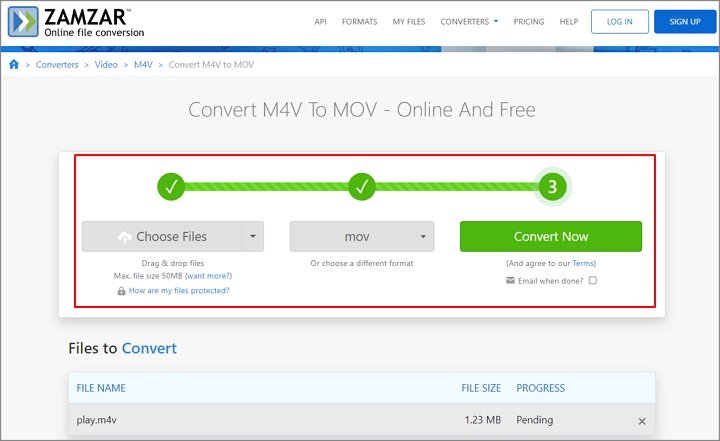
5. CloudConvert
CloudConvertoffers free online M4V to MOV conversion. CloudConvert converts videos with high quality and support for more than 200 formats. Additionally, files including photographs, CAD, documents, audio, ebooks, archives, presentations, typefaces, and vectors can also be converted. You can adjust your videos' resolution, aspect ratio, audio codec, length, and other factors, as well as add watermarks or subtitles, among other things. You can import M4V files you want to convert from Google Drive, OneDrive, Dropbox, or a URL link, and then start the conversion.
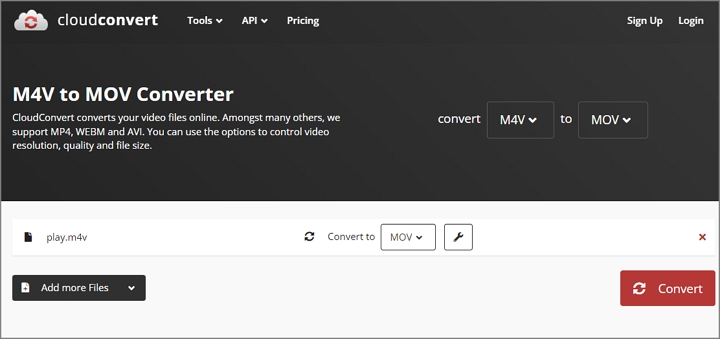
The Bottom Line
You now have 5 efficient ways to quickly convert M4V to MOV format. Online solutions for little video converting are easy to use. VideoProc Converter AI is always useful for larger videos or several conversions. You may convert your video files with the best video quality in only 3 simple steps!










