Although iTunes Movies app is replaced by the Apple TV app after macOS Catalina, it still holds every video you bought or rented on Windows OS or previous macOS. However, Apple locks down the media content with DRM and does not let you play iTunes movies on other operating systems. To watch such a video on your non-Apple TV, tablet, and smartphone, or make a DVD copy, converting iTunes movies to MP4 is taken as the most effective method.
Apple employs M4V to contain videos files that are rented or purchased from the iTunes movie store with DRM restrictions. So how to convert iTunes Movies to MP4 involves M4V to MP4 conversion and DRM removal.
Anyway, we'll get you covered. In this post, we'll show you the best video converter to convert M4V iTunes movies to MP4 no matter whether it's DRM protected or not. Let's see how the powerful iTunes movie converter works for you.
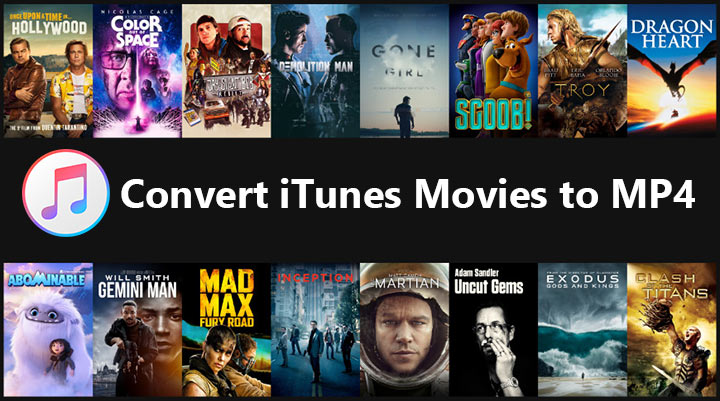
Tips:
Before you proceeding, please note that iTunes frequently changes its backend and upgrades to new versions. Some methods may work on a legacy version.
You can visit Apple software page below, navigate to iTunes for Windows or for Mac, and select a version that used to be working for you before your upgrading.
Download older versions of iTunes here: https://support.apple.com/en-us/docs/software
1. Convert iTunes Movies to MP4 without DRM
The video converter software we are going to use is VideoProc Converter AI as it can convert M4V to MP4 on all Mac and Windows computers. It has 100+ MP4 preset profiles for TV, DVD, Web, Android, Sony, and Microsoft devices. In addition to converting iTunes M4V to MP4, it supports 470+ formats (MOV, MKV, AVI, WebM, HEVC, H.264, MPEG2, etc.) to meet all your needs.
And notably, VideoProc Converter AI takes advantage of GPUs to speed up the conversion from iTunes Movies to MP4 and Apple TV to MP4 by 47x real-time faster while maintaining the original quality. If necessary, you can cut, merge, crop, add subtitles, or apply other simple edits to your iTunes videos in the same program.
VideoProc Converter AI – Best Converter for iTunes Movies/Apple TV
- Unique High Quality Engine to keep the original quality during the conversion.
- Process large/long/4K/HDR movies 47x faster by Level-3 Hardware Acceleration.
- 100+ MP4 output presets for TV, Android, Xbox, PS4/5, YouTube, Facebook...
- Cut, merge, crop, add subtitles, compress, download videos from 1000+ sites, etc.
- AI features: Super Resolution, Frame Interpolation, Stabilization, Deinterlace. NEW
![]() Excellent
Excellent ![]()
Now download VideoProc Converter AI and see how to use it to convert iTunes DRM-free movies to MP4 on Windows and Mac.
Step 1. Get a video downloaded from iTunes Movies. Right-click on the video and choose Show in Finder on Mac or Show in File Explorer.

Step 2. Open VideoProc Converter AI. Click "Video Converter", then drag the iTunes movie to its interface.
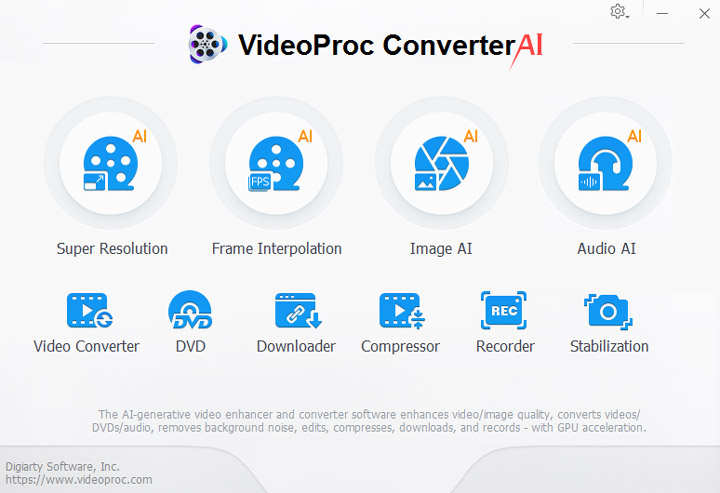
Step 3. Click "Video" at the bottom and choose "MP4 H.264" or "MP4 HEVC".
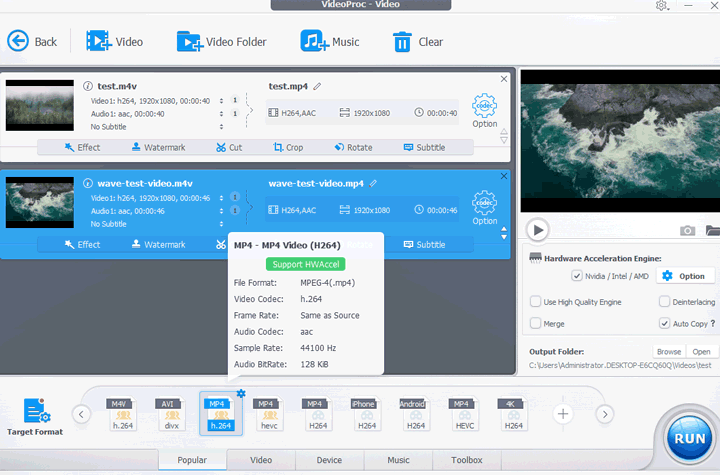
Step 4. Enable hardware acceleration, set the output folder, and hit the "RUN" to start converting M4V iTunes Movies to MP4.
2. Convert iTunes Movies to MP4 by Recording
Also, VideoProc Converter AI has a built-in screen recording tool. You can use it to record DRM-free movies while playing in iTunes or Apple TV app on your computer, and then save the recording in MP4 format.
This HD screen recorder is powerful to record large long movies without lagging and does not harm the original quality. Keeping this at your hand, you can convert any Apple TV content or iTunes movies to MP4 for free and enjoy them anywhere anytime.
Now free download and install VideoProc Converter AI and see how to use it to convert iTunes to MP4 with ease.
Step 1. Open VideoProc Converter AI and choose "Recorder" on its homepage.
Step 2. Open "Settings" in the top right corner. Make sure the quality of recordings is set to high and the format is MP4. Choose the "Screen" mode in VideoProc Converter AI.
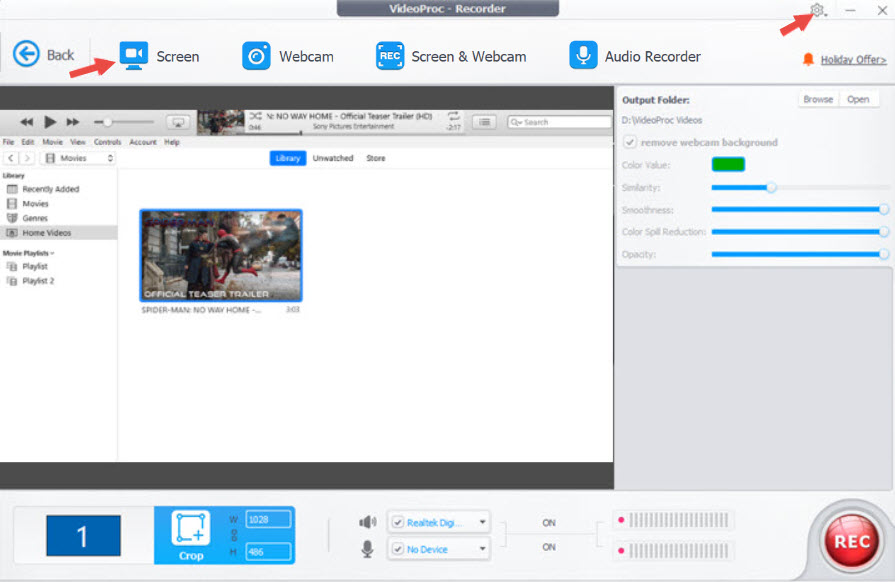
Step 3. Launch iTunes and play the film you bought on iTunes in full-screen mode. Hit the red button in VideoProc Converter AI, and it will start recording the iTunes movie in 5 seconds.
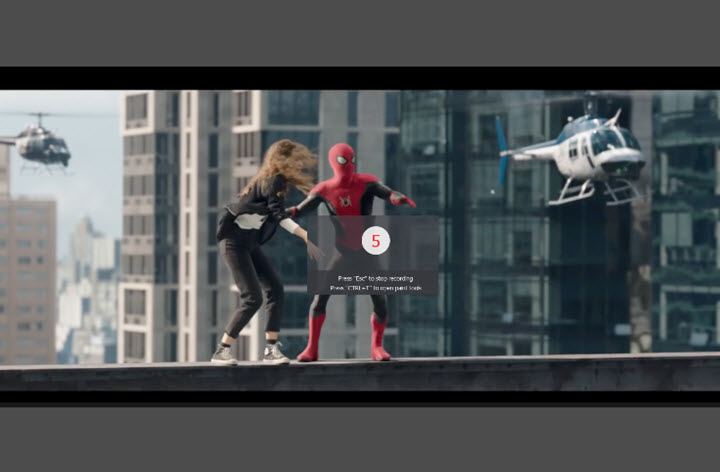
Step 4. Play the video from the beginning when the recording starts. When the movie is over, stop VideoProc Converter AI, and it will save an MP4 recording for the iTunes movie on your computer.
Note: For DRM-laden content, you might see the screen go into black to restrict recording.
FAQ
Can iTunes convert M4V movies to MP4?
No. The only trick you can use is to convert videos to audio formats like AAC, MP3, WAV, and AIFF.
How do I convert Apple TV to MP4?
Apple TV does not let you play and convert purchased movies outside of Apple apps. Fortunately, there's a workaround in VideoProc Converter AI. Launch it, click Recorder and Screen. Then play a movie on Apple TV on your Mac or PC, and start recording. VideoProc Converter AI will save the screen recording in MP4 HD on your computer.
Can VLC convert iTunes movies?
VLC cannot convert iTunes movies with DRM, but all movies or TV shows you bought or rented on iTunes are locked down by the DRM scheme.
Can HandBrake convert iTunes movies to MP4?
HandBrake does not remove iTunes movies DRM and transcode it MP4 like VLC. Users are only allowed to convert DRM-free M4V to MP4 in HandBrake.
Disclaimer: Removing iTunes DRM is not recommended. Please check the copyright law in your country and remove iTunes Movies DRM for fair use.










