Stop-motion animation has a way of making the everyday feel extraordinary. You've definitely seen it used in commercials to bring kid-like magic to products - like making toys and cereal boxes burst to life with delightful movement. But stop motion is so much more than just a marketing technique. With some patience and imagination involved, this unique form of animation lets artists and creatives unlock endless storytelling possibilities. Just look at @tomosteen, a Japanese stop-motion animator who has won over 1.2 million followers by making mesmerizing cooking and ASMR videos using LEGO toys. He'll have you watching raptly as LEGO cakes and cookies are "baked" in delightful stop-motion sequences.
The best part? Everyone can easily create stop-motion videos, whether you're a skilled filmmaker, a budding artist, or just someone who likes making stop-motion videos for fun. In this post, we'll explore everything you want to know about making a stop motion video, ranging from how to shoot for stop motion to how to edit your stop motion videos.
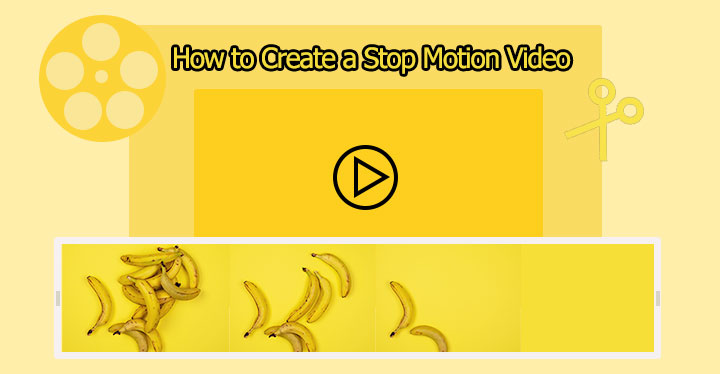
What Is Stop Motion
A stop motion video is an animation created by capturing individual frames of objects or figures and making incremental changes to their positioning, posture, expression, or aspects between each frame. When these frames are played sequentially, they create the illusion of movement or transformation that looks jerky yet whimsical.
Stop motion's unique charm lies in its tangible, handcrafted quality, where every subtle movement is carefully orchestrated by the artist's hands. Whether you're using clay figures, action figures, or everyday objects, this art form allows you to breathe life into the most unexpected things, limited only by your creativity and patience.
How to Shoot a Stop Motion Video
Step 1. Plan Your Stop-Motion Video
1) Brainstorm and Storyboard
The planning phase is where your creativity takes flight. Consider the purpose behind your creation - whether it's to promote a brand or service, explore a particular theme, for children's education, or simply as a personal artistic endeavor. Once you have your idea finalized, it's time to create a detailed storyboard.
2) Write the Storyboard
Storyboarding is like creating a visual blueprint for your stop-motion video. It allows you to visualize the flow of your story, plan out the movements, and anticipate any potential challenges or special effects that you might want to incorporate. This process can be as simple or intricate as you desire, ranging from rough sketches to detailed illustrations, depending on your artistic abilities and the complexity of your concept.
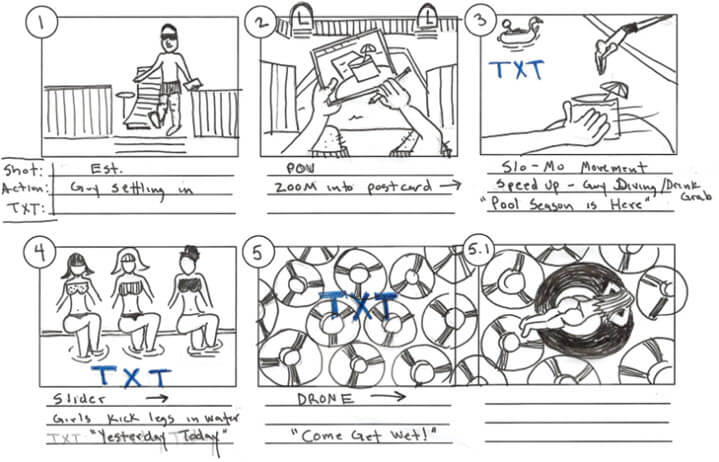
3) Gather Props and Materials
Once you've penned down your ideas, make a list of the props and materials you'll need for your stop-motion video. This will help you stay organized and ensure you have everything you need before you start shooting. For instance, if you're making a stop-motion video about the seed-to-flower narrative, you might need to gather props like miniature gardening tools, soil, and tiny flower petals.
Step 2. Set Up the Scene
Find a location with plenty of room and stable light conditions. A table or any level surface is ideal as it offers a solid foundation for both the camera and your subject. Invest in good-quality lighting equipment or utilize natural light sources, such as large windows or diffused lamps. Proper lighting will help you achieve consistent exposure and minimize unwanted shadows or hotspots. Experiment with different lighting setups to find the best solution for your project. Position your props, characters, or items in the camera's view. If you're planning on using effects or post-production techniques, consider setting up a simple background or a green screen.
Step 3. Set Up the Camera
DSLR cameras are the preferred choice for professional photographers when shooting pictures for creating stop-motion videos. However, iPhones and many Android phones can also capture amazing photos. Place your camera on a tripod or another secure base to keep it steady during shooting. This is key to maintaining consistency in your shots.

Tips:
To capture smooth and consistent movements, use a remote shutter release or a camera app that allows you to take photos without touching the camera. This will prevent any accidental camera shake or movement during the shooting process. Additionally, ensure that your camera is set to a high resolution and a suitable file format (e.g., RAW or JPEG) for post-production editing.
Step 4. Start Shooting
Take the first picture of the object, slightly move the object, and capture another frame, then repeat this process of incrementally moving the object and taking a new picture for each minor adjustment.
How many photos should you shoot?
When creating a stop-motion animation, the key to achieving that classic jerky effect is to use a low frame rate. A frame rate between 7 to 10 frames per second (FPS) is typically used for this purpose. The lower the frame rate, the more pronounced the stop-motion effect will be.
To create a 5-second of 10FPS stop-motion animation, you'll need to shoot a total of 50 photos. This calculation is based on multiplying the desired duration of the animation (5 seconds) by the desired frame rate (10 FPS).
What if you want to shoot the frames at a higher frame rate, such as 30 FPS, but still achieve the same stop-motion effect? In this case, you can still shoot 50 photos and then increase the duration of each photo to make each frame last 3 frames (which is 3/30=0.33 seconds) in post-production.
How to Edit a Stop Motion Video
Editing stop-motion videos with VideoProc Vlogger is incredibly quick and easy. It offers support for 999+ timeline tracks and imposes no limits on the number of photo or video clips that can be added to the timeline. The ability to set a uniform duration for all photos, eliminating the hassle of adjusting each photo’s duration individually. It boasts an impressive array of video editing capabilities, ranging from essential tools like adding titles, music, and transitions, to advanced features such as speed ramping, color grading, motion cropping, and audio equalization.
Free install, download, and run VideoProc Vlogger, and edit your stop-motion video now!
Step 1. Create a New Project
Install and launch VideoProc Vlogger. Enter the name, resolution, and frame rate of this project. Click +New Project to continue. Click the VideoProc menu, hit Settings, and scroll down to find Photo Duration. Click Custom and enter the target duration.
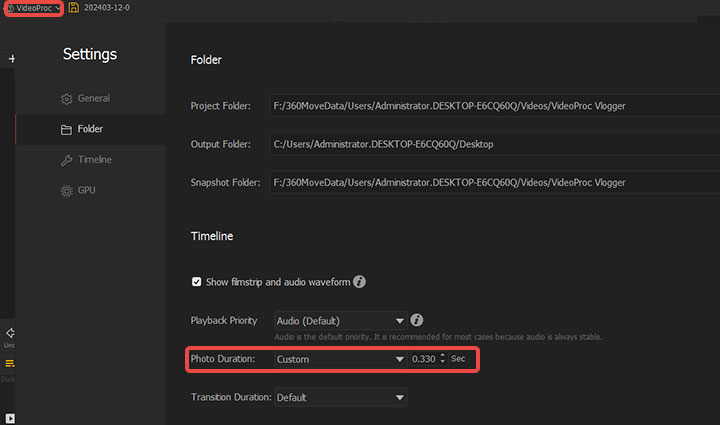
Step 2. Edit All Photos Together
Add the source photos to Media Library by dragging and dropping. Drag the photos from the Media Library to Video Track.
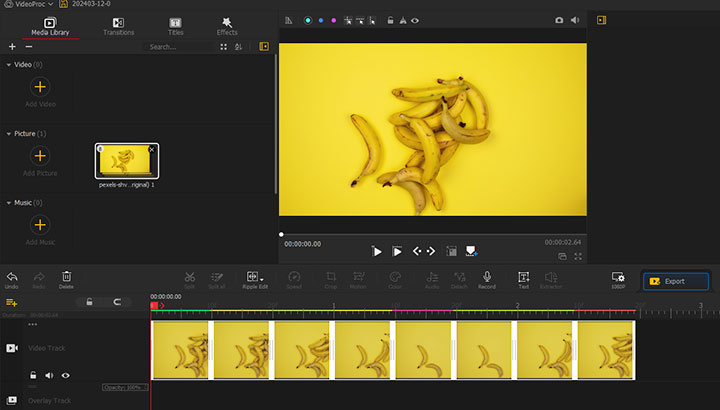
Step 3. Polish the Stop Motion Video
VideoProc Vlogger packs a plethora of quick editing tools and fancy features that can help. You can start by fine-tuning the visuals with some basic editing, such as adjusting the white balance, tweaking the brightness levels, and applying color grading. Then, take the visual to the next level by adding engaging titles, an atmospheric music track, and other appealing elements that complement the overall aesthetic.
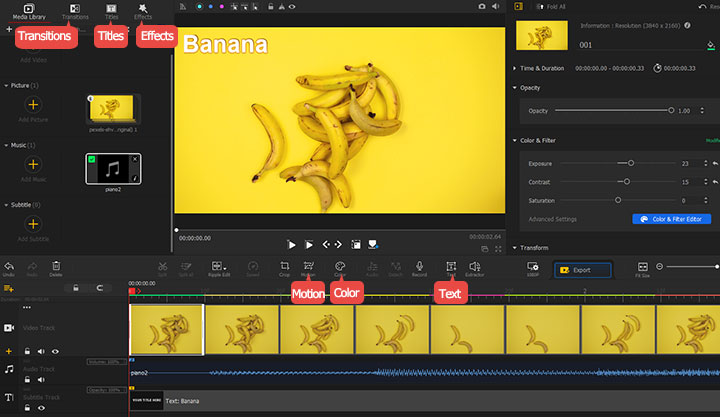
Step 4. Export the Stop Motion Video
Once you've finished editing the stop motion video, click Export. Enter a file name and choose the output folder. You can keep the default video and audio export settings or customize them as needed. Finally, click Start to start exporting the stop motion video.
Showcases of Some Amazing Stop Motion Films or Videos
1. "Small Pizza Delivery Shop - Stop Motion Cooking" – Created by @tomosteen. Mr. Bone is working in a pizza delivery shop.
2. "Fantastic Mr. Fox" - Directed by Wes Anderson, this adaptation of Roald Dahl's book features a stellar voice cast and intricate stop-motion sets.
3. "Western Spaghetti" - A delightfully quirky stop-motion short film by PES, featuring an array of household objects transformed into a spaghetti-western scene.









