Summary: Tired of constantly reaching for the replay button every time your favorite YouTube video ends? Look no further, as here in this post we will walk you through how to loop a YouTube video on Windows, Mac, and mobile!
Have you ever stumbled upon a fascinating video, an enchanting song, or an instructive tutorial on YouTube that you wished could play on an endless loop? And luckily, YouTube provides such a feature that allows you to loop a video for infinite playback on both computer and mobile. Within just a few steps, you can create a continuous loop of any YouTube video or playlist. Thus in this tutorial, we will navigate you through each phase of the process, and from leveraging the built-in YouTube video looping feature to third-party websites, we will show you how to loop a YouTube video effortlessly. Follow along and loop a YouTube video on any platform!
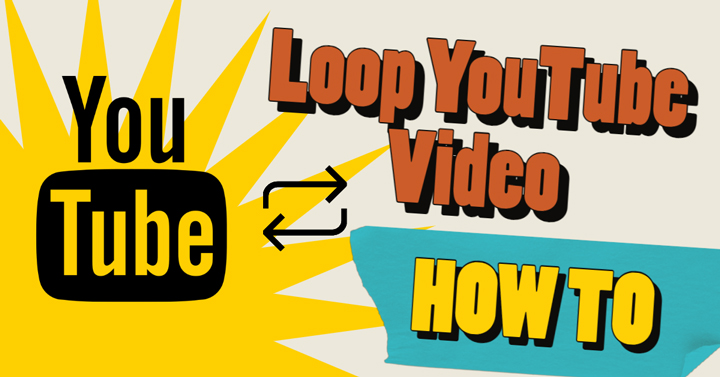
How to Loop a YouTube Video on Computer
For those who constantly stream YouTube videos on a computer through a web browser, you will find it extremely straightforward to put a YouTube video on repeat, as the YouTube desktop site offers a menu option that enables you to do so.
Step 1. On the YouTube website, log in to your account, and go to the video you wish to loop.
Step 2. Right-click anywhere within the video borders, and in the pop-up menu, click on Loop to play a YouTube video on loop.

Tips:
- Alternatively, you can create a custom playlist including only one video, and enable the playlist to loop continuously.
And if you want to put multiple YouTube videos on repeat in a certain order, the playlist feature can also come to the rescue:
Go to the first video you wish to play on repeat, click the three-dot icon at the bottom right of the video, and select the 'Save' button > Choose the playlist you want to add the video to or create a new playlist > Repeat the steps to add other videos you wish to loop > After selection, go to the main interface, find and open the playlist on the left bar. In the playlist box, click 'Play all' to make multiple YouTube videos on loop.
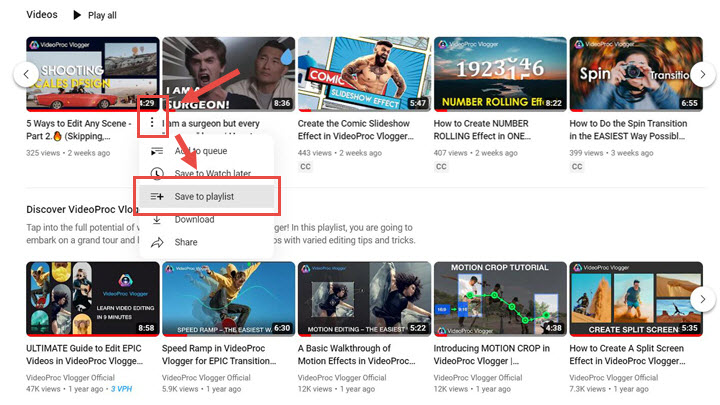
Bonus: Level Up Your YouTube Video with VideoProc Vlogger
Unlike the mobile YouTube app, the YouTube desktop program appears to have fewer features for advanced editing and precise control over video content. Thus for the content creators seeking to enhance their videos before uploading them to the platform, check out VideoProc Vlogger, a reliable free video editor to unleash your creativity and beef up your YouTube content.

VideoProc Vlogger - The Best Free Video Editing Software for YouTube
- Crop, cut, rotate, flip, and add watermarks, text, and music easily
- Trim and cut your YouTube videos with exclusive transitions, PiP effects, and split screen.
- Apply more precise and flexible edits to further your YouTube creation.
- GPU acceleration makes it fast and smooth to edit 4K and long videos
How to Loop a YouTube Video on Mobile
The mobile YouTube app used to lack the ability to loop videos, but with the update introduced in August 2021, users can seamlessly loop a YouTube video on iPad/iPhone/Android, and here is how:
Step 1. Go to the YouTube app on your iPhone, iPad, or Android, and find the video you wish to loop.
Step 2. Wait until the commercial ends, if there is any, and the video starts, click the gear-shaped 'Setting' icon in the upper right. And in the pop-up, select 'Loop video' to loop a YouTube video on mobile.

Step 3. Repeat the process to turn off the loop feature if needed.
Loop a YouTube Video via Third-Party Tools
For those who are after more flexibility or wish to repeat only a specific section of a YouTube video, you can check out the third-party app or extensions that allow you to loop part of a video and offer additional customization options like adjusting the loop duration or combining multiple videos into a loop. And some of the apps or add-ons include:
- Sites/Extensions: LoopTube; Listen On Repeat; Kapwing
- Apps: Musepic; Repeat Player
FAQs
1. How to Loop Part of YouTube Video
The looping feature included in YouTube supports only video looping as a whole, and it does not currently offer the option to loop specific sections of a video. And to loop only part of YouTube videos, you might need some extra helps, and the easiest method is through extensions. Some recommendable extensions of such include 'Looper for YouTube' and 'Enhancer for YouTube'. By installing these extensions in your browser, you can easily loop specific parts of YouTube videos on Mac and Windows.
2. How to Loop a YouTube Video on TV
To loop a YouTube video on TV, you can directly use the 'Repeat' feature integrated into the YouTube app on your TV, which should appear just above the playback progress bar if available on your device.









