Developed by Alight Creative, Alight Motion is the first of its kind to create motion graphics on Android phones, iPhone and iPad. It's common to see smooth motion graphics and stunning visual effects created on a computer using After Effects or other VFX and animation software. But doing that on a mobile device? Alight Motion enters with professional-quality animation, VFX and motion graphics that win the heart of artists and creators worldwide.
Now that these creators are familiar with and love creating content on Alight Motion, the need to download Alight Motion on PC is arising too. In this post, you will find methods to download Alight Motion on PC with emulators, and alternative apps if you don't want to use an emulator.
How to Download Alight Motion on PC with BlueStacks
Since there is yet a standalone version of Alight Motion for PC, the workaround way is the use Alight Motion via Android emulator. BlueStacks is a widely used Android emulator for PC. After installing it, the BlueStacks app will emulate the environment of Android phones, so that you can run Android apps inside BlueStacks.
Step 1. Go to the official site of BlueStacks to download this Android emulator: https://www.bluestacks.com/
On the official site, there are BlueStacks 10 and BlueStacks 5 versions. The basic difference is, the BlueStacks 10 is a cloud version mainly designed for low spec computers. If your computer is powerful, you can use BlueStacks 5 for more apps inside.
Step 2. Install the executable file BlueStacks.exe that you just downloaded on the computer and launch it.
Step 3. Log in with your Google account, or create a new account in BlueStacks.
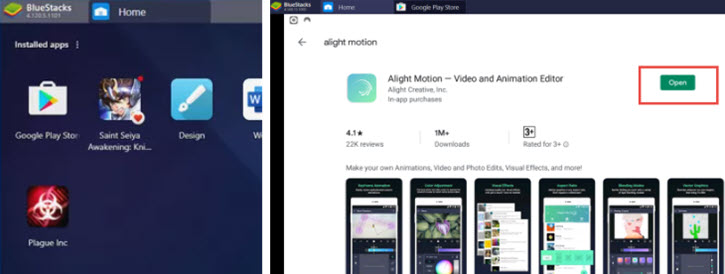
Step 4. Click the Google Playstore app, which should be on the main screen. If you cannot find it, you can use the search option in BlueStacks.
Step 5. In the newly opened Google Play Store tab, search for Alight Motion just as how you search it on a mobile phone's App Store/Google Play Store.
Step 6. Click INSTALL and wait for the installation to finish.
Step 7. Now you have successfully installed Alight Motion for PC via the Android emulator. When you need to run this video and animation editor, you can double-click on it in the Installed Apps tab in via BlueStacks.
How to Download Alight Motion on PC with MEmu Play
Besides using BlueStacks, you can also download Alight Motion on PC via MEmu Play Android emulator. It is as popular as BlueStacks and is best known of its ability to play high-end games with Intel, Nvidia and AMD. In Memu Play, the average CPU usage is 37%, higher than the 10% CPU usage of BlueStacks 5.
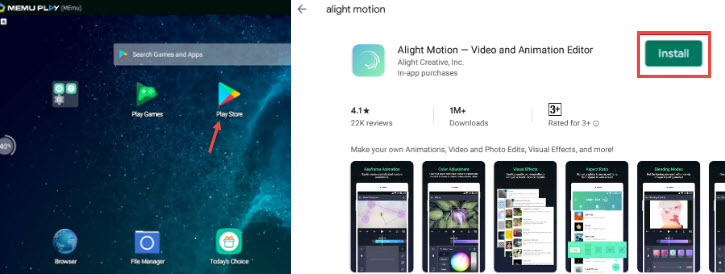
Step 1. Visit the official website of MEmu play at https://www.memuplay.com/
Step 2. Download the emulator installer for your system.
Step 3. Install and launch MEmu Play and log in to the Google Play Store account.
Step 4. Search for Alight Motion — Video and Animation Editor for PC inside the Store.
Step 5. Click INSTALL to download Alight Motion on PC inside the emulator.
If you have a mod version of Alight Motion, you can also go with the APK installing feature in MEmu Play. Make sure to use mod version from sources that you trust to avoid malware.
Download Alight Motion on PC Alternatives with the Same Features
Alight Motion is a combo of video and animation editors for iOS and Android systems, and its developer hasn't published any PC version yet. The good news is, no matter whether you are looking for video editors or animation editors, you will have a bunch of well-designed apps to replace Alight Motion on PC.
Download the Alternative of Alight Motion on PC for Video Editing
Meet VideoProc Vlogger, the best free video editing software with creative features and trendy templates. Running smoothly on Windows and Mac computers, VideoProc Vlogger is baked with editing features that you love on Alight Motion.

VideoProc Vlogger - Best Alight Motion for PC Alternative in Editing
- Free edit and export 4K, 1080p, 60fps videos, no watermark
- Add 999+ tracks, save video as MP4, HEVC, PNG, MOV
- Cut, trim, stretch videos, add keyframes, speed curves
- Powerful color blend modes, color grade tools, filters, LUTs…
The creative features in VideoProc Vlogger will provide you with a similar happy experience just as when you are using Alight Motion.
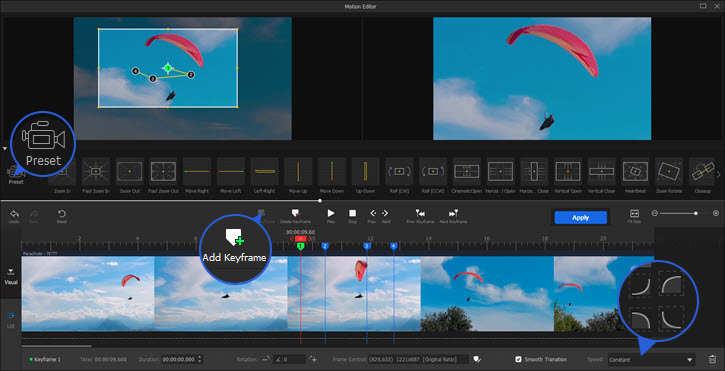
Speed ramping curves: like the speed customizer in Alight Motion, you can adjust speed with curves to create a speed ramping effect in VideoProc Vlogger. There are templates such as Montage, Flash-in, Bullet, Jump and other presets.
Motion animation: the motion editor allows you to add keyframes, thus controlling the position, scale, and rotation parameters. Beginners can use the motion presets to easily create animations.
Color editing: You can color grading and color correction using the dedicated panel, with HSL secondary tools, option to import custom 3D LUTs, use stock color filters, or simply adjust white balance, hue, and saturation.
Audio editing: besides audio effects, filters, and 10-band equalizers, there is also a unique audio analyzer for onset, silence and beat detection. YouTubers fond of stomp music can utilize the tools to sync video to the beat of the music.
Besides a high degree of customization in editing, there are also hundreds of presets and templates for transitions, video effects, color LUTs, text, titles, and stock audio effects. The best thing is, VideoProc Vlogger is completely free to use, with no export restrictions or watermarks.
Download Alight Motion for PC Alternative in Animation
If you are using Alight Motion mainly for its motion graphics features, then Natron can be a nice free alternative, provided that you are familiar with node-based compositing workflows. The learning curve for Natron can be steep for beginners, but the good thing is, this Alight Motion for PC alternative is free and open source.
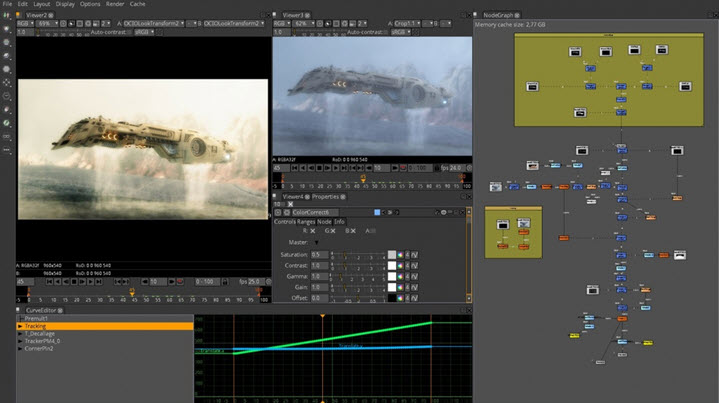
You can use Natron to make 2D motion graphics and animations, though slightly harder to navigate than using Alight Motion, the result is fantastic. One thing that Natron fails on is the lack of 3D support, if you want to use 3D models, then you can check the list of the best visual effects software such as Autodesk Maya and Nuke.









