Sumamry: The Xvid video codec player for Mac is a specially designed application that enables Mac users to play videos encoded with the Xvid codec. In this post, we will introduce you to 4 of the top Xvid video codec players available for Mac, along with alternative methods for playing Xvid video codecs on a Mac.
Have you ever settled down for a movie night, only to find that your Mac simply refuses to play the Xvid video you were looking forward to? Or clicked on an Xvid file attachment in a work email, only to meet with an error message? If these scenarios sound familiar, you are not alone. Despite Xvid being favored for its high-quality video compression, macOS does not support it natively. Don't fret though! This guide is your solution to understanding how to play the Xvid video codec on your Mac. We'll delve into the necessity of an Xvid player for Mac, introduce the top 4 Xvid video codec players for Mac, and also share more efficient alternatives to play Xvid files on Mac.
Why You Need an Xvid Video Codec Player for Mac
The populace of the Xvid codec can be traced back to 2002 when the renowned movie distribution group TDX2002 adopted Xvid as their official standard. At its peak, it was estimated an impressive 90% of movies and TV shows on BitTorrent and eMule utilized Xvid compression. The rise of H.264 and HEVC codecs has eclipsed Xvid's popularity. Yet Xvid is still widely used, particularly in areas like Southeast Asia, South Africa, and Eastern Europe where DVD players and Windows XP are common.
On the flip side, Mac users encounter some issues with Xvid. It's built-in media player, QuickTime Player, is designed to support Apple's proprietary codecs like ProRes RAW and AIC. This design decision means QuickTime does not natively support Xvid. Consequently, to play Xvid content, Mac users will need to convert Xvid into macOS compatible codecHot or utilize a third-party media player that supports the Xvid video codec.
Why Is Xvid So Popular
High compression ratio (200:1) yet top-picture quality are the major reasons that Xvid is so popular: an hour of uncompressed digital video, which would usually occupy about 100GB of hard drive space at PAL (720x576) resolution, can be reduced to just about 500MB with Xvid compression, all while maintaining high quality. Furthermore, Xvid is an open-source codec that can be obtained free of charge and comes bundled with mainstream hardware devices.
Best 4 Xvid Video Codec Player for Mac
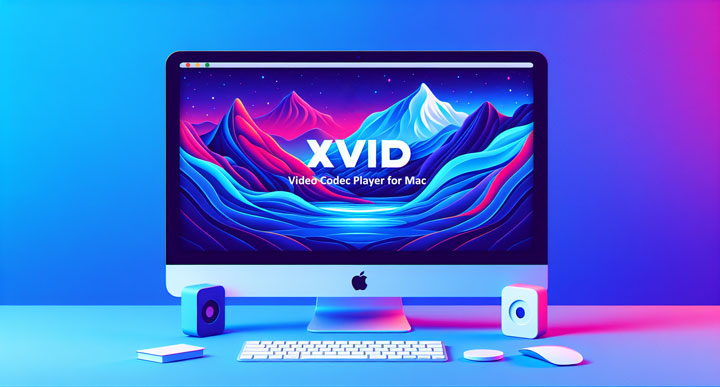
1. 5Kplayer
- Price: free
- Supported OS: Windows and Mac
- Latest version: V6.9
5KPlayer stands out as the overall best Xvid video codec player and is available for free for Windows and macOS. It supports over 450 video and 180 audio codecs, enabling the playback of a plethora of file types such as Xvid, DivX, Cinepak, and AV1, among others, without the need for additional codecs or packs. One of its most alluring parts is it's accelerated by hardware acceleration tech, enabling you to play 1080P/4K/8K videos smoothly without choppy or stuttering. 5KPlayer holds a suite of features to enhance the playback experience, including video rotation, subtitle loading, audio-video merge, and audio sound/language track selection. Additionally, it boasts impressive capabilities such as screenshot capture and the ability to download videos from 300+ UGC sites. And that's not all – it supports 4K/8K media streaming to DLNA-enabled devices like Apple TV, Airplay, and Chromecast.
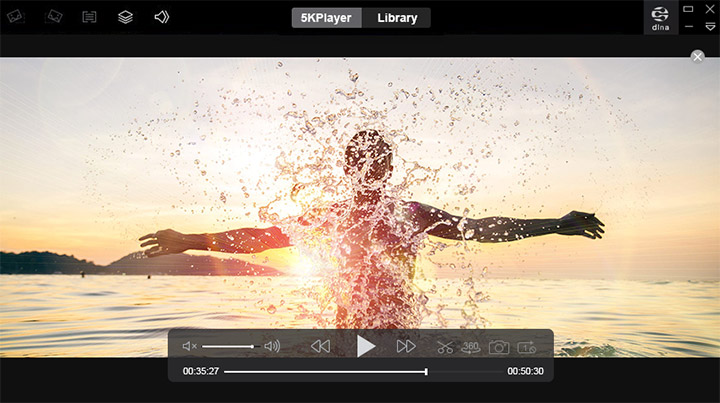
Pros:
- Clean and self-explained interface
- Play 450+ video codecs without extra codecs or plugins
- Play 4K/8K HDR smoothly without stutter, choke, or glitches
- Bonus features: adjust speed, rotate, add subtitles, and more
Cons:
- Not available for iPhone or Android
2. VLC Media Player
- Price: free
- Supported OS: Mac, Windows, Linux, and more
- Latest update: V3.0.20
VLC media player, renowned for its flexibility and robust features, is a versatile and open-source solution that supports a wide variety of video codecs such as Xvid, DivX, MPEG-4/2, VOB, and MKV, thereby enabling virtually all types of video files to be played. It gives you full control over the playback settings, including video and audio filters and subtitle synchronization, so you can enjoy your favorite videos with the best viewing experience. Better yet, it's not just for playing media files. It also lets you burn subtitles, convert video/audio formats, and compress file size…. Unfortunately, while its library of features is immense, novice users may find the complexity of the interface slightly challenging to navigate as many features are located within the menu.
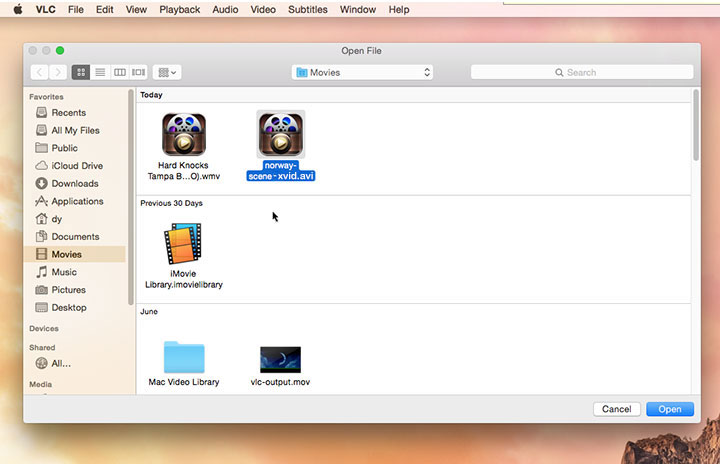
Pros:
- Free, open-source, and cross-platform
- Play ancient codecs without additional codec packs installed
- Advanced features like audio equalizer and anaglyph 3D playback
Cons:
- High CPU and memory usage
- Random crashes and playback failure
- Complicated for beginners to dive deep
3. Kodi
- Price: free
- Supported OS: Mac, Windows, Android, and more
- Latest version: v22
Kodi, an open-source Xvid video codec player for Mac, is a robust choice for individuals looking to play video files in a variety of codecs such as Xvid, MPEG-1/2, H.263, MPEG-4 SP/ASP, H.265, HUffYUV, Indeo, and more, without the need for additional codec packs. More than just an Xvid video codec player, Kodi allows you to access, organize, and enjoy media content directly from your Mac drivers, including Blu-ray Discs (unencrypted), CDs, DVDs, and DVD-Video. What sets Kodi apart is its expansive collection of add-ons, offering enhanced capabilities such as subtitle integration, decoding images, and access to paid programs. Just bear in mind, that its extensive features and customizability can appear complex to those who may not be tech-savvy or inclined to tinker with settings. Therefore, although it offers a highly personalized and rewarding media experience if mastered, those looking for a more straightforward or plug-and-play solution might need to consider other options.
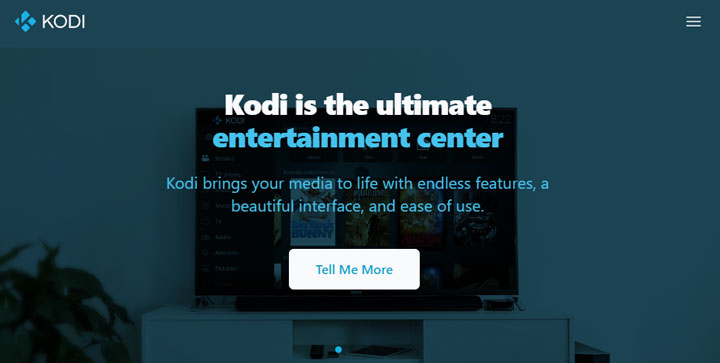
Pros:
- Wide-ranging support for add-ons and plugins
- Abundant customization options and interface skins
- Capability of synchronizing content across all devices
Cons:
- Potential security risks with add-ons
- Complex interface due to excessive menus
4. DivX Software
- Price: $13.99
- Supported OS: Mac and Windows
- Latest version: V11.0
DivX Software is the official media player developed by DivX for playing not only DivX-encoded files, but also videos in Xvid, HEVC, AVI, MP4, and MKV formats - including 4K resolutions. Beyond just media playback, DivX Software also offers robust media management capabilities. Users can easily convert popular video formats into DivX, MKV, HEVC, and MP4 files, with the ability to customize encoding settings such as resolution, bitrate, and more. Additionally, DivX Software allows you to stream video content to compatible smart TVs, gaming consoles, tablets, Chromecast devices, and other DLNA-enabled devices on the same home network. For those willing to upgrade to the pro version, you can unlock plenty of additional features, for instance, combining multiple files, adding custom subtitles or logos, and cropping unwanted borders.
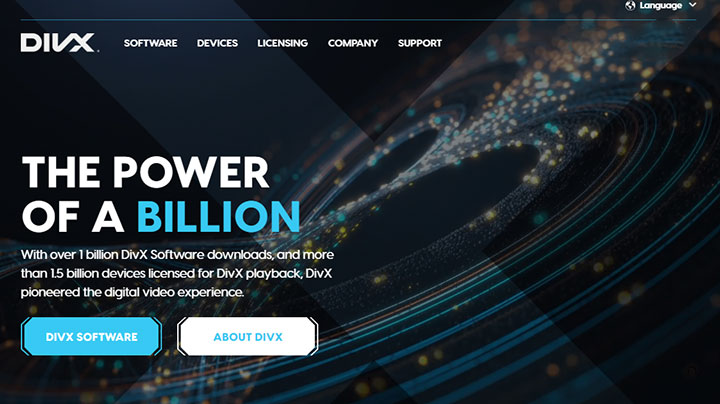
Pros:
- User-friendly interface
- Smooth playback of 720P Xvid videos
Cons:
- Ads are displayed in the free version
- Limited features even in the paid version
Alternative Way to Play Xvid on Mac: Turn Xvid to Another Format
Don't want to bother with additional media players? Looking for an easier and more effective approach to play Xvid and other Mac-unsupported files via QuickTime Player? Converting your videos to Mac-compatible formats using VideoProc Converter AI is the way to go. With support for over 370 video and audio codecs, it can convert files encoded with Xvid, DivX, or any other Mac-incompatible codecs to formats that are natively supported by Mac.
Thanks to the adoption of x265 encoding tech and High Quality Engine, the conversion process won't bring any noticeable quality loss. Moreover, it offers a range of customization options. You can add, remove, or modify subtitle tracks, crop or add black borders, adjust the resolution, bitrate, frame rate, and more. This allows you to not only make your Xvid files playable on Mac but also optimize them for the best possible viewing experience.
How to Convert Xvid Video Codec for Playing on Mac
Step 1. Download, install, and run VideoProc Converter AI on your Mac. Click on Video and then click + Video to select and load the source Xvid files into the program.
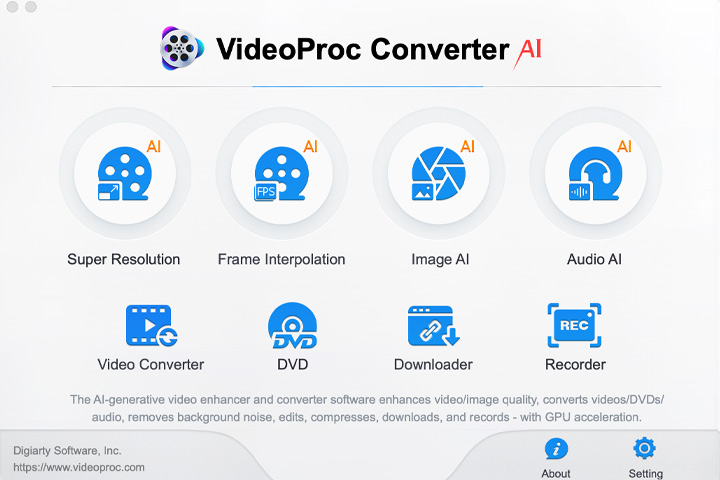
Step 2. Navigate down and choose MOV H.264, MP4 H.264, H.264 iPhone, or any other Mac-compatible format. You can also click on Target Format to explore more format options.
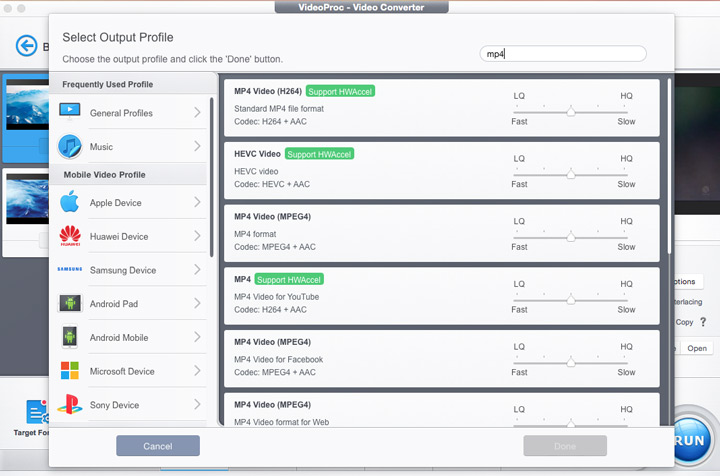
Step 3 (Optional). Hit Opt to optimize or edit the Xvid file in the pop-up panel. Click Done to confirm your changes.
- Adjust the format settings, such as bitrate, frame rate, and resolution, to control the file size and quality.
- Make simple edits to enhance the Xvid file, like removing unwanted borders or adding subtitles.
- Modify the name, add a media cover, and edit the metadata information of the file.
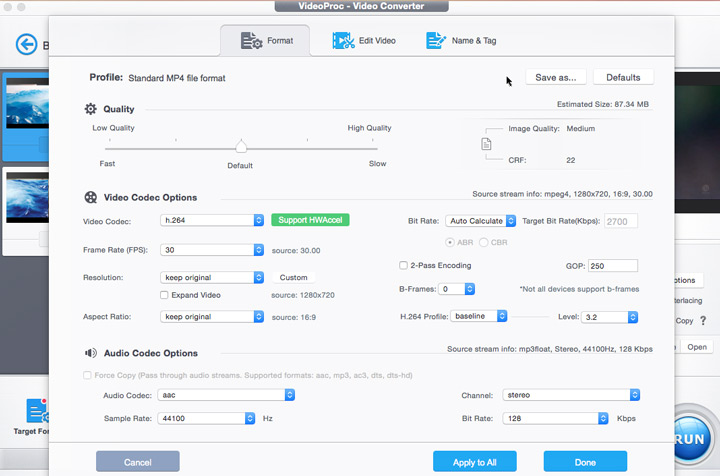
Step 4. Check Use High Quality Engine. Click RUN to start converting your Xvid files to macOS-playable formats.
Alternative Way to Play Xvid on Mac: Install Xvid Codec
Installing Xvid codec can also help you play Xvid video codec on Mac. However, this method only works for QuickTime version 7 on macOS X and macOS 8/9. If you're using a more recent version of macOS, you'll need to either use a specialized Xvid video codec player or convert the Xvid files to a format that's natively supported by your Mac for error-free playback.
Step 1. Install the DivX codec on your Mac and download the appropriate version of Xvid delegate component.
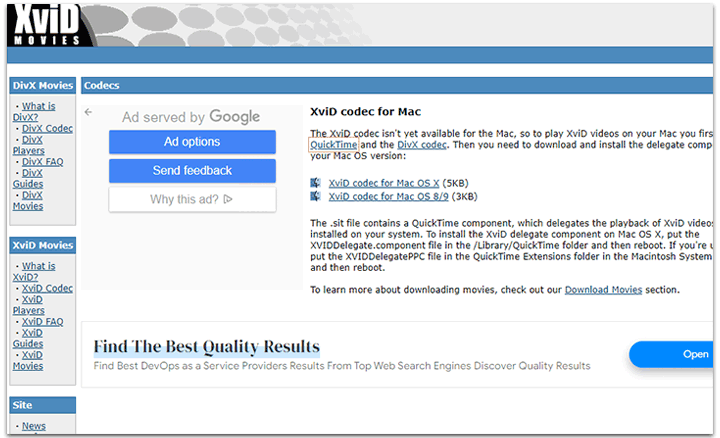
Step 2. Install the Xvid delegate component by placing the XVID Delegate.component file (for Mac OS X) in the /Library/QuickTime folder or the XVID DelegatePPC file (for Mac OS 8/9) in the QuickTime Extensions folder within the Macintosh System's Extension folder.
Step 3. Restart the Mac to complete the installation process. Now you play Xvid video codec on your Mac.









