"Having problems with Windows Movie Maker, videos I'm working on, after a period of time suddenly go corrupt and I get an error message 0xC946002C which is causing this and how to fix it."
"Lately, whenever I try to add a video it won't load and provides me with the following error code: 0xC946002C. I've tried to resolve the issues by installing codec packs and searching the internet to no avail. Not sure what else to try."
Windows Movie Maker has long been the go-to video editor for budding filmmakers, educators, and anyone in between who has a story to tell. However, every now and then, users may stumble upon cryptic error messages. One such phantom is the Windows Movie Maker Error 0xc946002c. If this is your case, you are in the right place. This guide will show you how to fix the Windows Movie Maker error 0xc946002c issue.
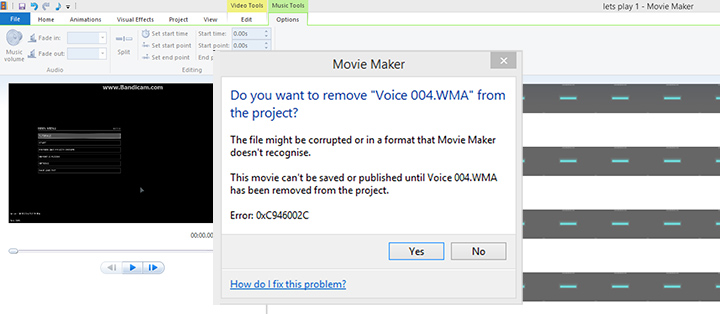
What is the Error 0xc946002c
Error 0xc946002c often appears when Windows Movie Maker encounters a video format it does not recognize. Many may think this error only occurs when we make Windows Movie Maker save as AVI files. However, based on our tests, it will appear in any format incompatible with Windows Movie Maker, such as AVI, MOV, or even MP4. The crux is the encoding format or the codec the video is using.
How to Fix Windows Movie Maker Error 0xc946002c
The issue becomes easily solved after understanding that the root cause is the video encoding format. You just need to convert the "corrupt file" into a video format for Windows Movie Maker. A Windows Movie Maker file converter is exactly what you need.
VideoProc Converter AI - Windows Movie Maker Video Converter
- Ease of Use: With an intuitive interface, VideoProc Converter AI requires no arcane knowledge, making the format conversion a breeze.
- Extensive Format Support: Unlike other video converters, VideoProc Converter AI supports a vast array of video formats. It can handle almost any file you throw at it without worrying about video jargon like coding format, codec, or container format.
- Quality Preservation: In the act of format transmutation, VideoProc Converter AI ensures minimal loss of quality, retaining the visual and auditory essence of the original creation.
- Fast Conversion Speed: With the unique hardware acceleration, VideoProc Converter AI delivers lightning-fast conversion speeds, allowing you to return to the creative quest posthaste.
![]()
![]()
Now please follow the steps below to convert a video to a Windows Movie Maker format.
Step 1. Download and install VideoProc Converter AI.
Download VideoProc Converter AI through the button below. It's 100% safe with not any malware or adware. Follow the on-screen prompts to install it on your device. Then start the program, and you will see the main interface below.
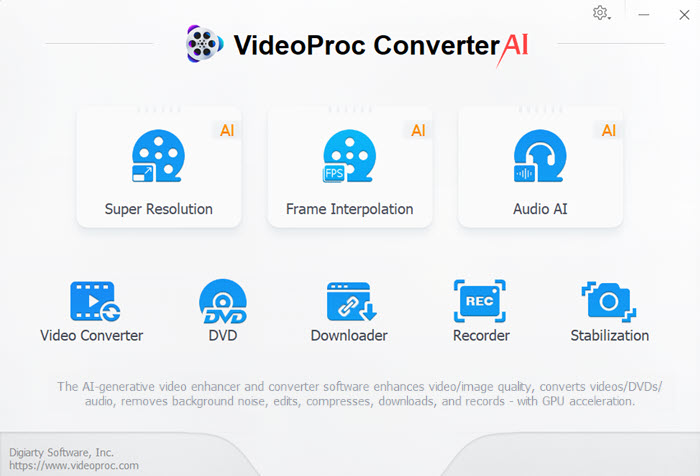
Step 2. Import the video into the video converter.
Go to the Video module and add the "corrupt file" into VideoProc Converter AI by dragging and dropping them. Yes, VideoProc Converter AI supports batch conversion to process multiple videos that Windows Movie Maker cannot recognize at the same time.
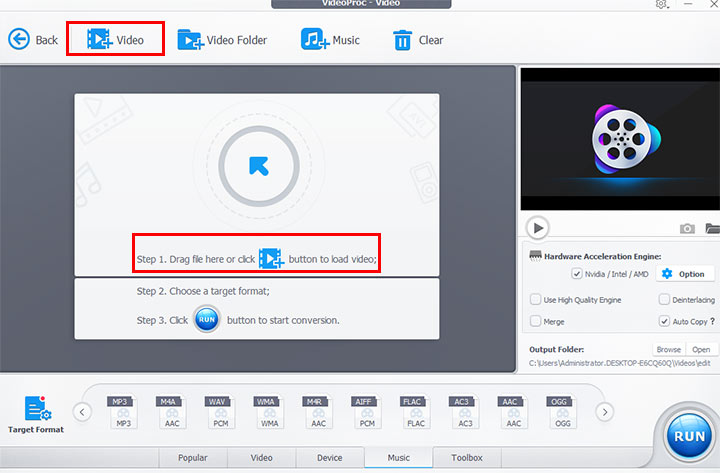
Step 3. Select MP4 as the output format.
Head to the Target Format > Video section. Select MP4 H.264 as the output format. You can also search and select WMV or other formats with good compatibility in Windows.
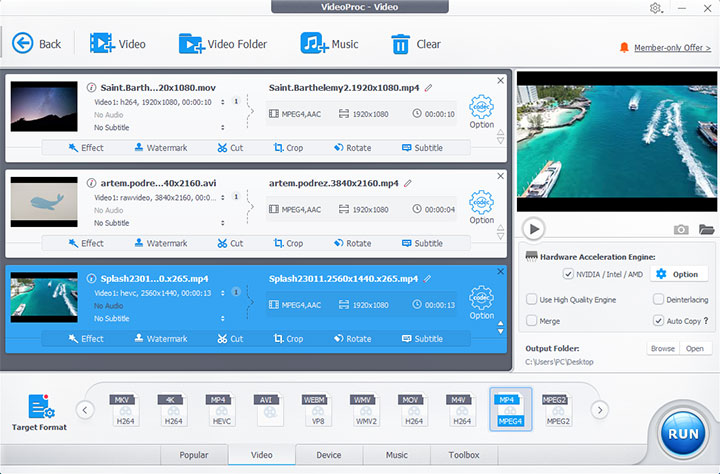
Step 4. Convert the video format for Windows Movie Maker.
Click the RUN button to start the conversion. Make sure to enable the Hardware Acceleration Engine option for the fastest conversion speed.
Conclusion
So that's how to fix the Windows Movie Maker error 0xc946002c. It's that simple. With the simple yet versatile VideoProc Converter AI, the ghostly error 0xc946002c shall haunt no more. Feel free to download and give a shot to VideoProc Converter AI. The gates to creative exploration in Windows Movie Maker swing open once more.
FAQ
How do I fix error 0xc946002c?
To fix error 0xc946002c, you can first uninstall and reinstall Windows Movie Maker. If this doesn't help, convert the video file to a supported format with a Windows Movie Maker file converter like VideoProc Converter AI.
Does Windows 10 support Windows Movie Maker?
Windows Movie Maker was officially discontinued in 2017. However, it's still possible to download and use it on Windows 10, albeit without official support from Microsoft. Check our Windows Movie Maker download guide here.









