VLC media player has long been a popular tool for downloading YouTube videos, thanks to its handy network streaming and browser extension capabilities. However, some users have recently reported that VLC YouTube download is not working. After a YouTube video URL is added, an error pops up saying "Your input can't be opened: VLC is unable to open the MRL."
Rest assured - there are still ways to download YouTube videos using VLC. While YouTube may have tightened restrictions, and VLC's internal scripts may need updating, this likely just requires some simple troubleshooting by users. The good news is that we have solutions for the most common VLC YouTube download problems that should get you back up and running. Now check the 9 fixes to VLC YouTube download not working issues.
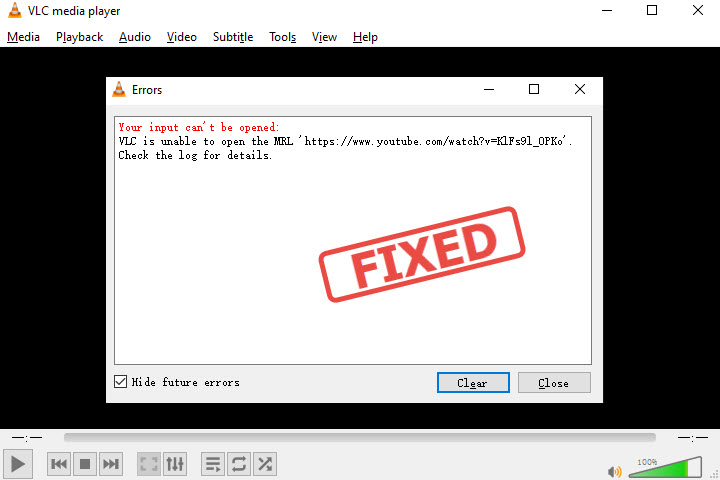
Solution 1. Use VLC Alternative to Download YouTube Videos
VLC YouTube download errors sometimes are caused by unresolvable factors, resulting in repeated failures despite trying various solutions. For example, YouTube constantly updates its platform or throttles streams with unofficial apps, which can break compatibility with VLC. In such cases, we suggest using other reliable and free YouTube video downloaders such as VideoProc Converter AI. Powered by a constantly updated download module, it can download videos, movies, music, and live from 1000+ sites without errors and gives you videos in the original quality.
The best thing about VideoProc Converter AI is that you don't have to cope with too many pro settings like in VLC. Once launched, it guides you to its built-in downloader directly. All you need to do is to add the video link to it, and then, it starts analyzing intelligently and saves YouTube videos in MP4, WebM, MP3, and many formats.

VideoProc Converter AI - Best Video Downloader for Windows/Mac
- Unlimited downloads of videos, movies, music, live streams, M3U8, etc.
- 1000+ compatible websites, incl. YouTube, Vimeo, Facebook, Instagram…
- Flexible download options of format, resolution, frame rate, and repository path.
- Keep the original quality of 4K/HD movies and TV shows with subtitles tracks.
- Cut, merge, crop, compress, and convert videos after downloading.
- Advanced proxy settings to bypass regional download restrictions.
- Advanced AI features to upscale, denoise, boost FPS, stabilize videos
![]() Excellent
Excellent ![]()
Download and install VideoProc Converter AI to save any YouTube video without error now!
Step 1. Launch VideoProc Converter AI and get inside of the Downloader module.
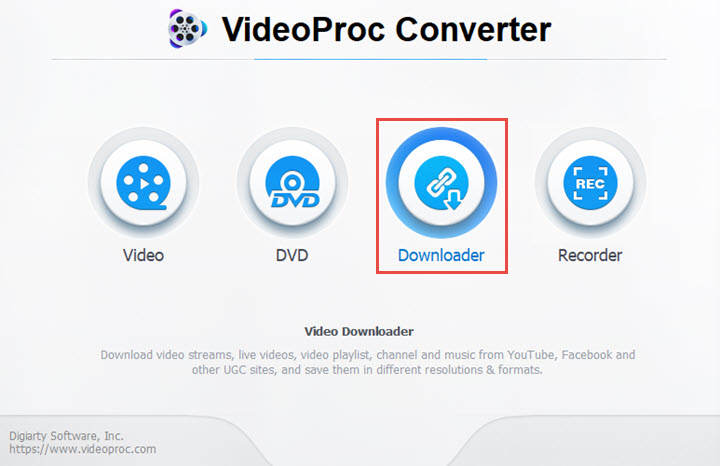
Step 2. Click Add Video. Copy and paste the YouTube video link. It can be a link for a specific video, a YouTube playlist, a channel, or a live stream on YouTube. Then analyze the link.
Step 3. Choose the output format and resolution. Change the output folder to your desired path. Start downloading.
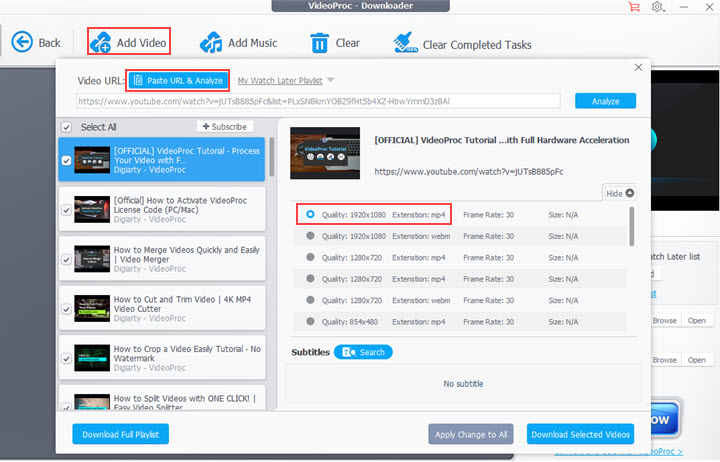
Solution 2. Update VLC Media Player
As YouTube keeps updating its schemes to prevent videos from being downloaded, outdated VLC may not be capable of bypassing its protection. So a simply solution to fix VLC YouTube download not working is to use its most recent version.
Step 1. Launch the VLC media player on your computer.
Step 2. Open Help in the top bar and select Check for Updates.
Step 3. If a new version of VLC is available, select YES to download it.
Step 4. Install and run the latest version to see if you can download YouTube videos in VLC.
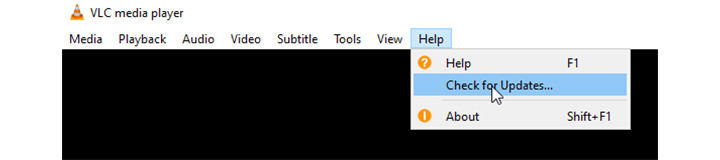
Only a specific version works on your computer? Check VLC archives here to find the right version .
Solution 3. Disable Cookies Forwarding
Disabling cookies forwarding is a common fix as it increases privacy, and security and may resolve some YouTube download issues in VLC by eliminating an unnecessary variable from the process. Before doing so, ensure you've backed up and safeguarded your files and are using the trusted network.
Step 1. Open VLC and go to Tools > Preferences.
Step 2. Show all settings at the bottom left corner.
Step 3. Click Input/Codecs > Access modules > HTTPS.
Step 4. Unselect Cookies forwarding and save the change.
Step 5. Start streaming the YouTube video again to see if it works now.
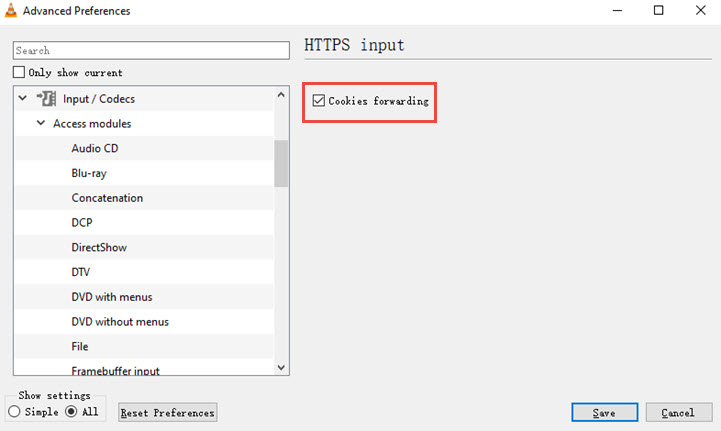
Solution 4. Use a New Lua Script
The youtube.luac file included in some builds of VLC is a pre-compiled Lua script that provides additional functionality for downloading videos from YouTube. Behind the scenes, it handles passing the URL to youtube-dl which extracts the video download links. With corrupted or expired youtube.luac file, VLC cannot download YouTube videos for you.
Step 1. Go to the official website of VLC media player. Download a youtube.lua file to your computer.
Step 2. Open the existing lua folder in the following path:
- 32-bit Windows: C:\Program Files\VideoLAN\lua\playlist
- 64-bit Windows: C:\Program Files(x86)\VideoLAN\lua\playlist
- MacOS:/Applications/VLC.app/Contents/MacOS/share/lua/playlist
Step 3. Copy and paste the newly downloaded youtube.lua file to replace the previous one.
Step 4. Restart VLC and download YouTube videos by pasting its URL to its Network Stream panel again.
Solution 5. Disable Hardware-accelerated Decoding
While hardware acceleration often speeds up YouTube downloads in VLC, in some situations, it can limit performance or quality due to driver issues, codec support, or stability problems. Proper GPU driver installation and updating VLC help mitigate these limitations. If you've checked the former factors, try canceling the hardware-accelerated decoding option. Here's how.
Step 1. Open VLC and go to Tools > Preferences.
Step 2. Open the Input/Output panel.
Step 3. Expand the drop-down menu of Hardware-accelerated decoding. Click Save.
Step 4. Re-launch VLC to let this change take effect.
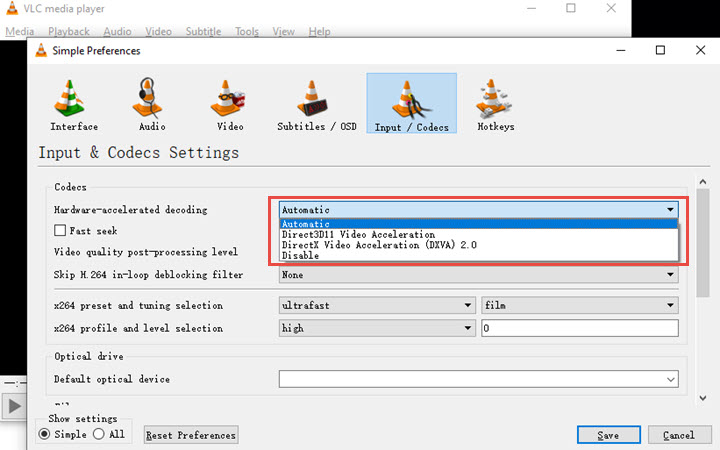
Solution 6. Change Value of File Caching Option
The File Caching value in VLC refers to the amount of memory allocated for caching files when processing media in VLC. Low cache struggles to cope with dips and spikes in network conditions during downloads, causing failures. But it requires more RAM so can affect overall system performance if set too high. Here we need to experiment several times to find a sweet spot that can resolve YouTube download errors in VLC.
Step 1. Open VLC. Select Tools > Preferences.
Step 2. Click All in the Show settings. Go to Input/Codecs > Advanced > File caching (ms).
Step 3. Increase it to 2000 to check if this value is proper in your case. If not, change it again.
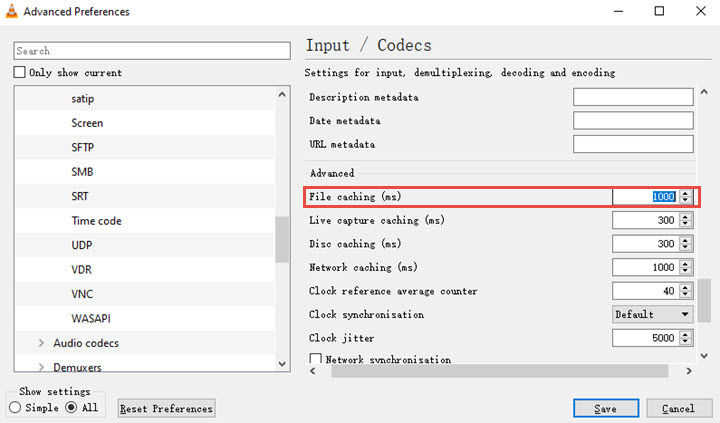
Solution 7. Turn off the Firewall or Antivirus Software
Sometimes, the Firewall and third-party antivirus programs block the YouTube URLs when you let VLC fetch videos. Check if you have antivirus software enabled. Then turn off the Firewall in the following steps.
On Windows:
- Search and open Windows Defender Firewall by searching Windows.
- Click "Allow an app or feature through Windows Defender Firewall" in the sidebar.
- Uncheck the options in VLC media player. Click OK.
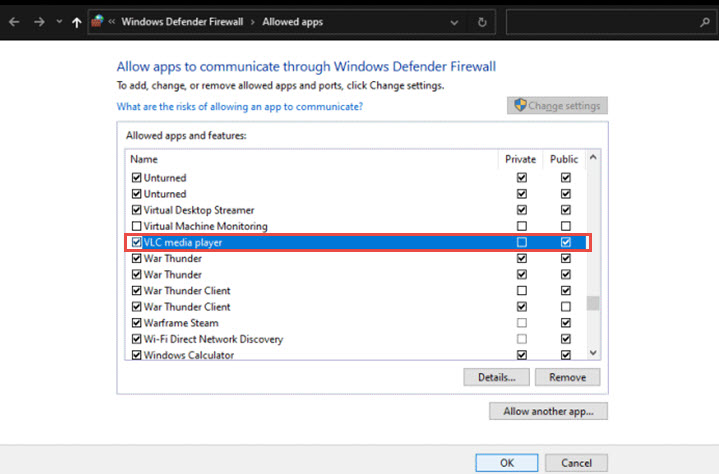
On Mac:
- Open the Apple menu. Go to System Settings > Network.
- Scroll down to click Firewall on the right side.
- Switch it off and save the change.
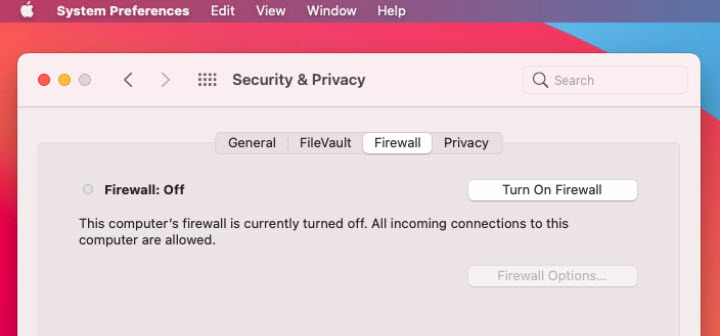
Solution 8. Reset Preferences in VLC
So far we've tweaked many settings on VLC and your computer. If they do not work yet, the most straightforward method is to reset the preference settings. But give it a second thought before doing so, because it might cause other issues.
Open VLC, go to Tools > Preferences > Reset Preferences and conform to this action.
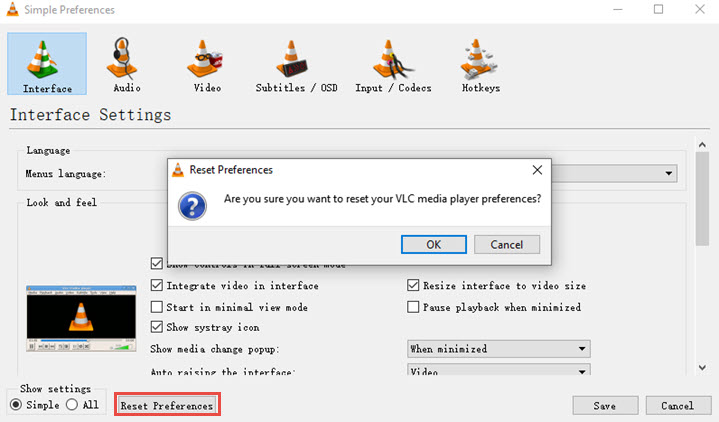
Solution 9. Use the Recording Feature in VLC
As your goal is to save the YouTube video, both downloading and recording can help you out. When the downloader does not function well, don't forget you can use its screen capturer to record the YouTube video. Here's how.
Step 1. Click Media in VLC. Select Open Capture Device.
Step 2. Set the Capture mode to Desktop. Input a desired frame rate for the capture, e.g. 30fps.
Step 3. Select Convert in the bottom Play option. Choose an output format, location, and filename.
Step 4. Play the YouTube video you want to download in full-screen mode and VLC will record it for you.
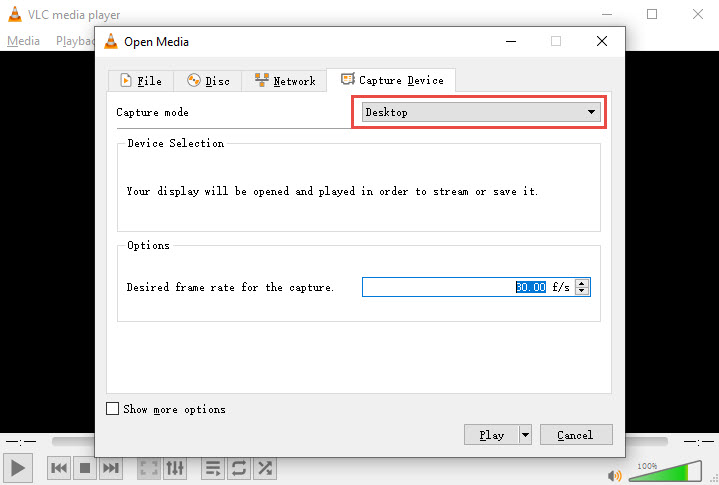
FAQ
Why does VLC YouTube download not work?
YouTube actively blocks downloads to prevent copyright infringement. This can interfere with VLC's ability to grab the video file. Other causes include VLC bugs, network errors, and improper procedures.
How to download YouTube videos with subtitles in VLC?
VLC does not download YouTube videos with subtitles. You have to download SRT files separately and enable subtitles while playing the downloaded video in VLC.
Can I download just the audio from YouTube in VLC?
Yes. After pasting the YouTube link to VLC, open the Show more option. Set "ytdl_extract_audio_format" to "mp3" if you want the audio saved directly as an MP3 file.
Is it legal to download YouTube videos with VLC?
YouTube videos are copyrighted content and downloading them without authorization from the creator is a violation of copyright law in most countries. The safest legal approach is to avoid downloading YouTube videos with VLC or any other software unless you have clear permission from the copyright owner. The law provides stronger protections for fair uses like commentary rather than outright duplication.









