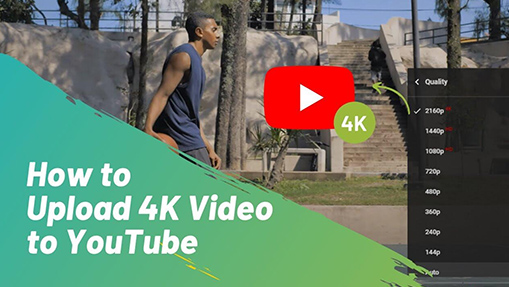MOV is one of the most common video formats from Apple, often seen storing movies, TV shows, and videos recorded by iPhone and digital cameras. MOV can hold 4K/8K/HD video, VR video, and 360-degree video, and support many videos, audio, and text tracks in one file.
Despite its successful adoption in video production, many people are wondering if MOV can be uploaded to YouTube. After all, there comes unexpected uploading failure from time to time. Today, we'll solve all these issues and show you how to upload MOV to YouTube without errors. Check it out.
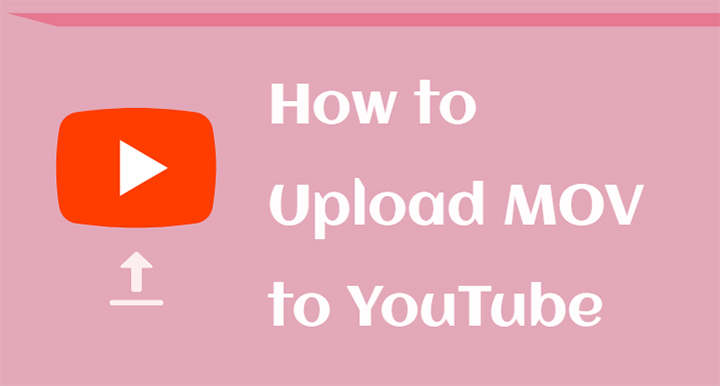
Can You Upload MOV to YouTube
Yes. YouTube supports .mov files of various types. You can upload MOV to YouTube captured by iPhone, digital camera, action camera, drone, or converted from other formats. To ensure a smooth and successful MOV uploading, YouTube casts light on a list of encoding settings for your reference:
MOV Encoding Settings for YouTube Uploading
- Container: MOV
- Video codec: 264 (recommended), HEVC, DNxHR, Apple ProRes, CineForm, MPEG-4, MPEG-2
- Audio codec: AAC-LC (recommended), Stereo/Stereo + 5.1, 96khz/48khz
- Frame rate: 24 fps, 25 fps, 30 fps, 48fps, 50fps, 60fps, etc.
- Resolution: 8K 7680p, 4K 2160p, 1440p, 1080p, 720p, 480p (Interlaced videos should be deinterlaced before uploading.)
- Aspect ratio: 16:9 (recommended), 4:3, 1:1
Can't Upload MOV to YouTube? Here's the Solution
As we mentioned before, YouTube uploading requirements include many encoding settings, while MOV is just a format container. Due to various media streams and compression standards in it, some people may run into errors when trying to post MOV files on YouTube. In the following section, we'll delve into multiple solutions to fix it.
1. Convert MOV with YouTube Recommended Settings
YouTube supports MOV files encoded with Apple ProRes, GoPro Cineform, or HEVC, but needs more power to process on its server. So the first method worth trying is to convert MOV to MP4 (H.264+AAC), the most recommended format by YouTube.
Now here comes VideoProc Converter AI, helping you convert MOV to MP4 H.264 for compatibility. It has a preset profile for YouTube videos and advanced codec settings for you to tweak video quality, bitrate, resolution, aspect ratio, audio codec, audio sample rate, etc. Meanwhile, it maintains all the original data and won't make a difference in the visual quality.
Step 1. Download and install VideoProc Converter AI on your computer.
Step 2. Open this program and choose Video on the main UI.
Step 3. Drag and drop Import your MOV file(s) to VideoProc Converter AI.
Step 4. Click Target Format and select a preset profile for the YouTube video. Click RUN to convert MOV to a YouTube-friendly format.
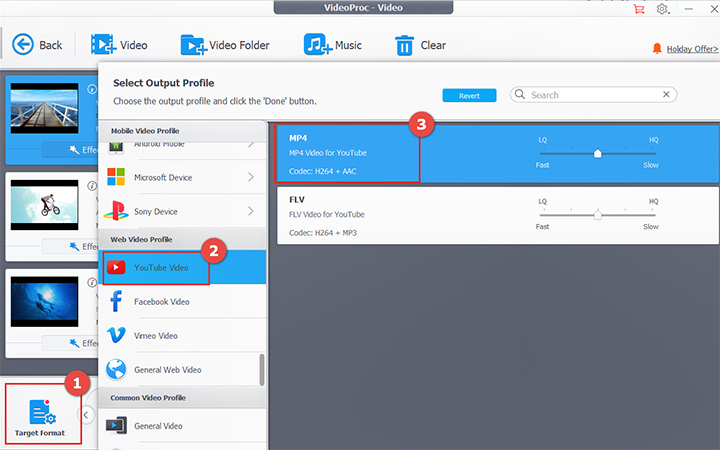
Tips: If you don't want to change the MOV format container, you can choose MOV H.264 as the output format. This is also supported by YouTube.
2. Modify Large MOV for YouTube
The longer or larger the MOV video is, the more processing power YouTube needs. Therefore, it's prone to failures of MOV YouTube uploading, especially during peak hours or with unstable network connections.
To fix can't upload MOV to YouTube caused of the large file size, VideoProc Converter AI can compress MOV into a smaller file by increasing the GOP value, which won't cause visible quality loss.

Also, you can adjust the bitrate and other parameters, or cut a long MOV video into smaller ones.
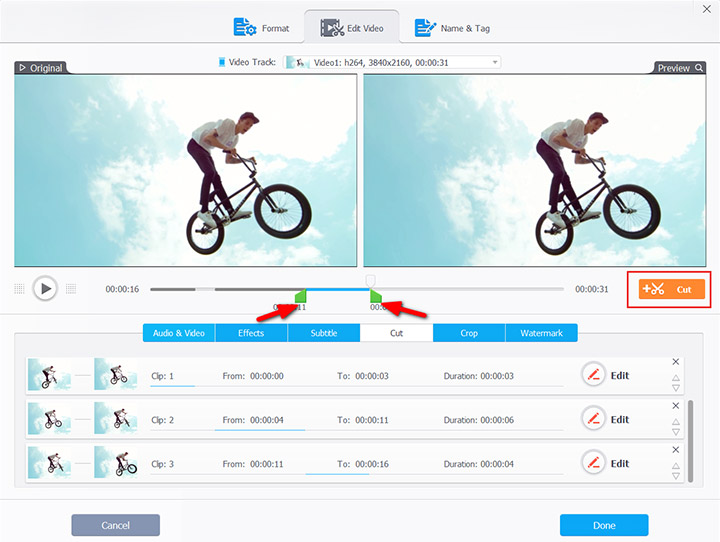
3. Verify Your YouTube Account
YouTube allows its users to upload .mov files but puts a limit on the video length. If you haven't verified your YouTube account, you cannot upload MOV videos longer than 15 minutes on YouTube. But if you've done the verification, the maximum MOV file size you can upload is 265GB (or videos under 12 hours).
To upload a large MOV video to YouTube, you can get your channel verified in the following steps:
- Open YouTube settings.
- Click View Additional Settings > Verify
- Input your phone number and the verification code you received.
Simple Steps to Upload MOV to YouTube
After modifying your MOV video and YouTube account properly, you can follow the general steps to upload a .mov file to YouTube.
Step 1. Open YouTube on Chrome or open the app on your phone.
Step 2. Log in to your YouTube channel. Go to Creator Studio and open the upload option.
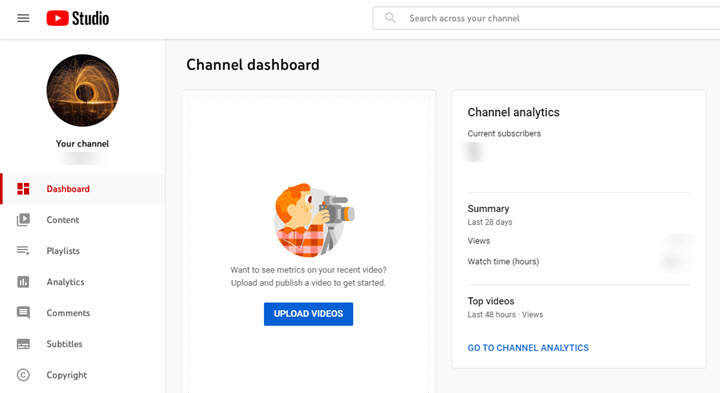
Step 3. Browse and choose a .mov file on your device. Fill in basic inforomation about your video (title, description, keywords, thumbnail, etc.) and start to upload MOV to YouTube.
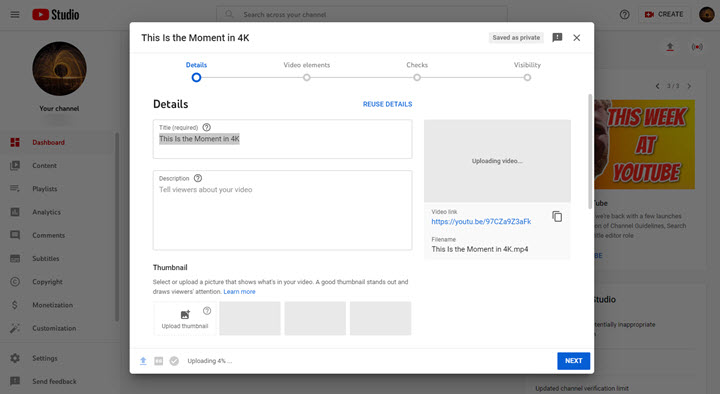
Step 4. Now YouTube will process your MOV video on its server. When it finishes, you can see the MOV video published on your YouTube channel.