Topaz Sharpen AI is an AI-powered image sharpening tool by Topaz Labs that fixes blurry or soft photos. It uses deep learning to reverse specific types of blur (camera shake, focus issues, general softness) for natural-looking sharpness. Unlike traditional sharpening (which just boosts contrast and enhances edges), Sharpen AI actually unblurs the image to restore real detail, reducing halos or artifacts. This can make a previously unusable photo clear and "pop" without looking over-sharpened.
Originally a standalone app (and plugin) for photo sharpening, Sharpen AI is now part of Topaz Photo AI, an all-in-one suite combining sharpening, noise reduction, and upscaling. Topaz Labs has folded Sharpen AI's features into Photo AI for a unified workflow. This change offers more editing power in one place, but also means new things to consider when deciding if it's the right tool for you.
In this Topaz Sharpen AI review, we'll focus on the sharpen module of Photo AI and try to show you what it actually offers, so you can have a clear idea of whether Topaz Sharpen AI is the right choice, or if there's a better alternative out there for you.
System Requirements
Before diving into Topaz Sharpen AI (now integrated into Topaz Photo AI), it's crucial to ensure your computer meets the necessary system requirements. This software leverages advanced AI models, demanding a fair amount of processing power, especially for high-resolution images or batch processing tasks.
For Windows:
- Operating System: Windows 10 or 11 (latest updates recommended)
- CPU: Intel or AMD processor with AVX instructions, released after 2013
- RAM: 16GB (24GB or more recommended for large upscales)
- Graphics Card:
- NVIDIA GTX 980 Ti or higher, 6GB VRAM
- AMD Radeon 570 or higher, 6GB VRAM
- Intel ARC with 6GB VRAM
- Integrated Intel UHD 600 Graphics or Intel Iris Xe (requires 16GB system RAM)
For macOS:
- Operating System: macOS Big Sur 11 or higher
- CPU: Intel with AVX instructions (post-2013); Apple Silicon M Chips
- RAM:
- Intel Macs: 16GB (24GB or more recommended for large upscales)
- Apple Silicon Macs: 8GB (16GB or more recommended for large upscales)
- Graphics:
- Intel Macs: Dedicated GPU with 6GB VRAM
- Apple Silicon Macs: Integrated GPU (optimized for AI tasks)
While the software can technically run on systems meeting the minimum requirements, users have reported that performance significantly improves with higher specifications. For instance, a user with a 12GB RAM system noted that while the software runs, it can be sluggish, especially during intensive tasks. If you are planning to work with large images or batch process multiple files, investing in a system with higher RAM and a more powerful GPU will provide a smoother experience.
For those seeking a more accessible option, Topaz Labs offers the Image Sharpen web tool. This online platform allows you to enhance your images directly from your browser, eliminating the need for high-end hardware. You can use it with any modern computer, tablet, or smartphone with internet access. This web-based solution is ideal for users who may not have the hardware to support the desktop application or prefer a quick, on-the-go sharpening tool.
Pricing
When considering Topaz Photo AI, understanding its pricing structure is essential to determine if it aligns with your needs and budget.
Topaz Photo AI (Desktop Application)
- One-Time Purchase: $199 USD for a perpetual license, which includes one year of free updates.
- Renewal: After the first year, you can choose to renew for continued updates at $99 per year.
Topaz Image Sharpen (Web Tool)
- Free Credits: New users receive 20 free credits upon signup, with no watermarks on the output images.
- Pay-As-You-Go: After exhausting the free credits, users can purchase additional credits as needed.
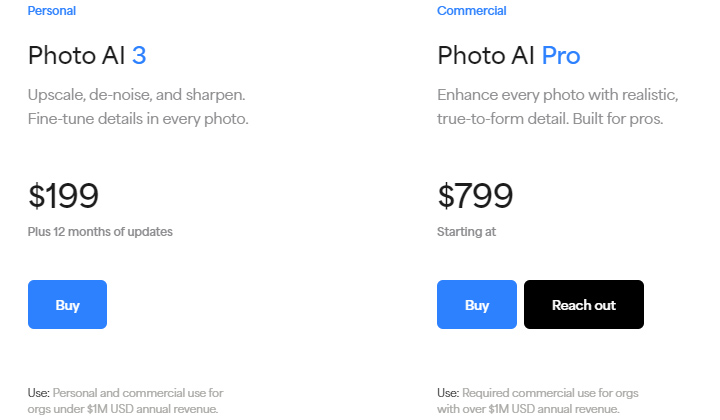
Usability and Interface
The Sharpen module in Topaz Photo AI, inheriting the capabilities of the former standalone Topaz Sharpen AI, offers a user-friendly interface designed to make image sharpening accessible and efficient for users of all levels.
Upon launching the Sharpen module, you're greeted with a clean, intuitive workspace. The central area displays your image, while the right panel houses the sharpening tools and settings. This straightforward layout ensures that you can focus on your image without unnecessary distractions.
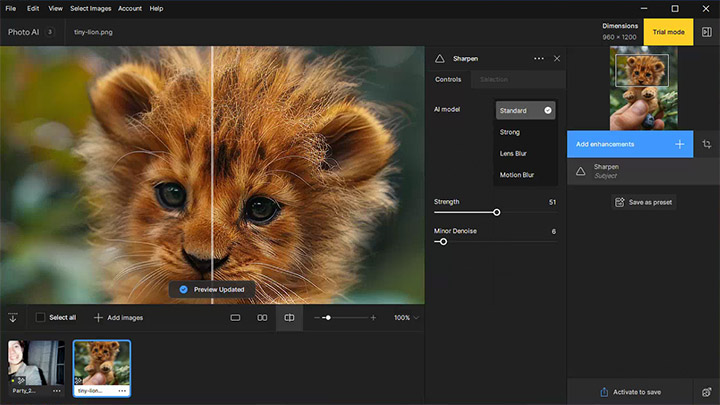
The module provides an Autopilot feature that automatically analyzes your image and applies the most suitable sharpening model and settings. This is particularly helpful for beginners or when you need quick results. For more control, you can manually select from various AI models tailored to different types of blur, such as motion blur or out-of-focus areas. Adjustable sliders for strength and noise suppression allow you to fine-tune the effect to your liking.
In summary, the Sharpen module within Topaz Photo AI maintains the simplicity and effectiveness of the original Sharpen AI, providing both automated and manual tools to enhance image clarity. Its intuitive interface and powerful features make it a valuable asset for photographers seeking to improve the sharpness of their images.
Key Features Test & Review
AI-Powered Sharpening Models
The Sharpen enhancement in Topaz Photo AI, which integrates the capabilities of the former standalone Topaz Sharpen AI, offers a suite of AI-driven models designed to address various types of image blur. Each model is tailored to specific scenarios, ensuring optimal results. The following content provides general guidelines, but you may find a different model is unexpectedly better. Try each of the different models to decide which is best for the image.
Standard Model
The Standard model serves as an excellent starting point for general-purpose sharpening. It's intended for images with slight amounts of lens or motion blur, providing overall improvements in sharpness and clarity.
In our test, we found this model effective for enhancing images that are already relatively sharp but need a subtle boost. It delivers artifact-free sharpening that is vastly superior to traditional sharpening tools.
Strong Model
As the name suggests, the Strong model steps in when dealing with images that are significantly out of focus or exhibit pronounced blur. It applies more aggressive sharpening techniques to recover details in challenging photos. It's advisable to try the Standard model before the Strong model to avoid over-sharpening and generating unwanted artifacts.
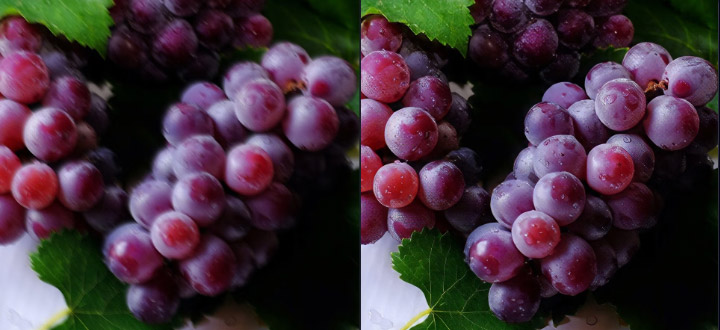
Lens Blur Model
This model specifically addresses blur caused by lens imperfections or incorrect focus. It's particularly useful for images where the subject appears soft due to shallow depth of field or focus errors. Photographers have praised the Lens Blur model for its ability to correct focus issues in vintage photographs, breathing new life into cherished memories.
Motion Blur Model
Designed to correct streaks or smears resulting from camera shake or subject movement during exposure, the Motion Blur model effectively restores sharpness in action shots or handheld captures. For instance, a skateboarding shot with fast-moving subjects may benefit from this, by recovering details that would have otherwise been lost.

Adjustable Parameters
In all modes, you have a couple of sliders to fine-tune the output:
Strength controls how much blur to correct. Increasing this makes the image sharper by more aggressively deblurring, but too high can introduce artifacts.
Minor Denoise lets you reduce noise/grain as the image is sharpened since sharpening can amplify noise. This is useful for high-ISO or underexposed images. Sharpen AI will sharpen details while simultaneously cleaning up minor noise so that grain isn't mistaken for detail.
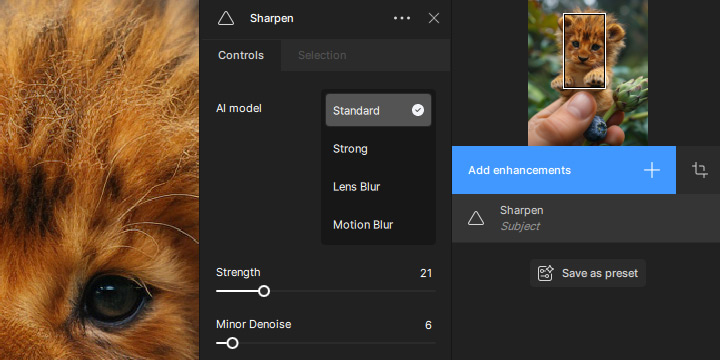
Masking and Selective Sharpening
It's very common that sometimes you don't want to sharpen the entire image. When this happens, click the Selection tab to apply sharpening selectively. This is particularly useful when certain parts of a photo are already sharp, and you want to avoid over-sharpening them.
The Selection tool allows you to paint over specific areas where sharpening should be applied or avoided. You can adjust the area, the brush type, brush size, and paint/erase to achieve precise control over the mask.
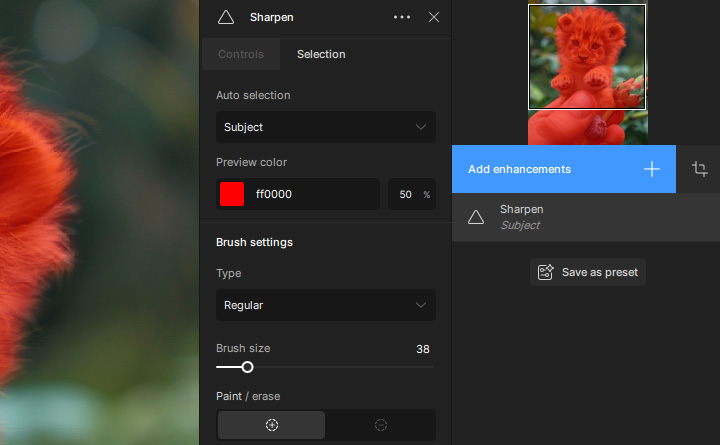
For instance, a photographer shared their experience using the masking tool to sharpen only the leg of a heron that appeared slightly blurred due to motion, while keeping the rest of the image untouched. They found the process straightforward and effective, noting that the final result was a significant improvement over the original.
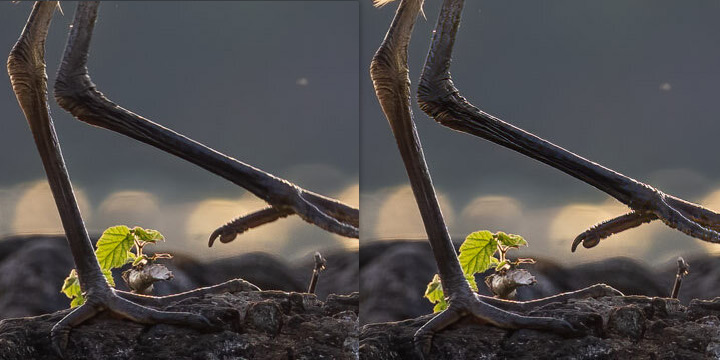
However, it's worth noting that while the masking tool is functional, it may not be as advanced as those found in dedicated photo editing software like Photoshop. Some users have mentioned that the masking process can be a bit sluggish, especially when dealing with high-resolution images or complex selections. In such cases, integrating Topaz Photo AI into a broader editing workflow might be beneficial.
Batch Processing
You can sharpen multiple images in a batch. The software allows adding a set of photos and applying sharpening to all, which is useful for event photographers wanting to fix many shots at once. (Batch mode might be slower and memory-intensive with the AI processing, but it's supported.)
Integration with Other Software
Topaz Sharpen AI integrates seamlessly with popular photo editing software, notably Adobe Photoshop and Lightroom Classic. This integration allows you to incorporate advanced sharpening capabilities directly into your existing workflow, enhancing efficiency and flexibility.
For Lightroom Classic users, the integration operates through a RAW plugin (File > Plug-in Extras > Process with Topaz Photo AI) or an external editor plugin (Photo > Edit in > Topaz Photo AI.)
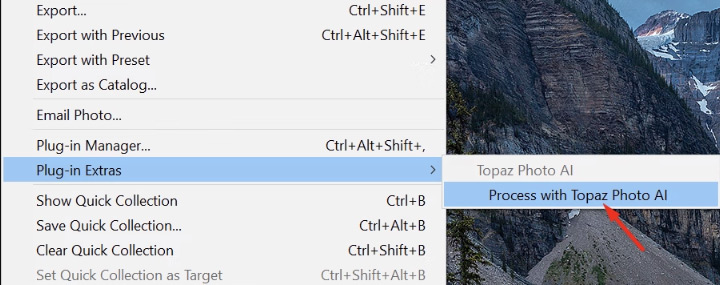
In Adobe Photoshop, you can access the Sharpen module as a plugin by navigating to Filter > Topaz Labs > Topaz Photo AI. Alternatively, you can also go to File > Automate > Topaz Photo AI for upscaling and cropping.
However, we've noticed that users have reported issues with the Lightroom plugin, particularly with certain versions of Topaz Photo AI. For instance, in Lightroom Classic 13.5.1, selecting Edit In > Topaz Photo AI may not launch the application as expected. Topaz Labs has acknowledged this issue and suggests reinstalling the plugin or reverting to a previous version of the software as potential solutions.
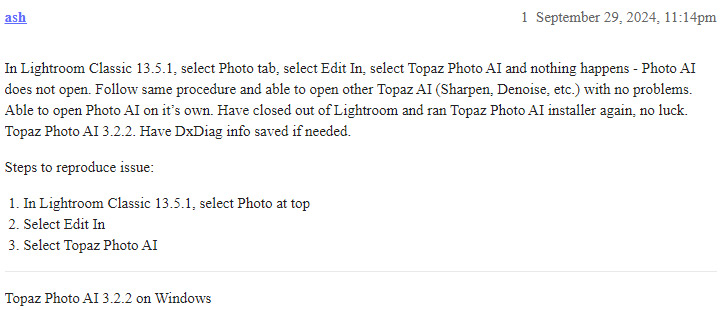
Pros and Cons
Topaz Sharpen AI offers a range of features designed to enhance image clarity and detail. Overall, it's praised for what it can achieve, though not without limitations. Like any software, it has its strengths and areas where it may not meet every user's expectations. Here's a balanced overview.
Pros from Real-World User Experiences
Effectively rescues mildly blurry photos
This is the primary reason to use Sharpen AI. We saw many users share dramatic before-and-after examples. In particular, it handles common issues like slight focus misses or a bit of camera shake better than traditional tools. Several reviews conclude that Sharpen AI is the best tool in its class for fixing blurry images, often succeeding where Photoshop's sharpening or Lightroom's clarity would fail.
Natural-looking results with minimal artifacts
A key advantage noted is that Sharpen AI, when used properly, produces natural sharpness without obvious halos or noise amplification. Topaz trained the AI on many images, so it learns to avoid the over-sharpened look. As a result, details like fur, feathers, or skin texture are enhanced in a realistic way. Even when applying significant sharpening, it generally preserves fine details and texture.
Plugin integration and workflow
Users who incorporate Sharpen AI into their workflow mention the convenience of it functioning as a plugin. For example, wedding and sports photographers can round-trip images from Lightroom to Sharpen AI for a quick fix on soft shots. The plugin approach means you don't have to save out a TIFF and open another app manually – it's fairly seamless. Additionally, Topaz offers a free trial, and their update policy (one year of free upgrades) is seen as fair by many who invest in the software.
Active development (until Photo AI)
Up to around 2022, Topaz Labs regularly updated Sharpen AI with improved AI models and performance optimizations. Users saw improvements in quality with versions 3.x and 4.x (each iteration trained on more data). However, as noted, development focus has shifted to Photo AI now.
Criticisms and Things to Be Aware Of
Slow processing speed
The most common complaint is that Sharpen AI can be very slow to process images, especially on higher resolution files or less powerful hardware. Applying the AI sharpening isn't instantaneous; each time you adjust a setting or switch the model, the software takes several seconds to re-render the preview.
Hardware Requirements
On older computers (or those without a supported graphics card), Sharpen AI might even be unusable or prone to errors. The official requirement of a GPU with OpenGL3.3 and 2GB VRAM is truly a minimum; in practice 4–6GB VRAM and newer GPU architecture make a big difference. Those with only integrated graphics or very old GPUs might experience crashes or extremely long processing times. Essentially, Sharpen AI "needs a fast computer" for best results, which could be a drawback for users on basic laptops or older PCs.
Not a miracle for extreme blur
While Sharpen AI can work wonders on moderate blur, it's not omnipotent. There are limits to what AI can do. If detail simply wasn't captured at all, Sharpen AI won't invent it out of thin air. For example, if your subject is deeply blurry to the point of double-edges or unrecognizable features, Sharpen AI may either have little effect or produce odd artifacts. In such cases, the output might look unnatural or still not be usable.
Occasional artifacts or over-sharpening
In certain scenarios, Sharpen AI can introduce artifacts. During our test, we found if there's a very noisy background or complex bokeh, the AI might over-sharpen some noise or create a weird texture in areas that shouldn't be sharpened. Also, if overused, the tool can make an image look unnaturally crisp or "plasticky."
Higher upfront cost
Sharpen AI (standalone) was about $79–$99 for a license (when it was sold individually). Now, Topaz wants users to get Photo AI at $199 (one-time) for the complete suite. This one-time purchase includes 1 year of updates; after that, you can keep using it or pay for an upgrade license (roughly $99) to get another year of updates.
There is no subscription required, which is a plus, but the entry fee is substantial for someone who only wants sharpening. Also, if you needed Topaz Video AI (for video sharpening or upscaling), that is a separate product costing $299 for a license, which is quite expensive for casual users. So, Topaz's ecosystem can be costly.
Topaz Sharpen AI Alternative
If you are impressed by Topaz Sharpen AI's capabilities but are seeking a more budget-friendly and versatile solution, VideoProc Converter AI is a compelling alternative.
VideoProc Converter AI has gained attention as an AI-powered enhancer. Unlike Topaz Sharpen AI (which is focused on photos), VideoProc is an all-in-one video/audio/image processing software that incorporates AI for tasks like upscaling, denoising, and sharpening. It's not just a sharpening tool, but that feature is included, and all automatic.
This means if you are a content creator who dabbles in both photography and videography, or a casual user who sometimes wants to enhance family videos and sometimes fix photos, VideoProc gives you a lot of bang for your buck. You get reasonably powerful AI enhancements plus all the utility of format conversion and basic editing. It might not quite match the absolute sharpening quality of Topaz on a pixel-peeping level, but it's pretty close for most uses. VideoProc offers excellent value through versatility. When you factor in that you'd pay much less and be able to handle more tasks, many will find VideoProc to be the more practical and cost-effective choice.
- Good Sharpening Performance: produces clear, crisp results that satisfy most needs
- Broader Versatility: sharpen images, handle videos, perform upscaling, noise reduction, format conversion, and more
- System Flexibility and More User-Friendly: cater to a wider audience in terms of tech requirements with hardware acceleration
- Cost-Effectiveness: get a lot of functionality for a fraction of the price of Topaz's ecosystem
VideoProc Converter AI is recommended as a better all-in-one solution for those who value versatility, speed, and value for money. It covers a broad spectrum of media enhancement needs in one package and does so at a competitive price point.
Feel free to download and try VideoProc Converter AI.
Topaz Sharpen AI vs VideoProc Converter AI
Here is a comprehensive comparison table between Topaz Sharpen AI and VideoProc Converter AI.
Feature |
Topaz Sharpen AI |
VideoProc Converter AI |
|---|---|---|
Primary Use |
Photo sharpening and blur correction |
Video and photo enhancement, upscaling, conversion |
Photo Sharpening Quality |
Highly precise, pixel-level detail recovery |
Good sharpening, suitable for most users |
Video Enhancement Features |
Limited or none (photo-focused) |
Upscaling, stabilization, frame interpolation |
Upscale Resolution |
Up to 400% for photos |
Up to 400% for videos (4K) and photos(10K) |
Frame Rate Conversion |
No |
Yes, smooth slow-motion frame interpolation |
Processing Speed & Hardware Requirements |
Resource intensive, slower on weaker GPUs |
Faster with level-3 GPU acceleration, efficient on mid-range PCs |
User Interface |
Professional and focused on photo editing |
Friendly, supports both photo and video workflows |
Additional Features |
Blur reduction modes, tripod correction |
Video format conversion, compression, basic editing |
Pricing |
Higher price, specialized tool |
More affordable, multi-functional |

 VideoProc Converter
VideoProc Converter






