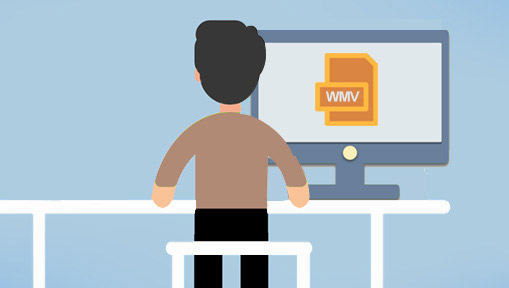It can be frustrating when you try to play WMV ((Microsoft Windows Media) on Mac and find that your Mac cannot play WMV or it can only play the audio or video of the WMV file. Unfortunately, WMV is the mandatory video format for online stores and devices certificated by Microsoft PlaysForSure which is not supported by macOS out of the box. As a result, we might often encounter errors when playing WMV files on Mac. No worry, however, it's not the end of the road. There're many easy solutions to help you play WMV files on Mac smoothly without errors.
What video and audio formats does Mac support natively?
- Video formats: Apple ProRes, Apple ProRes RAW, AVCHD, AVC-ULTRA, H.264, HDV, HEVC (H.265), Motion JPEG (OpenDML only), XAVC, XDCAM HD/EX/HD422, XF-AVC...
- Audio formats: AAC, AIFF, CAF, MP3, MP4, RE64, WAV...
- Container formats: 3GP, AVI, MOV (QuickTime), MP4, MTS/M2TS, MXF...
Method 1. Convert to Play WMV on Mac (100% Works)
The fastest and guaranteed-to-work solution for playing WMV on Mac is to convert WMV to a Mac-friendly format like MOV and MP4. This is also the solution recommended by Microsoft officials. The great news is, users of all levels can convert WMV to Mac-supported formats effortlessly by using VideoProc Converter AI, a powerful video converter that features the capability of converting videos from 370+ formats to 420+ others at 47x faster speed without causing any noticeable quality loss. Thanks to a self-explained and clutter-free interface, the conversion from WMV to MOV or any other Mac-supported format requires nothing more than a click.
How to Convert to Play WMV on Mac
Step 1. Import WMV Files
Download, install, and run VideoProc Converter AI. Hit Video and then drag and drop the source WMV file from the computer disk into the program.
Step 2. Select the Target Format
Go to the Target Format section. Select MOV H.264, MP4 H.264, or any other format that's supported by macOS. You can also click Target Format, select Apple Devices and then select the devices or the programs that you'll play or edit the WMV files with. In this case, you need to hit Done to confirm the selection.
Step 3. Convert WMV to a Mac-supported Format
Uncheck Auto Copy and then hit RUN to start converting WMV for playing on Mac.
It depends on what your video files will be used for. If you want to edit WMV files on Final Cut Pro or other video editing programs, then it’s recommended to convert WMV to MOV (Apple ProRes). If you want to make your WMV playable on Mac while not taking up too much storage space, then you can convert it to MP4/MOV (HEVC). If you want to share your WMV files on social media, play them on Safari, or watch them across iDevices, then MP4 (H.264) is the best pick.
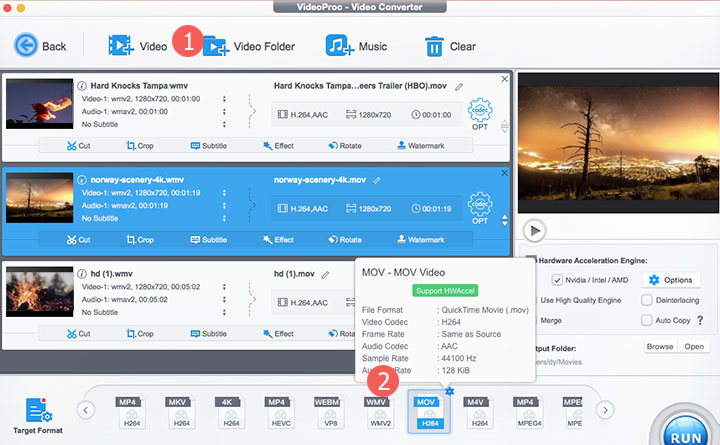
Pros:
- Bulk convert WMV files to MOV or other Mac-supported formats
- Handle the videos and audio in virtually all common formats
- Beginner-oriented. Easy UI and presets for iPhone, iPad, Apple TV…
- High-quality engine and entropy encoding tech for best output quality
- Level-3 GPU acceleration tech. 47x faster yet 2% CPU usage on average
- Easy editing tools: trim, merge, crop, watermark, rotate, deshake…
- Extra features:compress, download, and record video and music files
Cons:
- We're happy about everything
Method 2. Install Flip4Mac to Play WMV on Mac
Flip4Mac, designed by Telestream, is a Windows Media Component for QuickTime. It's aiming for helping macOS users play common WMV and WMA files. Thus, there are chances you can play WMV files on Mac by installing Flip4Mac. Unfortunately, Telestream ended the sales and support for Flip4Mac in 2020. You can still get Flip4Mac from some places on the web. However, since it's already discontinued, you cannot run it on OS X EL Caption (10.11) or the later macOS.
How to Install FlipMP4Mac for Playing WMV on Mac
Step 1. Search for the Flip4Mac plug-in on Google. Download it on your Mac.
Step 2. Double-click the install pack and follow the pop-up instruction to have it installed on your Mac.
Step 3. Play your WMV file with the QuickTime Player to check if it works.
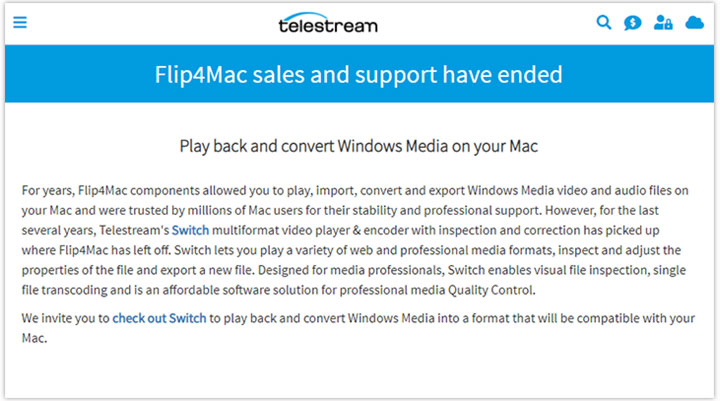
Pros:
- Free of charge
Cons:
- A discontinued project
- Not supported by OS X EL Caption (10.11) or later
- Can't play 4K UHD WMV files smoothly
Method 3. Install Perian to Play WMV on Mac
Perian is an open-source and free QuickTime component that can help you play WMV, AVI, MKV, Xvid, and a few other popular formats on Mac. Therefore, installing Perian might help you play WMV on Mac. Sadly, this QuickTime component was discontinued in 2012. You can still get Perian but it's not supported by OS X Mavericks or later.
How to Install Perian to Play WMV on Mac
Step 1. Search into Perian plug-in on Google. Download it on your Mac.
Step 2. Double-click the install pack and follow the install instruction to get Perian installed on your Mac.
Step 3. Go to QuickTime Player to check whether it can play your WMV file or not.
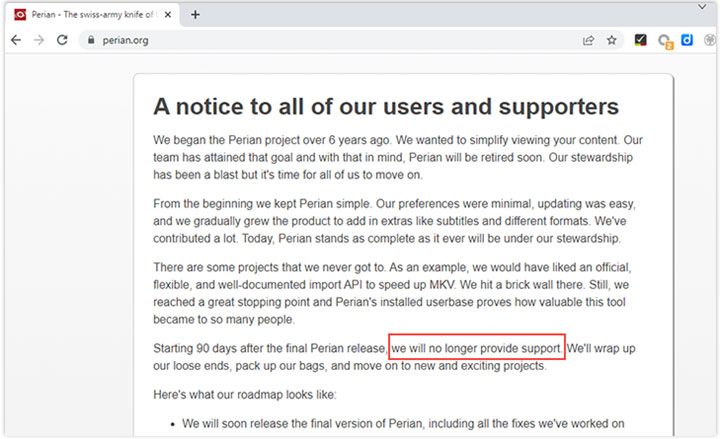
Pros:
- Free of charge
Cons:
- A discontinued project
- Not supported by OS X Mavericks or later
Method 4. Install VLC to Play WMV on Mac
VLC media player is an open-source multiple media player. It built its name for the capability of playing virtually all video and audio formats under the sun including WMV, MP4, VOB, DVD, and CD without requiring you to install extra plugins or codecs. It's designed for platforms, namely, you can use it to play WMV files on Mac, Windows, Linux, and other mainstream platforms.
How to Install VLC to Play WMV on Mac
Step 1. Go to the official site of VLC for Mac OS X and hit Download VLC to download it on your Mac.
Step 2. Follow the install instruction to have it installed on your Mac.
Step 3. Open VLC and choose File > Open File.
Step 4. Select the WMV file that you want to open on Mac. Hit Open to confirm your selection.
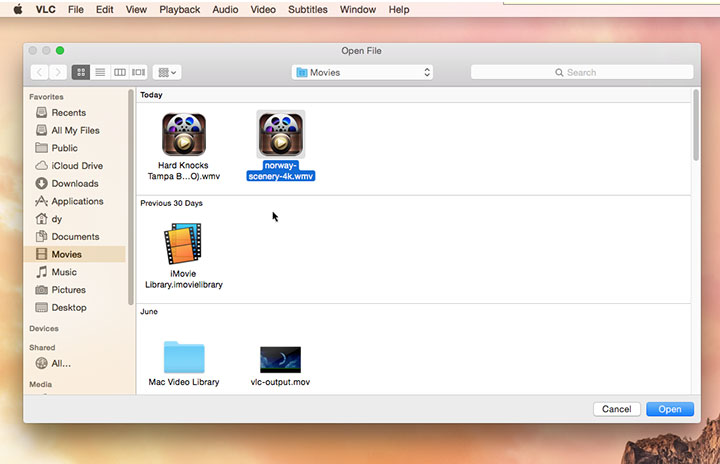
Pros:
- Free and open source
- Many options to control the playback
- Play Zip media files directly
Cons:
- Out-of-date UI design
- Slow and high CPU usage when playing 4K or large files
Method 5. Install 5KPlayer to Play WMV on Mac
5KPlayer is a capable and multiple purposes UHD 4K video player. It's able to play hundreds of multiple media formats including WMV, WMA, APE, FLAC, OGG, and MP3 on Mac. It allows you to stream video and music from Android to Mac, DLNA cast MP4 (H.264 and H.265) files on Mac to smart TVs and game consoles. In addition, you can download video and audio files from more than 300 sites.
How to Install 5KPlayer to Play WMV on Mac
Step 1. Go to the official site of 5KPlayer. Hit Free Download to download 5Kplayer on your Mac.
Step 2. Double-click the icon of 5Kplayer and then follow the pop-up instructions to get VLC installed on Mac.
Step 3. Click the Video icon and choose the WMV file that you want to play on Mac and click Open.
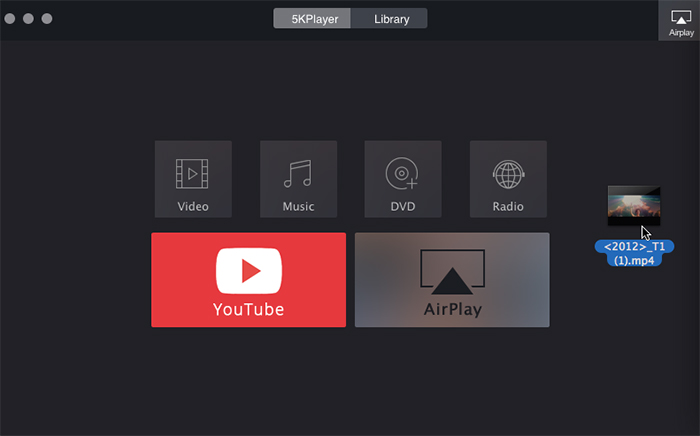
Pros:
- Free of charge
- Play 4K UHD and large WMV files on Mac smoothly
- Support hundreds of mainstream video and music formats
- Extra tools to download and record media files
Cons:
- Ads on the free version