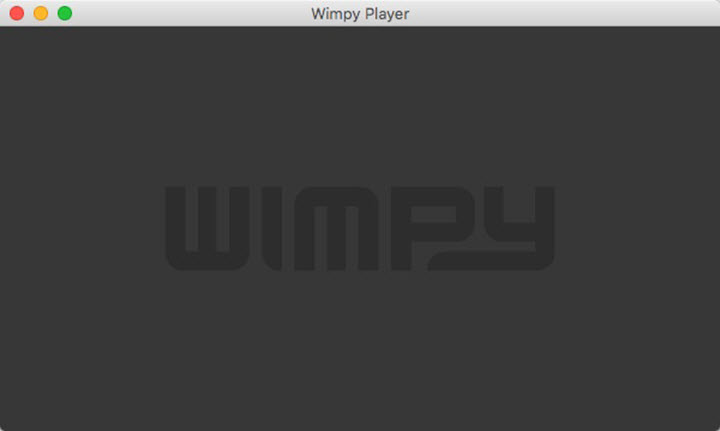FLV (Flash Video) is a container file format with the .flv extension. It was developed with a high rate of data compression to save much bandwidth, thus preferred by YouTube, Hulu, and many video streaming platforms. FLV encodes videos with H.263, H.264, VP6, Sorenson Spark, etc., most of which are not supported by recent devices. And that's why we always fail to open .flv files (and its variants .swf and .f4v) on Mac.
In this post, we summed up 3 ways to play FLV on Mac without error, mainly with the assistance of the best video converter and some FLV video players for Mac. Let's begin.
Does Mac Play FLV Files
No. Mac does not support FLV by default. It supports MOV, MP4, MT2S/MTS, and AVI video formats according to Apple's official specs. When you open a .flv or .swf file with QuickTime Player, it'll fail and ask you to check if there's additional software that enables QuickTime Player to open this video.
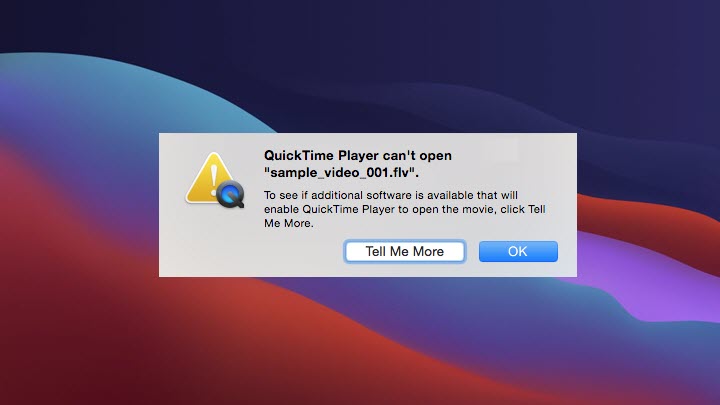
1. Convert FLV before Playing on Mac (Recommended)
Mac is a picky device that only supports several video formats and codecs. Converting FLV to Mac-supported formats is a thorough and reliable way to play FLV on Mac without failure. Importantly, it solves FLV editing and sharing issues on Mac at the same time.
VideoProc Converter AI is such a program that can convert FLV to MOV QuickTime, MP4, and other formats friendly to Mac. It supports 420+ formats and codecs and 100+ preset profiles for Mac, iPhone, iPad, iMovie, Final Cut Pro, etc. And it can largely save your time with its ultra-fast batch conversion feature and Level-3 Hardware Acceleration tech. Meanwhile, the quality of your FLV video will be retained properly. Lets' see how to convert FLV for Mac with VideoProc Converter AI.
Step 1. Download and install VideoProc Converter AI on Mac.
Step 2. Launch VideoProc Converter AI and click Video in the main interface.
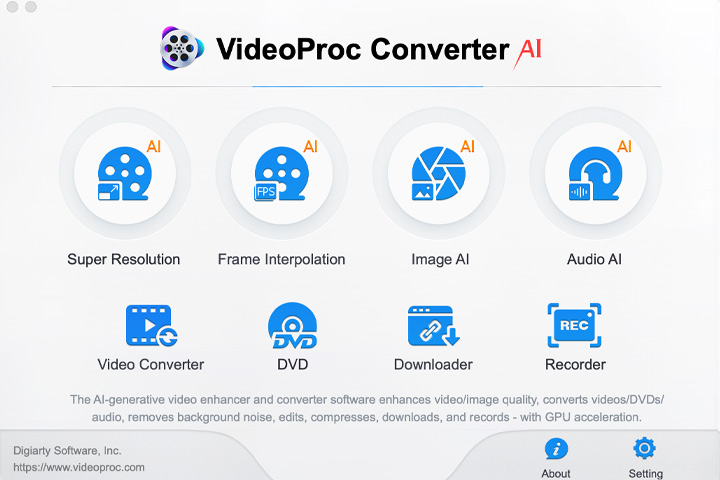
Step 3. Drag and drop one or multiple .flv files to it. Click Video at the bottom and choose MOV H.264 or MP4 H.264 as the output format. Also, you can open Target Format and choose a preset profile for your Apple device.
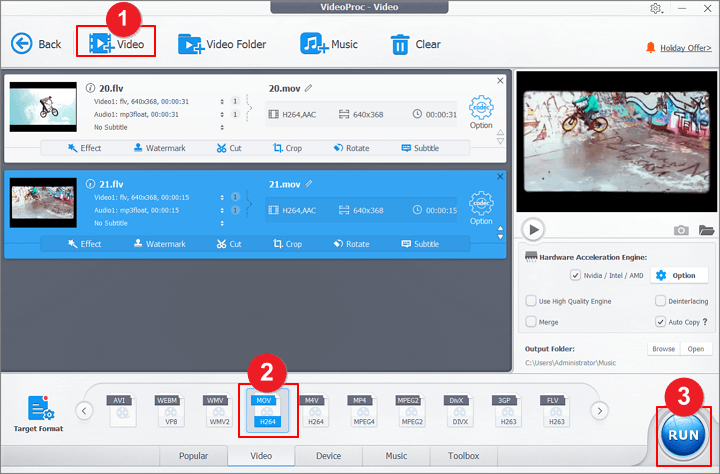
Step 4. Hit the RUN button to convert FLV to a Mac-friendly format. When it finishes exporting, you can open the video file with the default player on your Mac.
Bonus Tips: Download Online FLV Video to Mac
Some streaming videos are contained in FLV format which needs Adobe Flash Player to play on Safari of Mac. However, Adobe stopped supporting Flash in 2020 and there are many fake Flash Players that might do harm to Macs.
If you are stuck in this situation, use the built-in video downloader in VideoProc Converter AI. It can download FLV videos from 1000+ sites and save them in MP4 for errorless playback on Mac.
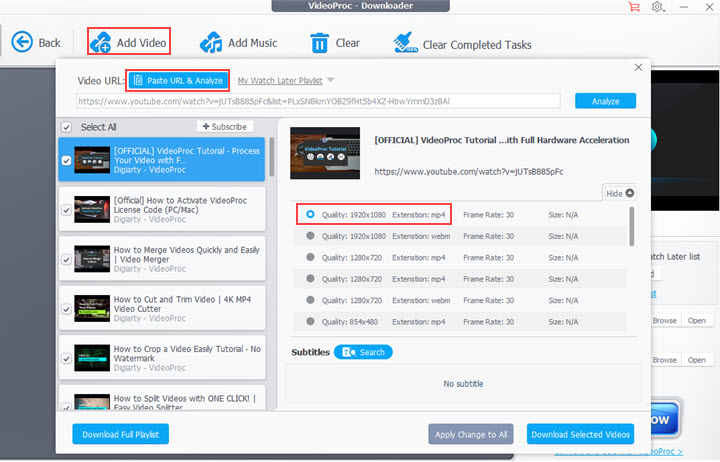
2. Play FLV on Mac with QuickTime Player (Mojave or Earlier)
In macOS Mojave or earlier, QuickTime Player can convert a legacy media file and save a copy encoded in Apple ProRes or H.264 on Mac. When it comes to FLV, QuickTime Player needs the Perian plugin to play or convert it. It's a 3rd-party component offering multiple codecs support for QuickTime 7.6.6. With it installed, you can play FLV on mac with Apple's native multimedia media programs. Now take QuickTime Player as an example.
Step 1. Download and install Perian and restart your Mac to complete the installation.
Step 2. Open QuickTime Player and load an FLV video to it.
Step 3. Now it will play the FLV file successfully. Open the drop-down menu from the top bar and save a copy.
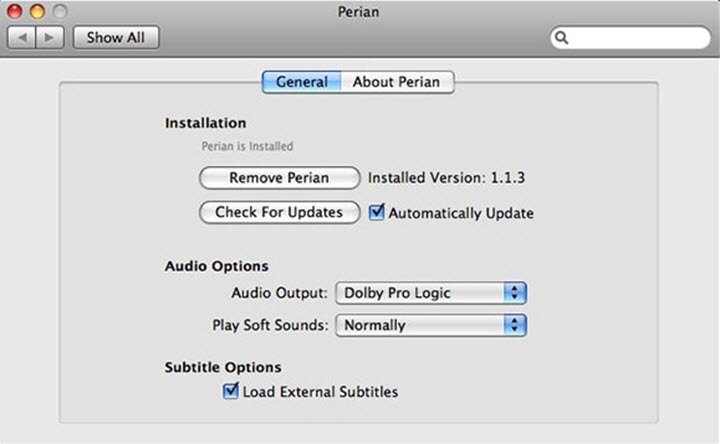
Note: On macOS of Catalina and later, Apple cancels support for 32-bit QuickTime 7 and its framework. So the 32-bit plugin and the option to convert the incompatible files will no longer be available. Some users may want to run Mojave in a virtual machine, but it will be working very hard on it.
3. Play FLV on Mac with Third-party Players
Although Mac does not natively support FLV files, it allows you to use other apps to open FLV videos as long as it supports the FLV codec. There are many free and capable media players that support FLV and other legacy or rare media formats. You just need to locate the .flv file on your Mac folder, right-click on it and choose another media player to open it.
5KPlayer
5KPlayer is a powerful video player well-known for its compatibility with a wide array of formats. It supports FLV in H.263, H.264, and FLV codecs. It has even more playback controls than QuickTime Player, such as subtitles, playback speed, DLNA/AirPlay, etc.
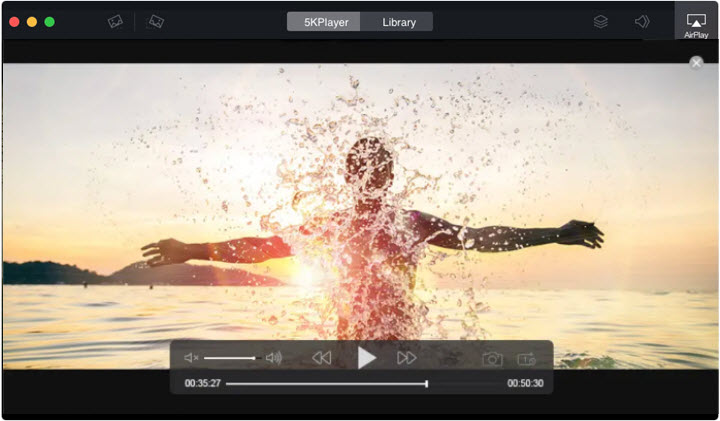
VLC Media Player
VLC media player is a free and open-source program. It supports playback of FLV, SWF, MKV, and many formats incompatible with Mac natively. In addition, it has a video repair tool. If your FLV video stutters or stops playing suddenly due to file corruption, you can try it to fix the damaged or incomplete video file.

Wimpy Player
Wimpy player is a good helper for users who want a simple player that can handle .flv files on Mac. It also plays videos and audio files in other formats, MP4, MP3, M4A, etc. Besides, it's a cross-platform app and you can ask it to play FLV on Mac, iPhone, iPad, and devices with other operating systems.