Summary: Wonder can a Wii play a DVD or how to play DVDs on Wii? This post gets you covered. It answers common questions like "Can you play DVDs on Wii" and lists 3 safe and easy ways to play DVDs on Wii.
Nintendo has been amongst the top 3 game systems in the world. It published the first of the motion-activated game system over the world – Nintendo Wii. This creative game console had made over 100 million sales units since 2007. However, there are still many sad flaws when comparing it to the other 2 big names, PlayStation and Xbox. The absence of the support of DVD playback is one of the most complained drawbacks. However, is it really a limit of Nintendo Wii? Does Will play DVDs?

Can a Wii Play a DVD
Easy answer: Nintendo Wii doesn't natively support DVD playback. But, there are many proven to be effective ways that allow you to play DVDs on your Wii game console.
Full answer:Nintendo Wii was technically compatible with DVDs which gives the clue that it might have considered enabling you to play DVDs. However, from a conjecture on my part, the motion-activated game system, easy UI, and the support of Internet connection already won a number of users for Nintendo. They may realize it is not cost-effective to pay the extra licensing fee for every single sold Wii. After all, few users might need to watch DVDs on a game console on a day when TVs, professional DVD players, and a plethora of other devices already be able to perfectly support DVDs. Ergo, they lock the support of DVD playback.
Now what? No worry, there are still ways to unlock this feature. Keep reading to know.
How to Safely Watch DVDs on Wii without Homebrew
Photos Channel of Nintendo Wii allows users to view personal photos and videos from SD cards in some specific formats. With regard to the video file, the Photo Channel of Wii goes compatible with AVI and MOV files (QuickTime) that comes with resolution no larger than 848 x 480pixel. Fortunately, with a capable DVD ripper - VideoProc Converter AI, converting DVD disks to Wii compatible files is quite simple. Therefore, the easiest and safest method to watch DVDs on Wii is ripping DVD to AVI or MOV, and then you play the digital copy of the DVD discs on Photos Channel.
As an all-in-once video converter, VideoProc Converter AI allows you to convert and rip DVD/Blu-rays to Wii or Wii U supported format whether they are the newest DRM-protected DVDs or your old collections. The extremely easy interface comes with hidden features, allowing a beginner to convert DVDs to Wii or Wii U friendly codec with zero learning curves. Check some of its highlight features:
- Digitalize DVDs to MKV, MP4, AVI, MOV, 420+ other video and audio formats
- Make your DVDs playable on smart TVs, computers, PS5, and more places
- Edit the digital copy of the physical discs with a complete video editing toolset
- Upscale 480P videos from DVDs to 4K quality with AI-powered Super Resolution
- 47x faster yet 2% CPU usage with the supported for full GPU acceleration tech
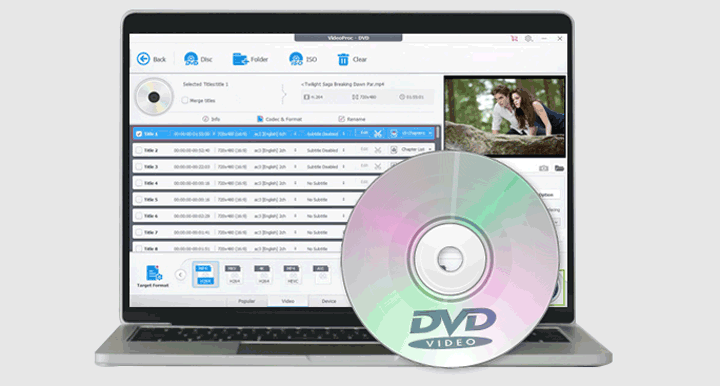
Method 1. How to Watch DVDs on Wii with VideoProc Converter AI
Step 1: Add your DVD.
Download and install VideoProc Converter AI on your PC or Mac. After that, you insert the DVD into the DVD drive.
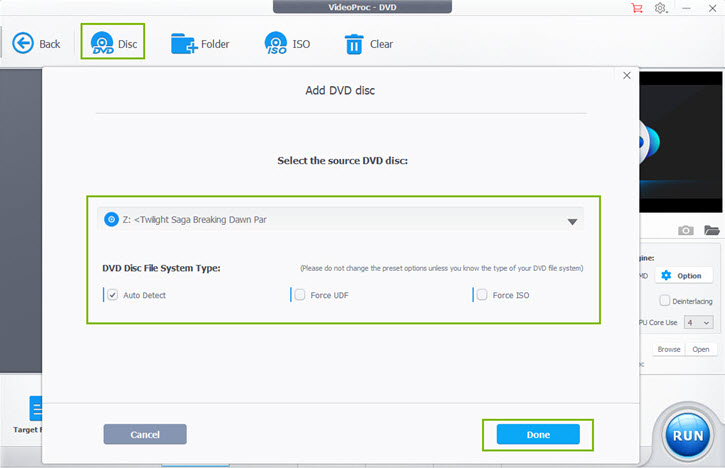
Step 2: Choose the Wii friendly format.
Click on DVD Disc, and choose the source DVD disc on the pop-up new windows. Click on Done.
Navigate the Target Format option, click on Video, and choose AVI or MOV as the output format. Click on the gear icon and change the video resolution to 848x480p.
If necessary, you can also change the bitrate, quality, sample rate, frame rate, and other properties for your video.
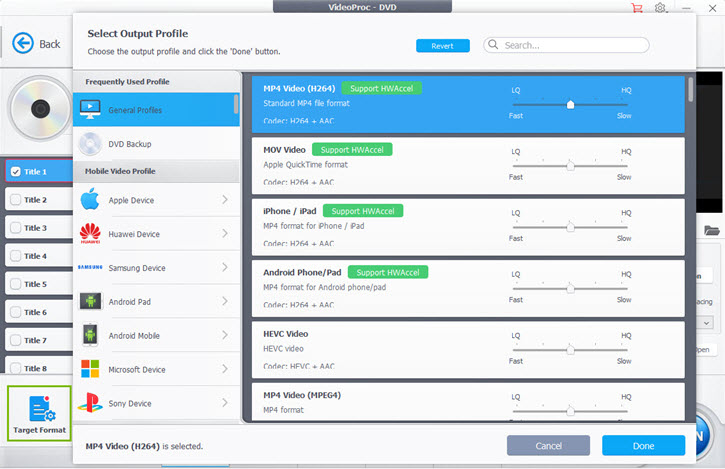
Step 3: Start the conversion.
Click on Run to start converting your DVD to Wii supported video.
After the conversion process ends, send the digital copy of the DVD disc in Wii friendly formats to an SD card, insert it into your Wii/Wii U console, select the Photos Channel. Now you watch DVD movies on Wii without any problems. This is also the solution for viewing movies on Wii and the quickest way to play DVDs on Windows 10.
How to Play DVDs on Wii with Homebrew
You can play DVDs on Wii by turning Wii to a DVD player with the help of Homebrew. Before the detailed how-to guide, let's firstly figure out what is Homebrew? Homebrew Channel refers to a self-updating homebrew application loader, allowing you to launch unlicensed-by-Nintendo games or play personal DVDs/movies from inserted SD card or USB storage devices.
To utilize Homebrew and a media player, such as MPlayer and WiiMC, you can play DVDs on the Wii game console smoothly. To put it plainly, Homebrew allows you to use your Wii as a DVD player. However, we don't suggest you do this for many reasons, for instance,
- The process is extremely complicated.
- Recent Wii drives are physically unable to read DVD disc.
- It might ruin your valued DVDs and Blu-rays.
- Plenty of errors: no video, no response, and the app no longer works, etc.
- Need many tools: FAT16/32 Card that is 2 GB or less, media player packs, etc.
Method 2. How to Play DVDs on a Wii with MPlayer
Step 1: Download the BannerBomb exploit.
Insert the SD card reader into the computer. Visit the Bannerbomb home page.
On the bannerbomb page, go to System Menu Version, then select the option that corresponds to the operating system version. Click on Download, and choose Index.
Choose V1 to download bannerbomb that goes compatible with Wii 3.2.
Note: LetterBomb is for the recent versions of Wii. However, they usually come with a new drive that doesn't support DVDs technically. Therefore, I demonstrate to you how to install Homebrew on the Wii 3.2.
After download bannerbomb on your computer, move the private directory to the root of your SD card. Here you rename the .dol file to boot.dol and put it in the root folder.
Step 2: Install Homebrew Channel.
Plug the SD card into the Wii and launch up the Wii game console.
Click on Wii Options > Data Management > Channels and choose SD card.
Choose Yes on the pop-up query that asks you to load/boot.dol.
Step 3: Download Multi Mod Manager on your computer.
Step 4: Extract the files that are contained in multimode manager.zip and paste them on a newly created fodder named apps on the root folder of your SD card.
Step 5: Insert the SD card on Wii, click on the homebrew channel that is displayed on the main interface.
Step 6: Click on Start, choose Multi-Mod Manager, and tap on Load. After it was successfully loaded, hit Exit to System Menu.
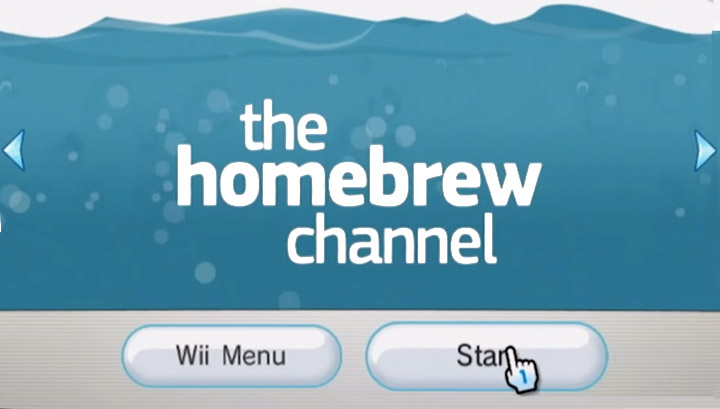
Step 7: Go to the download page of the MPlayer install pack, and save it on your computer. Extract the files from the download pack to the root folder of your SD card.
Step 8: Install the SD card to Wii. Come over to Multi Mode Manager, select MPlayer, and choose Start.
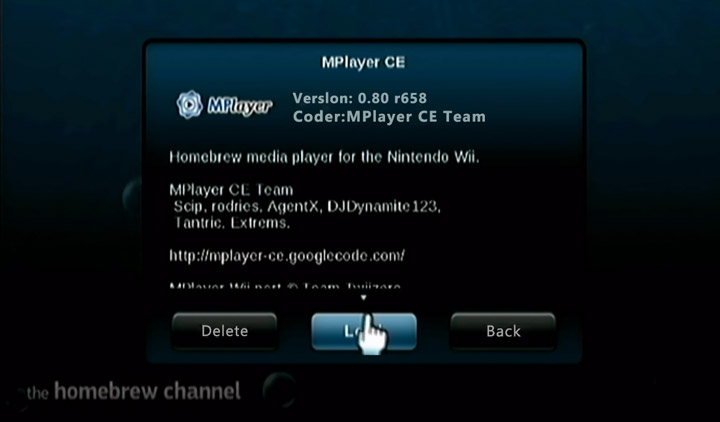
Step 9: Insert the DVD disc to the Wii game console, and relaunch MPlayer. Now you can play DVDs on Wii.
Method 3. How to Play DVDs on Your Wii with WiiMC
To play DVDs on our Wii using WiiMc, you should first install the Homebrew Channel. Follow steps 1 and step 2 in the previous section to complete the setup. After that, following the below steps to make you Wii capable of playing a DVD.
Step 1: Visit the download link of WiiMC, choose the desired version to download WiiMC on your computer.
Extract files to a folder of the same name, drag and move the unfold files to the app folder of your SD card.
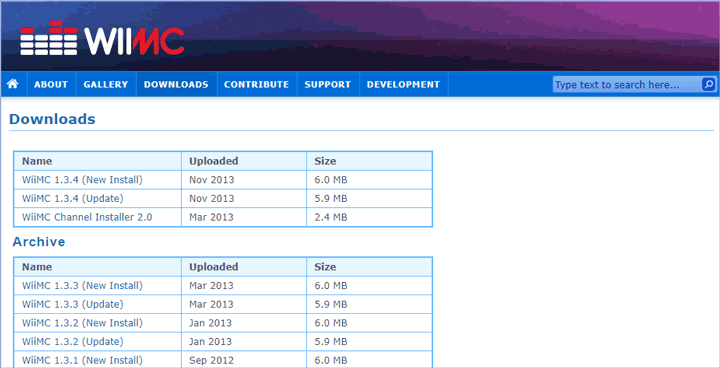
Step 2: Plug this SD card into Wii, and you can find WiiMC on the interface. Tap on it and select Start.
Step 3: Insert the DVD to the drive of Wii, start WiiMC, choose the inserted DVD, and enjoy the movie.
Note: this works on Wii 4.3 and some earlier versions.
FAQ
1. What format does Wii SD card need to be?
Wii console with menu version of 4.0 or higher: it goes compatible with SDHC Cards that are with storage space up to 32GB, and SD cards with storage capacity up to 2GB. Not yet updated your Wii console to version 4.0? Then your game console only enables you to insert SD card with 2GB space at most.
2. How can I play a Blu-ray on the Wii?
To play a Blu-ray on the Wii, you can use the DVD/Blu-ray converter - VideoProc Converter AI to rip your Blu-ray on your computer as MOV or AVI file. Afterward, you save it on your SD card, insert to Wii, and enjoy the movie on the Photo Channel.









