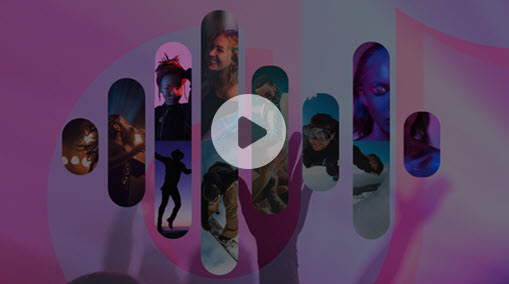It's not always necessary to watch TV shows or movies with the subtitles turning on. As one of the most behemoth entertainment services that has over 192 millions subscribers, Netflix knows that well and provides you with settings to turn off the subtitles. Then how to turn off subtitles on Netflix? We are glad to hear you ask this. In this post, we demonstrate how to turn off the Netflix captions on TVs, game consoles, computers, browsers, and other prevalent streaming devices.
How to Turn Off Subtitles on Netflix?

How to Turn off Netflix Subtitles on Apple TV 2/3
- 1. Select a video to play after launching up the Netflix app.
- 2. During the playback, hold down the center button of the remote.
- 4. Tap Off under the Subtitles option.
How to Get Rid of Netflix Subtitles on Apple TV4
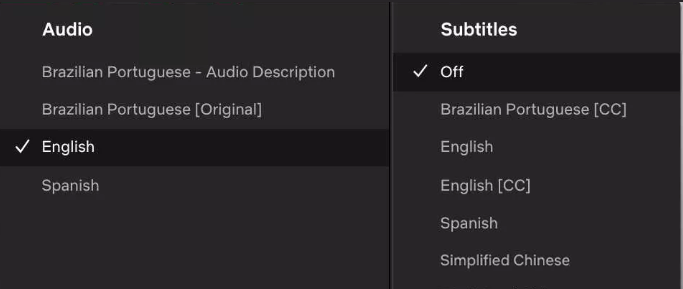
- 1. Launch Netflix on your Apple TV4.
- 2. Choose the favored video to play.
- 3. While the playback, swipe down the touchpad on the remote.
- 4. Select Off to turn off the Netflix captions.
How to Turn off Subtitles on iPhone, iPad, iPod Touch, Android, and Nook Netflix
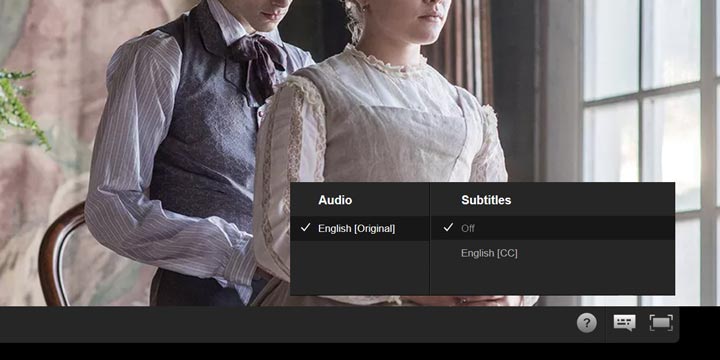
- 1. While a movie or TV shows play on the Netflix app, tap anywhere on the screen.
- 2. Select the appeared dialog box.
- 3. Choose Off under Subtitles.
- Note: In some devices, you are required to select OK before exiting the setting center.
How to Get Subtitles Off Netflix on Computer Browsers
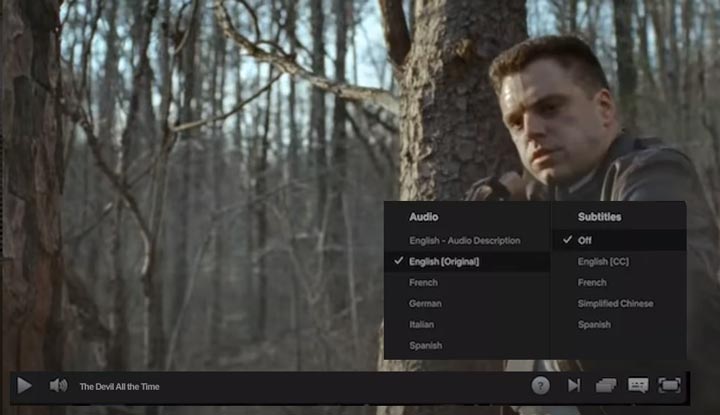
- 1. Log in the Netflix with your account.
- 2. Find the target TV shows or movies to play.
- 3. Tap whatever places on the playback window of the Netflix app.
- 4. Click the Dialog that appears, and next you hit Off.
How to Stop Netflix Subtitles on Amazon Fire TV/Stick
- 1. Open up the Netflix application.
- 2. Select a TV show or movie and start to play.
- 3. Press the Down arrow on your remote.
- 4. Select Off or None to close off the Netflix subtitles.
How to Remove Subtitles from Netflix on PlayStation 3/4, Xbox 360, and Xbox One

- 1. Click on the Netflix icon on the game console menu to launch it up.
- 2. Play a Netflix video.
- 3. Press the Down arrow on your Xbox or PS3/PS4 controller.
- 4. Select the pop-up dialogue button.
How to Turn the Closed Captions Off on Blu-ray Players
- 1. Hit the Down button on the remote while the playback of Netflix video.
- 2. Choose the pop-up dialogue icon.
- 3. Click on Off or None to disable Netflix subtitles.
Note: If your device is not shown on this post, kindly reach How to Use Netflix Subtitles >>.