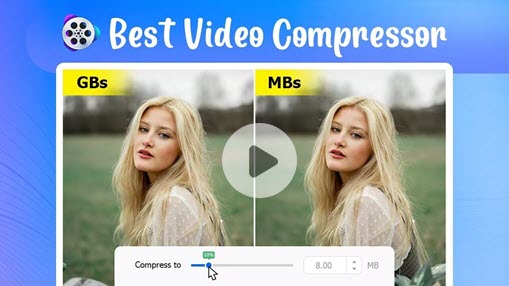In today's digital age, sending large videos through Facebook Messenger apps has become an integral part of our personal and professional lives. However, we often encounter the dreaded file size limits imposed by these messaging platforms.
In this comprehensive guide, we'll explore strategies to overcome these limits, allowing you to send a large video on Messenger without hassle.
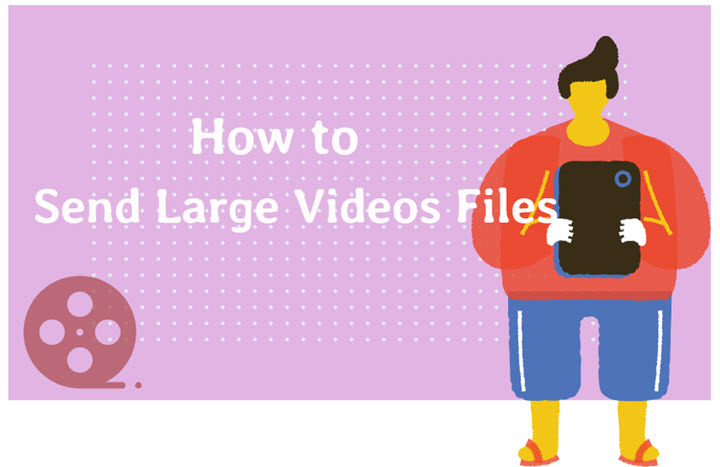
Facebook Messenger File Size Limits
Before exploring solutions, it's crucial to grasp the constraints at play. Messenger apps commonly establish file size limits to enhance performance and manage storage efficiently.
According to Data Reportal, Facebook Messenger boasts a user base of over 1.036 billion individuals globally. Sending videos on Facebook Messenger is a versatile option, allowing for both short and long video clips. However, there is a size restriction for videos sent via Facebook Messenger, capped at around 25MB. The size limit may vary based on the video's pixel quality, potentially exceeding the standard limit.
Going beyond these limitations can result in incomplete file transfers or error messages, which can be exasperating. Understanding and adhering to these restrictions is fundamental to successfully sharing files via Facebook Messenger apps.
How to Send a Large Video on Messenger Without Limits
Sending long and large videos on Facebook Messenger is easy, and you have a couple of ways to do it. You can use the mobile app on your smartphone, or if you prefer, just hop on your laptop or computer, open Facebook Messenger in a web browser, and transfer the video hassle-free. We'll walk you through different solutions as follows.
1. Compress Large Video File for Facebook Messenger
One approach to address this issue is compressing video or audio files using the video converting software to fit within Facebook Messenger's specified limitations. A variety of software options are available for this purpose.
VideoProc Converter AI is the best bet. It can reduce the video file size by over 90% in one click while keeping the best quality. It has AI video enhancement features to bring a quantum leap in visual quality. Additionally, it comes with various exciting features, such as conversion, downloading, recording, trimming, cropping, and merging videos quickly.
VideoProc Converter AI - A Handy Video Compressor and MORE
- Compresses the file size of 4K /1080p videos without compromising quality.
- Offers unlimited batch processing for files of any size, length, and format.
- Provides real-time video file size estimation and preview.
- Enhances/upscales videos with AI, converts, edits, downloads, and records.
- Compatible with Windows OS and macOS and runs smoothly with GPU acceleration.
![]() Excellent
Excellent ![]()
Its built-in video compressor allows you to compress a large video file in 7 ways, but the easiest way is entering the target file size. See the guide below:
Step 1. Add the Video File to VideoProc Software AI.
Run VideoProc Converter AI on your Windows or Mac. Choose Video tab on the main interface and enter the Video window. Click the +Video button on the top to add your large video(s). You can also import by dragging and dropping.
Step 2. Select an Output Format for Facebook.
Go to the Target Format, find Facebook Video, and choose MP4, MOV, AVI, or FLV.
Step 3. Go to the Compress Tool.
Click the Toolbox tab on the bottom, and find Compress. In the Compress tool, you can enter the target file size, such as 25.00 MB for Facebook Messenger. You can also drag the slider to get a desired compression ratio or value. Then click Done and RUN.
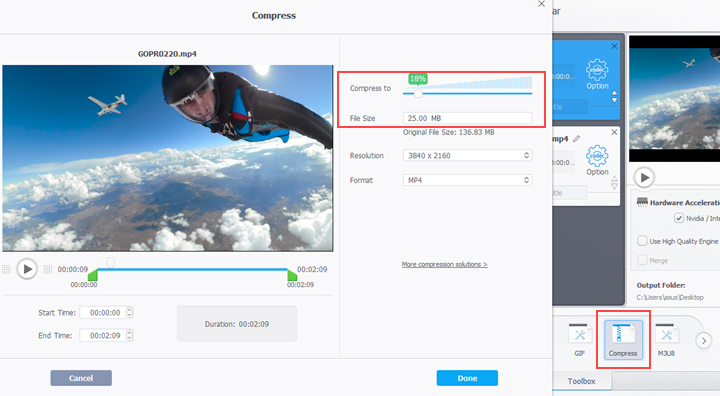
2. Split the Large Video to Small Clips
If compressing the file isn't enough to fit Facebook Messenger's size limits, you can opt for another solution: splitting video files into smaller parts using VideoProc Converter AI.
Splitting involves breaking down a large file into more manageable chunks. Once you've divided the file, you can send these smaller parts one by one and then have the recipient reassemble them on their end.
This method allows you to work around Facebook Messenger's restrictions on file size, making it easier to share larger files without the need for complicated compression techniques. It's a practical approach, especially when dealing with substantial files that would otherwise exceed Facebook Messenger's capacity limits.
3. Utilize Cloud Storage Integration
Another convenient way to share large files without being concerned about size limits is by connecting your Facebook Messenger app to cloud storage. Most messaging platforms now offer the option to link your cloud storage accounts, such as Google Drive or Dropbox. According to Fortune Business Insights, the global market for cloud video storage is anticipated to experience significant growth, increasing from $7.37 billion in 2021 to an estimated $20.93 billion by 2028.
You can upload your large files to the cloud and share them through your Facebook Messenger app. This approach ensures accessibility and provides a seamless sharing experience. By combining Facebook Messenger with cloud storage, you can easily overcome the limitations of file size, making it a user-friendly and effective solution for sharing large files.
4. Send Video Files in Batches
At times, it's more efficient to transmit multiple files as a collective batch rather than sending them individually. You can use the best video and audio software for this purpose. This approach simplifies the process and offers improved organization for both the sender and the recipient. Most messenger apps facilitate this capability, allowing you to choose and send multiple files simultaneously.
To enhance the user experience, consider creating folders or organizing your files beforehand, providing a coherent and structured approach to file sharing. This not only saves time but also ensures that the recipient can easily access and manage the files you're sharing, creating a more seamless exchange of information.
5. Upload Video File to Facebook
Within the Facebook app, you have the advantage of uploading large videos without any such restrictions. When you upload a video to Facebook, it generates a shareable link for that video, and this link comes without any size limitations. Here's the workaround: you can initially upload your large video directly to Facebook and then share the video's link with your friends through Facebook Messenger. This clever trick allows you to send large videos on Facebook Messenger without being hindered by size limitations. Let's delve into the steps for sending large videos on Facebook Messenger using this approach.
6. Use Facebook Groups for Larger Files
Facebook Groups offer an alternative solution for sharing large files without constraints. Create a private group with the intended recipient and upload the large file directly to the group. This method allows you to bypass the file size restrictions applied to individual messages. Ensure that the group settings align with your privacy preferences and the nature of the content you're sharing.
7. Desktop Messenger for Increased Capabilities:
The desktop version of Facebook Messenger often provides more robust file-sharing capabilities compared to its mobile counterpart. If you're dealing with large files, consider using the desktop application. The drag-and-drop feature allows you to seamlessly share files directly into the chat, eliminating the need for cumbersome workarounds. This method is especially useful for users who frequently share large files and want a more streamlined experience.
Resolving File Transfer Issues
Despite your best efforts, you might run into issues when transferring files. It's important to be prepared for such situations. These problems include slow transfer speeds, files that won't open, or error messages. When you encounter these issues, it's a good idea to check Facebook Messenger’s support resources for troubleshooting guidance. You can also consider trying different methods for transferring large files to ensure a smoother experience. Being ready and flexible in dealing with these challenges will help you overcome any obstacles that may come your way when sharing files.
Unleash Your Messenger's Full Potential for Large File Sharing

Sending large files through Facebook Messenger might seem challenging at first. However, by following the strategies outlined in this guide, you can overcome these limits and send your data without constraints, which is helpful for those pursuing a graphic design degree online. From compressing and splitting files to utilizing cloud storage and adopting best practices, you now have the tools and knowledge to send large files without limits. Say goodbye to file size frustrations and hello to seamless file sharing.
Experiment with these techniques and find the method that suits your needs best, ensuring that your large files reach their destination without compromise. As technology evolves, it's possible that Facebook Messenger may introduce new features or alter existing limitations, so stay tuned for updates to enhance your file-sharing experience. In the meantime, armed with these strategies, you can confidently share your files, no matter how large, through Facebook Messenger.