WebM is a video format developed for the web. It holds video streams compressed with VP8 or VP9, audio streams with Vorbis or Opus, and subtitles with WebVTT. These codecs enable WebM to deliver high-quality video while using bandwidth more efficiently and consuming less storage space.
However, where it achieves makes it less compatible. Playing WebM files offline is not as simple as other formats. Some users are looking for the best video converter to turn WebM to MP4 without losing quality. And some are searching for the best way to open WebM files without third-party software.
Today we'll show you some WebM files players and video converters to handle all the issues you encounter. Let's begin.
How to Play WebM Files without Third-party Software
So far WebM has gained more native support on computers, mobile devices, and media apps. Now you can open some WebM videos on Windows and Mac without third-party players or plug-ins.
Play WebM Files on Windows
Windows Media Player is the default player on Windows. WMP 12 on Windows 10 standard WebM VP9/VP8, MP4, MKV, AVI, and WMV. While for WMP 12 on Windows 7/8, you need to get WebM Media Foundation Components installed first. And for earlier versions of WMP, the WebM DirectShow filter is the key to opening WebM on Windows. See how to open a WebM file on Windows directly.
- Find the .webm file on your computer. Right-click on the file and click "Open with".
- Select Windows Media Player. Also, you can click Choose another app and set WMP as the default player.
- Now you can view the WebM video on your PC.
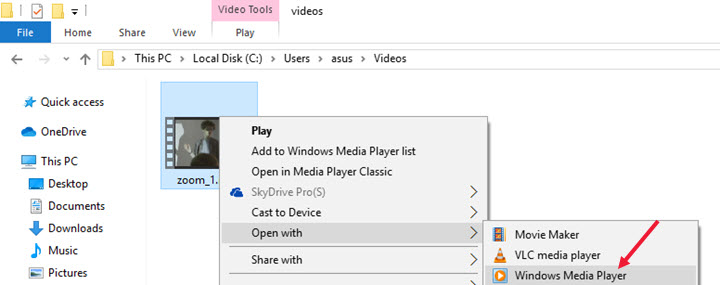
Heads up: Windows Media Player does not support 4K WebM very well. You'll see the WebM video lagging or distorted when it's in 4K or higher resolutions. Besides, Windows Media Player can't open WebM files compressed with AV1 or Opus.
Play WebM Files on Mac
Initially, no apps on Apple devices come with native support for WebM videos. But since macOS Big Sur 11.3, Apple added WebM playback support in Safari. It means that you can watch offline WebM videos as well as online WebM videos with Safari. Here's how to open a WebM file on Mac.
- Open Safari on your Mac. "Press Cmd + O" to open a file.
- Browse and double-click on a .webm video.
- Now you can watch the WebM video in the web browser on Mac.
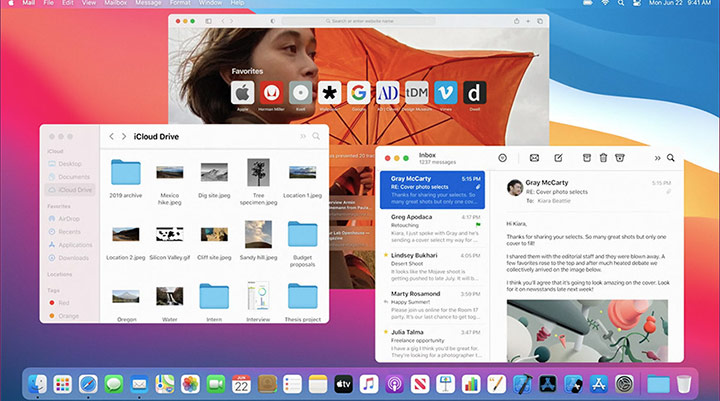
Heads up: This is a workaround exclusive to macOS Big Sur and later versions. Safari on iPhone or iPad cannot open WebM files for you.
How to Play WebM Files without Failure
You can open some WebM videos without third-party software, which has been proved above, however, built-in WebM players on PC and Mac come with plenty of limits. Once you run into WebM playback failure, your last resort is always to use other apps. Here we summed up three effective solutions to fix WebM not playing or opening issues.
1. Convert WebM to MP4 BEST
WebM is a niche video format that hasn't been widely supported yet. So converting WebM to MP4 is definitely a good way out. Not only the .mp4 format container, but also its video and audio codecs are welcomed by video apps, media players, and devices.
And the best tool to convert WebM files is VideoProc Converter AI as it has the latest codec library to decode and transcode all kinds of WebM videos, including WebM VP8, VP9, AV1, and 4K WebM. As for the target format, MP4, it offers you complete MP4 presets for Mac, Windows, iPhone, Android, and complete codec options for your needs. For better playback, you can upscale the video to 4K, convert it to high FPS, fix shaky footage with its AI tools in one stop.
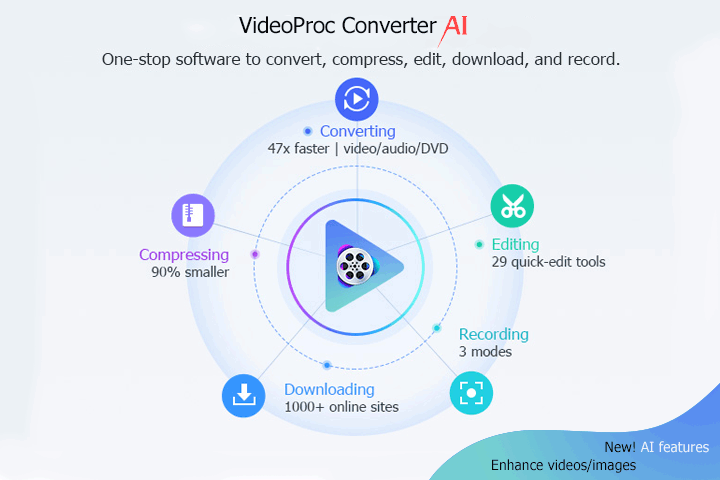
See how to convert WebM to MP4 with VideoProc Converter AI for easier playback.
Step 1. Download and install VideoProc Converter AI on your PC or Mac.
Step 2. Open VideoProc Converter AI. Click "Video Converter" and "+Video" to import WebM files.
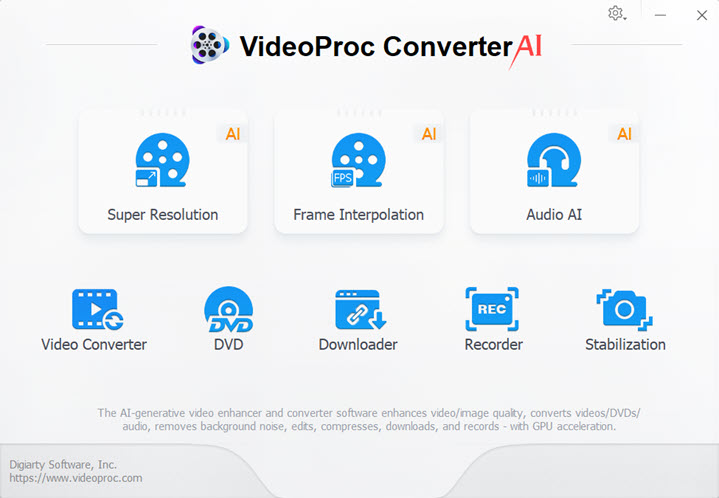
Step 3. Click Video and choose "MP4 H.264". If necessary, apply simple edits or adjust the video quality in its editing bar and toolbox.
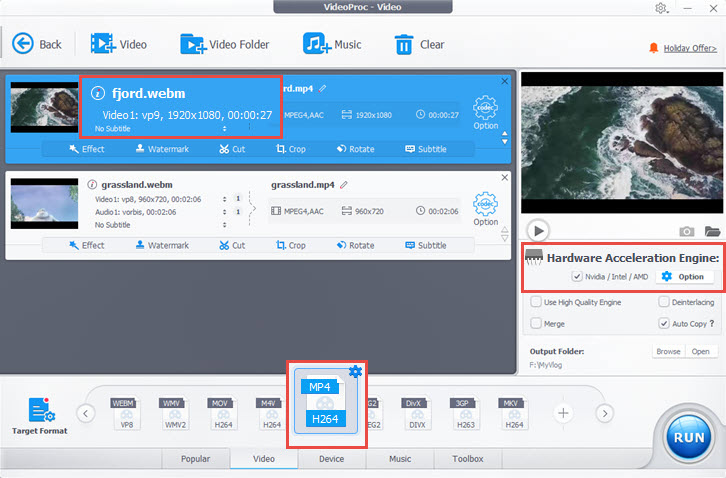
Step 4. Choose an output folder. Hit "RUN" to export.
2. Install External Codec Packs for WebM
WebM playback failure is mainly caused by its codecs VP8 and VP9. Theoretically, you can install a codec program to help your computer decode the video codec VP9/VP8 and the audio codec Opus and Vorbis in WebM files. However, codec software hardly includes VP9 and VP8. We only find K-Lite Codec Pack supports WebM VP9/VP8 on Windows 11/10/8/7.
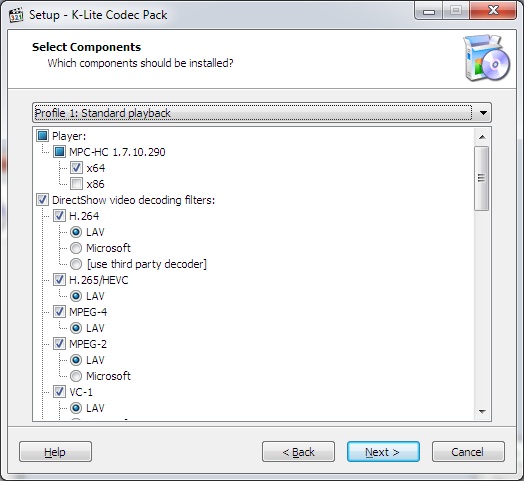
Heads up: Third-party WebM codec packs from unauthorized sites may contain malware or adware and trigger serious playback problems in Windows Media Player and even software conflicts. And note that there's no WebM codec pack for macOS.
3. Use Third-party WebM Players
Now we come to the last method, using third-party video players to open WebM files. Most players keep updating their support for as many formats and codecs as possible, among which you can easily find a free and lightweight one for your WebM playback on Windows and Mac. Here we rounded up 3 popular WebM files players for you.
5KPlayer
5KPlayer is a powerful and famous video player. It supports WebM VP8/VP9, 4K videos, lives, M3U8 URLs, and videos in hundreds of formats. After installing it, you open WebM files on Windows and Mac without errors.
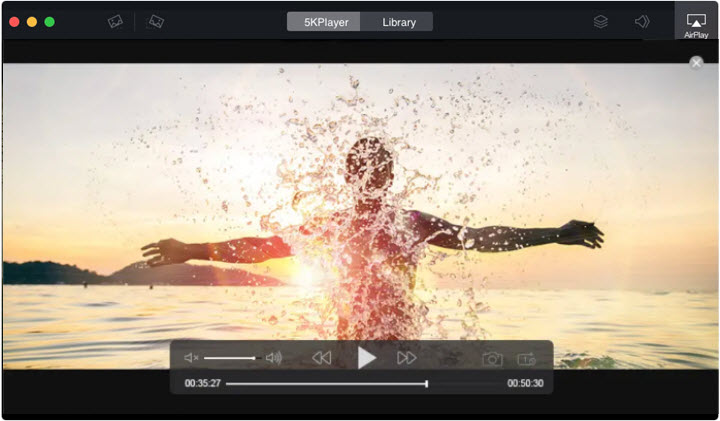
Radix FreeWebmPlayer
FreeWebmPlayer by Radix Software is a lightweight and free video player for WebM videos. It can quickly play videos in WebM and other common formats on Windows 11/10/8/7/Vista/XP. But it stopped updating a long time ago and secure download is not ensured.

VLC Media Player
VLC is an open-source and free video player on Windows, Mac, and Linux. It opens WebM videos easily regardless of codecs, file size, and resolutions. Besides, it has an app for iOS so that you can play WebM files on iPhone with this player as well.
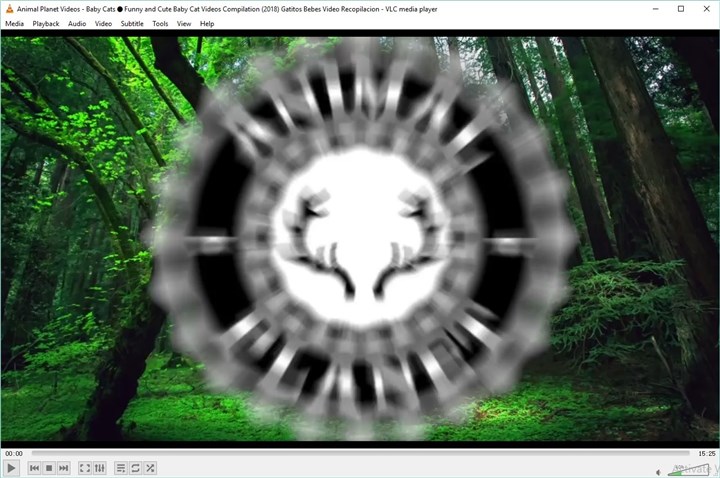
SMPlayer
SMPlayer is a free WebM player for Windows and Linux with all known codecs and formats supported. It's also designed with some advanced features like video filters, playback speed control, subtitles adjustment, and many more.
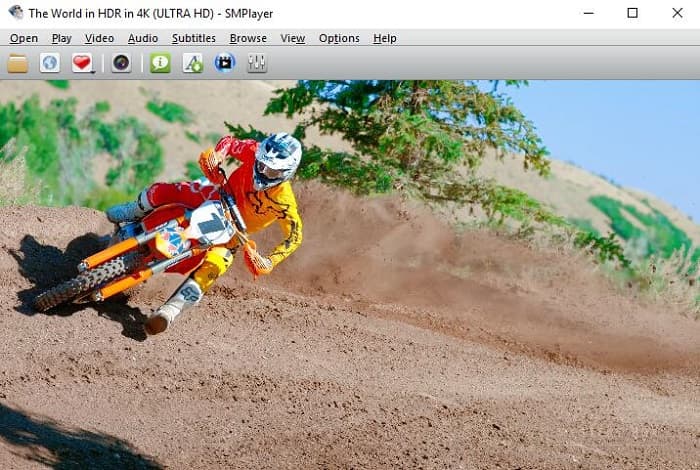
Frequently Asked Questions
How to play WebM files on Android?
Android OS 4.4 and earlier does not support WebM playback. In such situation, you need to convert WebM to Android-friendly format, e.g. MP4 H.264 or HEVC with VideoProc Converter AI. As for later version, you can use its built-in browser to view WebM successfully.
How to play WebM files on iPad?
iPad does not support WebM format natively, thus you need to either convert it to MP4/MOV or get a third-party media player, such as VLC to view .webm video on iPad.
How to play WebM in Chrome or other browsers?
Open Chrome or other browsers. Press Ctrl and O. Select a WebM file on your computer and click Open. Then you can view it on the browser with control of the volume, playback speed, and screen mode.









