Summary: How to play music on Discord? How to play music on Discord? Dive into the post to unlock all the possible solutions to play music on Discord and Discord mobile (Discord bot, mic, and more).
Discord has outgrown its origin story which purports to be the in-game communications and exploded into a mainstream that allows communities to grow and stay in touch around all sorts of topics from the world of gaming and beyond. With ceaseless effort catering to all sorts of audiences, the company has enabled a social hub where users can dive into not only the tools focused on communications services but also the ability to integrate other media services into their chat sessions, like music, which means you can play music in Discord. And here we have pieced together a complete tutorial explaining how to play music on Discord with Discord bot/mic and on Discord mobile.
- Play Music on Discord with a Music Bot
- Play Music on Discord through Mic
- Step 1. Head to the Control Panel
- Step 2. Find Manage Audio Devices and enable the default Mic
- Step 3. Go to Voice & Video and set your mic as input
- Play Music on Discord with Spotify
- Play Music on Discord Mobile (Android & iOS)
- FAQs
How to Play Music on Discord with a Music Bot
Discord bots are pre-programmed deputies that help automate various tasks on your server. They provide moderation tools, assign roles, offer a leveling system, and also play music. Discord music bot is one of the most sought-after Discord bot varieties as it allows users to stream music in the background during the chats, a great option to fill up empty spaces in your voice channel.
Although YouTube has forced the two popular Discord music bots – Groovy and Rhythm — offline in September 2021, you can still find other reputable music bots for your Discord server like:
- Ear Tensifier
- Minerea
- ChillBot
- Fredboat
- ...
Step 1. Pick and invite a music bot
Go to the FredBoat bot page and invite it to your Discord server.
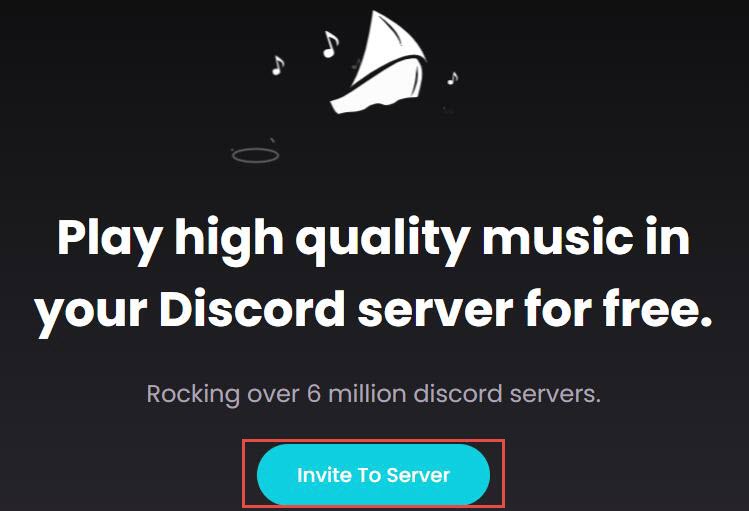
Step 2. Complete authorization
Choose the server to which you wish to add the bot by logging in using your Discord account, press 'Authorize', and check the 'I am not a robot' box.
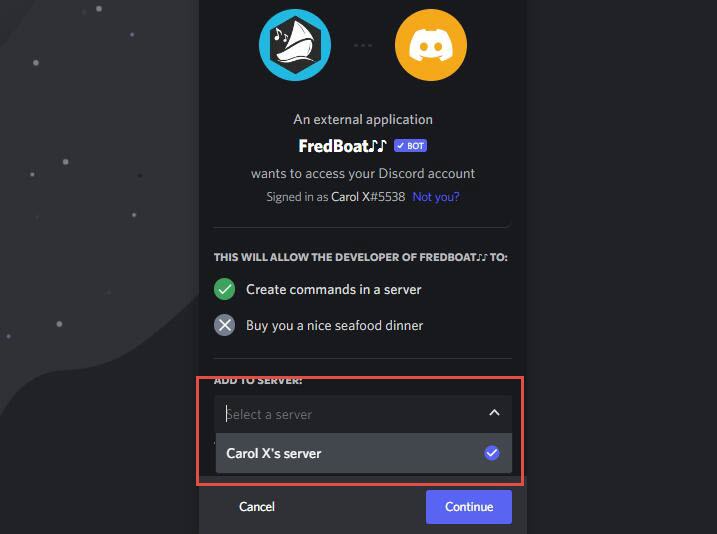
Step 3. Enter music commands
Once the bot is added on your server, you type in the command required to set it running. For example, type '/play (song name)' to tell the FredBoat bot which song you would like to play.
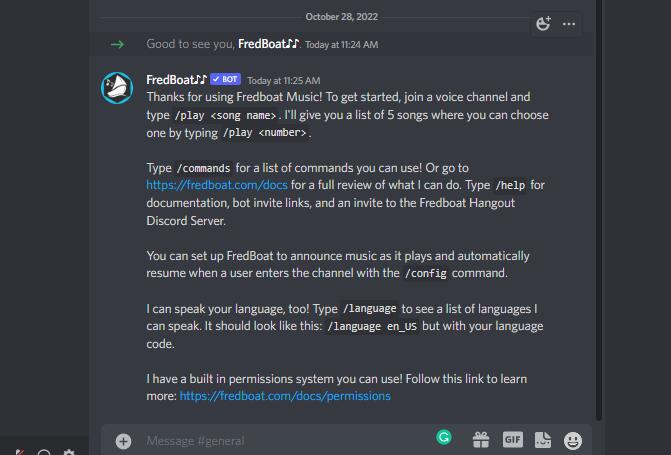
How to Play Music on Discord through Mic
On top of using a bot, you can also play music on Discord through a connected mic:
Step 1. Head to the Control Panel
Step 2. Find Manage Audio Devices and enable the default Mic
Find 'Hardware & Sound' > Manage Audio Devices'.
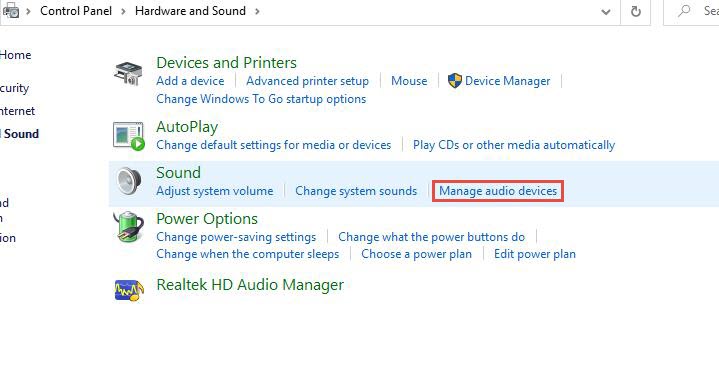
Select the 'Recording' option, enable 'Stereo Mix', and switch the settings to the default mic.
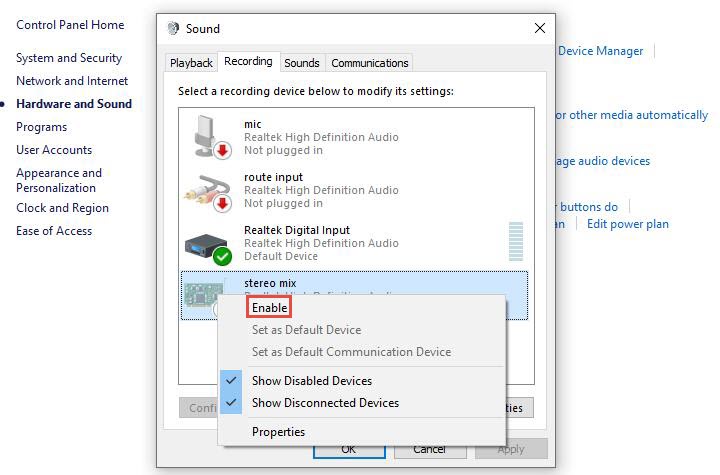
Step 3. Go to Voice & Video and set your mic as input
Go to Discord > Settings > Voice & Video to check the input and output device along with other volume settings to play music on Discord through the mic.
The option is not the most ideal if you are after a lossless audio quality during a chat (depending on your gear though), but it can also work in a pinch if you need to play recorded audio of your own.
How to Play Music on Discord with Spotify
Another alternative to playing music on discord without a bot is to link your Discord account to Spotify.
Step 1. Go to User Settings
Open your Discord > Settings.
Step 2. Head over to Connections
Find Connections > Spotify.
Step 3. Connect to Spotify
Log in to your Spotify account, and click on 'Agree' in the pop-up window.
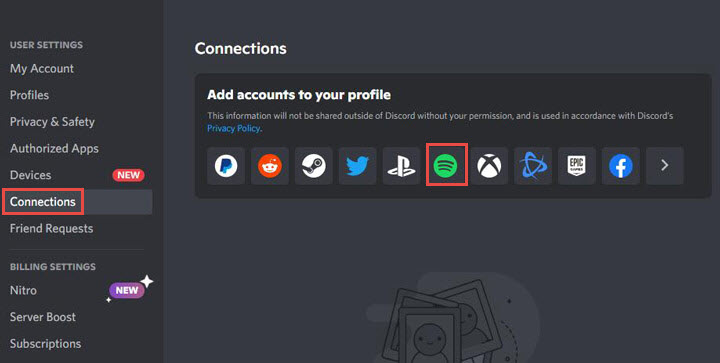
Once the integration is complete, you can stream your Spotify music within your Discord app.
To all the gaming and video enthusiasts, come and get your special offers!!

VideoProc Converter AI – All-Round Video Processing Tool for Discord Users
- Record Discord streaming with audio via multiple recording modes.
- Compress video under 8MB for Discord sharing.
- Create game reaction videos easily.
- All-in-one video solution with AI capability: AI upscale, frame interpolation, stabilization, media convert, compress, record, edit, download, and more.
![]() Excellent
Excellent ![]()
How to Play Music on Discord Mobile (Android & iOS)
For Discord mobile users, you can also play music on your Discord Android & iOS app using a music bot. We take FredBoat as an example, and the steps involved are the same as how we conduct on desktop.
Step 1. Open the browser on your phone, and go to the FredBoat website.
Step 2. Press the 'Invite To Server' button > Choose the server you wish to add the bot to > Continue.
Step 3. Tap on the 'Authorize' button to grant permission to the Freboat bot, and fill in the given captcha box.
Step 4. Tap on the 'Login with Discord' for verification.
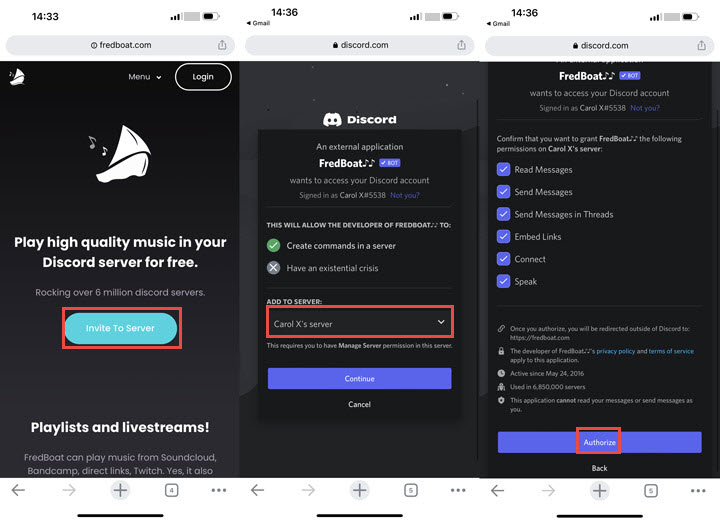
Now the Freboat bot is added to your Discord mobile server, and type the command required to play music on Discord mobile.
FAQs
1. Can I listen to music while on Discord?
Yes, you can listen to music while on Discord. There are several ways to do this:
- Use Music Bots: Add bots like FredBoat to your server to play music from sources like YouTube and Spotify.
- Screen Sharing: Share your screen in a voice channel and play music from your computer.
- Spotify Integration: Link your Spotify account to Discord for sharing and listening along with friends.
- Local Playback: Play music on your computer using any media player while using Discord.
2. What Discord bot can play music?
Some popular Discord bots that can play music include:
- FredBoat: Plays music from YouTube, SoundCloud, Bandcamp, and more.
- Hydra: Supports music from YouTube, SoundCloud, and Spotify.
- Chip: Supports Spotify, SoundCloud, Bandcamp. Convenient playback controls. Paid version offers 24/7 playback, audio effects.
Other options are Jockie Music, Kenku, Vexera, and MEE6.
3. Can you play Spotify on Discord?
Yes, you can play Spotify on Discord by connecting your Spotify account to Discord, which allows you to listen to music together with friends in voice channels. Check out the third part for detailed steps.
4. How to play music in Discord voice chat?
To play music in a Discord voice chat, add a music bot to your server, connect to a voice channel, and use the bot's commands to stream music from services like YouTube or Spotify.









