There's a trend that 4K video is quickly becoming the new standard in today's world. Popular DSLR cameras, drones, and GoPros support 4K shooting; YouTube and many other social media support 4K uploading.
You'll want to preserve the highest possible quality when exporting and uploading your 4K videos from video editing software. Knowing how to export a video in Premiere Pro, plus some best export settings, you will get the best possible 4K exporting results. So on that note, there is this article on how to export 4K video in Premiere Pro.
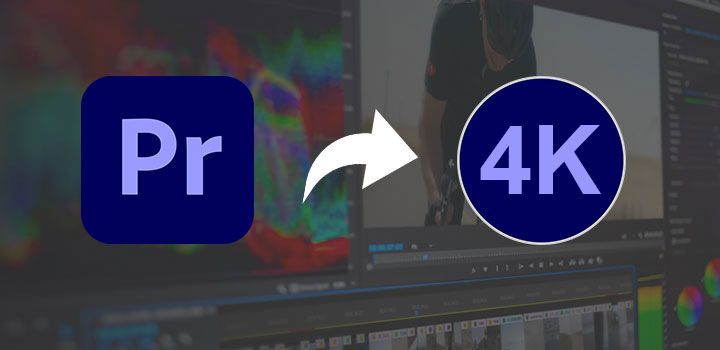
How to Export 4K Video in Premiere Pro
To export 4K video in Premiere Pro, follow the steps below.
- Active the Timeline panel.
- Select the desired sequence to export by setting the In and Out points.
- Go to File > Export > Media from the top menu bar to open the Export Settings window.
- Set Format to H.264.
- For Preset, choose High Quality 2160p 4K from the drop-down list.
- Tweak the Export Settings accordingly.
- Set the file name and the save path by clicking the Output Name.
- Click Export to start exporting your 4K video in Premiere Pro.
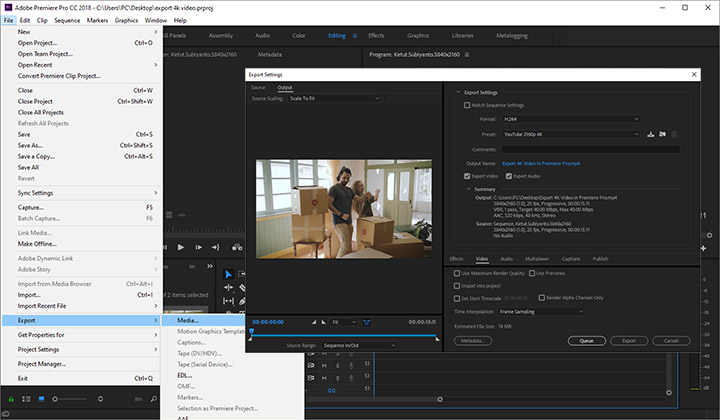
In the fifth step above, you can choose any 4K preset to export a 4K video, as the 4K presets in Premiere Pro are only slightly different. For example, if you are uploading your video for YouTube, Vimeo, or other video sites that support 4K, you can simply choose the YouTube 2160p 4K preset. Then do some little tweaks for better video quality for playing. It's a good one, but not perfect.
The following are the settings to export 4K video in Premiere Pro for YouTube.
Best 4K Export Settings in Premiere Pro for YouTube |
|
|---|---|
Format |
H.264 |
Preset |
YouTube 2160p 4K |
Width x Height |
3840x2160 |
Frame Rate |
Same as source |
Field Order |
Progressive |
Aspect |
Square Pixels (1.0) |
Profile |
High |
Level |
5.2 |
Render at Maximum Depth |
Checked |
Bitrate Encoding |
VBR, 2 pass |
Target Bitrate & Maximum Bitrate |
4K SDR with standard frame rate: 35~45 Mbps 4K SDR with high frame rate: 53~68 Mbps 4K HDR with standard frame rate: 44~56 Mbps 4K HDR with high frame rate: 66–85 Mbps |
Key Frame Distance |
Unchecked |
Audio Format Settings |
AAC |
Audio Codec |
AAC |
Sample Rate |
48000 Hz |
Channels |
Stereo |
Audio Quality |
High |
Bitrate [kbps] |
320 |
Multiplexer |
MP4 |
Stream Compatibility |
Standard |
Use Maximum Render Quality |
Checked |
Free Alternative to Premiere Pro to Export 4K
Phew, that's a lot of settings. No wonder novice users like us easily get freaked out with these complicated settings in Premiere Pro.
If you are just getting started and looking for something more compact without a steep learning curve, VideoProc Vlogger is worth trying. This program is a free video editing software with the capability of exporting 4K videos. Designed with beginners in mind, it is easy to use with a simple and clear layout. VideoProc Vlogger is totally free to use with no endless monthly subscription. But you will find some features that are usually only available in paid software, such as speed ramping, motion editing, color grading, etc. If you are new to editing videos, this is a good place to get started.
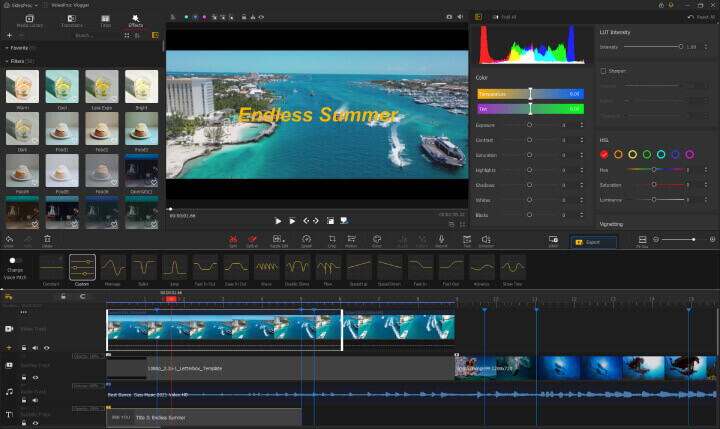

VideoProc Vlogger - Free Alternative to Premiere Pro to Export 4K
- Totally free to use with no watermark.
- Novice-friendly interface with no steep learning curve.
- Full compatibility with 4K, Full HD, and HD videos.
- Fast rendering speed powered by GPU Acceleration.
- Advanced features include speed ramping, motion editing, audio editing, etc.
The following are the steps to export 4K video in VideoProc Vlogger.
- Save the project by pressing "Ctrl + S" on your keyboard.
- Bring up the Resolution window and select the 4K (3840x2160) preset.
- Click the Export button in the toolbar.
- Set output format.
- Choose MP4 from the Format tab.
- Set Video Quality as High or select 5 from the drop-down list.
- Set video codec as AVC/H.264 and audio codec as AAC.
- Select the same value for FPS as your source video.
- Set Audio Sample Rate to 48000 Hz.
- Set the file name and save path.
- Click Start to export the project in 4K resolution.
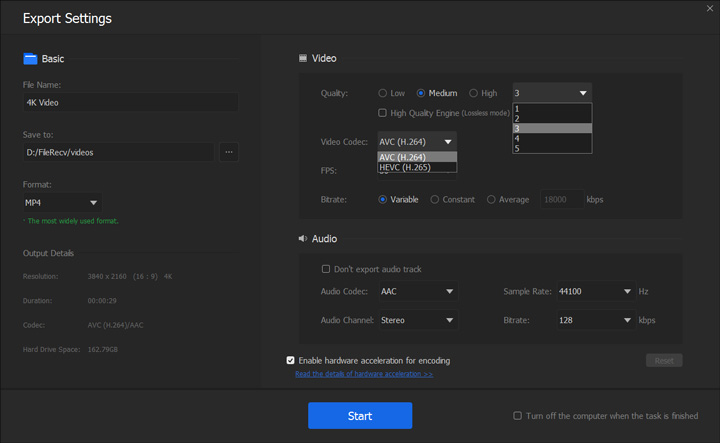
FAQ
Does 4K Mean 4000 Pixels?
4K refers to the horizontal resolution of the photos, the videos, or the displays of 4000 pixels, more or less. The resolution of 3840x2160 (4K UHD) is the dominant 4K standard in television and consumer media, while there are some variants, including 4096x2160 (DCI 4K), 4096×3112 (Full Aperture 4K), 3656x2664 (Academy 4K), etc.
Does Premiere Pro Support 4K?
Yes, Premiere Pro supports 4K video. For Premiere Pro, the maximum sequence frame size in pixels is 10240x8192 (width x height), and the max frame size to import is 256 megapixels, with a maximum dimension of 32768 pixels in either direction.
How Do I Export 4K Video From Premiere Pro?
Select the desired sequence in the timeline, then go to File > Export > Media from the top menu bar. Set Format to H.264. Choose a 4K preset per your needs and then tweak the Export Settings accordingly. Finally, click Export to export 4K video from Premiere Pro.
What frame size is 4K in Premiere Pro?
4K usually refers to 4K UHD with a resolution of 3840x2160 pixels. But you can customize the export settings to a resolution of 4096x2160 pixels for DCI 4K. The maximum supported export resolution for Adobe Premiere Pro is a frame size of 10,240x8,192 pixels for sequences.









