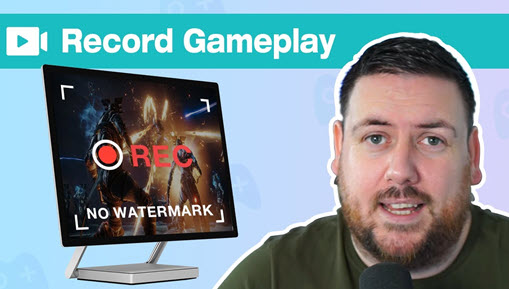Summary: It seems to be somewhat oblique to the newbies about how to spoiler on Discord desktop and mobile. Thus here, we put together a complete tutorial explaining how to do spoilers on Discord to hide text, images, and other file attachments.
Discord's evolution into one of the leading social mainstreams, notably after the pandemic, has seen an expansion in its user base. The beauty of Discord is beyond just allowing you to maintain connections, but also the customizable features and an easy-to-go design, with one case in point being the Discord spoiler tag. Designed to hide sensitive items so other users could decide whether to view the contents, the spoiler tag in Discord has remained somewhat recondite to the newbies. Thus here, we have composed a detailed tutorial explaining how to mark spoilers on Discord desktop and mobile to hide text, images, and attachments.
To mark your message as a spoiler on Discord, type /spoiler before your message. Alternatively, enclose the text in double vertical bars to hide it. For example, typing ||This message is hidden|| will conceal the text behind a spoiler tag.
Jump To Sections
- 1. How to Spoiler Text on Discord Desktop/Web
- 2. How to Spoiler Image on Discord Desktop/Web
- 3. How to Do Spoilers on Discord Mobile
- 4. How to Always Show Spoiler Content on Discord
How to Do Spoilers on Discord to Hide Text Messages
If what you are going to reveal in your discourse includes information that others might not be ready to see, you can use the spoiler tags on Discord to mark a part or entire text message as a spoiler in two ways:
1. Mark Text as Spoiler with Spoiler Icon
Step 1. Login to your Discord account, select a direct message from your friend list, or go to the server you wish to spend time with.
Step 2. Type the words in the chatbox, select the text, and in the floating bar pops up, click on the eye icon, and upon that, a double vertical lines '||' mark will automatically surround the text to mark the message as a spoiler.
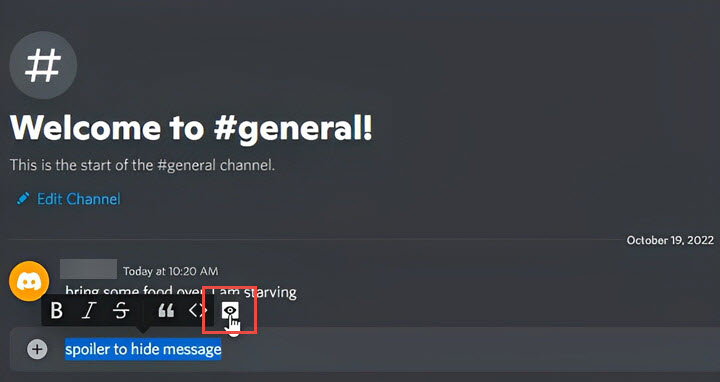
Step 3. Hit Enter using your keyboard to send the message with a spoiler in Discord.
Note:
- The spoiler tag will grey out the text message, and people who wish to see the content can tap to unveil it.
- This method is only available for the Discord desktop app and the browser version, and for mobile users, see how to mark spoiler on Discord for mobile.
2. Mark Text as Spoiler with Markdown/Shortcut
For those who are after a more handy solution, you can use the shortcuts to directly add the spoiler mark to the text message:
1) After you input the text in the typing area, add the '||' symbol before and after the message to manually put the spoiler tag for your text.
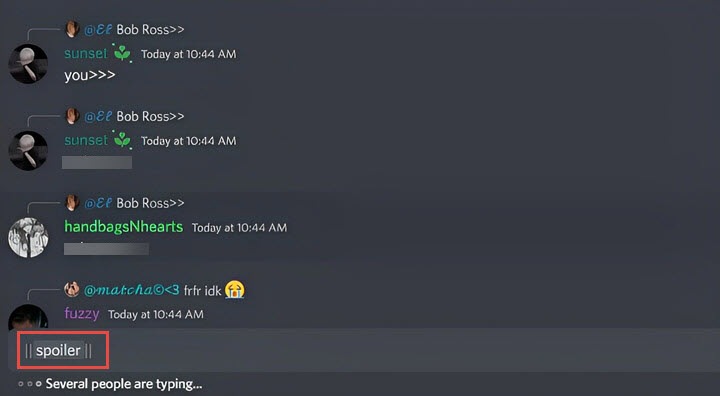
2) Another way is to type the spoiler command “/spoiler” first and then input your message.
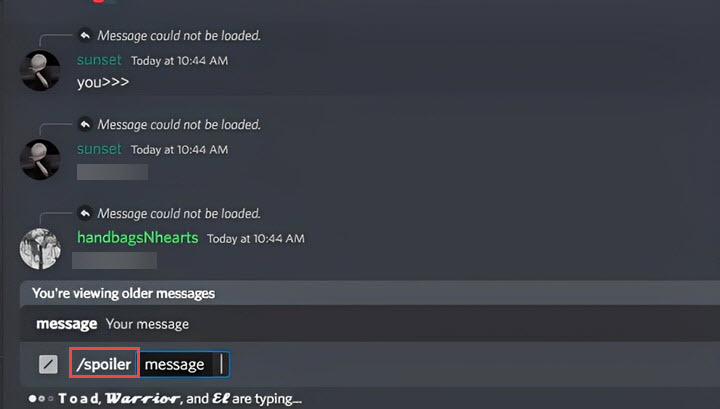
How to Do Spoilers on Discord to Hide Images and Attachments
The spoiler tag also goes for sending images or other files uploaded on Discord. And the steps involved to mark images and other files as spoilers are slightly different from those used in the text:
Step 1. Log in to your Discord account, and select a direct message or the server to send the file.
Step 2. Click on the Plus icon in the typing area > Upload a File.
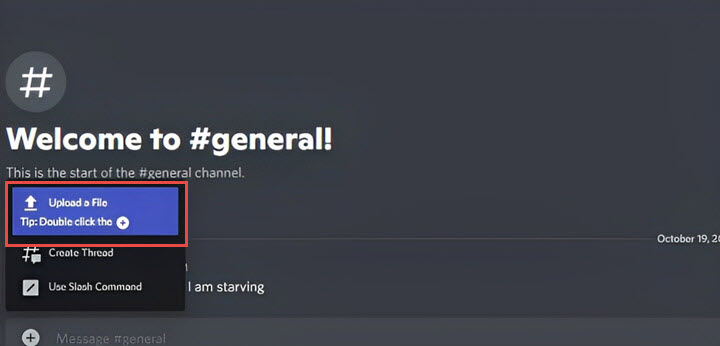
Step 3. Browser through the media files and select the image you wish to upload.
Step 4. After loading the file to Discord, click on the eye icon to mark it as Spoiler. And the image will be concealed beneath a spoiler tag. Users who wish to view the image could tap to reveal it.
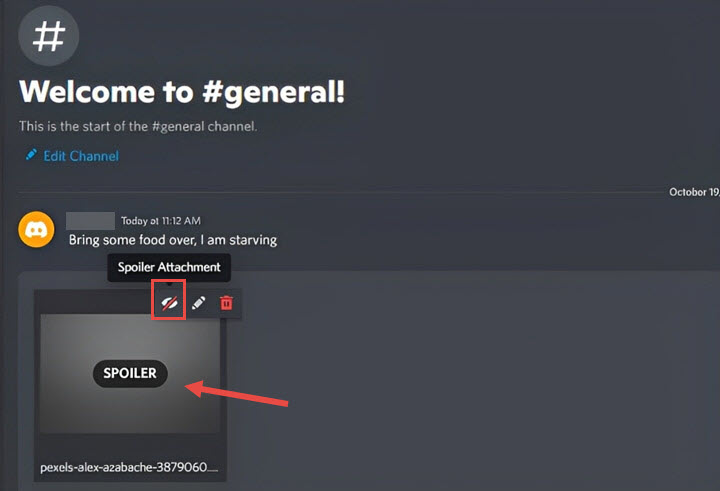
To all the gaming and video enthusiasts, come and get your special offers!!
👉AI-driven stabilization, Super Resolution, and Frame Interpolation now arrive in VideoProc!

VideoProc Converter AI – Best for Gameplay Recording with Further Editing Needs
- Record gaming video at HD 1080p with full GPU acceleration.
- Multiple recording modes: screen, PiP, webcam, green screen…
- Create game reaction videos easily.
- All-in-one media solution with AI capability: record, convert, compress, edit, AI upscale, frame interpolation, etc.
![]() Excellent
Excellent ![]()
How to Spoiler on Discord Mobile
The spoiler tag feature is also included in the Discord mobile app for both Android and iOS, and the operation process is very much the same:
1. How to Spoiler Text on Discord Mobile
Step 1. Launch the Discord app on your phone.
Step 2. Select a server, and tap on the chatbox to activate the keyboard.
Step 3. Enter the two vertical bars just like what we did earlier to add spoiler in Discord on the desktop, then enter the text you’d like to send, and wrap with another '||' symbol to mark the text as a spoiler.
Step 4. Click Send to send the message.
2. How to Spoiler an Image on Discord Mobile
Step 1. Still, select a server and head to the chatbox.
Step 2. Tap on the Plus icon to choose the image from your gallery to upload.
Step 3. After loading the image to the app, long-press it > Mark as Spoiler.
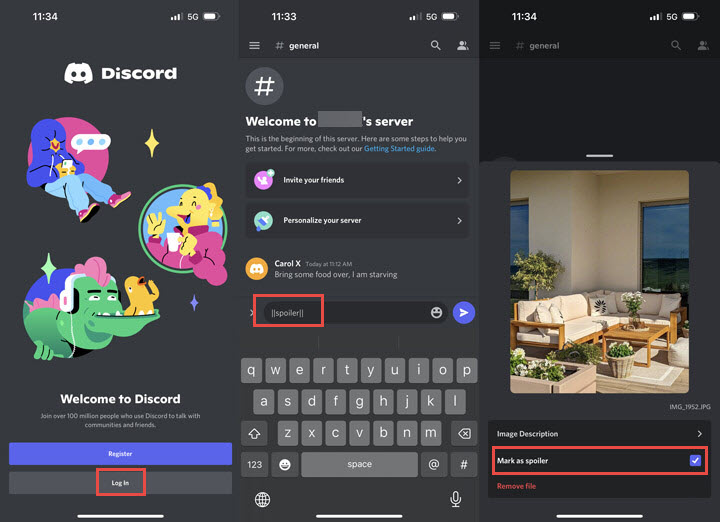
How to Disable Spoiler Tags
For the daring ones who wish to venture into the spoiler alert, you can tap into the setting panel to turn off the spoiler tag feature. Go to User Setting > Text & Images, and scroll down to the 'Show Spoiler Content' area, where you can find three controls to work with:
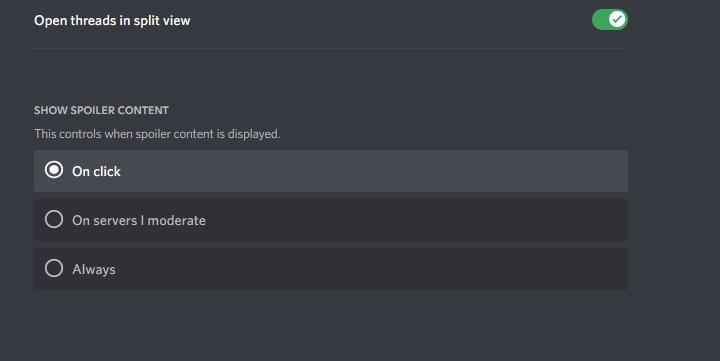
- On Click: this hides all the spoiler tags even in the servers you moderate. And only when you click on the spoiler tag could you reveal the content beneath.
- On servers I moderate: this will disable the spoiler tags in the servers you own or moderate.
- Always: this will disable all the spoiler tags for your Discord account. And you can change the status whenever you want.
Note: you can only now turn off the spoiler tag feature on the Discord desktop app or the browser version.