Summary: This post shares how to add music to your Facebook profile to make your profile page stand out. Suppose you need to create videos for Facebook ads or Facebook stories, try VideoProc Vlogger – a full-featured, beginner, and free video editing program.
Did you know that Facebook allows you to add music to your profile? It's a great way to express your personality and share your favorite tunes with your friends and followers. Adding music to your Facebook profile can enhance your online presence and create a more immersive experience for your audience. In this post, we will walk you through the steps to add music to your Facebook profile, address common issues, and answer frequently asked questions.
How to Add Music to Facebook Profile
Adding music to your Facebook profile can be done in two ways. However, it's crucial to note that this feature is only available on the mobile version of the Facebook app. You won't be able to add music to your profile using a computer or browser. Additionally, it's worth mentioning that by default, the songs you add to your Facebook profile are set to public. To get started with adding your favorite song to your profile, follow these steps:
Method 1. Add Music to Facebook Profile in About Info
Step 1. Open the Facebook app on your iPhone or Android phone. Tap Menu which can be found on the bottom right corner.
Step 2. Tap Edit profile to open the Edit Profile screen.
Step 3. Scroll down to find Edit your About info and you tap on that.
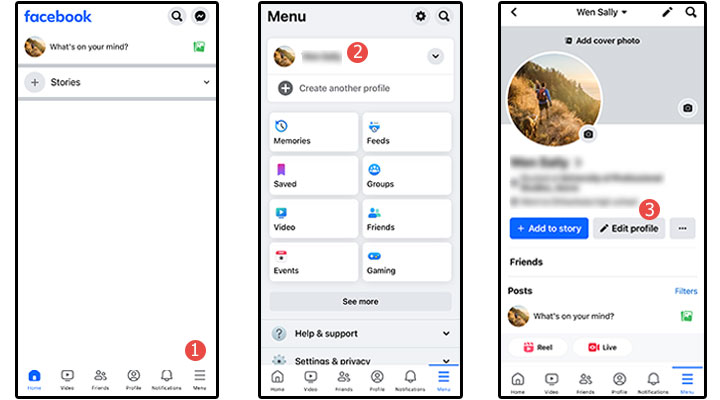
Step 4. Scroll down to find the Music heading. Tap Add Music.
Step 5. Choose a song suggested by Facebook, or search for a specific song or artist and select the desired item from the search results.
Step 6. Tap the exit button to go back to the Music screen. The song is already added to the Music tab.
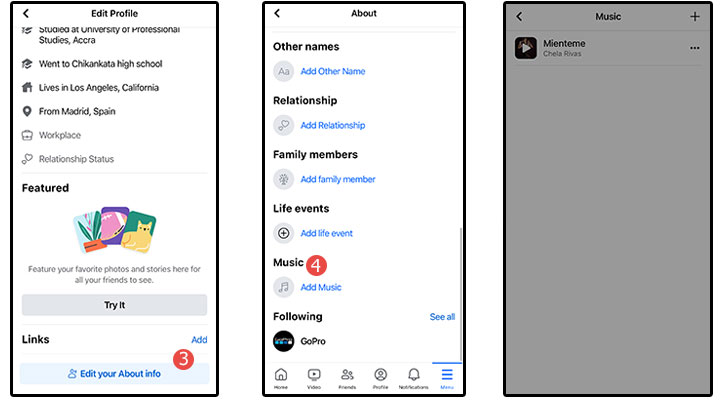
Method 2. Add Music to Facebook Profile in Settings
Step 1. Go to the bottom right corner of the Facebook homepage on your phone to find the menu button. Tap on it.
Step 2. Click the Settings button and scroll down to find Profile details. Tap on it to proceed.
Step 3. Scroll down on the pop-up About screen to find and tap Add Music under the Music section.
Step 4. Tap the plus icon. Pick a song suggested by Facebook. Or you can search for the specific song or artist you like and then select the desired item in the search result.
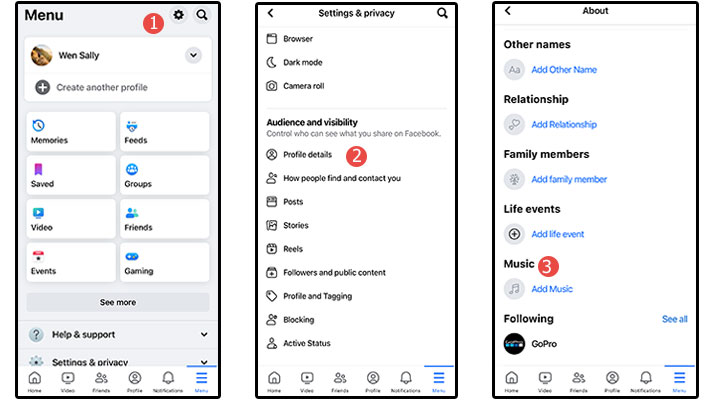
Step 5. Tap the exit icon. You just added the song to the Facebook profile.
How to Remove a Sony from Facebook Profile
If you add a song to your Facebook profile by mistake or you just do not like the one you added anymore, then you can remove it easily. Here’s how:
Step 1. Tap on Profile and then select Edit profile to access the Edit Profile screen.
Step 2. Scroll down to locate Edit your About info and tap on it.
Step 3. Under the Music section, tap on See All to view the list of songs on your profile.
Step 4. Tap the three-dot menu next to the song you want to remove.
Step 5. Select Delete song from profile to remove that song from your Facebook profile.
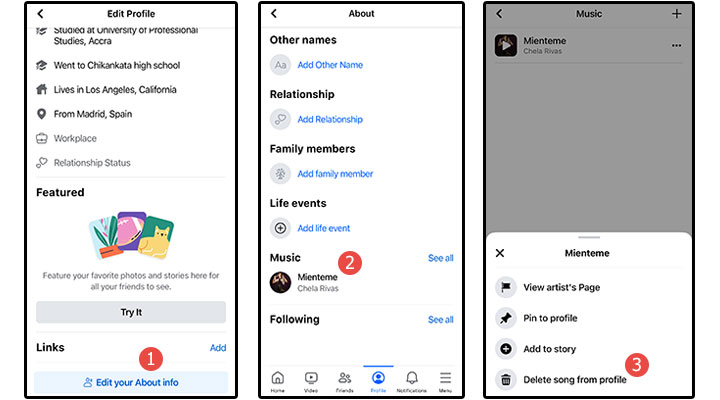
Why Can't I Put Music on My Facebook Profile
There are several reasons why you may encounter difficulties when trying to add music to your Facebook profile. Below, we have outlined the most common issues and their respective solutions to help you resolve the error.
Fix 1. Follow the Correct Instructions
If you’re encountering issues adding music to your Facebook profile because the Music feature is no longer available, then very probably you have followed the wrong instructions. Many online guides may provide outdated information on adding music to your Facebook profile. The Music icon, previously used for this purpose, has been removed by Facebook. To resolve this, it's recommended to follow the updated steps provided in this post.
Fix 2. Clear Cache on Facebook
Accumulated cache data on your Facebook app can sometimes lead to functionality issues. Clearing the cache may help restore the option to add music to your profile.
Fix 3. Update the Facebook App
An outdated version of the Facebook app could be preventing you from adding music to your profile. To address this, ensure that your Facebook app is updated to the latest version from the App Store or Google Play Store.
Fix 4. Use the Facebook App
As mentioned, adding music to your Facebook profile is only supported on the mobile-based Facebook app. If you are using Facebook on a web browser or a computer, you will not have the option to add music to your profile.
Fix 5. Re-install the Facebook App
If other solutions have not resolved the issue, consider uninstalling and then reinstalling the Facebook app. This process may help restore the Add Music feature to your profile.
FAQs
How to Pin a Song to Facebook Profile
If you have added more than one song to your Facebook profile and you want your favorite one also shown on the top, then you can simply pin it. Here’s how:
Step 1. Go to Settings or About Info to Find the Add Music option and you tap on that to open the Music screen.
Step 2. Pick the song that you want to pin to your Facebook profile.
Step 3. Tap the three-dot icon on the Music screen and tap Pin to profile.
How to Unpin a Sony from Facebook Profile
Follow the below steps to unpin a song from your Facebook profile:
Step 1. On the Profile page of Facebook, tap Edit Profile, and choose Edit your About info.
Step 2. Go to the Music section and tap See All.
Step 3. Tap the 3-dot icon of the song that you want to unpin from your Facebook profile.
Step 4. Tap Unpin from the Facebook profile page.








