The AI video world just got a major shake-up: Google Veo 2 is now free and available for everyone on Google AI Studio! This is a huge deal because, for months, there was a ton of buzz around Google DeepMind's Veo 2.
I heard some really exciting claims – that it could go head-to-head with models like Sora and produce top-notch results, especially when it came to tricky things like real-world physics and how people move. But here's the catch: it wasn't open to the public. I only saw impressive demos hand-picked by Google or glimpses shared by early testers. So, when it finally became available on Google AI Studio, I was eager to see for myself how it really performs.
This review is based on my hands-on time with Google Veo 2, pushing it to see its strengths, its limitations, and if this AI video generator lives up to the hype now that anyone can try it. And to make sure you get the complete picture, I'll also walk you through its core features, explain how to use it, cover the pricing details, and touch on everything else you should know about Google Veo 2.
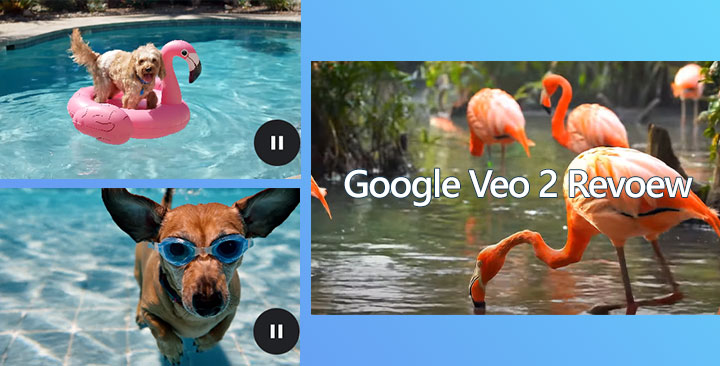
What is Google Veo 2
Google Veo 2, release on December 2024, is an advanced AI model developed by Google DeepMind for generating video clips from text and image prompts. It represents the next generation of Google's video creation technology, succeeding the original Veo 1 model. Designed to enable the creation of high-quality, realistic, and controllable videos, Veo 2 serves as a versatile tool for a broad audience, including marketers, content creators, business owners, hobbyists, and potentially professional filmmakers.

Google promotes Veo 2's ability to generate 4K videos, but this high-quality option isn't available for free users. Free users are currently limited to creating videos in 720p. Fortunately, you can easily upscales and refines them to stunning 4K resolution via VideoProc Converter AI.
Stated Goals and Key Features (According to Google)
Before diving into my hands-on experience, let's look at what Google itself says Veo 2 can do. They've set some pretty ambitious goals for this model, highlighting several key areas where they believe it stands out:
1. Improved Realism and Physics
Veo 2 has a better grasp of how the real world works. This means it's supposed to understand things like physics, how people move, and even subtle facial expressions better than previous models.
2. Advanced Cinematic Control
You can include specific instructions in your prompts about the genre, the type of camera lens you want, cinematic effects, or even specific camera movements. Veo 2 understands filmmaking language.
3. Higher Quality Output
According to Google, Veo 2 is capable of producing videos at impressive resolutions, up to 4K, and generating clips that extend to minutes in length. Just a note here: in my testing on the free Google AI Studio version, the output was limited to 720p resolution at 24 frames per second. Thus, I recommend elevating your Veo 2 generation with VideoProc Converter AI. This powerful AI-driven media enhancement offers a suite of AI tools for elevating your videos, images, and audio files. For example, you can upscale the resolution, refine details, and even adjust frame rates - like boosting from 24fps to 120fps for smoother motion.
4. Reduced Artifacts
AI video models sometimes create weird, unwanted details – you know, like extra fingers on a hand or objects that pop in and out of existence. Veo 2 produces these "hallucinations" less frequently than other models.
5. Strong Performance in Benchmarks
Google reports that Veo 2 achieved state-of-the-art results in internal tests, with human reviewers preferring its outputs over other top models, especially for prompt accuracy.
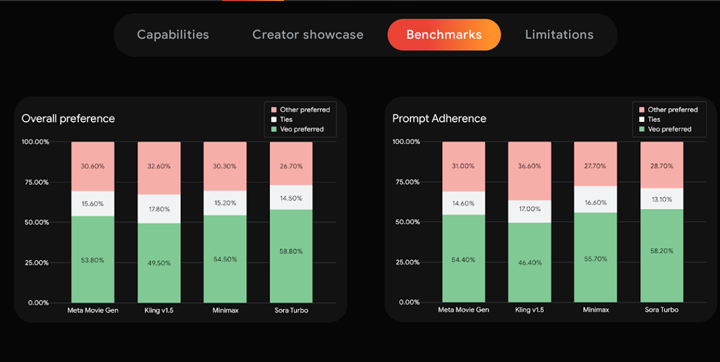
However, it's worth noting that Google is also open about some of the current challenges. They mention that getting perfect consistency throughout really complex scenes or videos with very intricate motion is still something they are actively working to improve.
Hands-on Experience and Performance Analysis
After diving into Google's stated goals and features for Veo 2, the real challenge was figuring out how all these promises actually play out when you're using it. Now that Veo 2 is available for free on Google AI Studio, I decided to put it to the test through extensive hands-on use. In this section, I'll walk you through my experience, highlighting the key areas that matter most: visual quality, cinematic control, physics accuracy, consistency, and how real the human elements feel. The goal here is to give you a straightforward look at what Veo 2 can actually deliver right now.
1. Visual Quality and Detail
My first goal was to see how good the videos look. I focused on prompts describing scenes with specific lighting, textures, and environments.
Prompt: Cinematic close-up shot: A photorealistic fox's face is in sharp focus. Intricate details of wet fur glisten with individual rain droplets. Subtle breathing motion is visible. In the background, soft, dappled sunlight filters through dense, detailed forest foliage, creating atmospheric light shafts. The scene has a shallow depth of field, blurring the background just enough to highlight the fox's detailed features. High-definition, natural lighting.
Observation: It's impressive how well the model handled the textures; the fur and the fox's eye show rich detail. The prompt's description of 'wet fur glisten' with individual rain droplets' was perfectly realized in the result.
2. Cinematic Control
Google claims Veo 2 understands cinematic language. I tested this by including specific camera instructions.
Prompt: A busy marketplace in a futuristic city at night. Neon signs glow brightly, and flying vehicles zip through the air. The camera performs a fast tracking shot following a person walking through the crowded market. The shot is eye-level. High energy, cyberpunk style.
Observation: It followed the cinematic control prompt well, but missed several important details. Notably, the person was shown running through the crowded market instead of walking, as the prompt specified.
3. Physics Accuracy
This is a known challenge for AI video. I wanted to see how Veo 2 handled real-world interactions, referencing the kind of tests others have done.
Prompt: A ginger cat slowly pushes a glass of milk off a wooden table. The glass falls and shatters on the floor, milk splashes.
Observation: Veo 2's handling of real-world interactions produced mixed results. It's better than previous models, but far from perfect. For example, in the scene with the milk bottle, after the milk is poured from the top, it then impossibly flows back into the cup from the bottom edge touching the surface. This kind of physics-defying behavior shows there are still limitations.
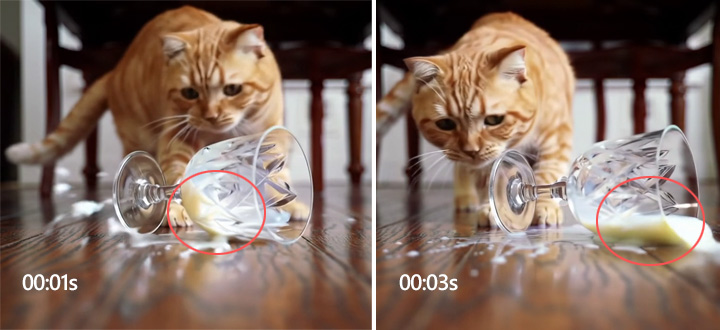
4. Consistency (Motion, Spatial, Temporal)
Maintaining consistency over the clip duration is crucial. I tested prompts with ongoing action or persistent elements.
Prompt: A red car drives down a street, passing several buildings.
Observation: For the short clips generated in AI Studio, Veo 2 maintains good coherence. Objects stay where they should be, and the scene remains consistent for the most part. Movement within the generated clips is generally smooth.
5. Human Realism & Artifacts
AI models often struggle with realistic humans, animals, and details like hands. I tested prompts focusing on these.
Prompt: starts with a close-up, cinematic shot of delicate hands playing a vintage wooden grand piano. The camera subtly pulls back to reveal a beautiful young woman with voluminous, wavy brown hair. She has a gentle, joyful expression and is dressed in a simple, pastel-colored dress. The scene is filled with a vibrant atmosphere with soft, warm lighting.
Observation: Google Veo2 seems genuinely better at avoiding some of the classic AI video artifacts we've seen in the past. While you might still see an occasional oddity, like the fingers on the piano keys in that clip – they appeared to be just lightly touching them rather than pressing down realistically, and their movement lacked natural flexibility. It's not flawless, but it feels like a step forward, though achieving truly believable human subjects in motion is still an area that needs more work.
6. An Overall Text to Video Test
To test Veo 2's overall performance on complex capabilities like visual quality, detail, cinematic control, physics accuracy, and more, I used the following prompt.
Prompt: Cinematic clip, highly detailed lone astronaut in white/orange suit on vibrant, realistic pastel alien beach. Physically accurate turquoise water with shimmering waves. Astronaut coherently turns head slowly to view the landscape, subtle vent vapor appears naturally. Slow pedestal up camera move reveals the scene, keeping the astronaut central. High quality, wide aspect ratio."
Observation: At first glance, the result looked good. However, honestly, it didn't really fit my prompt. For example, it didn't show the subtle vent vapor. Also, regarding the instruction 'Slow pedestal up camera move reveals the scene, keeping the astronaut central,' I couldn't even tell if the astronaut was looking at the landscape, and they ended up in the left part of the frame instead of being central.
If you compare it with what's generated by Hailuo.ai, you'll immediately notice where Veo 2 went wrong.
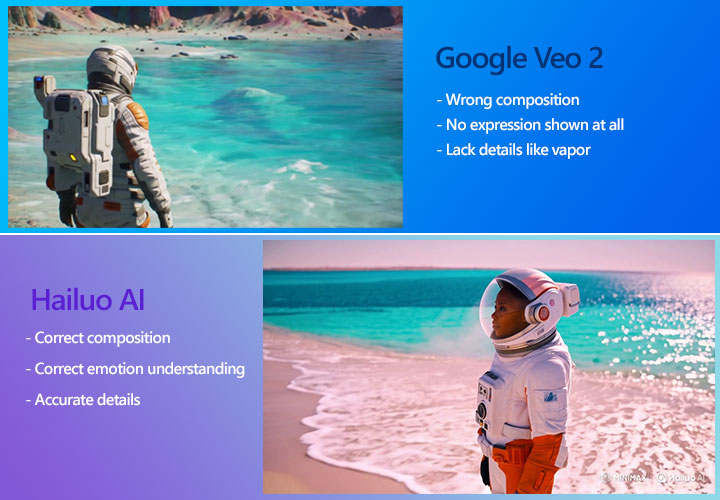
7. Image to Video Generation
To test Google Veo 2's text-to-video capabilities with an image, I used a Midjourney-generated wedding portrait and the following prompt.
Original Image:

Prompt: Begin with a close-up of a young woman's face in a wedding dress, with the camera slowly zooming out to a medium shot over three seconds. She should smile and gently present a wedding bouquet towards the viewer.
Observation: Overall, Google Veo 2 did a great job in translating the wedding portrait's atmosphere and aesthetic into video. The woman's slight head tilt and the gentle offering of the bouquet felt natural and aligned well with the prompt. The only noticeable oddity was in the rendering of her teeth.

Performance and Limitations in AI Studio
During my testing on Google AI Studio, I found the generation speed to be reasonable. It usually took anywhere from 30 seconds to a couple of minutes to generate a clip.
It's important to note the current output limitations in this free interface. The output length is capped at 8 seconds per clip, and the resolution to be 720p. This is different from Google's claims of 4K and minutes-long capabilities, which are likely reserved for other access points or future updates. There is a daily generation limit of 5.
Pros and Cons
Based on our hands-on time with Veo 2 on Google AI Studio:
Pros:
- It's publicly available and completely free to use on Google AI Studio right now.
- Produces visually stunning and highly detailed videos.
- Seems genuinely improved at reducing common AI video artifacts like weird hands.
Cons:
- Physics simulation can be inaccurate in certain cases, like the strange behavior of the milk pouring.
- Can struggle with specific action instructions, for instance, generating a person running when the prompt requested walking.
- Current output in the free AI Studio tier is limited to 8 seconds in length and 720p resolution.
How to Use Google Veo 2 on AI Studio for Free
Here's a simple guide on how to use Google Veo 2 for free:
Step 1. Go to Google AI Studio. You can access it via aistudio.google.com.
Step 2. Located in the left part, choose Generate Media, and then select Veo.
Step 3. Describe the target video with text prompt. Input a detailed textual prompt describing your desired image, like "a medieval knight in shining armor, standing in a misty forest, with a dragon flying overhead." You can also click the image icon and upload your image as reference.
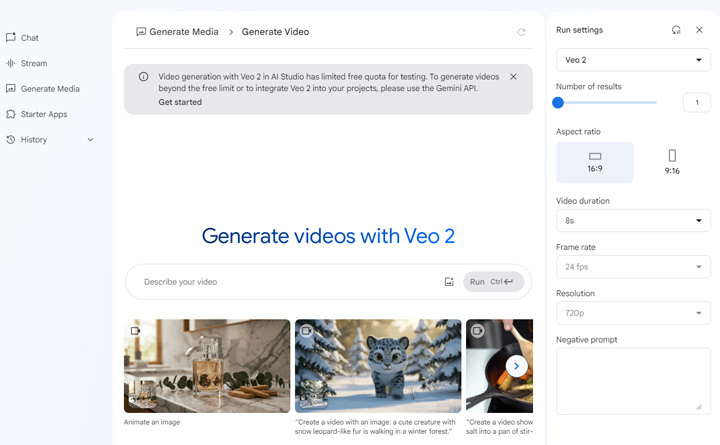
Step 4. Adjust generation settings (Optional). If needed, you can adjust the generation settings. For example, you can change the number of the result from 1 to 2 for generating 2 videos at a time.
Step 5. Choose the target resolution. Currently you can only choose 1K for free. Suppose you need higher resolution? You can upscale the image with VideoProc Converter AI which lets you bulk upscale image to reach 10K clarity.
Step 6. Step Select the target dimension. Choose the target dimension of the final image. Click RUN to start generating 4 images with Seedream 3.0. (Note: This step description seems copied from the previous Seedream text. For Veo 2, you click RUN to generate videos, and the dimension/resolution is currently fixed at 720p in the free tier).
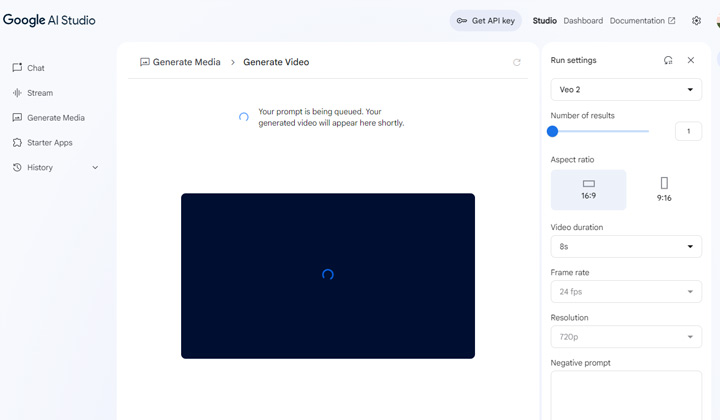
How to Write Good Prompts for Generating Better Videos via Veo 2
Now that you know what Veo 2 is and what it's generally capable of, you're probably wondering how to get it to create the specific video you have in mind. Like most AI generation tools, the quality of your output often comes down to the quality of your prompt. Writing a good prompt for Veo 2 isn't overly complicated, but being clear and descriptive makes a big difference.
Based on Google's guidance and my own testing, here are the key elements to include and some tips for writing prompts that help Veo 2 understand your vision:
1. Start with the Basics (Must-Haves)
These are the main things Veo 2 needs to know about your scene
The subject
Who or what is the main focus, for example,
- "A fluffy cat"
- "An ancient robot"
- "An busy marketplace"
The context
Where is your subject? What's the background or setting? For example,
- "A fluffy cat running through a grassy field"
- "An ancient robot on a dusty red planet"
- "A busy marketplace in a futuristic city square"
The action (what's happening)
What is your subject doing? What's going on in the scene?
For example,
- "A fluffy cat running through a grassy field on a sunny afternoon"
- "Add Action: "An ancient robot on a dusty red planet, looking up at two moons"
- "Add Action: "A busy marketplace in a futuristic city square, holographic ads floating by"
The style (the look)
What's the overall vibe or artistic look you're going for? For example,
- "...on a sunny afternoon, cinematic style"
- "...looking up at two moons, sci-fi look"
- "...in a futuristic city square, cyberpunk aesthetic"
2. Add More Control (Level Up Your Prompt)
Veo 2 can understand filmmaking language. Adding these details helps you get more precise results:
Camera motion
How should the camera move through the scene?
- "...grassy field on a sunny afternoon, cinematic style, tracking shot following the cat"
- "...red planet, looking up at two moons, sci-fi look, slowly panning across the sky"
- "...futuristic city square, cyberpunk aesthetic, aerial view looking down"
Composition
How close or far away is the camera from the subject? For example,
- "...tracking shot following the cat, medium shot"
- "...slowly panning across the sky, wide shot showing the planet"
- "...aerial view looking down, extreme wide shot of the whole city"
Ambiance
Describe the feeling, the lighting, or the color tones of the scene. For example,
- "...tracking shot, medium shot, warm sunlight, happy mood"
- "...slow pan, wide shot, dark, mysterious lighting"
- "...aerial view, extreme wide shot, neon blue and purple lights"
Target Audience and Potential Applications
Who is Google Veo 2 best for right now? Given its free availability on Google AI Studio, it's perfect for:
- AI video enthusiasts: Anyone curious about the latest AI video tech can jump in and experiment.
- Content creators: Quickly generating short, visually appealing clips for social media (TikTok, YouTube Shorts), blogs, or presentations.
- Students/hobbyists: Exploring creative ideas and bringing concepts to life without needing complex software or skills.
- Marketers: Creating quick visual assets for campaigns or ideas.
Its potential uses are vast, from generating abstract art and fantastical scenes to creating simple explainer visuals or social media hooks.
Comparison to Alternatives
How does Google Veo 2 stack up against other AI video tools? The most talked-about comparison is often with OpenAI's Sora. Based on available demos and reports, Sora also shows incredible potential, particularly in physics and consistency in some examples. However, a key difference right now is accessibility: Veo 2 is free and public on AI Studio, while Sora remains in limited access.
Compared to other currently accessible tools like Runway or Pika Labs, Google Veo 2 on AI Studio offers competitive visual quality and particularly strong camera control features. While other tools might offer longer clip lengths or different feature sets (like editing capabilities), Veo 2's core generation quality and accessibility make it a serious contender. Each tool has its strengths, and the best one often depends on your specific needs and what you're trying to create.
Pricing and Availability
As of May 2025, Google Veo 2 is publicly available for free on Google AI Studio.
You can sign up and start generating videos right away. Keep in mind there are usage limits (like a monthly quota or daily cap) and the output resolution and length are currently capped in this free interface. Google has also mentioned integrating Veo 2 into other products like Gemini Advanced, Whisk, and potentially YouTube Shorts in the future, which might have different access methods or costs associated with those platforms.
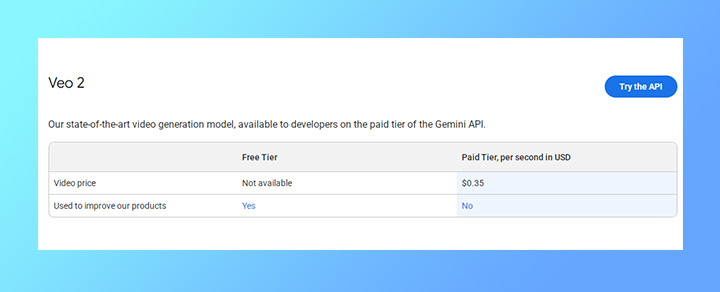
Future Outlook
Veo 2 is clearly a powerful model, even with its current limitations in physics and consistency in some cases. Given Google DeepMind's ongoing work, it's reasonable to expect continued improvements in these areas. As the model gets refined and potentially integrated into more Google products, its capabilities and accessibility could expand even further. It's definitely a technology that will continue to evolve rapidly.
Final Verdict
Google Veo 2 is a significant and exciting step forward in accessible AI video generation. Its availability for free on Google AI Studio in May 2025 is a big deal, opening up powerful creative possibilities to a wide audience.
Based on our hands-on testing, Veo 2 excels in producing visually stunning and detailed videos and offers impressive control over camera work through prompting. While it still faces some of the common challenges in AI video, particularly with perfectly simulating physics in complex scenarios, it shows clear progress in reducing distracting artifacts.
May overall assessment? Veo 2 is a must-try tool for anyone interested in AI video. It offers impressive capabilities for free and is capable of generating some truly beautiful and creative clips. Don't expect perfect physics every time, but for generating visually rich content and experimenting with cinematic ideas, it's a fantastic option right now.
FAQs on Google Veo 2
Is Google Veo 2 free?
Google Veo 2 offers a limited free quota for video generation on Google AI Studio, allowing you to test it out. However, to create videos beyond the free limit or integrate Google Veo 2 into your projects, you'll need to use the Gemini API which is paid to access.
Where can I use Google Veo 2?
You can access and use Veo 2 directly on the Google AI Studio website.
What are the main strengths of Veo 2?
From my experience, Veo 2 shines in a few areas: it generates visually stunning videos, offers solid camera control through simple prompts, and does a great job at reducing common AI artifacts for a cleaner, more polished result.
What are the limitations of Veo 2?
While the text to video generation feature of Google Veo 2 is impressive, it does have some limitations. There can be occasional inconsistencies with physics simulation, especially in complex scenes. Plus, in the free version on Google AI Studio, there are limits on video length (8s) and resolution (720P).

 VideoProc Converter
VideoProc Converter





