"I have an old .flv video file. What can I do to open it on the timeline in Vegas, and lose as little quality as possible in the process?" - A user from the Vegas Pro forum.
FLV is an old format container supported by fewer and fewer video editing editors. Even though you can still get FLV sources from OBS screen recording or somewhere else, you might have run into the same situation – getting a high-definition FLV video but frustrated that you can't add it to Sony Vegas (owned by Magix now) to edit.
In this post, we'll delve into if it's possible to get Sony Vegas Pro to accept FLV videos and how to solve the problem effectively. Let's begin.
Does Sony Vegas Support FLV
No. When you are trying to add a .flv file to Sony Vegas Pro, you'll see a pop-up window saying "None of the files dropped on Vegas Pro could be opened."
And in the recent versions (renamed to VEGAS Pro), .flv files won't show up in the import option. When you drag and drop an FLV file to its timeline, you'll see a prohibition symbol and fail to import.
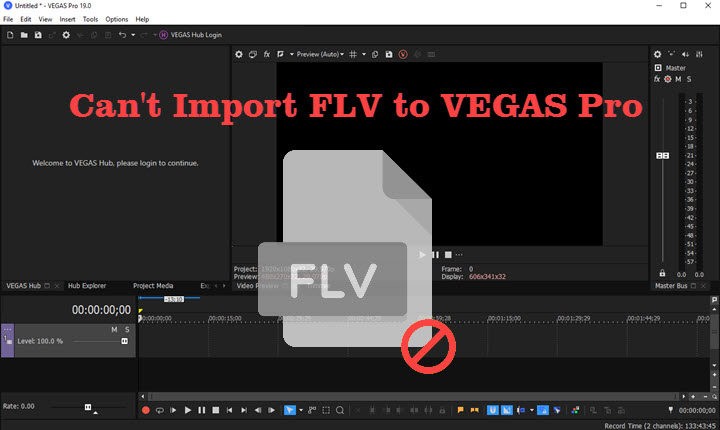
To add FLV video content to your editing project successfully, the best way out is to convert FLV to formats supported by Vegas Pro, such as MP4, HEVC, H.264, MPEG-2, MPEG-1, etc.
Before we go to the detailed steps of converting FLV for Vegas Pro, let's take a quick overview of the official specs.
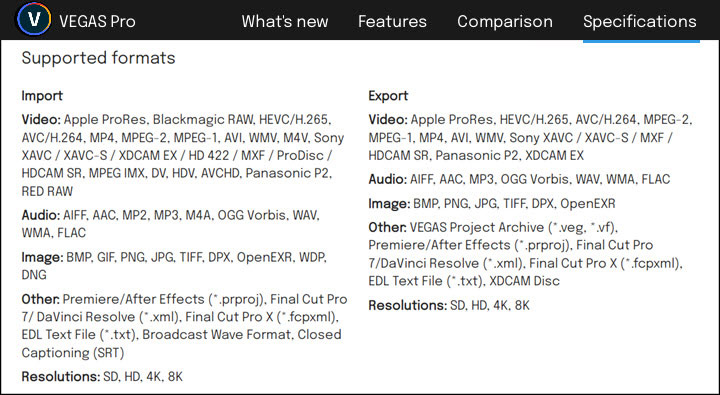
How to Convert FLV to Sony Vegas Pro for Editing
Unlike failing to import widely-supported MP4 to Sony Vegas Pro, the issue we talk about today is completely caused by format compatibility. So long as you can convert FLV, you can get perfect editing experience in Sony Vegas.
The tool we are going to complete the conversion of FLV to Vegas Pro is VideoProc Converter AI, a simple yet powerful video file converter with 470+ formats and codecs supported. Nicely more, it gives you the full right to keep the original quality of 4K and HD videos. On top of preparing FLV video files for Vegas Pro, it can co-process videos from Vegas Pro for instant sharing by compressing, transcoding, and converting.
Now download and install VideoProc Converter AI and convert FLV to an editing-friendly format for Vegas Pro.
Step 1. Launch VideoProc Converter AI and click Video. Drag and drop one or multiple .flv files to it.
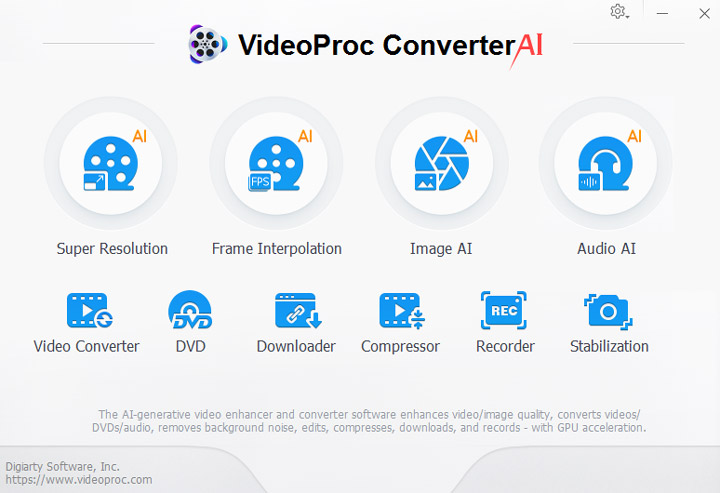
Step 2. Click Video at the bottom and choose MP4 H.264 as the output format. Open Codec Option, and select "keep original" in Resolution and Frame Rate.
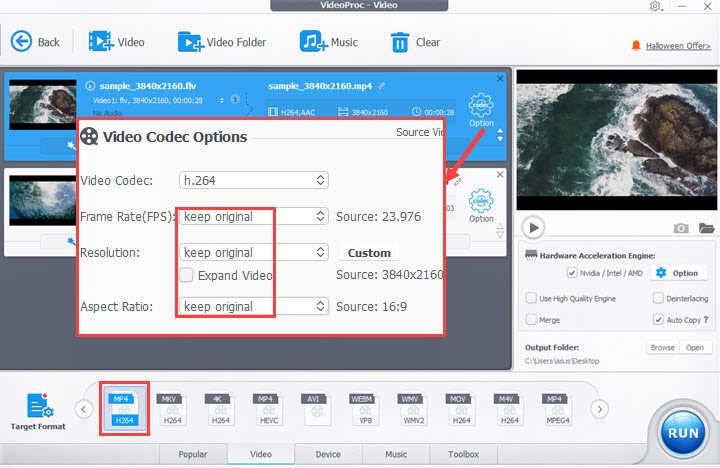
Tips:
MP4 H.264 is the most compatible format. You can use it for smooth editing in Vegas Pro of all versions. Also, you can convert FLV to other formats according to your editing needs. For example, Apple ProRes (.mov), for editing high-res videos in Vegas Pro, or HEVC (.mp4) which is more efficient than H.264 while requiring a high-end PC build.
Step 3. Choose an output folder. Click RUN to export the file from VideoProc Converter AI.
FAQ about FLV in Sony Vegas
What are FLV video files?
They are videos encoded in H.263, H.264, VP6, and Sorenson Spark and come with the .flv extension. FLV videos are often used to deliver video content over the internet and save videos from screen recorders like OBS.
Why does Sony Vegas Pro not support FLV?
Sony Vegas Pro is compatible with many formats but has never included FLV on its list. That's might because FLV uses various old codecs and it will cost much energy to support this legacy format. But luckily, converting FLV to popular formats is as easy as pie with a reliable tool like VideoProc Converter AI.
What format does Sony Vegas Pro support?
Sony Vegas Pro is a pro-level video editing program for high-quality production, thus it mainly supports videos encoded with modern efficient codecs, such as H.264 and HEVC, and formats less compressed or uncompressed, like Apple ProRes, Sony XAVC, Blackmagic RAW, Panasonic P2, and RED RAW. And only a few old yet popular formats are accepted by it.
You can find more information about compatible audio, image, and others in Vegas Pro's official specifications.









