Ever tapped on a video in your iPhone's Photos or Messages app, only to be met with the frustrating message: "An error occurred while loading a higher quality version of this video"? You're not alone. This common hiccup can stem from a variety of issues—some quick to fix, others requiring a little more troubleshooting.
Before diving into solutions, let's break down why this happens in the first place. Knowing the root cause can save you time and help prevent the error from popping up again.
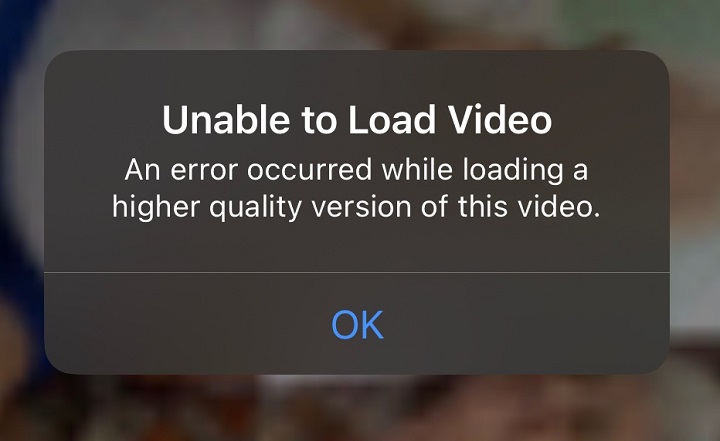
What Causes the Error?
This error typically appears when your iPhone struggles to retrieve a high-resolution version of a video. Here are the most common culprits:
1. Corrupted Video Files: Sometimes, the video itself gets damaged—especially if it was interrupted during transfer or saved improperly. If the file is corrupted, your iPhone won't be able to load the full-quality version.
2. iCloud or Device Storage Full: iPhones and iCloud rely on available storage to cache and retrieve high-quality media. If your storage is maxed out, your device may fail to load the full-resolution video.
3. Poor Internet Connection (for iCloud/Streaming Videos): If the video is stored in iCloud or being streamed, a weak or unstable Wi-Fi/cellular connection can prevent the high-quality version from loading.
4. Outdated iOS Version: Apple frequently releases updates that fix bugs in the Photos and Messages apps. If you're running an older iOS version, you might be hitting a glitch that's already been patched.
5. Software Glitches in Photos or Messages: Occasionally, the apps themselves act up—whether due to a temporary bug, excessive cache buildup, or conflicts with other settings.
Quick Check: Where Does the Error Show Up?
Photos App? → Likely a storage or corruption issue.
Messages? → Could be an expired download or sender-side problem.
After an iOS update? → Probably a software bug needing a reset.
Now that we've identified the possible causes, let's move on to solutions—starting with the simplest fixes and working our way up to more advanced troubleshooting.
7 Step-by-Step Solutions to Fix the Error
Let's walk through the most common and effective fixes—starting with the simplest solutions first. I've helped dozens of readers solve this exact issue, and these are the methods that work best.
1. Check Your Internet Connection (For iCloud/Streaming Videos)
If you're trying to watch a video stored in iCloud or sent through Messages, your connection could be the culprit. Here's what to try:
1. Run a quick speed test using Fast.com - you'll want at least 5Mbps for smooth HD playback.
2. Toggle Airplane Mode:
- Swipe into Control Center.
- Tap the airplane icon (wait 10 seconds).
- Tap it again to disable.
3. Try switching networks between Wi-Fi and cellular data.
Pro Tip: If you're on cellular, go to Settings > Cellular > Cellular Data Options and enable "Allow More Data on 5G" for better streaming quality.
2. Free Up Storage Space
Your iPhone needs breathing room to handle high-quality videos. Let's clean things up:
On Your Device:
- Delete unused apps (Settings > General > iPhone Storage shows the biggest space-hogs).
- Offload videos via Settings > General > iPhone Storage > Review Large Attachments.
iCloud Storage Solutions:
1. Upgrade your plan: Settings > [Your Name] > iCloud > Manage Storage.
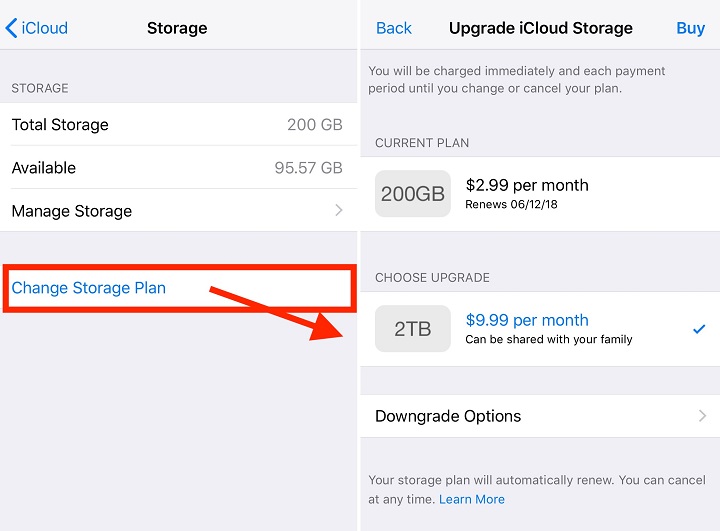
2. Optimize storage:
- Enable "Optimize iPhone Storage" (Settings > Photos).
- Turn off iCloud Backup for non-essential apps.
3. Restart Your Device
The classic "turn it off and on again" works surprisingly often:
Standard restart: Press and hold either volume button and the side button until the power-off slider appears. > slide to power off.
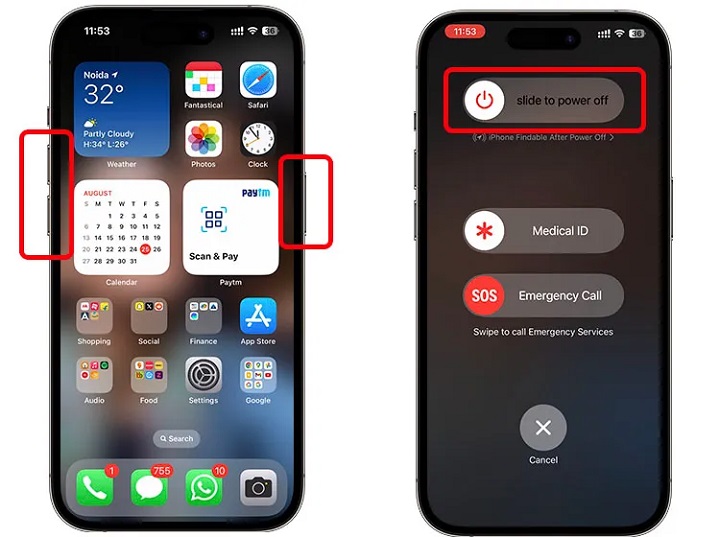
4. Update iOS
Apple's updates frequently fix media playback bugs:
1. Go to Settings > General > Software Update.
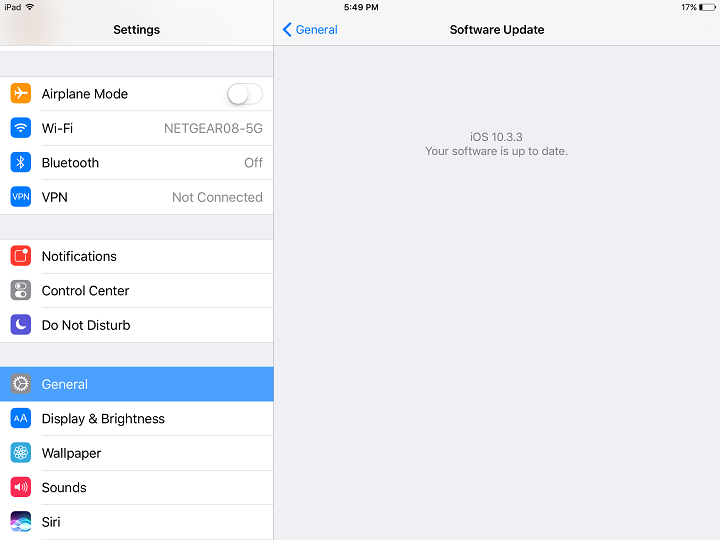
2. If an update is available, install it (plug in your phone first!).
3. After updating, check if the video loads properly.
5. Re-download the Video
Sometimes the original download gets corrupted:
For Messages: Delete the message attachment and ask the sender to resend.
For iCloud Photos:
- Delete the local copy (it remains in iCloud).
- Wait a minute, then tap to re-download.
6. Reset Network Settings
This nuclear option fixes persistent connection issues:
1. Go to Settings > General > Reset.
2. Tap "Reset Network Settings".
Note: This erases saved Wi-Fi passwords.
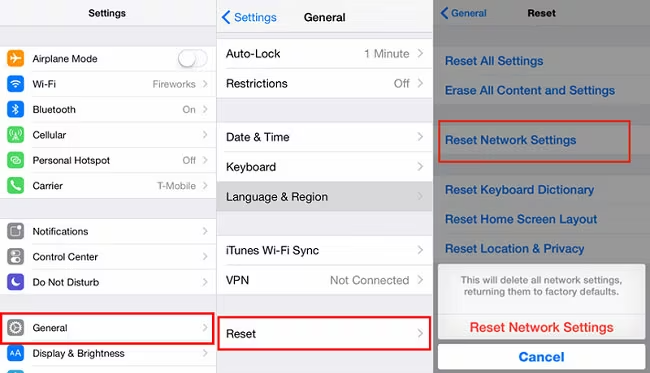
3. Reconnect to your networks manually.
7. Check for Corrupted Files
If other devices can't play the video either, the file itself might be damaged:
- Try opening it in VLC Player (free on App Store).
- Upload to Google Photos or Dropbox to test playback.
- If it fails everywhere, you'll need the original sender to re-share. And if the original file is also corrupted or unsupported, the fix is kind of straighforward, i.e. changing its format to the one compatible with iOS.
As for what tool doing this job, here we recommend VideoProc Converter AI.
This powerful running-on-Windows-and-macOS tool boasts a range of features that make converting video files a breeze.
It supports a wide variety of input and output formats, including popular ones like MP4, 3GP, MKV, MOV, and AVI, which are popular formats for almost all mobile devices and media players.
Additionally, VideoProc Converter AI offers lightning-fast conversion speeds and a user-friendly interface, making it ideal for both beginners and experienced users.
So why not give it a trial now, and then follow the steps below to change your video into the one that is supported on your iOS device?
Step 2. Open VideoProc Converter AI and click the Video Converter icon on the main interface.

Step 3. Drag your video file to VideoProc Converter AI, or click +Video, +Folder to load the files. Then select MP4 or other video formats which are compatible with your device or media player, under the Target Format menu, as the output format.
Step 4. Click the Run button, you'll get your file in the format that you want in seconds.

Troubleshooting Specific Scenarios
Here in this section, let's tackle each scenario with precision fixes that actually work.
Scenario 1. Videos Sent via Messages
Message attachments can be particularly tricky. Here's how to get them working again:
1. Enable "Low Quality Image Mode"
1. Open your Settings app.
2. Scroll down and tap Messages.
3. Toggle on Low Quality Image Mode.
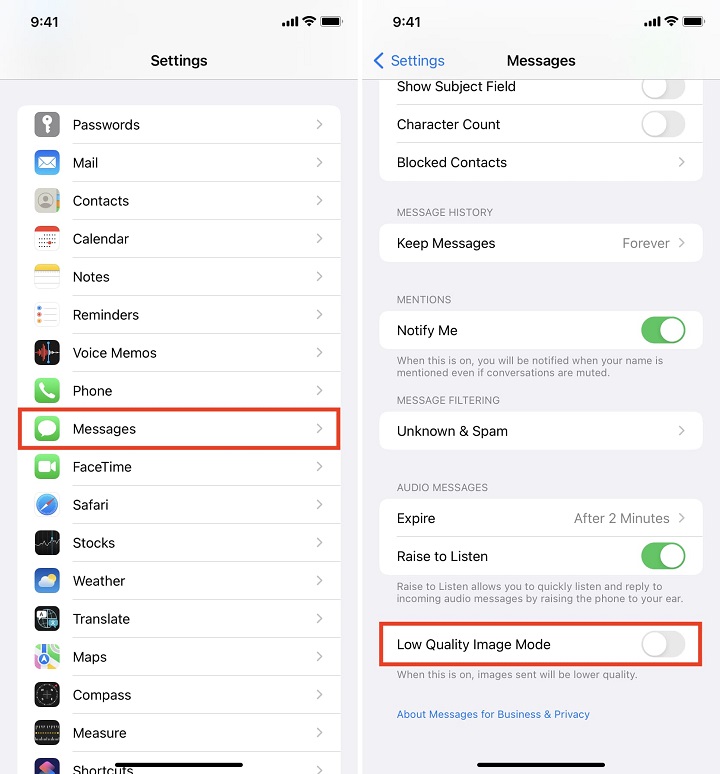
Why this helps: This setting reduces file sizes during transfer, making videos more likely to download successfully.
2. Verify Sender's File Availability
Sometimes the issue isn't on your end:
- Ask the sender to confirm the original video still exists in their gallery.
- Have them check their Recently Deleted album (it stays there for 30 days).
- Request they resend using iMessage (not MMS) for better quality.
Scenario 2. Videos Stored in iCloud
When your cloud-stored videos won't load properly, try these iCloud-specific fixes:
1. Disable/Re-enable iCloud Photos
1. Go to Settings > [Your Name] > iCloud > Photos.
2. Toggle off iCloud Photos (choose "Keep on iPhone").
3. Wait 30 seconds, then toggle back on.
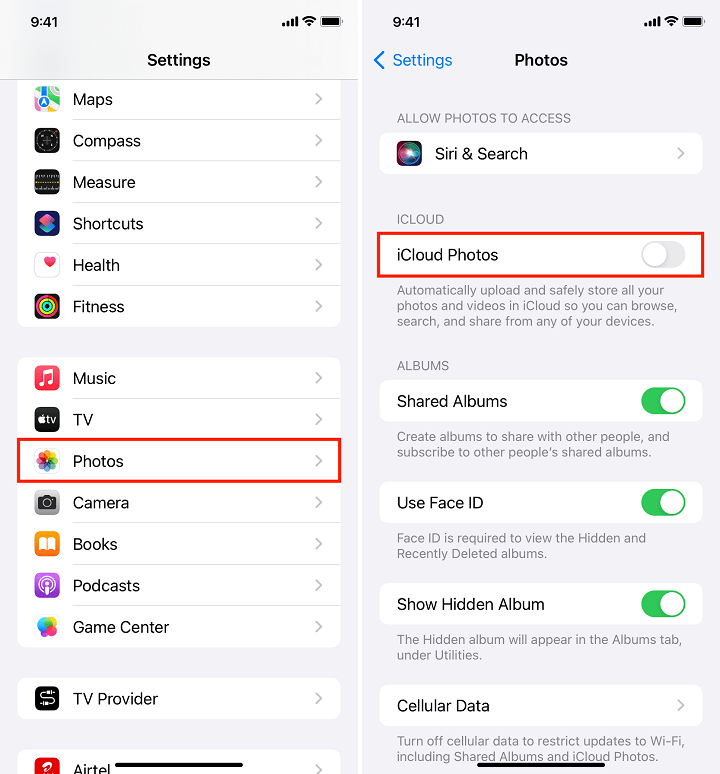
2. Ensure "Optimize iPhone Storage" is Enabled
1. Navigate to Settings > Photos.
2. Select Optimize iPhone Storage.
Pro Tip: This setting automatically manages space by keeping smaller versions on your device while storing full-quality originals in iCloud.
3. Re-Sign into iCloud
1. Open Settings > [Your Name].
2. Scroll down and tap Sign Out (select "Keep on iPhone").
3. Restart your device.
4. Sign back in with your Apple ID.
Scenario 3. After iOS Update
If the problem started after a software update: Clear Photos App Cache
1. Go to Settings > Photos.
2. Look for and tap Clear Cache (Note: This option may not appear in all iOS versions).
3. If unavailable, try offloading the Photos app via Settings > General > iPhone Storage.
Preventing Future Errors
Now that we've fixed your video playback issues, let's make sure they never happen again. These proactive measures will keep your videos loading smoothly and your frustration levels low.
1. Regularly Backup Your Videos
Don't put all your eggs in the iCloud basket. Implement a 3-2-1 backup strategy:
- 3 copies of important videos.
- 2 different storage types (like cloud + external drive).
- 1 offsite backup.
Recommended Backup Services:
- Google Photos (unlimited storage at "High Quality").
- Dropbox (easy sharing and version history).
- External SSD (for large video collections).
2. Maintain Healthy Storage Habits
Your iPhone performs best with at least 10% free storage. Try these maintenance routines:
Monthly Cleanup Checklist:
- Review and delete unused apps.
- Clear Messages attachments (Settings > Messages > Keep Messages > 30 Days).
- Offload unused videos via Settings > General > iPhone Storage.
Pro Tip: Set a monthly reminder titled "iPhone Storage Day" so you never forget.
3. Optimize Download Settings
Prevent interrupted downloads before they happen:
For Important Videos:
Adjust Message Settings:
4. Keep Your iOS Updated
Apple constantly fixes media-related bugs. Enable automatic updates:
- Go to Settings > General > Software Update.
- Tap Automatic Updates.
- Enable both Download iOS Updates and Install iOS Updates.
5. Video Format Best Practices
When recording or receiving videos:
- Choose MP4 over HEVC for compatibility.
- For 4K videos, keep clips under 5 minutes.
- When sending via Messages, compress first using Photos app.
Did You Know? A 1-minute 4K video takes about 170MB, while 1080p only uses 60MB.
About The Author

Digiarty Software, established in 2006, pioneers multimedia innovation with AI-powered and GPU-accelerated solutions. With the mission to "Art Up Your Digital Life", Digiarty provides AI video/image enhancement, editing, conversion, and more solutions. VideoProc under Digiarty has attracted 4.6 million users from 180+ countries.
Subscribe to VideoProc
Stay current with our latest updates, guides, and subscriber-only offer.
Choose Language
Copyright © 2025 Digiarty Software, Inc. All rights reserved.
Any third-party product names and trademarks used on this website, including but not limited to Apple, are property of their respective owners.







