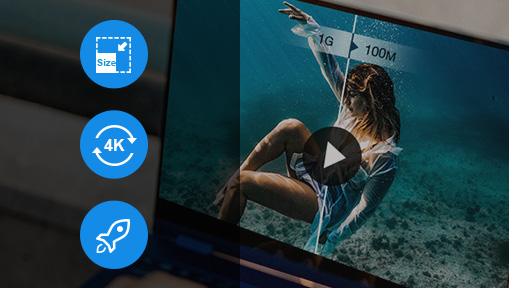Suppose you are copying or transferring large files to a USB flash drive and an error message keeps saying "The File Is Too Large for the Destination File System", "Flash Drive Says Not Enough Free Space but There Is Plenty", or "The Parameter Is Incorrect", it's likely that your device is formatted with FAT32 and the files exceed the maximum file size limit of FAT32.
This post is intended to figure out what the max file size of FAT32 is and how to get around FAT32 file size limits. Let's begin.
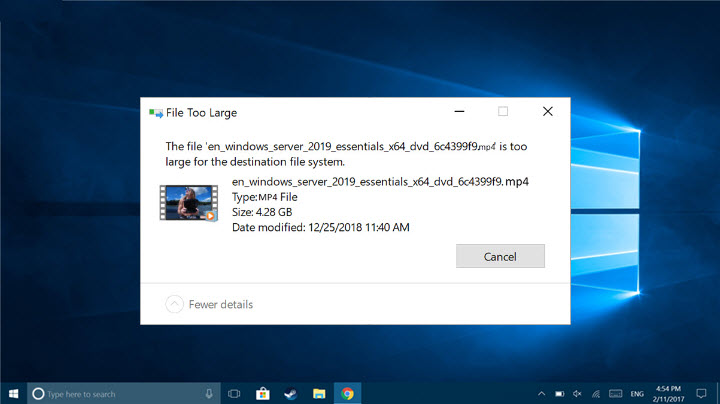
Facts about FAT32 Max File Size
What Is FAT32
FAT32 (File Allocation Table 32) is a common file format system introduced in 1996 by Microsoft. It determines how the data is stored and retrieved on a device. With efficient space allocation and good compatibility, FAT32 becomes the de-facto standard that works with Windows, Mac, Linux, game consoles, and other devices with USB ports.
What Is FAT32 File Size Limit
FAT32 maximum file size is 4GB. Technically, it's 4GB minus 1 byte while considering zero-length file. Individual files over 4GB are not supported when you want to transfer them to a drive with FAT32 format. And if the SD card in your camera is formatted with FAT32, videos larger than 4GB will be saved as smaller clips.
A drive formatted with FAT32 can hold 2TB files (which consist of separate files under 4GB) in total. But FAT32 does support partitions under 512MB. So you cannot format a drive as a single FAT32 partition if it is larger than 2TB or smaller than 512MB.
Why Is FAT32 Limited to 4GB
FAT32 file system stores and retrieves files with the 32-bit binary numbers, so the maximum file you can store is 2^32 minus 1 bytes that equals 4,294,967,295 bytes, nearly 4GB.
How to Get Around the FAT32 4GB File Size Limit
When it comes to bypassing the 4GB limit of FAT32, you can either reduce the file size or format your drive to other file systems that support larger individual files.
In the following part, we are going to introduce various workarounds to the FAT32 file size limit, including reducing large video file sizes and reformatting FAT32 on Windows and Mac.
Method 1. Compress the File into Smaller Size
Many users are wondering how to transfer or copy video files larger than 4GB to FAT32 without formatting. Well, this issues can be easily solved by VideoProc Converter AI, an all-in-one video processing program built with the best video compressor and video splitter. Meanwhile, it's second to none in compression speed and final video quality with its innovative hardware acceleration and high quality render engine.

VideoProc Converter AI - Best Workaround to FAT32 File Size Limit
- Real-time file size estimate and fast batch compression.
- Support 420+ formats: MP4, MOV, MKV, AVI, 4K, HEVC, MP3…
- Efficient compression tech to reduce file size without losing quality.
- 47x real-time faster video processing boosted by GPU acceleration.
- Cut, split, merge, rotate, resize, add subtitles, fix low-res videos…
![]() Excellent
Excellent ![]()
Now download VideoProc Converter AI and see how to use it to process video files for FAT32 easily!
Step 1. Open VideoProc Converter AI and choose "Video" on its homepage.
Step 2. Drag and drop large video files to its interface.
Step 3. Choose "MP4 HEVC" as the output format. If you want further compression, double–click on the format icon and lower the bitrate.
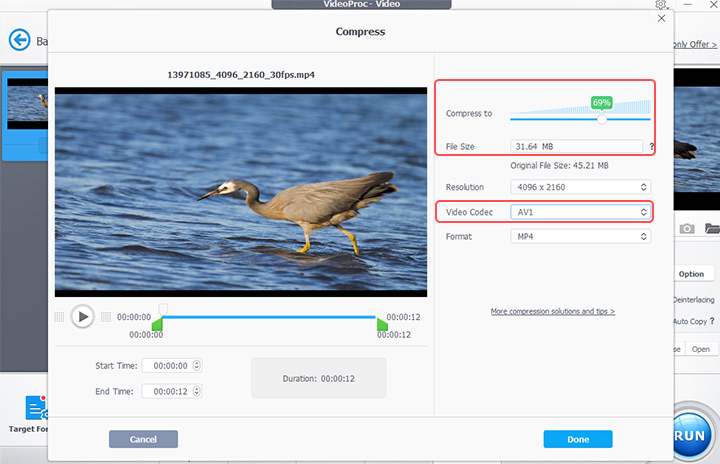
Step 4. Click "RUN" to compress and export the file(s) from VideoProc Converter AI.
Method 2. Split the File into Smaller Segments
In addition to compression large videos into smaller sizes, you can use this tool to split large/long videos into smaller clips while keeping the original resolution, bitrate, frame rare, and video codec, thus making no difference on the original quality. The video segments will be saved with sequential numbers in the same folder so that you can play the videos in the original order without missing any part.
Step 1. Launch VideoProc Converter AI and click "Video".
Step 2. Add a large video exceeding FAT32 size limit to it.
Step 3. Open "Toolbox" > "Split". By default, VideoProc Converter AI divides your video into 10 segments equally. Also, you are allowed to customize the count and duration of video clips.
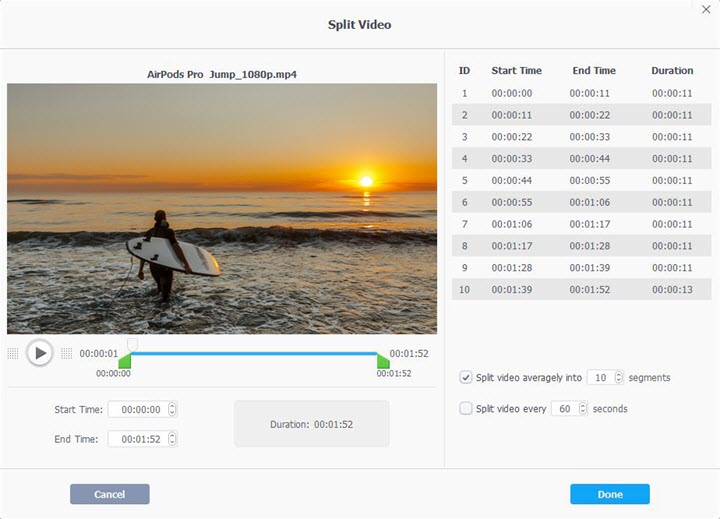
Step 4. Click "Done" and "RUN" to split the large video into smaller files to get around the FAT32 max file size limit.
Method 3. Change File System from FAT32 to exFAT or NTFS
FAT32 is a common but aged file system that is undoubtedly left behind in many fields. If you want to extend the capacity of your drive, try to format the FAT32 file system to exFAT or NTFS. They differentiate each other in max. file size limit, OS compatibilities, and so on.
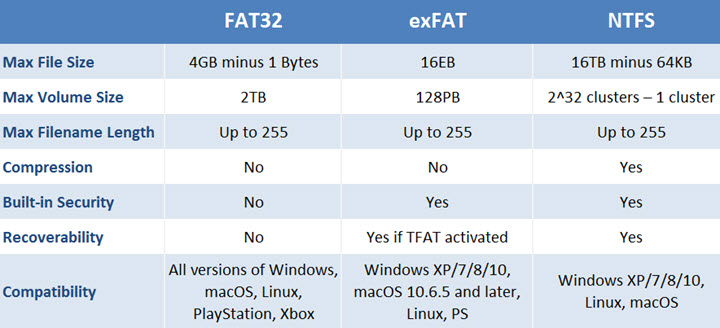
Re-format FAT32 on Windows:
- Open "This PC" and move to "Devices and drives".
- Right-click on the FAT32 drive that you want to reformat and choose "Format".
- Expand the drop-down menu of "File system" and choose "NTFS" or "exFAT".
- Hit the "Start" button.
Re-format FAT32 on Mac:
- Open "Finder" and choose "Go" > "Utilities" > "Disk Utility".
- Open the "Erase" tab and choose "NTFS" or "exFAT" in "Volume Format".
- Hit "Erase" to start to reformat to break the FAT32 max file size limit.
Heads up: Changing the file system will destroy existing files on your drive. So make sure you've backed up important files before you try this method.
FAQ about FAT32 File System
How do I know if my USB is FAT32?
Plug your USB into a computer. If you are using Windows, right-click on the USB drive in File Explorer, click Properties and you can check if the file system is FAT32 under the General option. As for Mac, click on your USB drive in Utilities, then you can check it out at the bottom of the tab.
Are all USB drives FAT32?
Most USB drivers are pre-installed with FAT32 because of its wide compatibility across computers, game consoles, and any devices with USB ports. But USB drives are not limited to this file system, you can format it to NTFS, exFAT, and others.
Does Windows 11 support FAT32?
Yes. FAT32 is supported by all versions of Microsoft Windows. You can open FAT32 HDD, SSD, USB flash drive, or SD cards in Windows 11 without trouble. But the default file system in Windows 11/10 is no longer FAT32 due to its 4GB limits.