Looking for the best YouTube to OGG converter? OGG files are a compressed audio format, similar to MP3, but often offering superior sound quality at comparable file sizes. They also preserve crucial metadata like artist and track information, which is great for organizing your music library. Many portable music players and software programs support OGG, making it a versatile format for listening on various devices. In this post, I’ll be sharing the top 5 YouTube to OGG converters, comparing their features, ease of use, and compatibility to help you find the perfect fit. I’ll also guide you through the process of converting your YouTube videos to OGG format with each tool.
Best YouTube to OGG Converter for Windows and Mac
A large number of OGG converters are present in the market. But in most of the cases, they present a difficult learning curve ahead of the users. Keeping such things in mind, we have decided on VideoProc Converter AI to serve as the best YouTube to OGG converter available for both Windows and Mac users around the globe.
VideoProc Converter AI
VideoProc Converter AI offers a versatile solution for converting YouTube videos to OGG, AC3, FLAC, and 300+ other formats, giving users greater flexibility. It supports bulk processing, allowing you to convert a single video or multiple YouTube videos and music tracks to OGG simultaneously. Additionally, you can convert entire YouTube playlists to OGG in one go. The software provides various download options, each offering different sizes, bitrates, and quality settings, so you can choose the option that best fits your preferences.
How to Convert YouTube to OGG on Windows or Mac with VideoProc Converter AI
Step 1. Run this capable YouTube to OGG converter on Windows or Mac and then click the Downloader button.
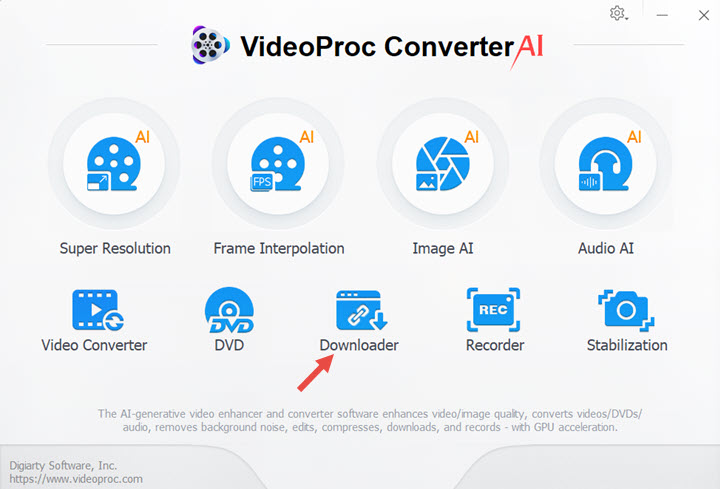
Step 2. Click Add Music. Copy the URL of the YouTube content you want to convert and paste it into the box. Click Analyze, and VideoProc Converter AI will start fetching the information. It will display all available download options. Choose the one with the largest size for the best sound quality, then click the Download Selected Video button.
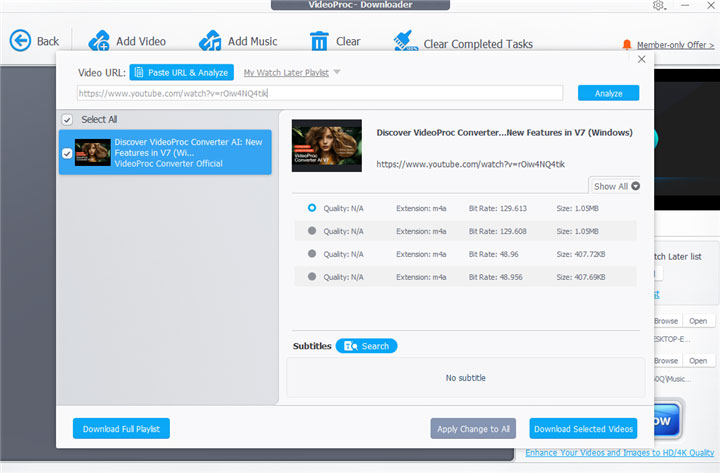
Step 3. Once the audio file is saved on your computer, return to the main interface of this capable YouTube to OGG converter. Choose Video Converter and drag the downloaded audio file(s) into the program.
Step 4. At the bottom of this YouTube to OGG converter, find and select the OGG format under the Music column. If you can't find it, click on the Target Format feature for more options. Choose your preferred output folder path and click the RUN button to start converting YouTube to OGG.
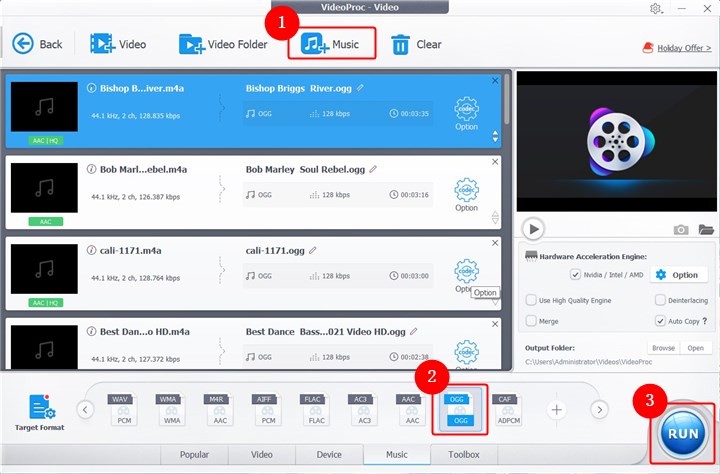
4 Online YouTube to OGG Converters
YouTube to OGG converter. These serve as the perfect choices for users who wish to undertake audio conversions once in a blue moon and are not very keen on getting top-notch quality. Let us now take a look at 4 of the most popular online YouTube to OGG converter.
1. Catchvideo
Catchvideo.net is a completely free YouTube to OGG converter that allows you to easily convert your favorite YouTube videos and music into the OGG format. While the process is straightforward - simply copy the URL and click "Catch" - there are several issues to consider. The tool often struggles to fetch information from YouTube and requires the installation of additional plugins, which many users find problematic due to slow analysis and download speeds. High-resolution video downloads frequently fail, often resulting in audio extraction failure. Additionally, there are safety concerns due to the necessary extensions and the presence of potentially malicious advertisements.
How to Convert YouTube to OGG Online with Catchvideo
1. Copy the URL of YouTube File, and paste it on the blank bar.
2. Select OGG as the output format. You can choose the bitrate, sample rate, and channels information as you like.
3. Click Convert.
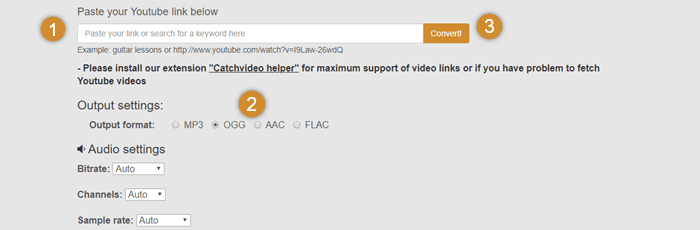
2. Anything2mp3
You can avail this free of cost conversion tool to convert any YouTube files to OGG format. It also supports the output of AAC, MP3, and WMA for adding up to its level of versatility. Users can also take their pick amongst different bitrate options of 96K, 128K, 192K, and 320K. You can simply drag and drop the YouTube media that already exist on your computer to anything2mp3. It displays ads on the top sides, but basically, it is a safe place to extract OGG from YouTube.
How to Convert YouTube to OGG Online with Anything2mp3
1. Copy the URL link of YouTube audio or video that you would like to convert to OGG.
2. Paste the YouTube link into the converter box.
3. Click Download link from URL.
4. Select OGG as the output formats, and then select the needed bitrate.
5. Click CONVERT File, that's it.
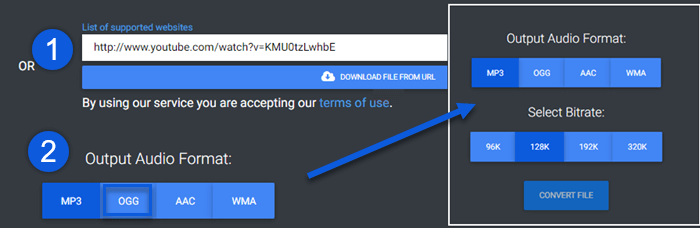
3. YouTube-OGG
The web-based application, though work very unstable, still has gained global popularity given its compatibility with more than 2000 sites. The range of output formats is excellent, including OGG, AC3, AIFF, FLAC, M4A, and more. You can use YouTube-OGG to turn any YouTube file without copy protection to OGG in minutes. Though it doesn't give you access to have fine-tuned on the parameters of the output OGG file, there won't be too much quality loss.
How to Download a YouTube to OGG Online with YouTube-OGG
1. Paste the target YouTube URL at Video URL and click Continue.
2. Select OGG as the conversion formats.
3. Click Download to start the conversion.

4. VideoMP3Convert
VideoMP3Convert can convert YouTube media to OGG, MP3, AAC, FLAC, WMA, WAV, and M4A. We put it on the bottom of this list as it comes with too many ads and slow conversion speed, which is not friendly for users who need to do many conversion jobs. But it is still a decent web app with features like the wide range of supported output formats, full compatibility with prevalent browsers, and register-free conversion service.
How to Convert YouTube to OGG Online with VideoMP3Convert
1. Copy the URL link of the YouTube video or audio that you would like to convert.
2. Enter that URL link to VideoMP3Convert.
3. Click OGG on the section of Formats.
4. Click Convert, then VideoMP3Convert will start to turn YouTube to OGG. The process may take minutes or longer.
5. Click Download > Save link as to save the generated OGG file.

The Bottom Line
Now that you have gained a clear idea of all the video converters available for initiating the YouTube to OGG conversion, you can easily take your pick amongst the five different options. However, VideoProc Converter AI stands out from its peers as it works seamlessly with a variety of formats and that too in an easy-to-use manner. Users can retain a 90% compression ratio without making any compromise in terms of image quality. This helps users in enjoying the original file quality even after conversion.
Disclaimer: We do not advocate downloading or converting authorized or copy-protected media content.









