We all love watching videos on YouTube whether we are trying to kill time or learn something new, and it serves as our constant guide at all times. But the real problem arises when we face playback issues while trying to run the YouTube videos on other devices. The most common solution is saving it on local devices in one format as the situation demands.
For example, if you want to play and manage the YouTube video in your iTunes library, then changing it into M4A format would be highly recommended. Because M4A is an audio-file extension that allows Apple users to download unprotected music from and compatible with iTunes. It can be encoded with both lossy AAC and lossless ALAC. But how? Today in this post, we are going to discuss in detail about two methods to convert YouTube videos to M4A format for enjoying better compatibility with devices. Check them now.
Solution 1. How to Convert YouTube to M4A with VideoProc Converter AI
VideoProc Converter AI is compatible with 420+ output formats and 370 input codecs. Its built-in media downloader engine can help you work on more than 1000 video and audio sites without any quality degradation. You can convert YouTube videos to any video/audio formats you like. The intuitive interface of VideoProc Converter AI makes it a top choice for amateur users who wish to deliver professional-grade results. Now that we have developed a basic understanding of this excellent video transcoder software, let us take a look at the steps involved in its conversion process.
Additionally, as an AI-powered all-in-one video and audio solution, VideoProc Converter now includes an advanced noise removal feature that enhances audio clarity by effectively eliminating unwanted background noise from recordings and videos. It's the perfect choice for achieving exceptional audio quality when extracting sound from YouTube videos.
Step 1. Download and install this application on your Windows or Mac computer, if you have not yet.
Step 2. Open it and choose the Downloader tool at its homepage.
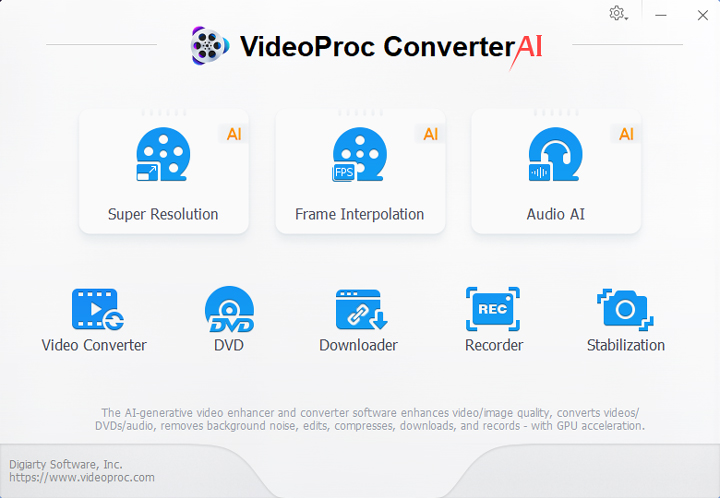
Step 3. In the new window, click on either Add Music or Add Video button (If your plan is getting the video file, please choose Add Video feature only.).

Step 4. Now paste the YouTube video URL into the box and click the Analyze button which will search for all the audio files about this YouTube video. It will take a couple of seconds.
After VideoProc Converter AI finding them all, you will see them in list. Mostly the M4A file must be included in this list. Select it and click on the Download Selected Video button.
OK, here is one question. What if there is no M4A file found? This could happen. VideoProc Converter AI can only search for the original video and audio files. But no worry, with it, we can still finish this job. What you need to do is just selecting a format (even though it is a video format) randomly, and we will tell you how to change it into M4A in VideoProc Converter AI.
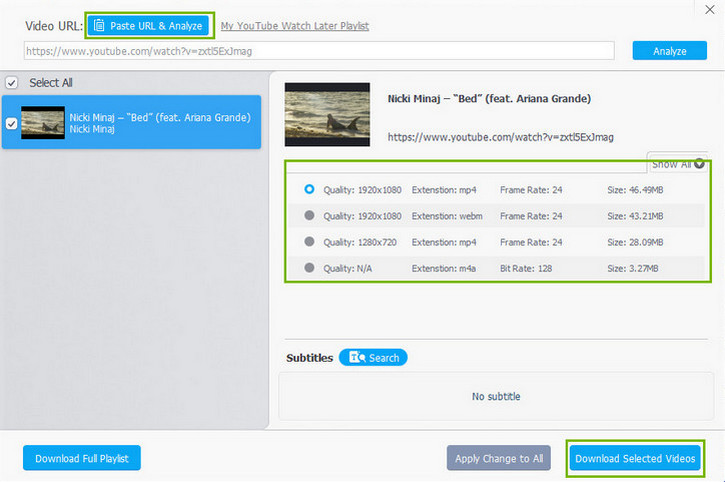
Step 5. Then you will get back to the Downloader homepage. Click the Browse button right beside the Audio Output Folder to choose its saving path. And lastly, just click on the Download now button to get the M4A file off on your computer
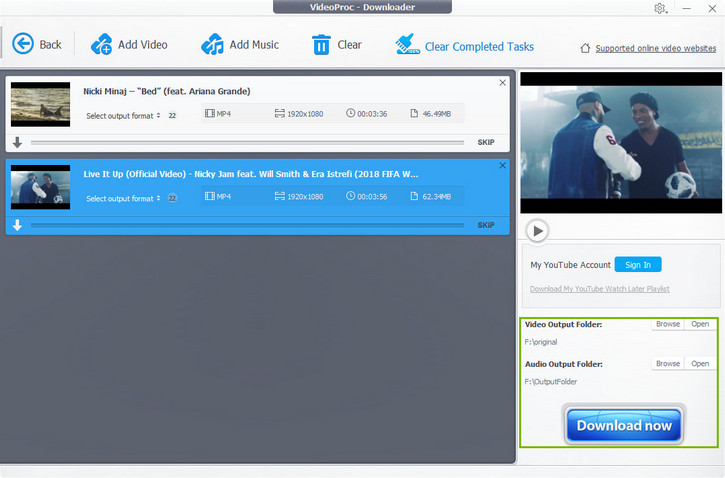
Step 6. If you did not get the M4A file from YouTube video directly, now it is time to figure out how to change it. Click on the "Video Convertert" button in the main interface followed.
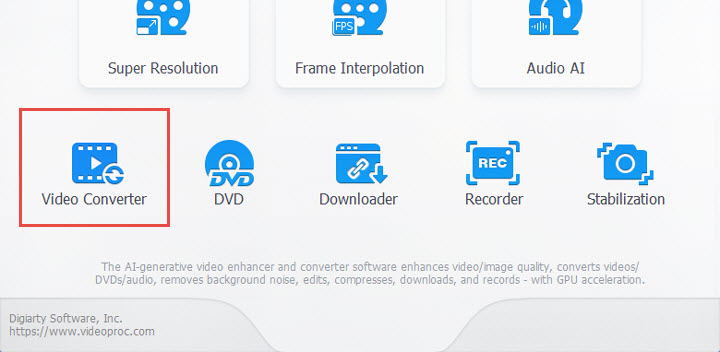
Step 7. Then click +Music to import the Downloaded audio file. If you have saved the YouTube video file in your computer, please choose +Video button.
Step 8. Click Music in the lower bar, and choose M4A as the output format. You can also convert YouTube to FLAC, Midi, OGG, and so on.
Tips: Double click the M4A icon to customize the quality, sample rate and bitrate of the output file.
Step 9. Browse to select an output folder, and hit RUN to export the file in M4A.
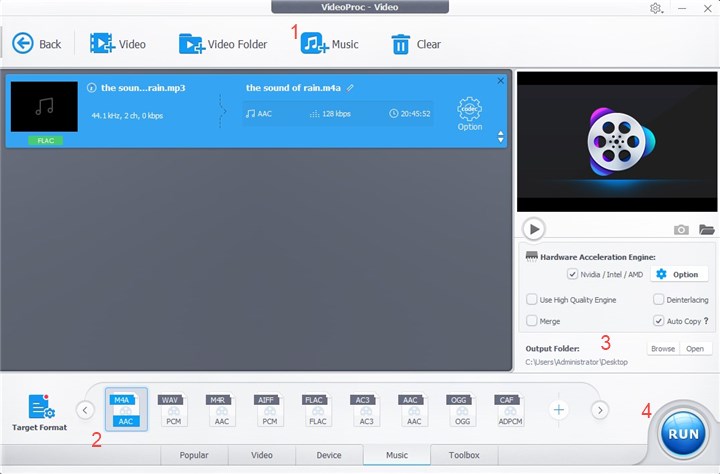
Solution 2. How to Convert YouTube to M4A Online
Online converters can serve as your best bet if you don't want to install bulky software in your system. You need to have a stable internet connection for using these converters seamlessly. In most cases, they come with a restriction on the file size, so make sure that the file you loaded is not too large Youtubetom4a is a leading online tool which can help you convert YouTube videos to M4A format. It also supports MP4 and MP3 downloads. You can use this simple tool by following the steps mentioned below:
Step 1. You need to either search or directly paste the YouTube hyperlink at the given search bar and hit the Enter key.
Step 2. Then there presents four different format options of M4A, MP3, MP4, and MP4HD. Click on the Download M4A button.
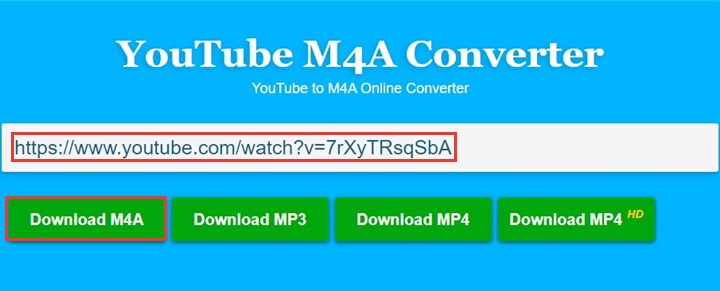
Step 3. Once you select your desired format, the file conversion process initiates. You can track the development from the blue status bar.
The Bottom Line
The online tool, youtubetom4a.com stands out from its peers in terms of its ease of usage. However, these online tools are often handicapped by degradation in audio quality, limitations on file size and presence of pesky advertisements. The online tools can serve you well if you wish to engage in one-time conversions.
However, if you engage in YouTube to M4A conversions now and then, then it is advisable to proceed with an offline media converter such as VideoProc Converter AI. It is compatible with both Windows and Mac systems, thus opening up greater opportunities ahead of its users. Moreover, it can guarantee your 47 times faster results than peer software by means of its powerful hardware acceleration.
Disclaimer: We do not advocate downloading or converting authorized or copy-protected media content.









