Wondering how to convert MP4 to 3GP? The 3GP format is a 3GPP multimedia file with a .3gp extension. It is often created by and transmitted between 3G mobile phones. With decent 2G and 3G coverage in many countries, 3GP videos are still widely used for faster streaming, download, and data transfer via MBMS or MMS.
Based on ISO/IEC, the 3GP format is a container format very similar to MP4. But compared with MP4 format, 3GP videos usually consume less storage space, bandwidth, and data usage to suit mobile phones. In view of this, this blog introduces how to convert MP4 to 3GP video with the best MP4 to 3GP converter.
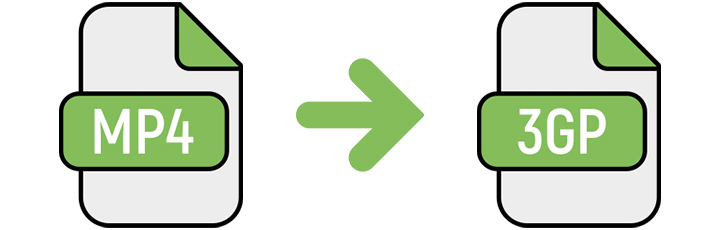
Convert MP4 to 3GP Offline
VideoProc Converter AI excels in high-quality audio and video conversion. In fact, not just MP4 and 3GP, this program supports more than 420 codecs and popular formats for new or old devices and various platforms. You can convert the source video to 3GP, AVI, MP4, MOV, FLV, WhatsApp, or Facebook. It's compatible with Windows and macOS. If what you are looking for is to bypass conversion sites and convert MP4 to 3GP offline, VideoProc Converter AI is one of the best MP4 to 3GP file converters for free download.

VideoProc Converter AI - MP4 to 3GP Converter Mac & Windows
- Easy 1-click solution to convert MP4 to 3GP, AVI, OGV, GIF, MP3, and 420+ formats
- Batch conversion for effort-saving and hassle-free UX
- Independent of the availability and speed of your network connection
- Customizable 3GP settings: codec, frame rate, resolution, bitrate…
- Fast and high-quality conversion process with GPU acceleration
- All-in-one: audio and video converter, editor, compressor, downloader, recorder…
Steps on How to Convert MP4 to 3GP Video
Below are the steps to convert MP4 to 3GP offline with a 3GP converter for PC and Mac.
Step 1. Download and install VideoProc Converter AI.
Step 2. Launch the program and go to the Video module from the welcome screen.
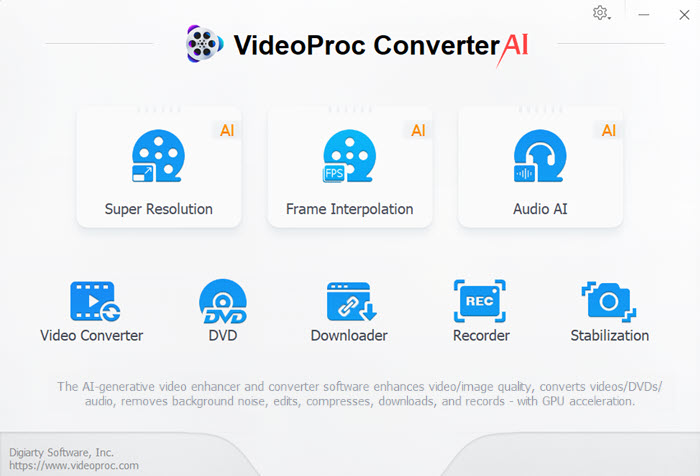
Step 3. Add your MP4 files by clicking the +Video button. Drag and drop is also supported.
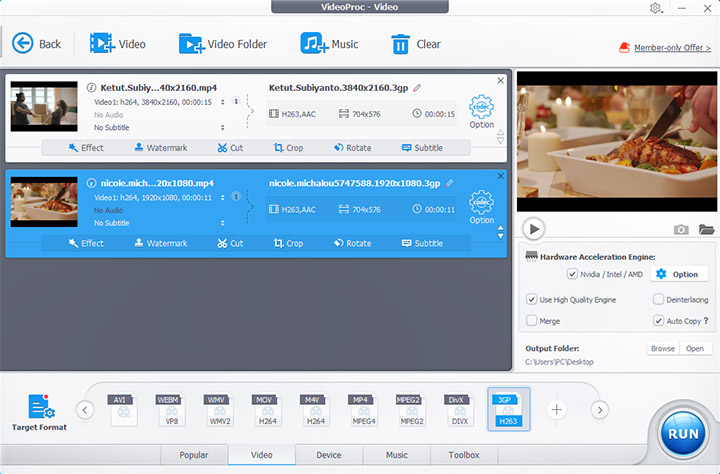
Step 4. Go to Target Format and search for 3GP, then click Done.
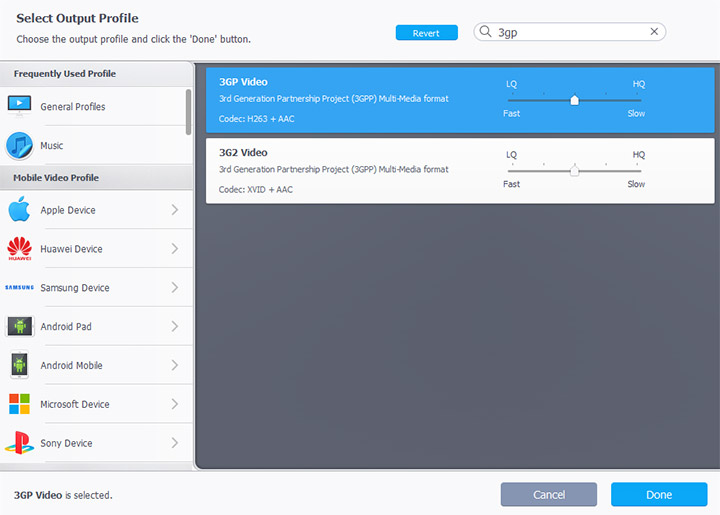
Step 5. Click the gear icon named Option to adjust conversion settings, including video quality, codec, resolution, bitrate, rotating, volume, subtitles, etc.
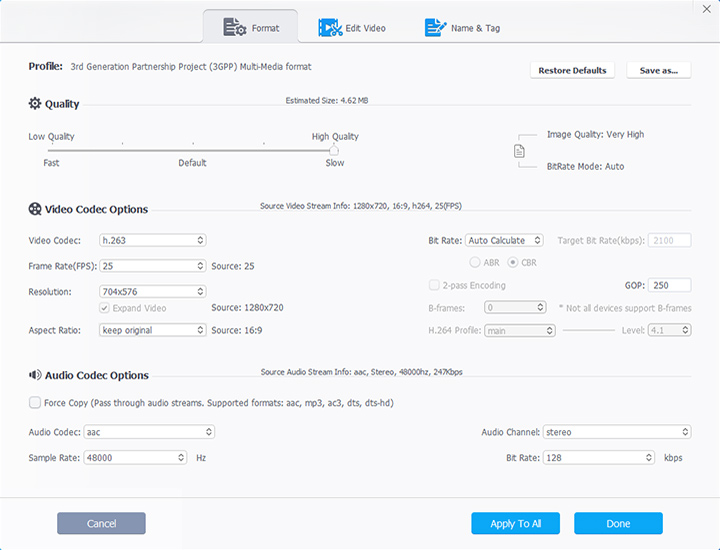
Step 6. Click the RUN button to start the conversion process.
From MP4 to 3GP and 420+ More Formats: The Ultimate Tool for Effortless Video Conversions!
Convert MP4 to 3GP Online Free
To convert MP4 to 3GP online for free, Zamzar is a reliable video converter online. It is especially suitable when you have a single MP4 file with a small size or saved in the cloud. You don't need to go through the hassle of installing software.
But on the other hand, you will have to live with some restrictions on the file size or the number of concurrent conversions. Zamzar has a maximum file size limit of 50 MB. Otherwise, you will have to sign up for an account and choose a plan. Not to mention the conversion process will heavily depend on your network conditions, which could be time-consuming.
Follow the steps below to convert MP4 to 3GP for free online with Zamzar.
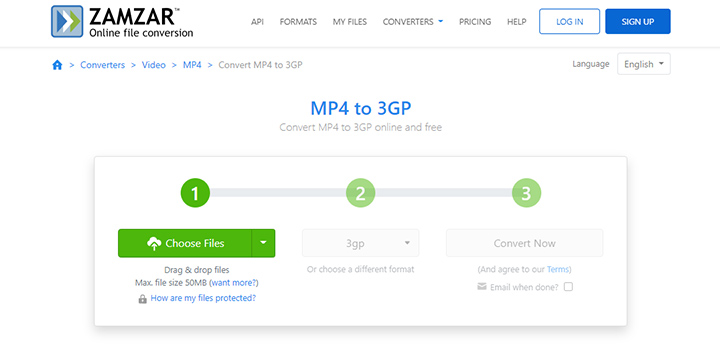
Step 1. Open the Zamzar website in the browser.
Step 2. Upload your MP4 files by clicking the Choose Files button.
Step 3. Set the output file format as 3GP.
Step 4. Click the Convert Now button to start the conversion process.
Step 5. Download the converted 3GP video to your device.
MP4 to 3GP Converter Freeware
Another free solution to change MP4 to 3GP is to use FFmpeg, although calling FFmpeg freeware is not very appropriate. It's a free and open-source project that can handle almost anything media related. Users having experience with command line tools may find it flexible to customize the 3GP format according to their needs.
Here's how to convert MP4 to 3GP video for free with FFmpeg.

Step 1. Download and install this MP4 to 3GP video converter.
Step 2. Open the command prompt window.
Step 3. Type the following FFmpeg command with the name of your input file.
ffmpeg -i input.mp4 -vcodec libx264 -acodec aac -s 352x288 output.3gp
Step 4. Press Enter to run the command.
MP4 to 3GP Android
An MP4 to 3GP app is indispensable to convert MP4 to 3GP on Android. Luckily, there's a long list of MP4 to 3GP mobile converters for you to choose. Video Converter, Compressor is a well-reviewed mobile converter MP4 to 3GP. The clean UI makes it easy to use for beginners. It contains ads and in-app purchases, but that's a small price to pay for use. Anyway, its key features are surprisingly perfect.
Follow the steps below to turn MP4 to 3GP on Android.
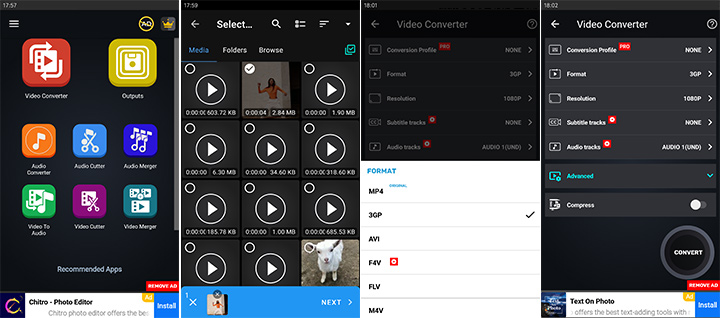
Step 1. Download and install the mobile converter MP4 to 3GP.
Step 2. Open the app and go to Video Converter from its interface.
Step 3. Select the MP4 video from your device. Then click Next.
Step 4. Choose 3GP in the Format tab.
Step 5. Set resolution, subtitle tracks, audio tracks, and more settings.
Step 6. Click the Convert button.
Feel free to download and have a free trial on VideoProc Converter AI.
FAQ
How do I convert MP4 to 3GP on PC?
Use VideoProc Converter AI to convert MP4 to 3GP on PC and Mac. Launch the program after downloading and installing it. Go to Video > Add video to load the MP4 file. Select 3GP from the Target Format box. Then you can click RUN to start the conversion process.
How do I convert video to 3GP?
To convert any video to 3GP, you will need a 3GP converter to change the video format. Download and install VideoProc Converter AI to your Mac or Windows PC. Open it and go to the Video menu from the welcome screen. Drag and drop any video file into the program. Set 3GP as the output format. Start the conversion by clicking the RUN button.









