"Hello. I was wondering what the easiest way to copy my personal DVD's to my iTunes library is, so I can watch them on my iPod touch. I have purchased iFunia Media Converter, but I am having a lot of trouble with it, and it is painfully slow. Any help would be appreciated. " – KazzaK from Apple Community
iTunes is a media library where you can purchase, play, organize all of your media collections. If you're seeking a method to import DVD to iTunes for watching across devices, you have to convert your DVDs to iTunes compatible formats using a DVD ripper and then transfer them to your iTunes library.
To guide you to convert and transfer DVD to iTunes effortlessly, we've carefully framed up this article for both ripping and converting DVDs to iTunes. Let's see how to make it happen!
What Video Format Does iTunes Use?
To transfer DVDs to iTunes, you should do a simple research of what video format is compatible with iTunes. Actually, iTunes can play most of the video and audio formats that QuickTime can play, but the best combination for playing DVDs on iTunes should be the MP4/MOV@H.264@AAC.
How to Rip DVD to iTunes on Windows and Mac
First and foremost, you should have your DVD collections converted to digital copies before importing DVD to iTunes. However, iTunes is not something that you can use to digitalize your DVDs. To save you the hassle, this part is going to cover two iconic DVD converters and their tutorials to help you get the job done.
#1. VideoProc Converter AI
VideoProc Converter AI is probably the best solution for ripping DVDs, delivering the support for all kinds of DVDs. Whether regional, Disney 99-title, Sony ARccOS, ISO image file, home-made, scratched/damaged, etc. DVDs, VideoProc Converter AI makes it easy to beat all copy-prevention measures and convert them to digital copies.
Another sweet spot is that VideoProc Converter AI offers a host of preset options that automatically configure all video settings for you so that you can convert DVDs to MP4, iTunes, Plex, Apple TV, iPhone, iPod, Android, etc. By the way, VideoProc Converter AI can convert DVD to MP3 so that you can keep updating your playlist.
Moreover, because of the addition of hardware acceleration to VideoProc Converter AI, you need only 5 minutes to copy DVDs to digital formats. That's a significant feature for those of you who have a tight deadline. And you're allowed to use High quality Engine and Safe Mode to avoid degrading images of digital copies.
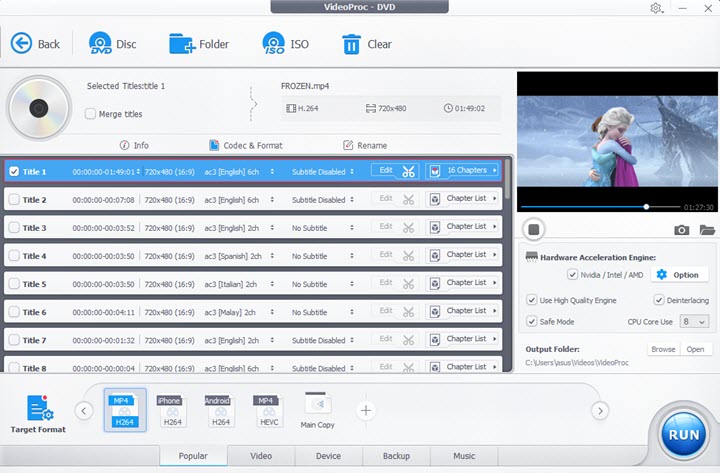
VideoProc Converter AI - Best DVD Ripper to Import DVD to iTunes
- It's well supported on Windows and Mac.
- It can handle all sorts of DVDs, including content-protected and home-made DVDs, ISO image files, etc.
- Ripping DVDs is available for iTunes, MP4, MOV, AVI, H.264, H.265, MP3, and other formats and devices.
- Hardware acceleration to help you fly through conversion (5 minutes only).
- It preserves DVDs with the high video quality.
How to Convert DVD to iTunes With VideoProc Converter AI
Step 1: Download and install VideoProc Converter AI on your computer, then fire up the software.
Step 2: Insert your DVD into the driver and select the DVD option on the VideoProc Converter AI main interface.
Step 3: Go for the Disc option at the top to import your DVD to the ripper.
Step 4: Select the DVD titles, chapters, subtitles, etc. you want to copy.
Step 5: Once your DVD is fully loaded, move to Target Format > Apple Device > then iTunes (H264).
Step 6: Put checkmarks on the boxes of High quality Engine and Safe Mode.
Step 7: Define a location to store your output files.
Step 8: Click RUN to start ripping your DVD. Once the conversion is done, you can find the digital copies in your chosen location.
#2. HandBrake
HandBrake is a free and open source DVD ripper that works across devices. Though removing the libdvdcss software library from HanbBrake impacts its ability to decrypt and copy DVDs with DRM protection, there's a method you can get around.
Google for a file called libdvdcss-2.dll, then download and copy it to the HandBrake folder. HandBrake will restore the ability to copy DVDs encrypted with Content Scramble System (CSS).
Beyond that, HandBrake is a robust video convert, empowering you to convert DVDs to MP4, MOV, MKV, H.264, H.265, VP9, etc., or devices like Apple, Android, Playstation, Xbox, and many more. You can select to copy your preferred audio tracks, subtitle track, and chapter, either.
A slight word of warning. Taking too much system utilization, steep learning curve and rejection of other commercial DVDs like Disney, Paramount, and Warner. These are all limitations you may come to regret.
How to Convert DVD to iTunes With HandBrake
Step 1: Input your DVD to your computer and launch HandBrake. If you need to rip DVDs with CSS encryption, you have to get the libdvdcss software first.
Step 2: HandBrake will take a while to scan your DVD titles. Once your DVD is imported, move to preset > Devices > Apple 720p30 Surround.
Step 3: You can move to other sections to configure video settings by yourself. For example, you can change the video encoder, frame rate, bitrate, etc. in the Video section.
Step 4: If you're happy with the settings, click the green button – Start Encode – to start ripping DVD to iTunes. You'll see the progress bar in the lower-left area that lets you know how much time to left in the rip.

How to Transfer DVD to iTunes
Now it's crunch time. You have already transcoded your DVD collections into digital forms, and the next step should be importing DVD to iTunes. This follows a quick guide on how to import DVD to iTunes for Windows, Mac, iPhone, iPad, and iPod. Let's begin!
Importing DVD to iTunes on Windows and Mac
Step 1: Upgrade your iTunes for Windows/Mac to the latest version.
Step 2: Launch iTunes and find File in the top left corner > then select Add File to Library or Add Folder to Library.
Step 3: Locate your DVD video or DVD folder from File Explorer (Windows) or Finder (Mac), and click Open to Transfer DVD to iTunes.
Step 4: Click Movie (with a filmstrip icon) from the ribbon.
Step 5: Select My Movies section. If you don't see your DVD files, they may be transferred to other sub-section, check them one after and another.
Step 6: Double-click your DVD movie and start watching.
Importing DVD to iTunes on iPhone, iPad, and iPod
Step 1: Make sure the iTunes you're using is upgraded to the newest version.
Step 2: Connect your iDevice to your computer with a USB cable > tap Trust This Computer to continue.
Step 3: Add your DVD video from your computer by navigating to File > Add File to Library or Add Folder to Library > then select your DVD and click Open to import.
Step 4: Click the iPhone button > Movie in the Settings column.
Step 5: Now you're allowed to import all video files to your iDevice, or import the selected ones by unchecking Automatically include > choose the one you want to include > Done.
Step 6: On your iDevice > move to the Videos app and Open your DVD videos.









