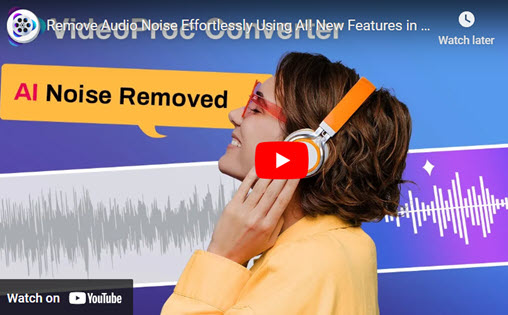The WAV and FLAC audio file formats are undoubtedly well-known to audiophiles, music producers, or just anyone who enjoy listening to high-quality music. WAV files are uncompressed, which results in their excellent quality and size. On the other side, FLAC files are compressed and have reduced file sizes without sacrificing audio quality. Converting WAV to FLAC is a great choice if you have a large collection of WAV files and need to free up some space on your computer.
To convert a bundle of WAV files to FLAC format, all you need is a simple and reliable audio converter. Here in this article, we'll go through 3 methods for converting WAV to FLAC. An effective desktop tool like VideoProc Converter AI is one of the solutions, along with employing online audio converters that don't need to be installed. Let's walk through this quick guide and learn how to convert WAV to FLAC!
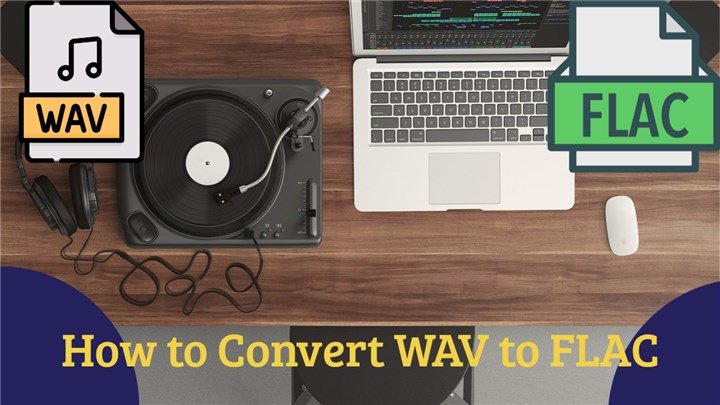
How to Convert WAV to FLAC in 3 Ways
Method 1. Convert WAV to FLAC with VideoProc Converter AI
With the help of the robust and simple-to-use converter called VideoProc Converter AI, you may quickly and effortlessly convert WAV to FLAC. Anyone who needs to convert audio files fast and easily should choose this software due to its user-friendly interface and strong conversion capabilities. Moreover, it also works well as a video downloader, video converter, DVD ripper, video compressor, and screen recorder.
Say goodbye to distracting background noise in your audio files with the Audio AI feature from VideoProc Converter. Powered by advanced deep-learning technology, this tool intelligently removes unwanted sounds from audio and video files without impacting the clarity of your voice. Perfect for podcasters, vloggers, and interviewers, Audio AI gives you a professional touch, making your content sound clean and polished.
VideoProc Converter AI — Best WAV Converter
- Supports converting WAV to FLAC and other formats with best quality.
- Supports converting audio in MP3, FLAC, M4R, M4A, AC3, AAC, etc.
- Supports removing noise from video with Audio AI feature.
- No file size uploading limits, no image quality loss, no watermarks or ads.
![]() Excellent
Excellent ![]()
By following the directions below, you can now download VideoProc Converter AI to your Windows or Mac computer and instantly convert WAV to FLAC.
Step 1. On your PC or Mac, lauch VideoProc Converter AI, then select the Video option.
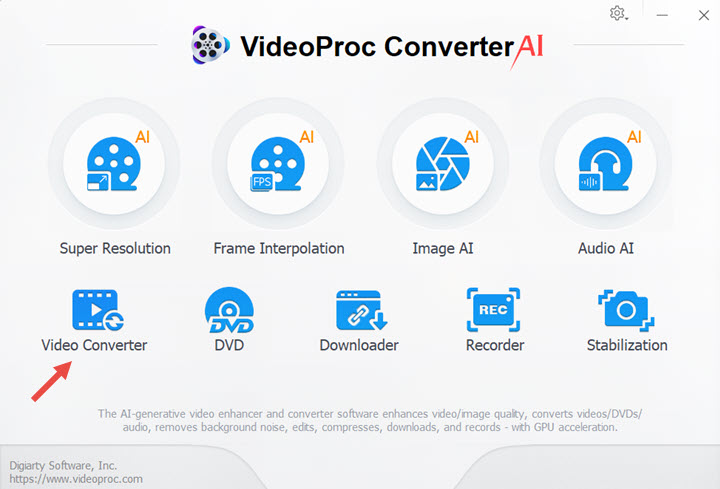
Step 2. Click +Music icon to upload your WAV files here. Choose FLAC as your target format and click RUN button to start converting WAV to FLAC.
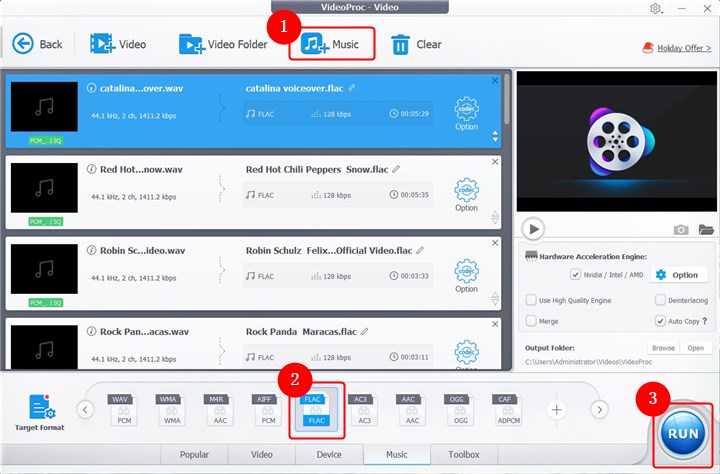
Step 3. Then it will convert all your WAV files to FLAC format right now.
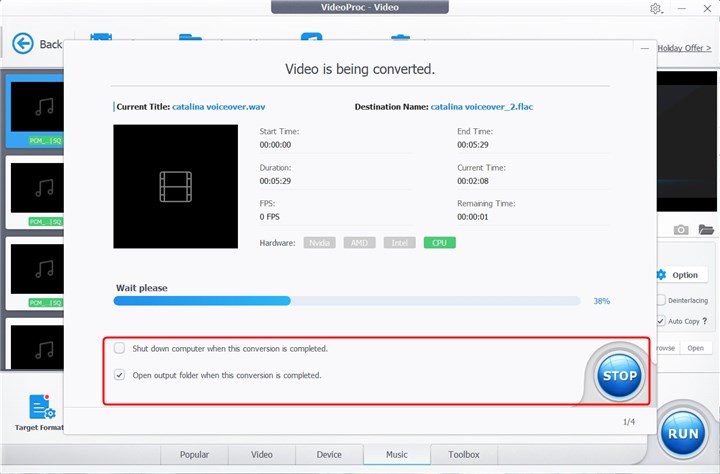
Method 2. Convert WAV to FLAC with CloudConvert
With the help of the online file conversion tool CloudConvert, you can change a variety of file formats, including converting WAV to FLAC. This cloud-based tool is a convenient choice for users who wish to convert their files fast and effortlessly because it is free and does not require any software installation. There are no limitations on how big files or groups of files can be handled by it. You can upload and convert numerous WAV files to FLAC simultaneously, which will save you time and effort. In addition, CloudConvert provides a variety of output formats, making it a flexible tool for converting audio files.
In order to upload and download files, you must have a steady online connection, which can be troublesome if your internet connection is poor or if you have limited internet access. Also, the conversion process may take longer than it would with offline applications. Just click Select Files to upload your WAV files from computer, Google Drive, Dropbox, or OneDrive. Then click Convert button to begin.
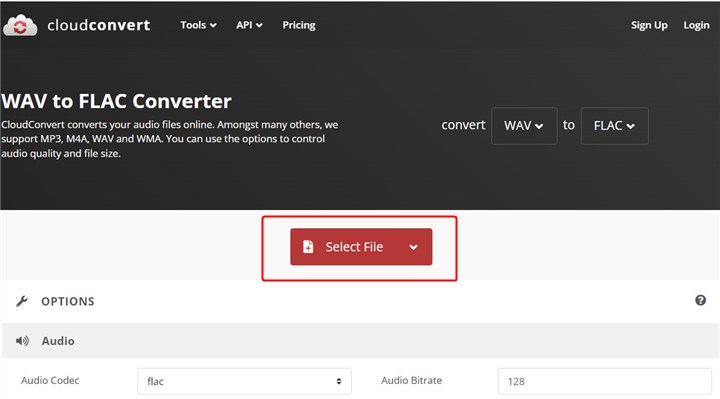
Method 3. Convert WAV to FLAC with Zamzar
Zamzar is an online file conversion tool that allows users to convert a variety of file types, including converting WAV to FLAC. It is a suitable option for customers who wish to convert their files quickly because it is free and does not call for the installation of any software. Zamzar is compatible with a number of audio file types, including MP3, WAV, FLAC, AAC, and WMA. It also supports converting videos, images, ebooks, documents,and more types of files.
Zamzar uses cutting-edge technology to guarantee that audio files are converted to the best quality possible. A file size restriction of 50 MB per conversion is one of the restrictions on Zamzar's free version. If you want to convert files larger than 50MB, you need to purchase the pro version. Just click Choose Files to convert WAV to FLAC now.
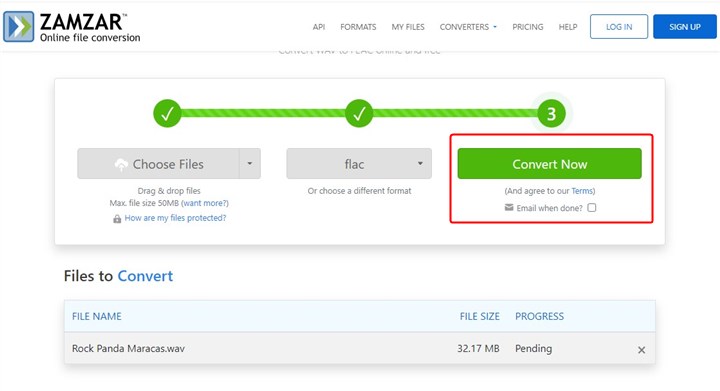
The Bottom Line
In conclusion, there are 3 efficient ways to convert WAV to FLAC, including standalone software like VideoPro Converter as well as online tools like CloudConvert and Zamzar. Depending on elements like file size, customization possibilities, and conversion speed, each of these approaches offers pros and cons. You can be certain that you'll be able to convert your audio files fast and effectively whether you go for VideoPro Converter, CloudConvert, or Zamzar.