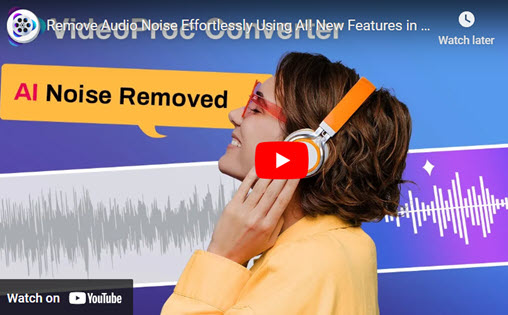WAV and FLAC are two popular audio formats that are used for different purposes. Both FLAC and WAV formats are lossless, which means there is no distinction between them in terms of audio quality. WAV is an uncompressed audio format, while FLAC is a lossless audio format. This means that WAV files tend to be much bigger than FLAC files.
If you want to save music on your hard drive or device, FLAC files are great options because they take up less space compared to WAV files. However, if you’re looking to edit audio files, WAV files are better choices because they are uncompressed and perform very well in terms of pure quality and bitrate.
In this article, we’ll show you how to convert FLAC to WAV. There are several tools that can help you convert FLAC to WAV, including VideoProc Converter AI, Convertio, CloudConvert, FreeConvert, and more. We’ll explain how to convert your audio files with these FLAC to WAV converters. We'll explain the different methods of converting FLAC to WAV and provide step-by-step instructions for each method.

7 Best FLAC to WAV Converters in 2024
1. Convert FLAC to WAV on Win/Mac - VideoProc Converter AI
Platforms: Windows and Mac
VideoProc Converter AI is a powerful video processing software that can also convert audio files. Converting FLAC to WAV with VideoProc Converter AI is quick and easy. It supports a wide range of audio formats, including FLAC, WAV, WMA, MP3, M4R, M4A, AIFF, AC3, etc. VideoProc Converter AI offers a neat and user-friendly interface, even beginners can find it easy to convert FLAV to WAV. It also supports batch conversion, which means you can convert multiple audio files at once.
VideoProc Converter AI can do more than that. It also works as a video converter, video downloader, DVD ripper, video editor, and screen recorder. You can rough cut your videos here like trimming, splitting, merging, adding subtitles, applying effects, adding watermarks, changing aspect ration, and more.
VideoProc Converter AI — Best FLAC Converter
- Supports converting FLAC to WAV files and other formats easily.
- Supports converting audio in WAV, MP3, FLAC, M4R, M4A, AC3, etc.
- Supports removing noise from video with Audio AI feature.
- Supports converting all 4K, HD, large, and long videos without lagging.
- Offers basic editing features like trim, split, merge, add subtitles, add effects.
![]() Excellent
Excellent ![]()
Just free download VideoProc Converter AI to your Windows or Mac computer and follow the detailed steps below to convert FLAC to WAV without barrier.
Step 1. Launch VideoProc Converter AI on your computer and click the Video tab on the main page.
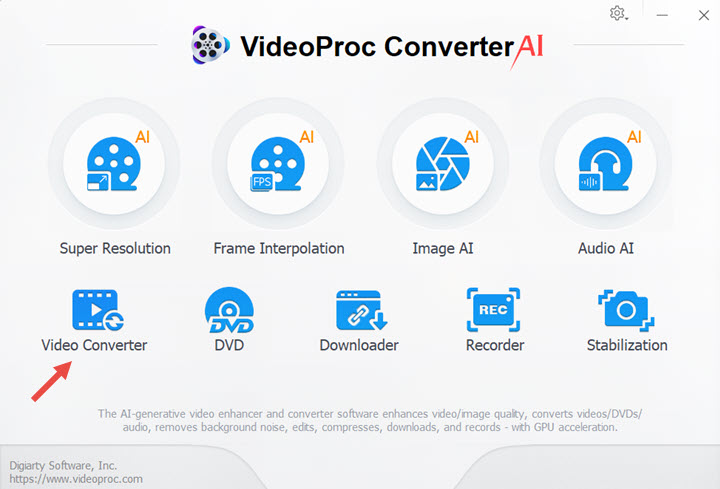
Step 2. Click +Music to upload your FLAC audio files. You can also drag and drop your files here. Choose WAV as your target format and click RUN button to begin.
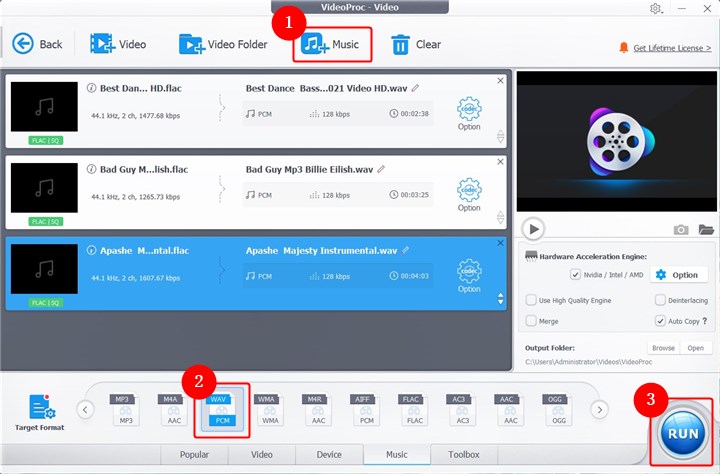
Step 3. Then your FLAC files will be converted to WAV formats directly. You can also let it shut down the computer or open the output folder after the conversion.
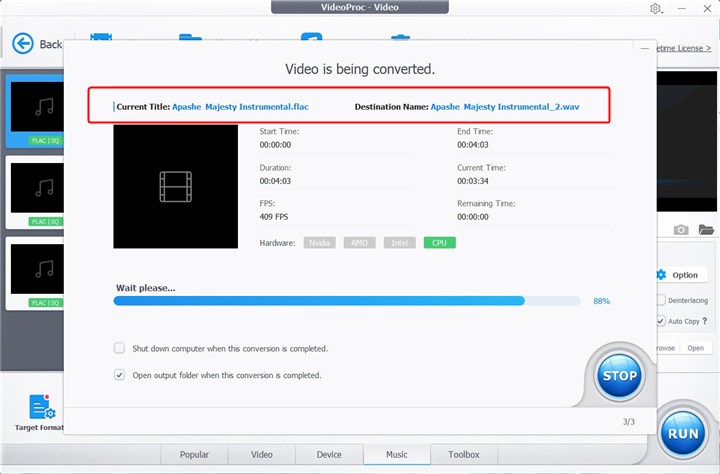
2. Convert FLAC to WAV Online - CloudConvert
CloudConvert is an online file conversion service that supports over 200 file formats. It can convert FLAC to WAV quickly and easily. To convert FLAC to WAV with CloudConvert, simply upload your FLAC files to the website, select the output format (WAV), and click “Start Conversion” to begin the process. The website is user-friendly and easy to navigate, even if you’re not familiar with audio conversion software. The website also offers a free plan that allows you to convert up to 25 files per day. You can also change some parameters like audio codec, audio bitrate, channels, volume, sample rate, and more.
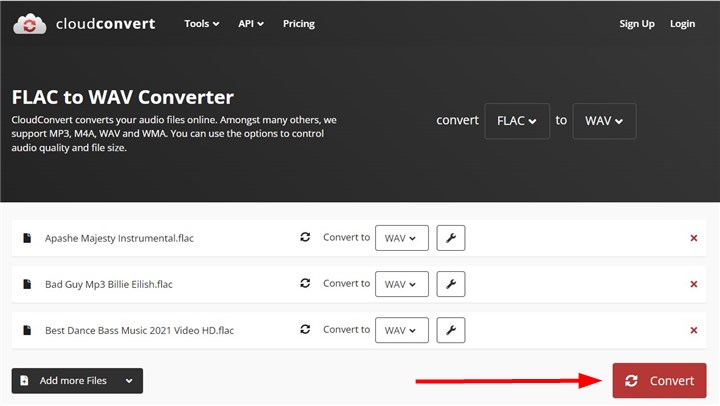
3. Convert FLAC to WAV Online - Convertio
When it comes to converting FLAC to WAV format online, Convertio proves to be a reliable solution. With its user-friendly interface and a range of features, Convertio simplifies the process of converting your audio files without software installations. Simply upload your FLAC file, select WAV as the desired output format, and then Convertio will convert your FLAC to WAV quickly.
In addition to converting FLAC and WAV, Convertio supports an extensive range of audio and video formats, including MP3, AAC, OGG, MP4, WEBM, WMV, MOV, and more. The free version of Convertio has limitations on file size and the number of conversions per day. For free version, it allows users upload files up to 100MB.
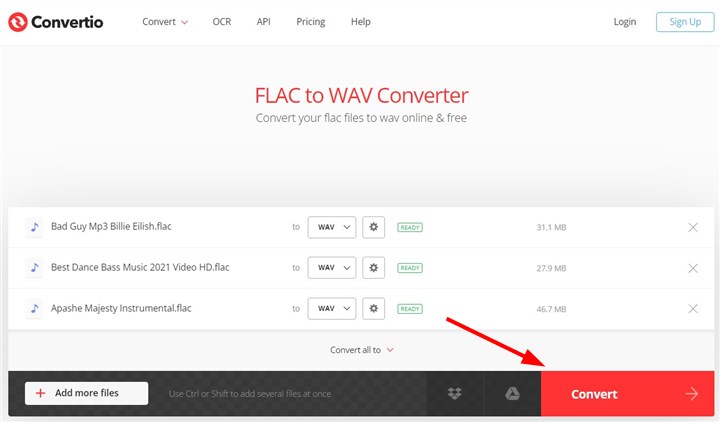
4. Convert FLAC to WAV Online - Zamzar
Zamzar is an online file conversion service that supports over 1200 file formats. It can convert FLAC to WAV quickly and easily. To convert FLAC to WAV with Zamzar, simply upload your FLAC files to the website, select the output format (WAV), and click “Convert” to begin the process. It supports batch conversions, allowing users to convert multiple files simultaneously.
Alongside FLAC and WAV, Zamzar supports a wide array of file formats, including MP3, AAC, OGG, WMA, M4R, and more. One of its disadvantages is its neat page without any ads. For free version, you can upload files up to 50MB. For larger FLAC files or bulk conversions, you may need to upgrade to a paid subscription for unrestricted access.
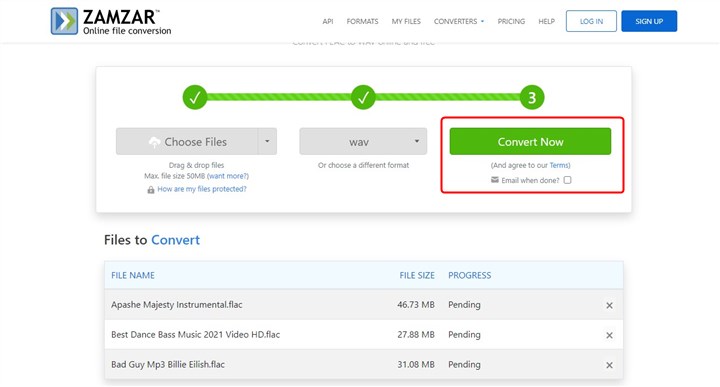
5. Convert FLAC to WAV Online - FreeConvert
FreeConvert is an online tool that allows you to convert FLAC files to WAV format for free. It’s easy to use - simply upload your FLAC files and click the convert button. You can also batch convert FLAC to WAV format. One disadvantage of using FreeConvert is that it has a maximum file size of 1GB. If you need to convert larger files, you may need to sign up for more advanced settings or use a different tool.
FreeConvert offers advanced settings for conversion parameters such as audio codec, volume adjustment, fade in/out audio, reverse audio, trim settings and more. The tool guarantees file security and privacy with 256-bit SSL encryption and automatically deletes files after 2 hours.
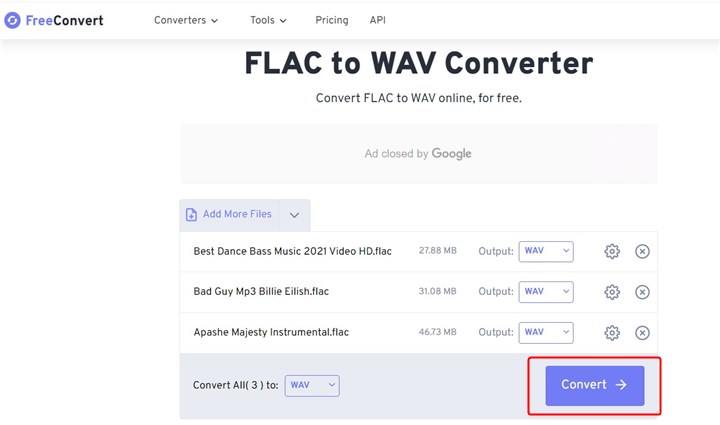
6. Convert FLAC to WAV Online - Online Convert
Online Convert, a powerful online tool designed to make audio conversion a breeze. Users can effortlessly convert FLAC files into WAV with just a few simple steps. Simply upload your FLAC file, select WAV as the output format, and Online Convert will make it easily. You can also convert other audio formats like MP3, M4R, WMA, AAC, AC3, and more.
Also, it supports converting many other file types like video, document, pdf files, images, ebook, and more. You can customize some settings like audio frequency, audio channel, PCM format, and more. You can also trim the audio with it. For free version, you can only convert one file at a time. If you want to convert multiple files at the same time, you need to upgrade to the premium version.
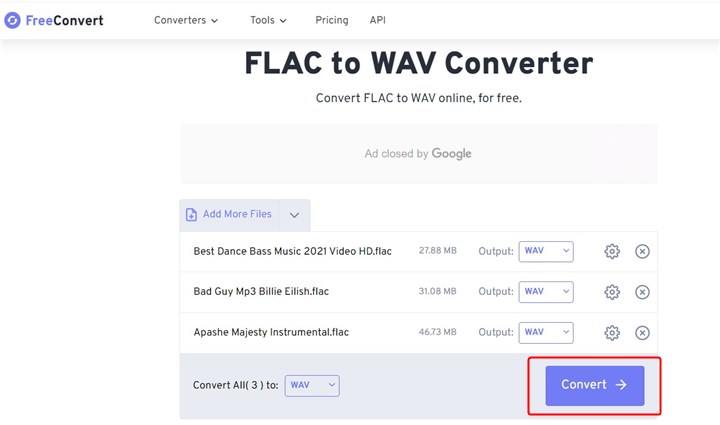
7. Convert FLAC to WAV Online - Veed.io
Veed.io is an online tool that allows you to convert FLAC files to WAV format for free. To use this tool, select FLAC as the file format, then select WAV. Upload your FLAC file by clicking on ‘Choose File’ or by dragging and dropping the file into the box. Click on ‘Convert File’ and once the conversion is done, click on the Download button to save your WAV file to your device.
Veed.io allows you to access its FLAC to WAV conversion feature directly from your browser, which means you don't need to download or install any program on your computer. It also offers many other tools including add audio to video, add photo to video, AI video, AI image generator, audio translator, audio joiner, and more.
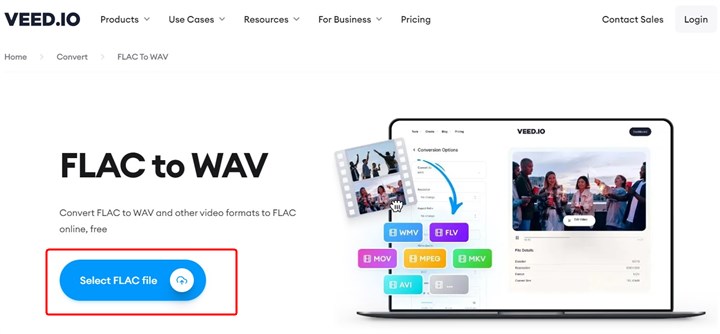
The Bottom Line
In conclusion, when it comes to converting FLAC to WAV converters, there are 7 excellent options available. Each of these converters offers unique features and advantages to cater to different user needs. If you want to convert small files without downloading program, online tools are helpfu. If you want to convert large FLAC to WAV, VideoProc Converter AI will convert your files with best audio quality.