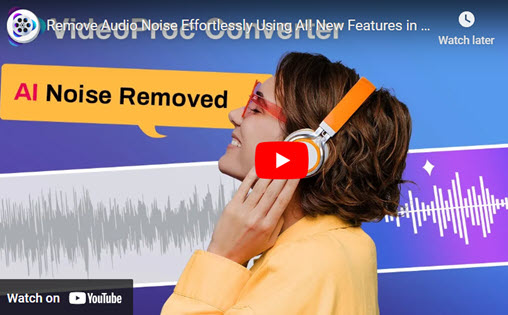Stands for Advanced Audio Coding, AAC is a lossy compression audio format for digital audio. It offers better sound quality and smaller file size than WAV at the same bit rate. It is widely usdes by Apple devices like iPhone, iPad, iPod, and iTunes. And it is supported by most platforms like Windows Media Player, YouTube, playStation, Mac, and more.
However, it is still not as universal as WAV. It is a lossless audio format that retains all the data and quality of the original sound. WAV files are uncompressed, which means they take up more space than AAC files, but they also offer better quality, higher fidelity and compatibility.
There are chances that you might want to convert AAC to WAV, for example, you want to play your AAC files on a device or software that doesn’t support AAC like some CD players, audio editors, or game consoles. Or you want to edit your AAC files in a software that only accepts WAV, such as Audacity, Adobe Audition, or Pro Tools. Whatever the reason, you’ll get 3 easy and reliable methods to do this.

3 Best Ways to Convert AAC to WAV
1. Convert AAC to WAV on Win/Mac - VideoProc Converter AI
How do I convert AAC to WAV offline? Though there are many online converters can convert audio files easily, but a desk-top program is more reliable to convert large AAC files. VideoProc Converter AI is a such a tool that can process various formats like convert AAC to WAV in just a few clicks. It supports batch conversion, which means you can convert multiple AAC files to WAV at once. And you can adjust your audio parameters like bit rate, sample rate, audio channel, audio codec, and more.
VideoProc Converter AI offers more features as well. It has a buil-in video editor to help you trim, cut, merge, rotate, add effects, add subtitles, remove audio noise, add watermarks to your video. Also, it lets you convert video formats, compress large videos, download online videos, and record computer screen & webcam. It has a hardware acceleration feature that can make your conversion process quite fast.
VideoProc Converter AI — Best AAC Converter
- Supports converting AAC to WAV files and other formats easily.
- Supports converting audio in AAC, MP3, FLAC, M4R, M4A, etc.
- Supports removing noise from video with Audio AI feature.
- Offers basic editing features like trim, split, merge, add effects.
![]() Excellent
Excellent ![]()
Before converting AAC to WAV, let's download VideoProc Converter AI to a Windows or Mac computer get the detailed steps to make it.
Step 1. Run VideoProc Converter AI on your computer and then select the Video tab on the home page.
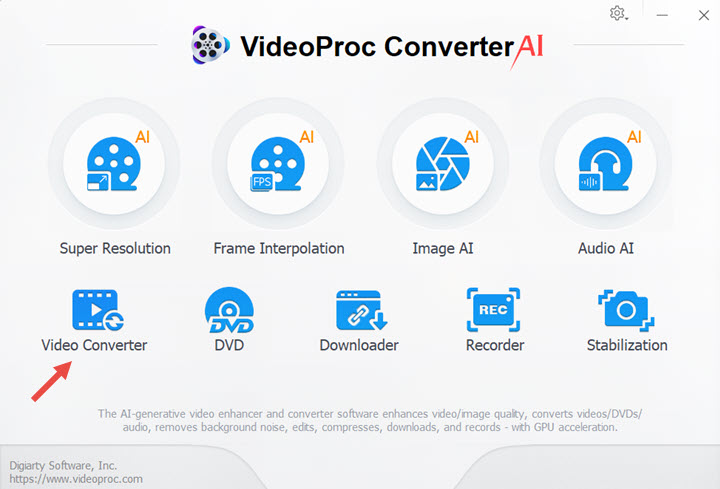
Step 2. Click +Music to upload your AAC files. You can also drag and drop multiple AAC files here. Choose WAV as your target format and click RUN button to continue.
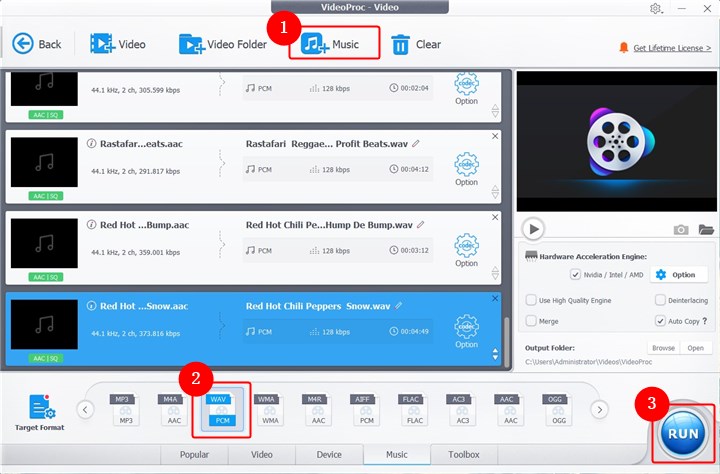
Step 3. Then all your uploaded AAC files will be converted to WAV formats right away. If you want to merge these audio files, you can check the Merge option before converting.
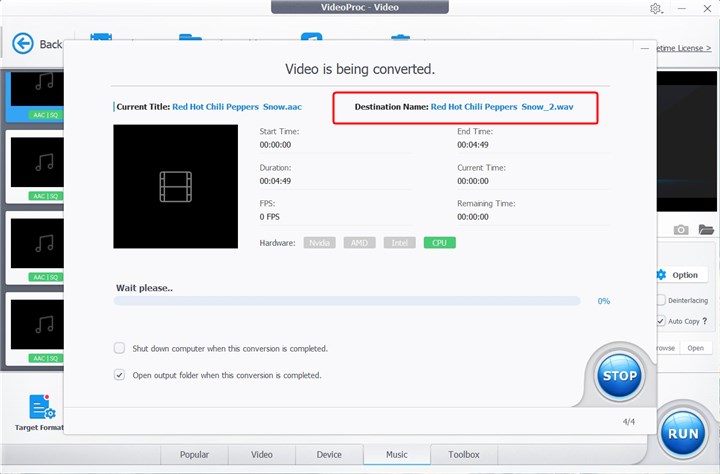
2. Convert AAC to WAV Online - CloudConvert
CloudConvert is a versatile online conversion platform that supports various file formats, including audio files like AAC and WAV. It supports more than 200 formats, including video, audio, image, PDF, document, ebook, archive, etc. You can import AAC files from different sources, such as your computer, Google Drive, Dropbox, OneDrive, video URL, etc. It also allows you to adjust the output settings, such as the bit rate, sample rate, channel, etc.
It has some limitations as well. You can only upload a file within 5GB, and a single file conversion is limited to 5 hours. And the free version only offers 25 conversions per day.
Step 1. Visit CloudConvert and click Select File to upload your AAV files.
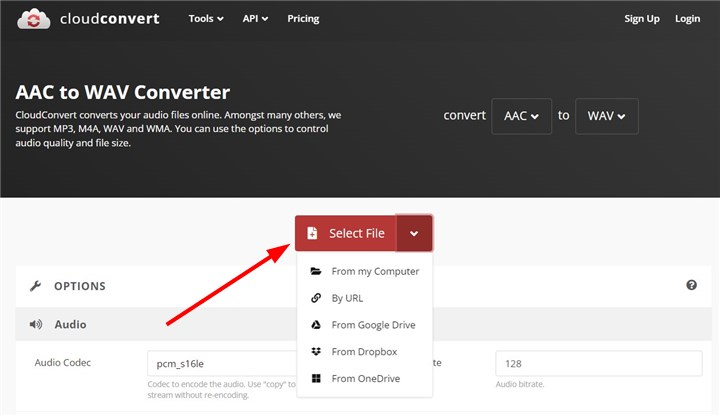
Step 2. Set WAV as your target format. Click Settings icon to adjust the audio codec, bitrate, sample rate, channels, and more. Click Convert button to start.
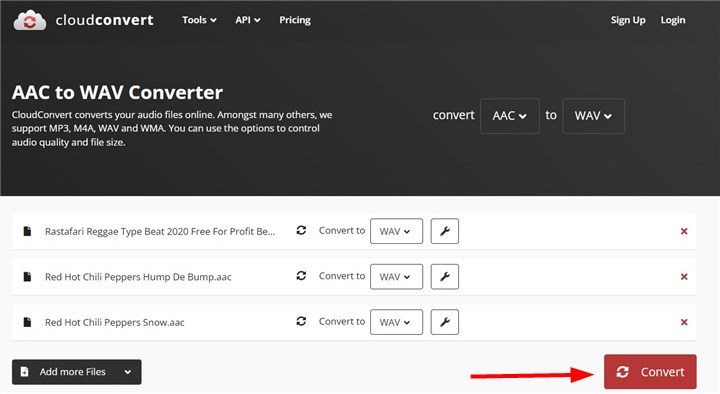
3. Convert AAC to WAV Online - Zamzar
Zamzar is another online converting tool that can help you convert various types of files without installing any software on your computer. It can convert AAC to WAV in a few simple steps at a super fast speed. And there is no annoying ads when you plan to convert your AAC files. It cna delivery your converted files to your email after the conversion process completed.
For free version of Zamzar, you can convert 2 files per 24 hours. And you can only upload a file within 200MB, which is usually bigger than the siez of a good-quality audio file.
Step 1. Visit Zamzar and click Choose Files to upload your AAV files from computer or cloud drive. You can also drag and drop multiple files here.
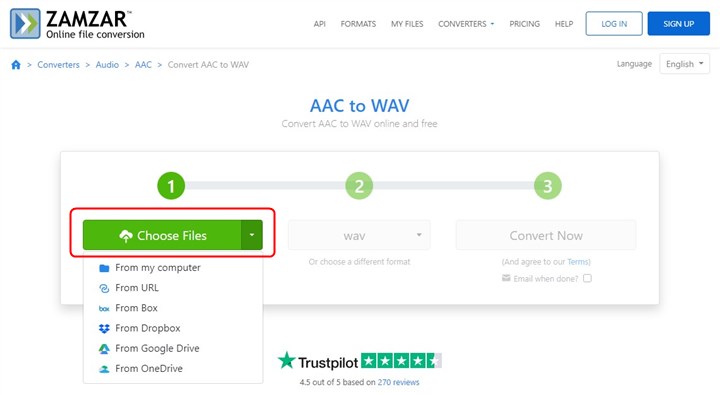
Step 2. You can enter your email address to get your converted WAV files. Click Convert Now button to begin.
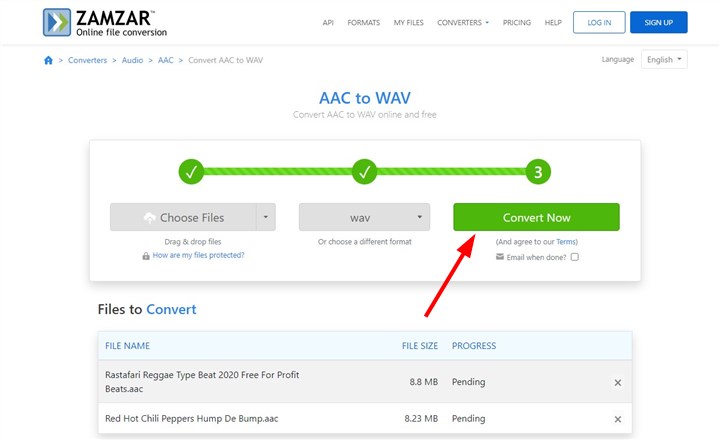
The Bottom Line
In this article, we have shown you 3 different ways to convert AAC to WAV using some handy tools: VideoProc Converter AI, cloudconvert, and zamzar. If you want a powerful and easy-to-use tool that can handle various formats and tasks, you can try VideoProc Converter AI. If you want an online service that can help you convert files without installing any software on your computer, you can try cloudconvert or zamzar.